RecurPost makes it simple to manage your Instagram content, whether you’re posting to your Feed, creating Stories or sharing Reels. In this guide, we’ll walk you through the steps for each type of post, explain any specific requirements and help you troubleshoot common issues.
1. Setting Up Your Instagram Account with RecurPost
Before posting, make sure you’ve properly connected your Instagram account to RecurPost.
Note: Make sure you’re using an Instagram Business or Creator account, as personal accounts aren’t eligible for direct posting. Link your Instagram account to a Facebook Page (this is the requirement from Facebook’s end when using 3rd party apps like RecurPost).
You can check out our video tutorial on adding an Instagram account here.
2. Posting to Your Instagram Feed
Instagram Feed posts can be directly scheduled and published through RecurPost. You can upload a media and add the caption while creating a One-off Post or while adding/creating a post to the library.
Here’s how to set it up:
1. Create Post: Navigate to Libraries in the sidebar, select a library, and click ‘+ Add Post’.
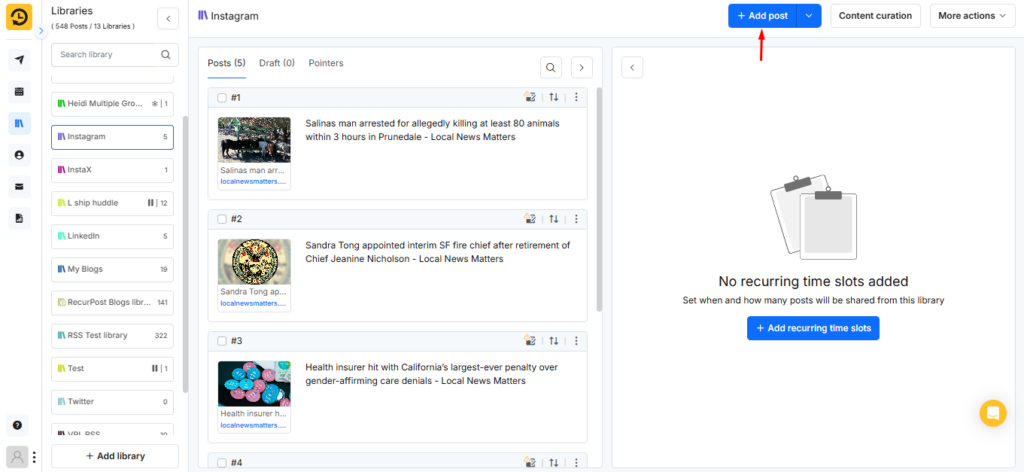
2. Add Content: Upload your image or video, write a caption, and then click on Customize. Be sure to use engaging captions and include hashtags to increase reach. (Check out our guidelines Video | Image)
(Tip: you can also use our AI feature to generate caption).
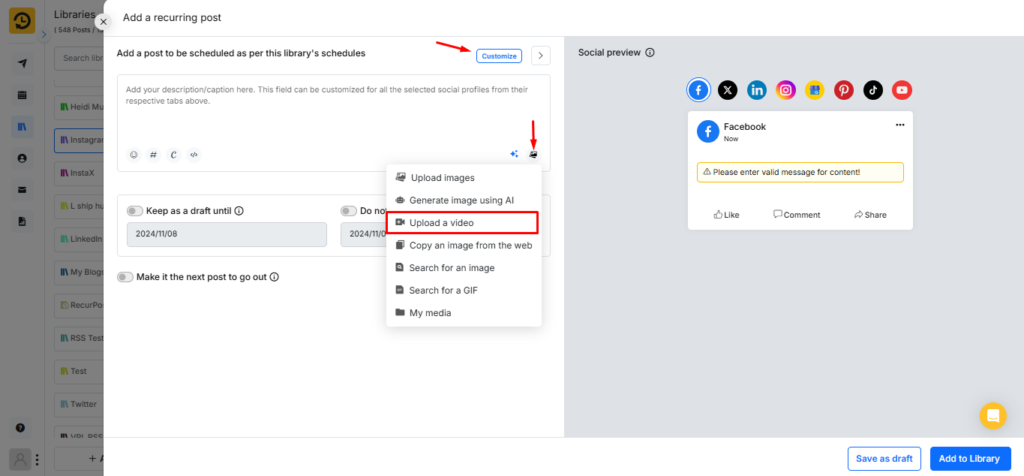
3. Select Instagram Feed: In the Instagram tab, choose Feed as the type of post you’re creating.
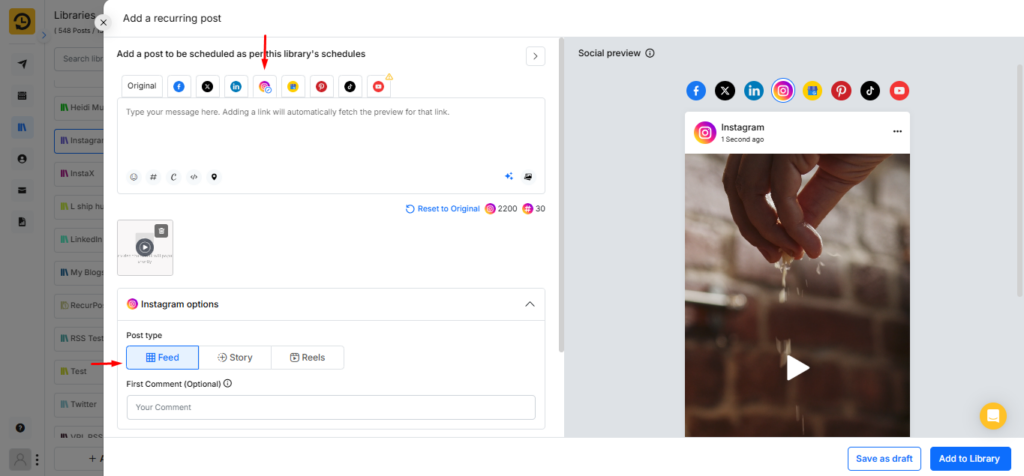
4. Add Post to Library: Once you’re finished, click Add to Library to save it for future use, or if you’re creating a One-off Post, choose Schedule to set a specific time or Post Now to publish immediately. Your post will go live on your Instagram Feed at the selected time.
Here’s the video tutorial that you may find helpful.
3. Posting to Instagram Stories
You can post Instagram Stories from RecurPost but due to Instagram’s API limitations, you will not be able to add caption in your Stories.
1. Create Post: Go to Libraries in the sidebar, select a library, and click ‘+ Add Post’.
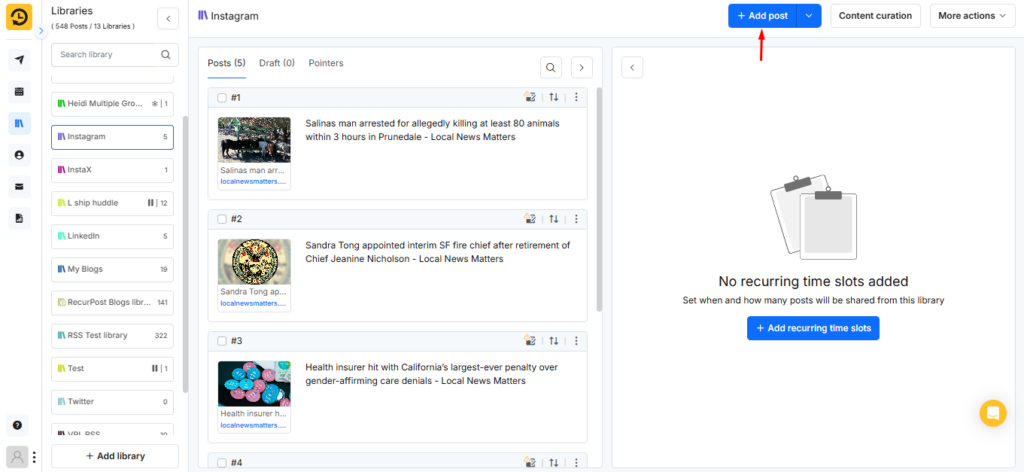
2. Add Content: Upload an image or video (short clips up to 15 seconds are recommended for Stories).
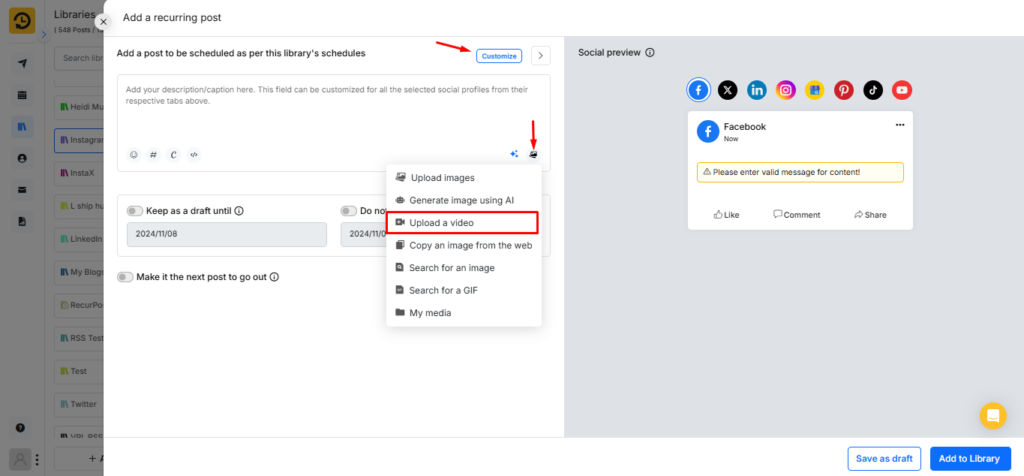
3. Select Instagram Stories: In the Instagram tab, choose Story as the type of post you’re creating.
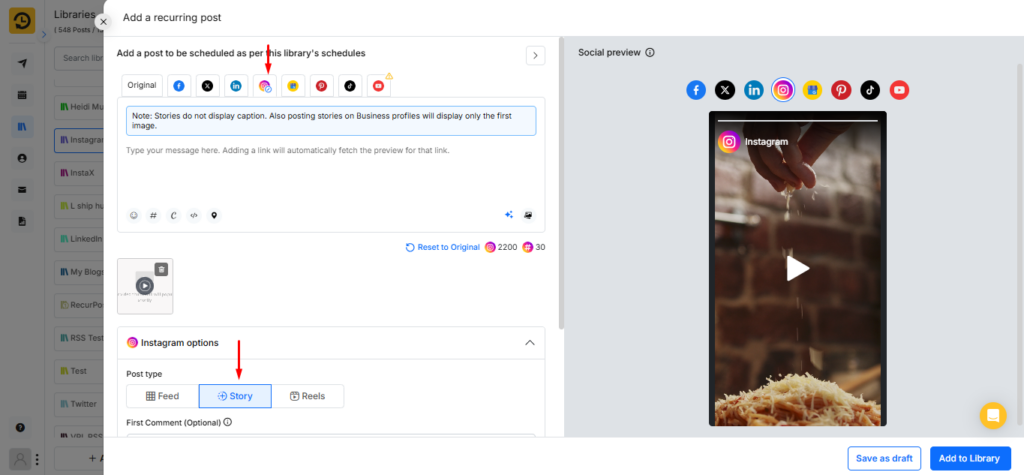
4. Add Post to Library or Schedule (If One-off post): Once you’re finished, click Add to Library to save it for future use, or if you’re creating a One-off Post, choose Schedule to set a specific time, or Post Now to publish immediately. Your post will go live on your Instagram Feed at the selected time.
Here’s the video tutorial that you may find helpful.
4. Posting to Instagram Reels
Posting a Reel has become more popular these days. You can post ‘Reel‘ up to 60 seconds in duration. High-performing Reel content can help you attract new followers and even bring in new customers to grow your business.
1. Create Post: Navigate to Libraries in the sidebar, select a library, and click ‘+ Add Post’.
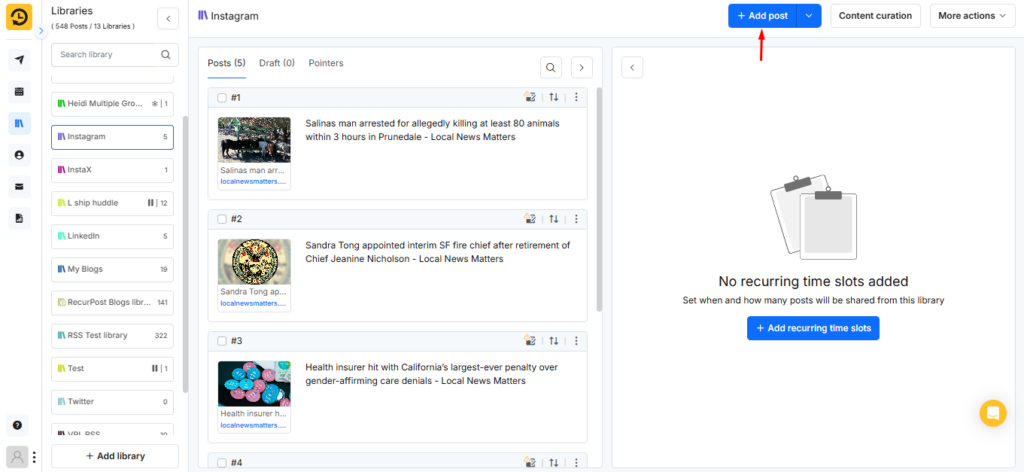
2. Upload Video Content: Upload a video for the Reel, up to 60 seconds in duration
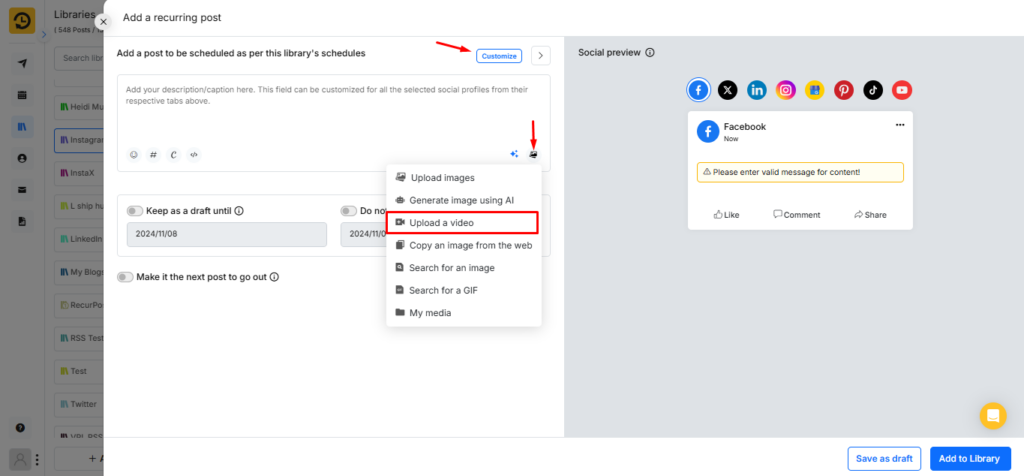
3. Select Instagram Reel: In the Instagram tab, choose Reel as the type of post you’re creating.
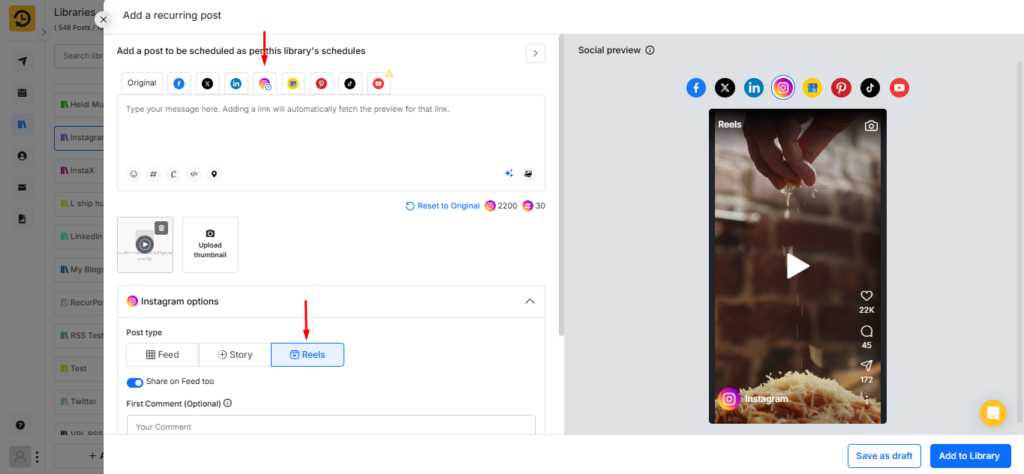
4.Add Post to Library or Schedule (If One-off post): Once you’re finished, click Add to Library to save it for future use. If you’re creating a One-off Post, choose Schedule to set a specific time or Post Now to publish immediately. Your Reel will go live on Instagram at the selected time.
Here’s the video tutorial that you may find helpful.
5. Best Practices for Instagram Posting
Here are some tips for maximizing the reach and effectiveness of your Instagram posts:
- Post at Optimal Times: Schedule posts when your audience is most active. Many brands see good engagement between 9 AM and 11 AM or during weekday evenings.
- Use Hashtags Effectively: Use relevant hashtags to increase the discoverability of your content. Popular hashtags in your niche help reach new followers.
- Video Length and Format: Ensure videos for Feed, Stories, and Reels adhere to Instagram’s aspect ratio and quality standards (1080 x 1080 for Feed, 1080 x 1920 for Stories and Reels).
6. Troubleshooting Common Issues
If you encounter issues when posting, here are some common problems and solutions:
- Permission Errors: If RecurPost is unable to post, ensure your Instagram account is properly connected and that permissions are enabled. Go to Account Settings in RecurPost to reauthorize if necessary.
- Video Quality or Format Issues: Make sure you have enabled notifications for the RecurPost app in your device settings to receive manual posting alerts.
Frequently Asked Questions (FAQs)
Here are some common questions users have when posting to Instagram through RecurPost:
1. Can I use a personal Instagram account with RecurPost?
– Yes, you can use a personal Instagram account with RecurPost. However, for direct posting, you’ll need to set up your personal account as a business profile in RecurPost. If you prefer to keep it as a personal account, you can still post indirectly. For more details, please refer to this article.
2. Why my posts are failing on my Instagram account in RecurPost?
– Post failures on Instagram can occur for various reasons. You can review the possible causes and their meanings in your post History. For detailed explanations, please refer to this article.
3. Can I add hashtags to my Instagram posts?
– Yes, you can add up to 30 hashtags per post to improve discoverability.
4. Is it possible to post Carousel posts (multiple images) to Instagram Feed?
– Yes, you can create and schedule Carousel posts through RecurPost.
5. Can I schedule IGTV videos through RecurPost?
– Currently, IGTV scheduling is not supported, as Instagram’s API does not permit third-party platforms to schedule IGTV content.
6. How can I add a location to my Instagram post?
– To learn how to add a location to your Instagram posts, check out this article.
7. Can I tag other accounts in my Instagram post?
– Yes, you can tag other accounts in your Instagram post. For more details, please refer to this article: How to Mention or Tag Accounts in Your Posts.
8. Does RecurPost support analytics for my Instagram posts?
– Yes, analytics are available for Instagram accounts which you add as a Business profile in RecurPost.
9. Can I use RecurPost to schedule Instagram posts if my Facebook Page isn’t linked?
– Linking a Facebook Page is required for Instagram accounts in order to post directly through RecurPost.
10. What happens if I change my Instagram password?
– You may need to reconnect your Instagram account in RecurPost after changing your password because Facebook reset the token that gets RecurPost app connected with Facebook.
11. Is it possible to bulk upload Instagram posts in RecurPost?
– Yes, you can upload posts in bulk using a CSV file, RSS feed, Add in Bulk and Import from Social Profiles features.
12. Can I edit my Instagram post after scheduling it?
– Yes, you can edit any scheduled post in RecurPost by going to your ‘Queue’ before it goes live.
13. Why do I see an error message when connecting my Instagram account?
– There could be several reasons why you’re seeing an error message when connecting your Instagram account. Please ensure you’re following the steps correctly as outlined in this article: How to Add an Instagram Business Profile. If the issue persists, feel free to contact us for further assistance.
14. What image resolution is recommended for Instagram posts?
- For Feed: Use high-quality images, ideally 1080 x 1080 pixels for square posts.
- For Story: Use 1080 x 1920 pixels for a full-screen view.
15. Can I add emojis to my Instagram captions?
– Yes, RecurPost allows emoji use in captions.
16. Does RecurPost provide suggested hashtags?
– You can save hashtag groups in advance in RecurPost using our ‘Bag of hashtags’ feature to reuse them in future posts.
17. How often should I post to Instagram?
– Posting frequency depends on your audience, but 3-5 times per week is generally effective.
18. What if my video fails to upload?
– Verify that your video meets Instagram’s file requirements for size, format and duration. You can also check out video sharing guidelines here.
19. Can I schedule posts for multiple Instagram accounts in RecurPost?
– Yes, you can connect multiple Instagram accounts.