The location feature in RecurPost allows you to add a location to your Instagram posts. By incorporating location information, you can enhance your posts with valuable context and make them more discoverable to users interested in specific locations. This help article will guide you through the process of using the location feature for Instagram posts in your RecurPost account and explain its benefits.
Table of Contents:
1. What is Location Tagging in an Instagram Post?
2. How to Add a Location Tag in RecurPost for Instagram?
3. Benefits of Using Location Tags
4. Best Practices for Using Location Tags
1. What is Location Tagging in an Instagram Post?
Location tagging involves adding specific location or geographic information to your Instagram posts. RecurPost allows you to include location tags, such as cities, landmarks, or businesses, in your scheduled Instagram posts. When you tag a location, your post becomes associated with that place on Instagram and can be discovered by users browsing or searching for content related to that location.
2. How to Add a Location Tag in RecurPost for Instagram?
To add a location tag to your Instagram post in RecurPost, follow these steps:
Step 1: To create a one off post click on the ‘Share a Post‘ option and select ‘Create a Post’. Let’s see how to add the location in an Instagram post in a one-off post.
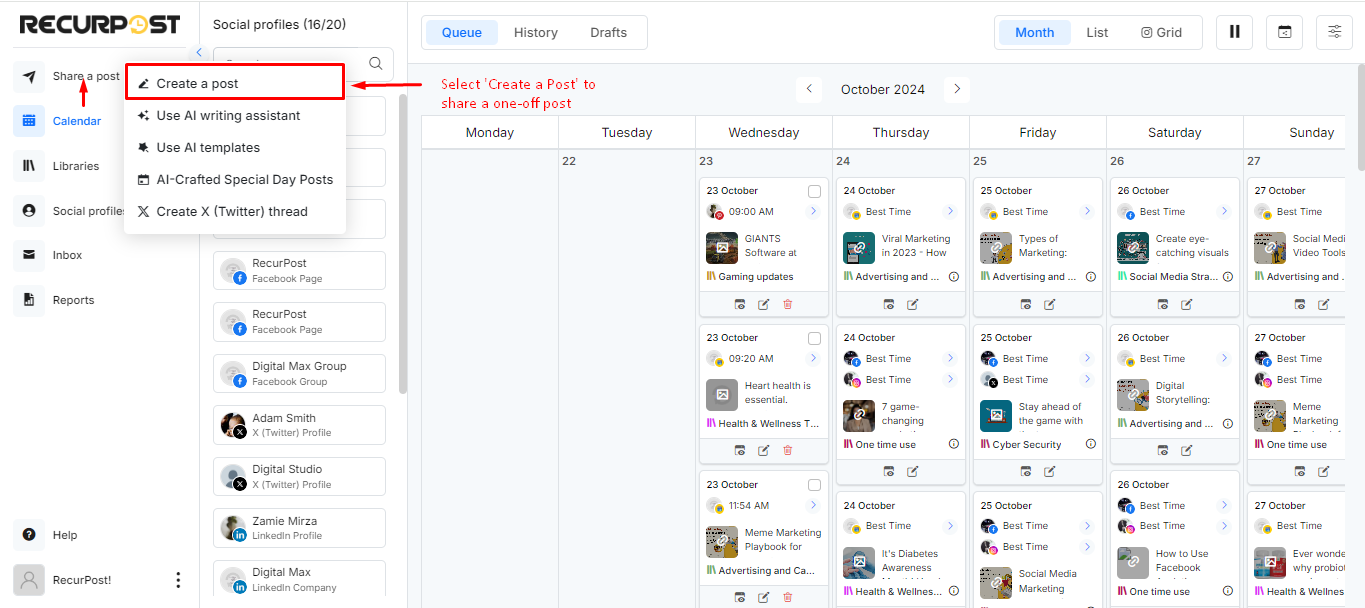
Step 2: Now go to the Instagram tab first and add your caption and image to your post. Then you can tag the location by clicking on the location icon as shown below. Enter the desired location information, such as a city, landmark, or business name.
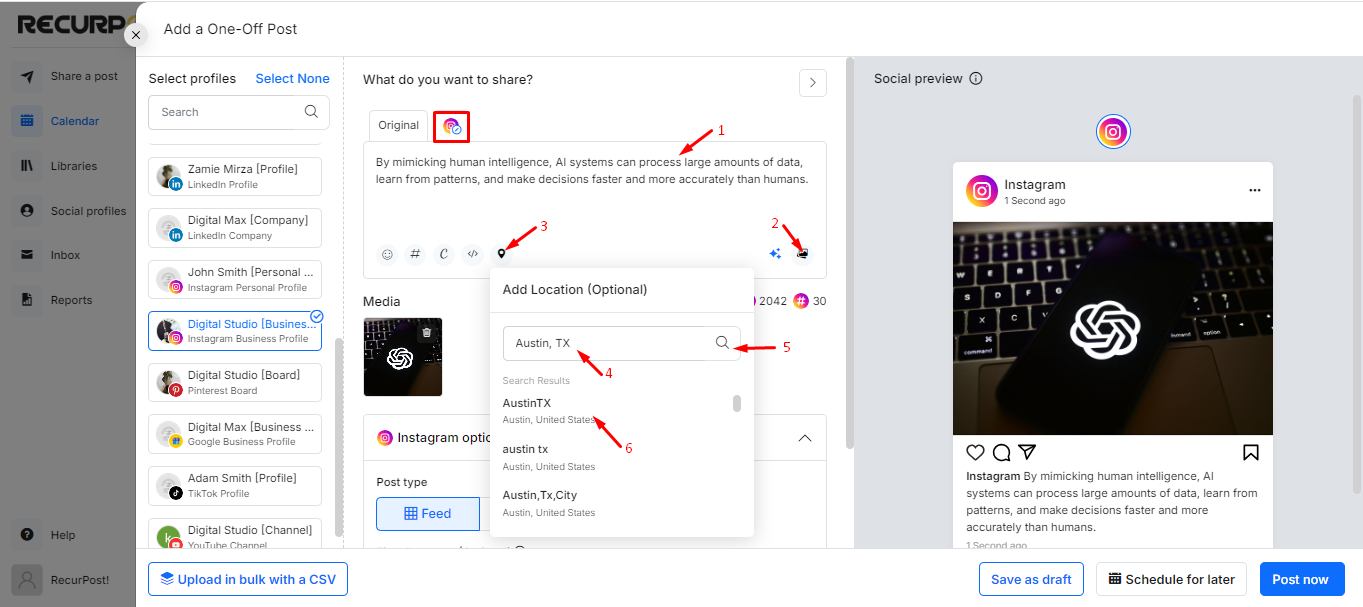
Step 3: Once you have added the location to your post then you can click again on the Location icon to view your location before you schedule the post.
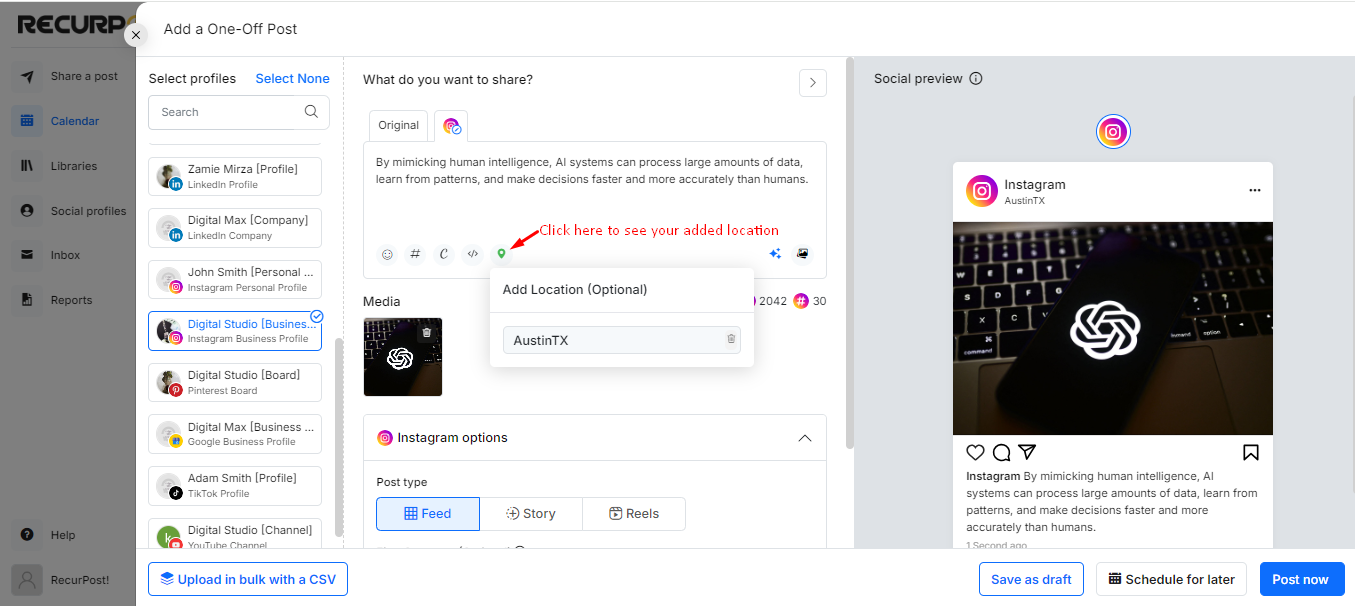
Step 4: When you are ready to share your post then you can either ‘Schedule it for later’ or ‘Post it instantly’.
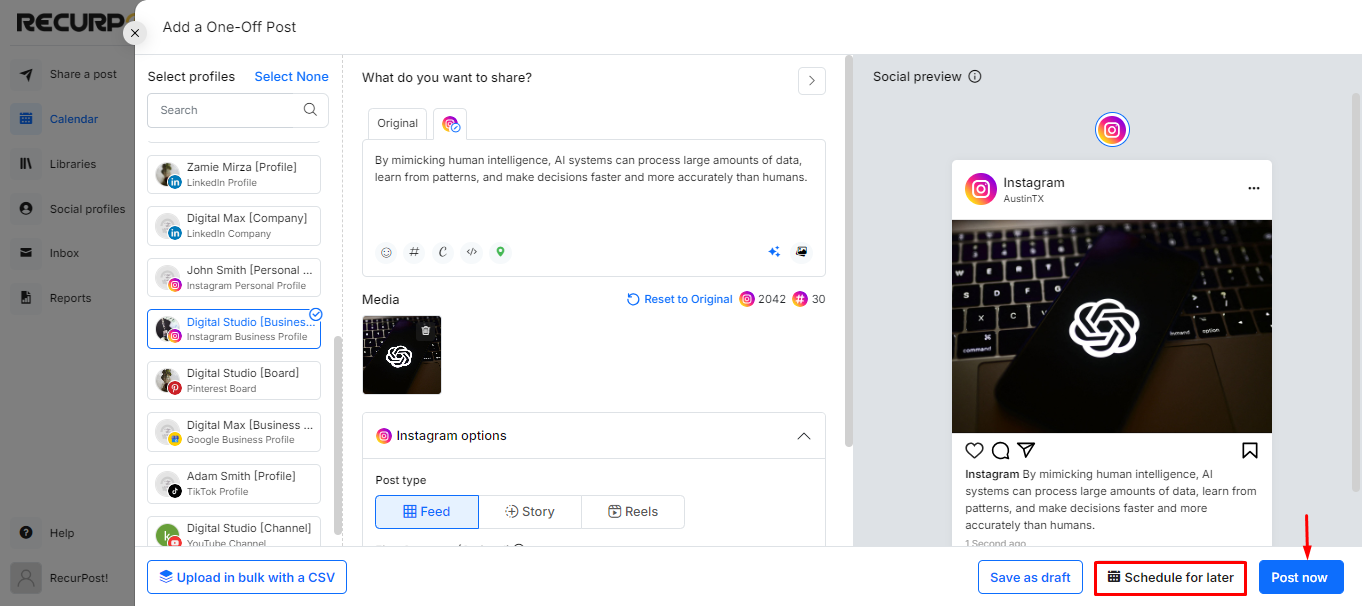
Note: Please follow the same steps for recurring posts by going inside the library on the “Recurring Post” page and add your location to the recurring posts similarly.
3. Benefits of Using Location Tags.
- Location tags make your Instagram posts more discoverable to users interested in specific locations. People searching or browsing for content related to a particular place may come across your posts more easily.
- If you’re targeting a specific geographic area, adding location tags helps you reach a local audience and potentially increase engagement with users in that location.
- Location tags provide valuable context to your Instagram posts, especially if you’re sharing experiences, events, or recommendations related to a particular place. It helps users understand the context of your content better.
- By tagging the location of your business or relevant venues, you can associate your brand with specific locations, increasing brand recognition and awareness.
4. Best Practices for Using Location Tags.
- Ensure that the location you tag is appropriate and relevant to your Instagram post. Select locations that align with the message, topic, or event you’re promoting.
- Whenever possible, be specific with your location tags. If you’re at a specific venue, use the venue’s name rather than a general city tag. Specific tags can help target users searching for information about that particular place.
- If you’re cross-posting to other platforms, such as Facebook or Twitter, make sure to use consistent location tags across all platforms to maintain a cohesive brand presence.
We hope this guide has helped you understand the process of adding Location to your Instagram post using RecurPost. If you have any further questions or concerns, please reach out to our support team at support@recurpost.com for further assistance.