In this article, we have tried to cover the topic of managing libraries comprehensively but having said if you feel that we have missed out on certain things we’d love to hear from you.
How to Create a Library?
You can easily create a library with a few easy clicks. To create a library navigate to the Libraries page and click on the + Add library button at the bottom left-side of the page.
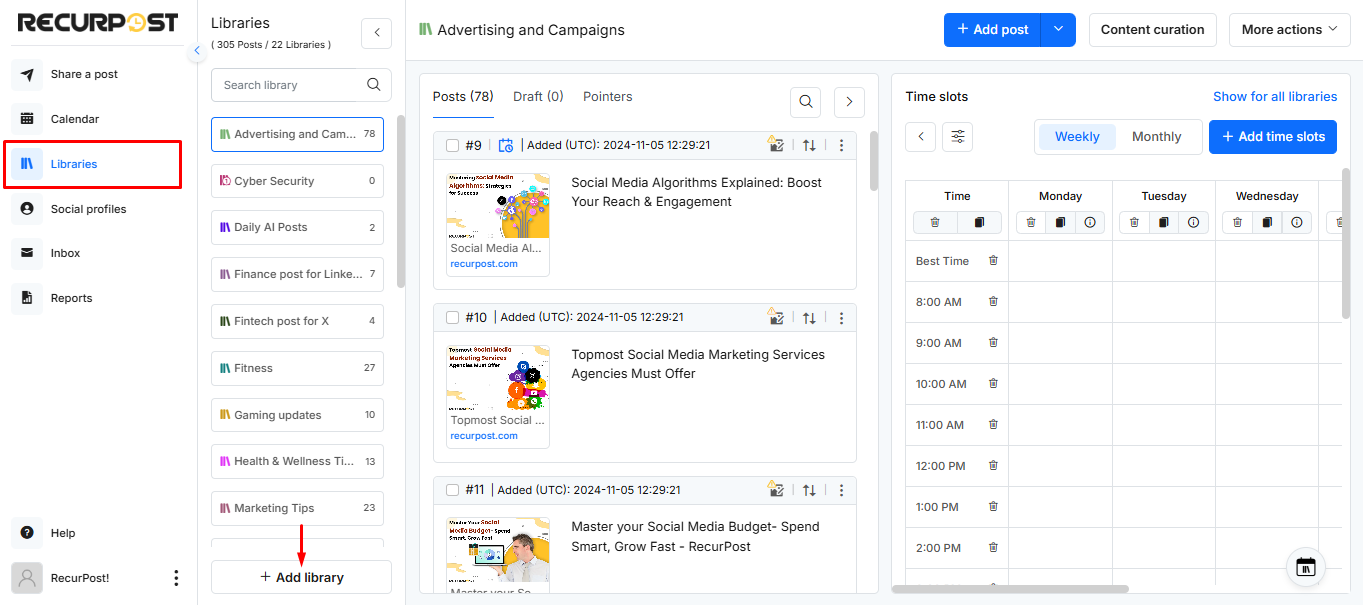
You will be prompted with a pop-up window to name the library, choose the color coding and select the type of library you want to make.
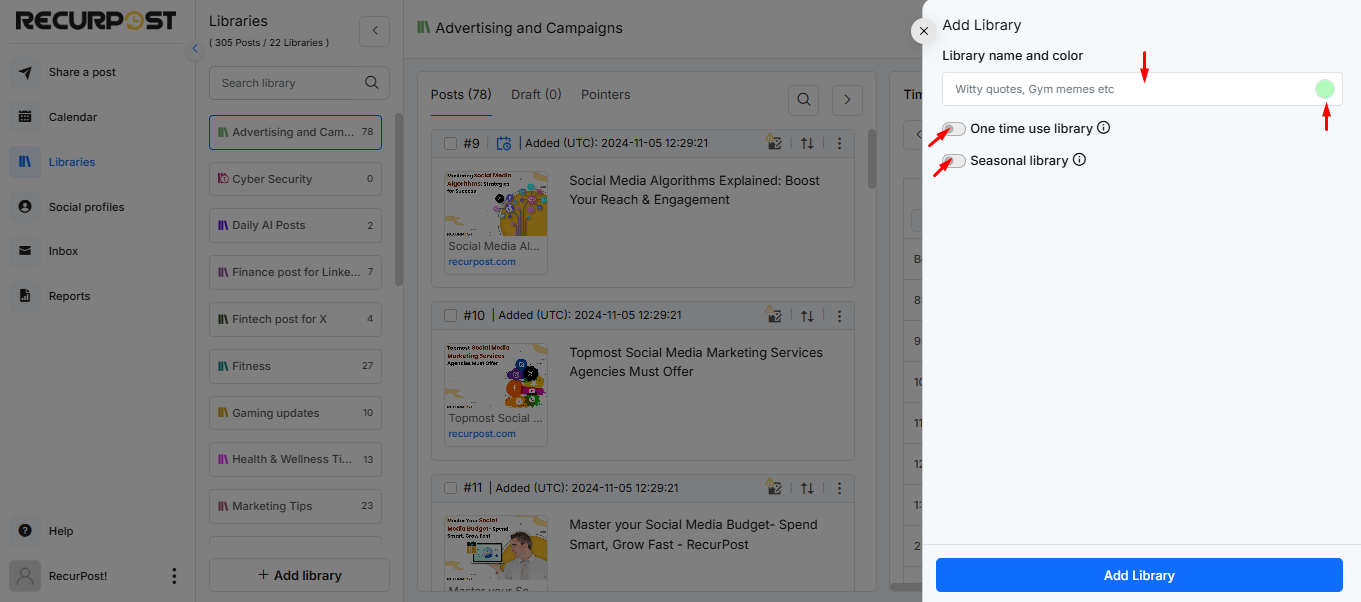
Note: In RecurPost, users can create 3 types of content libraries, Recurring, One-time use and Seasonal libraries. By default, RecurPost creates a recurring library, i.e., when none of the toggles is pushed on.
Now that you have successfully created a library it’s time for a short lesson on the types of libraries that you can create in RecurPost.
What is a Recurring library?
Simply stating a Recurring library is a library that stores recurring posts. Recurring posts are social media posts that are repeated on specific platforms. These can be scheduled posts that are set to reoccur daily, weekly, or monthly basis.
I’d like to point out here that recurring posts are a unique selling point of RecurPost, which is a nice way of saying we handle evergreen content better than any of our competitors. If the next question does not pop up in your mind then it should “How does RecurPost handle evergreen content differently?”
To satisfy your curiosity – With us, you don’t need to set where each piece of content is going when creating content. You set your time slots for the entire library. If you are feeling more curious simply click on the hyperlink attached to recurring posts.
RecurPost allows you to organize your evergreen content into recurring libraries, add them to a schedule, and have them automatically shared indefinitely according to the set schedules until the library is paused, altered, or deleted.
What is a One-time use library?
This is 2nd type of library that RecurPost allows you to create. A One-time use library is similar to a recurring library, except for one difference. Posts stored in this library get posted just once following which they shall be removed from the library and transferred to the ‘Expired Content‘ library. This type of library is useful for storing posts such as the most recent news. You may want to check out our Google Alert RSS Feed tutorial to start curating content via Google alerts.
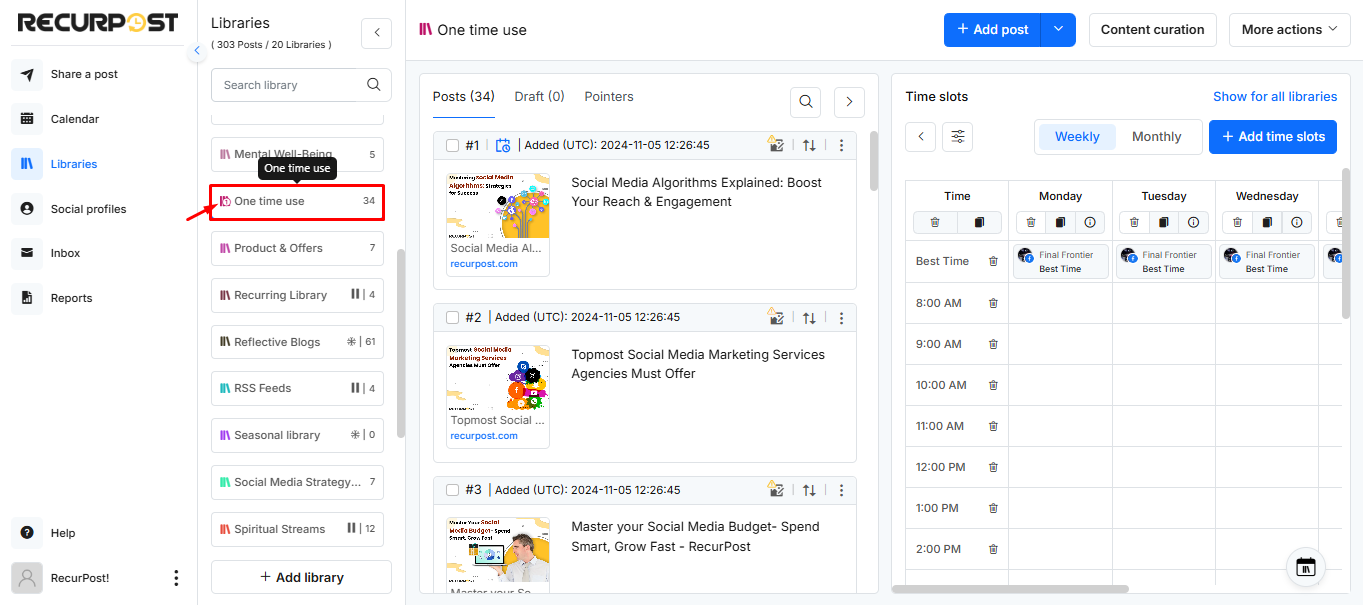
What is a Seasonal library?
A Seasonal library is our unique offering. This type of library is great for posting seasonal content. Content from this library gets posted according to the schedules set in the library on the selected social accounts between a pre-defined time interval following which the library shall become inactive. Users can define when to start and end posting for this type of library. Examples of seasonal content include seasonal promotions that a business might run every year during Christmas or New Year.
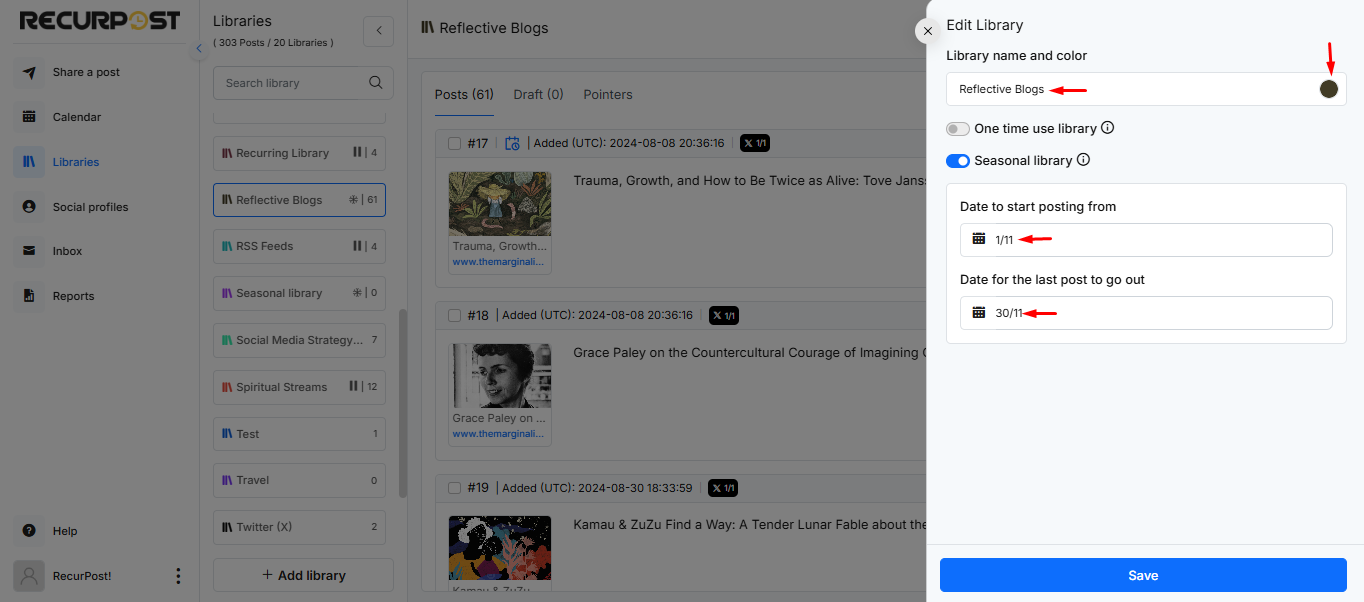
How can I customize messages for the social media accounts?
We understand users manage multiple social platforms and have the need to tweak their messages just slightly according to their viewers on different social platforms. With RecurPost, you can tweak a post or create a unique message entirely while scheduling content for each social media platform.
When adding new content, select the Customize option to access tabs where you can enter your tailored message for all the supported social accounts.
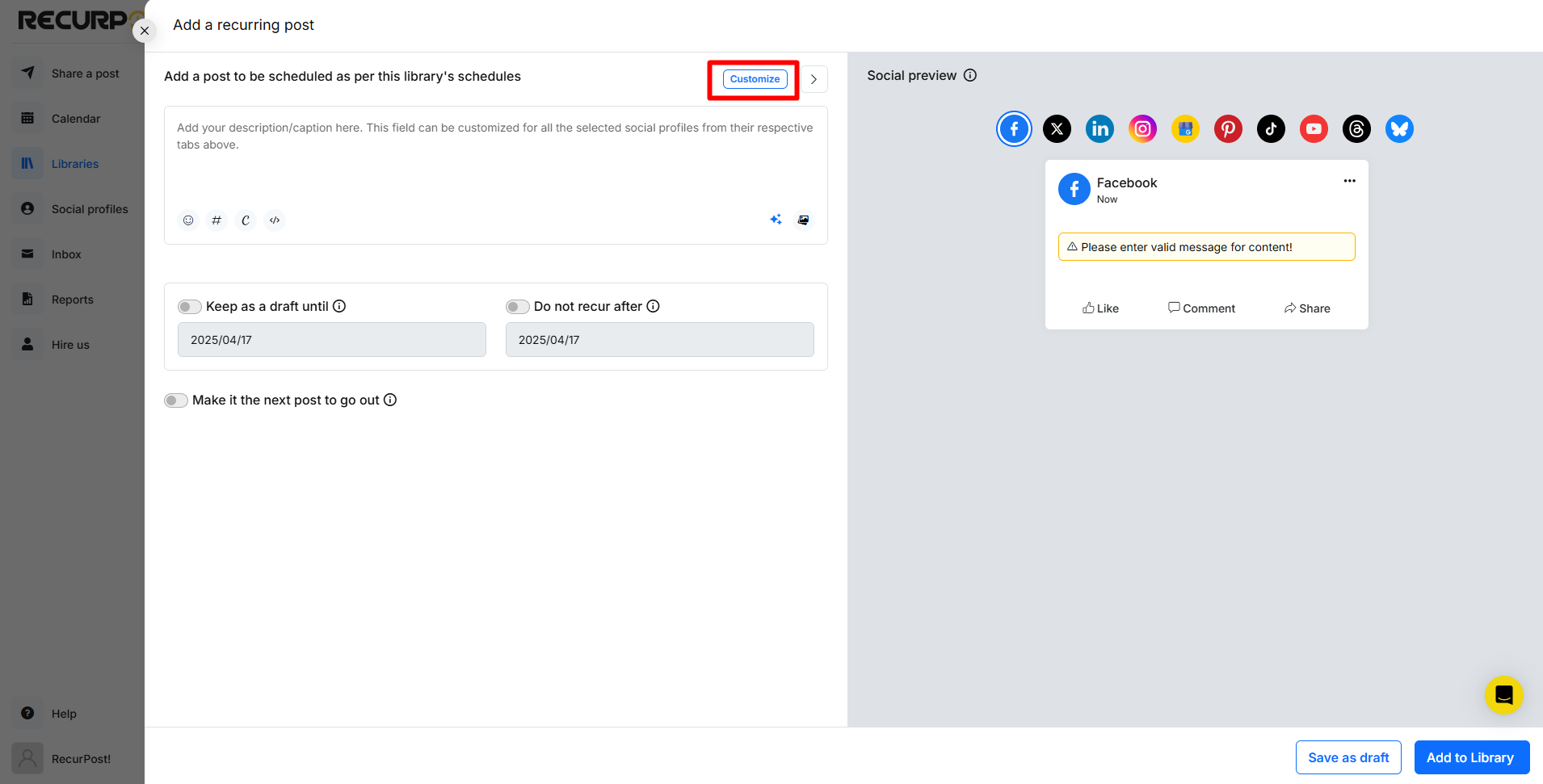
In the Original tab, you can add a common message for posting on the selected social media platforms. To customize it for the selected social media platforms you may click on their respective tabs above the message field.
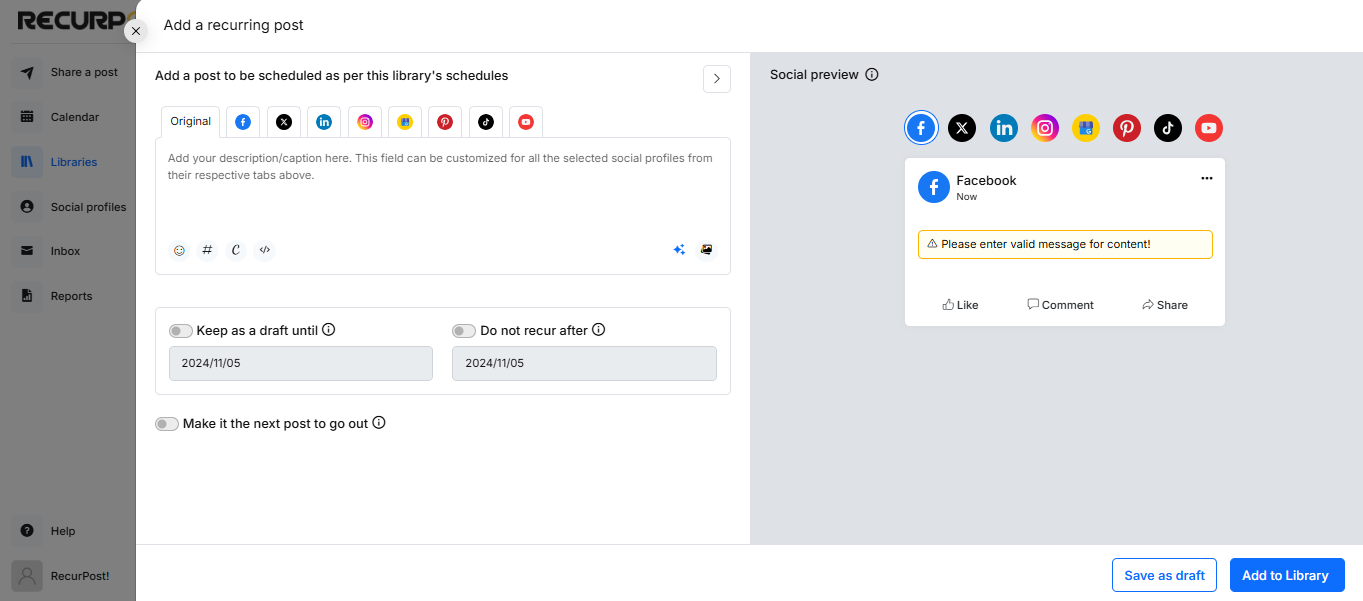
Can I stop posts from going out of a library temporarily?
Yes, you can temporarily stop a library from posting in RecurPost. Once a library has been paused no post will go out until the library is resumed back. Your schedules will stay intact regardless of the library getting paused and posts shall resume according to the previously set schedules once the library is resumed.
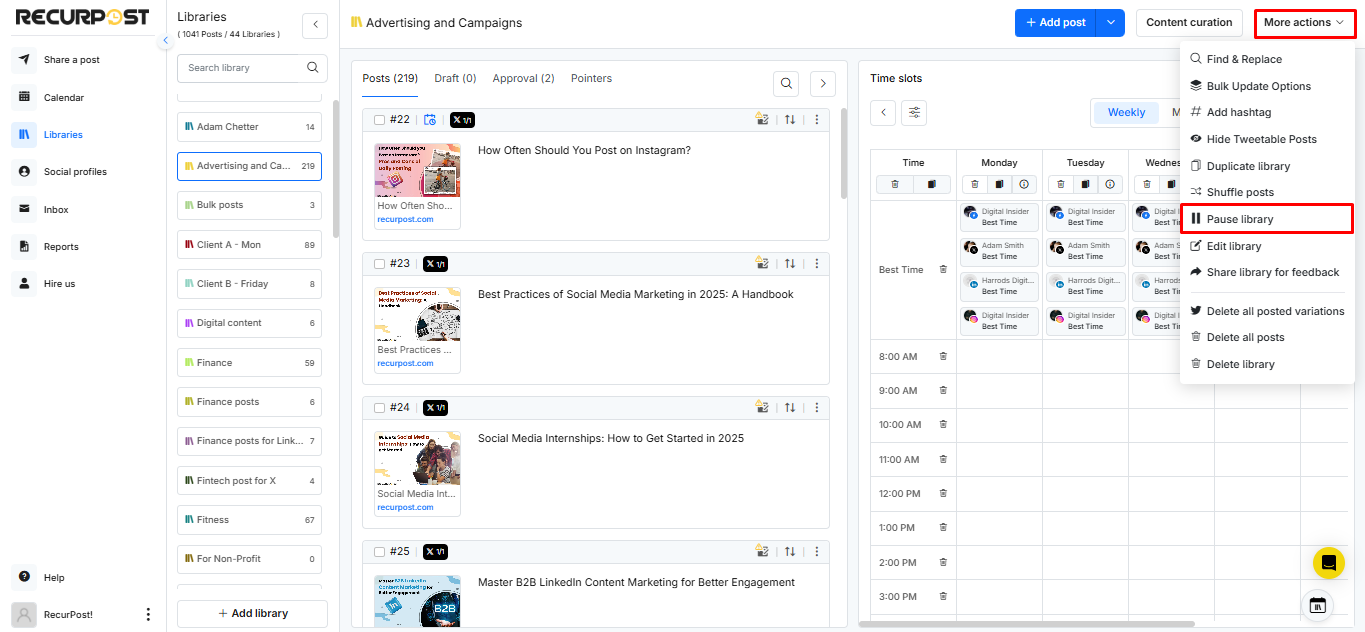
How to Duplicate a Library?
To duplicate a library in RecurPost, first select the desired library. Then, click on the More Actions button and choose Duplicate Library from the drop-down menu. This will easily duplicate the selected library but it will not copy the ‘Recurring time slots’ that you already have in library.
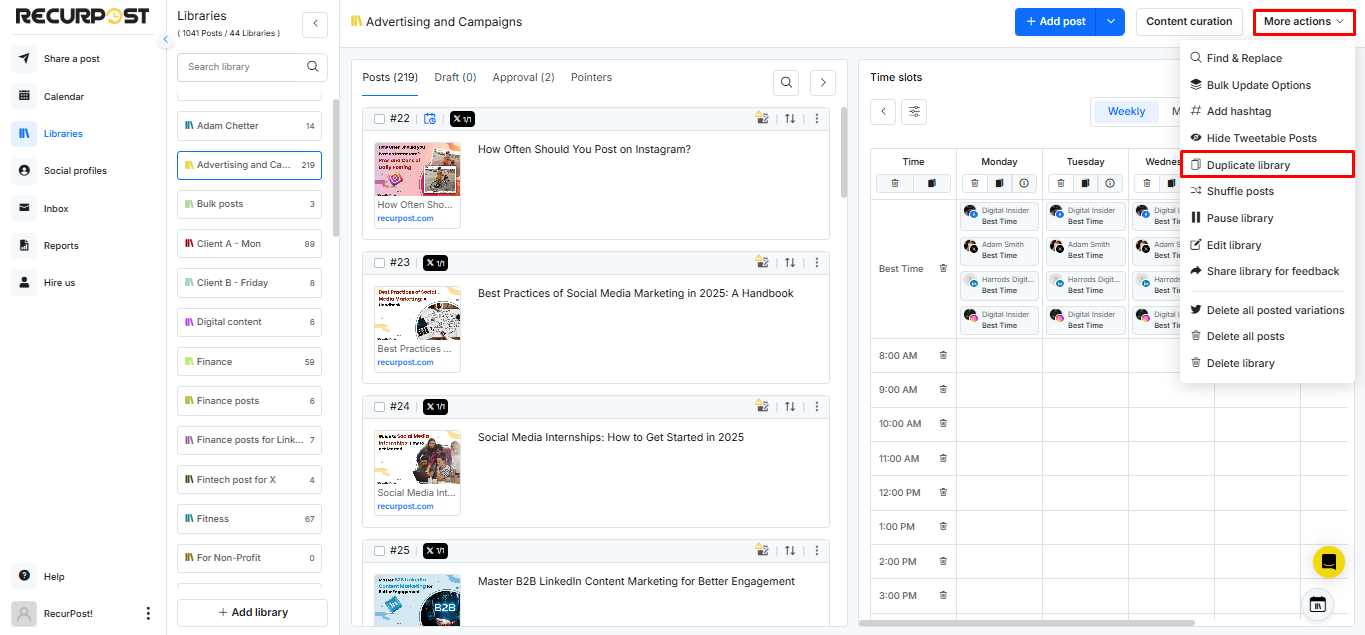
How to Reorder Posts in a Library?
To reorder posts in a library, go to the desired library in the Libraries section, locate the post you want to reorder, and click on the two arrow icon next to it. In the pop-up window, enter the new position number in the New Order field and click Save to rearrange the post to the specified position.
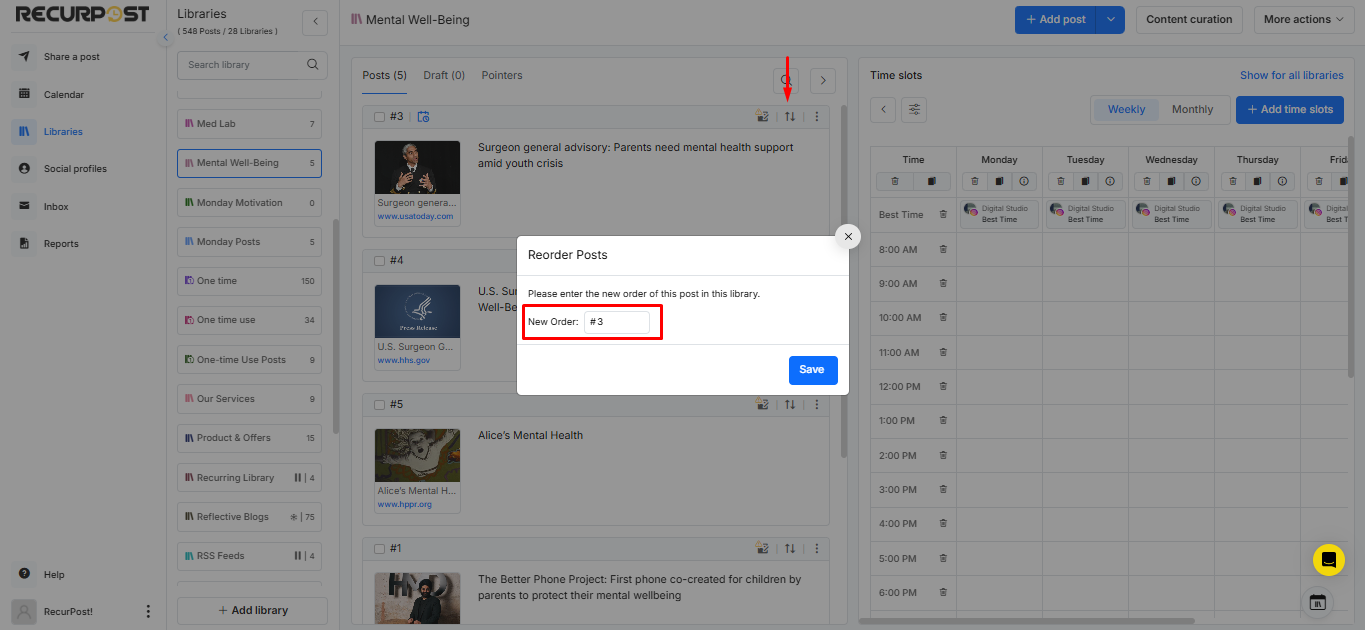
What are Pointers?
In RecurPost, a Pointer indicates the next post in a library that will be published on a specific social profile. To view and manage Pointers, navigate to the ‘Pointers’ tab within a library. You can adjust the Pointer for a specific social account by putting the number of the desired post and clicking the check mark to confirm. This ensures the selected post will be the next one to go out.
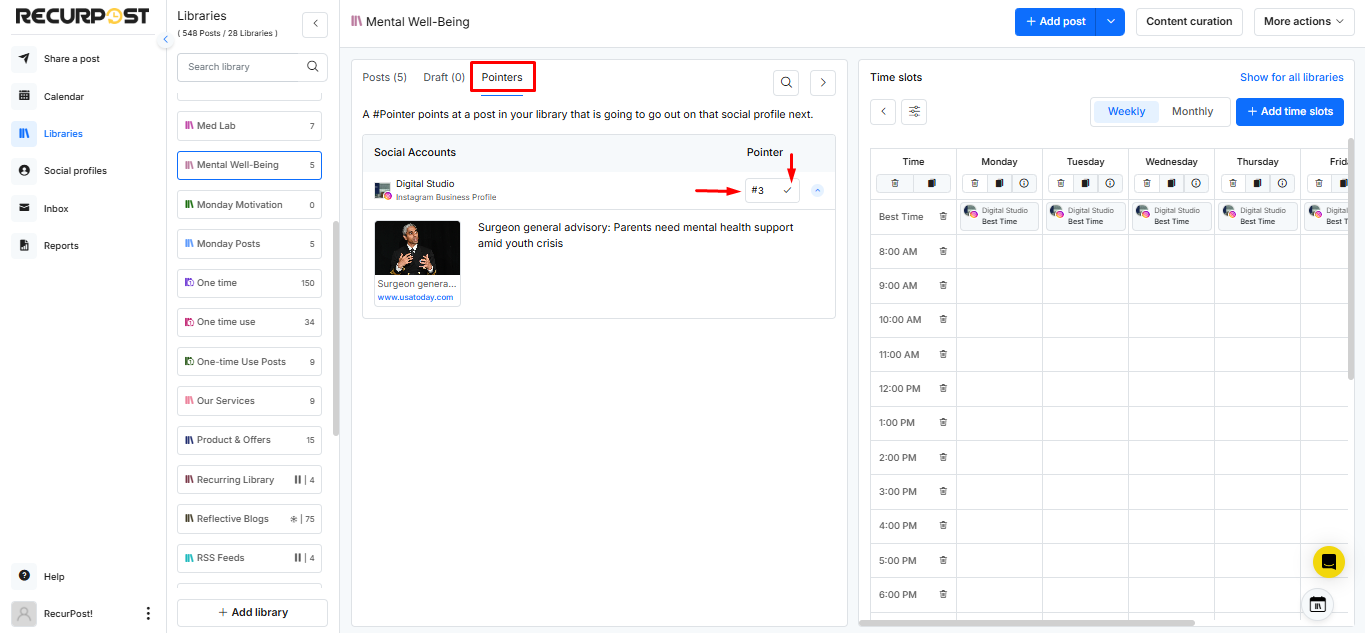
How to update posts in bulk in a Library?
The bulk update options in RecurPost libraries allow users to make multiple changes to the social account options at once, saving time and effort. To bulk update options, click on the ‘More Actions‘ button and choose Bulk Update Options from the drop-down menu.
This feature allows you to update first comment, select post type, CTA to all active posts and drafts in the selected library.
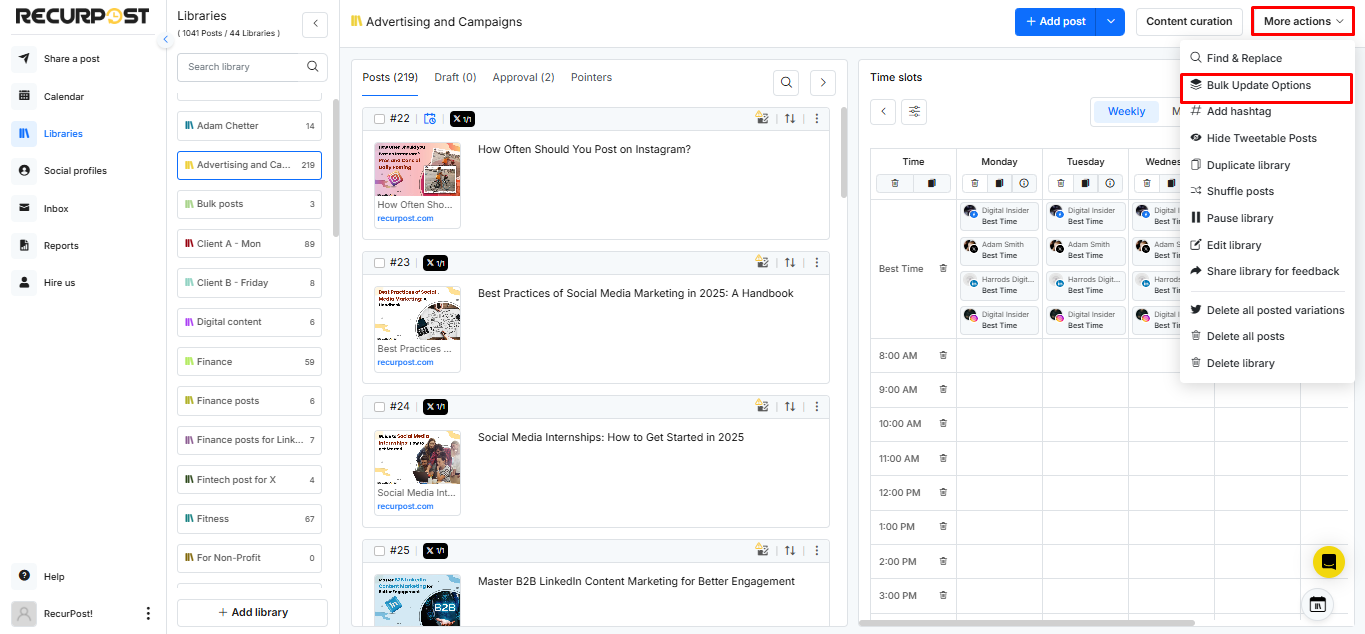
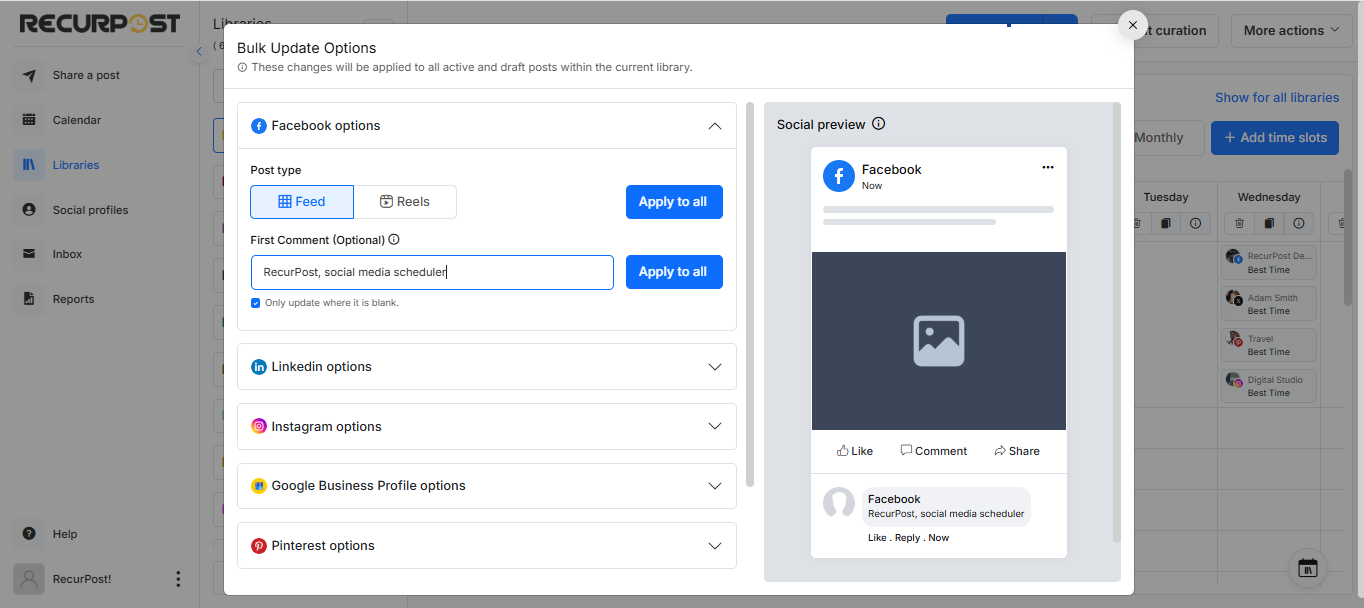
How to Shuffle Content in a Library?
To shuffle content in a library in RecurPost, first select the desired library. Then, click on the More Actions button and choose Shuffle Posts from the drop-down menu. This will rearrange the sequence of posts thereby changing their order numbers in the library.
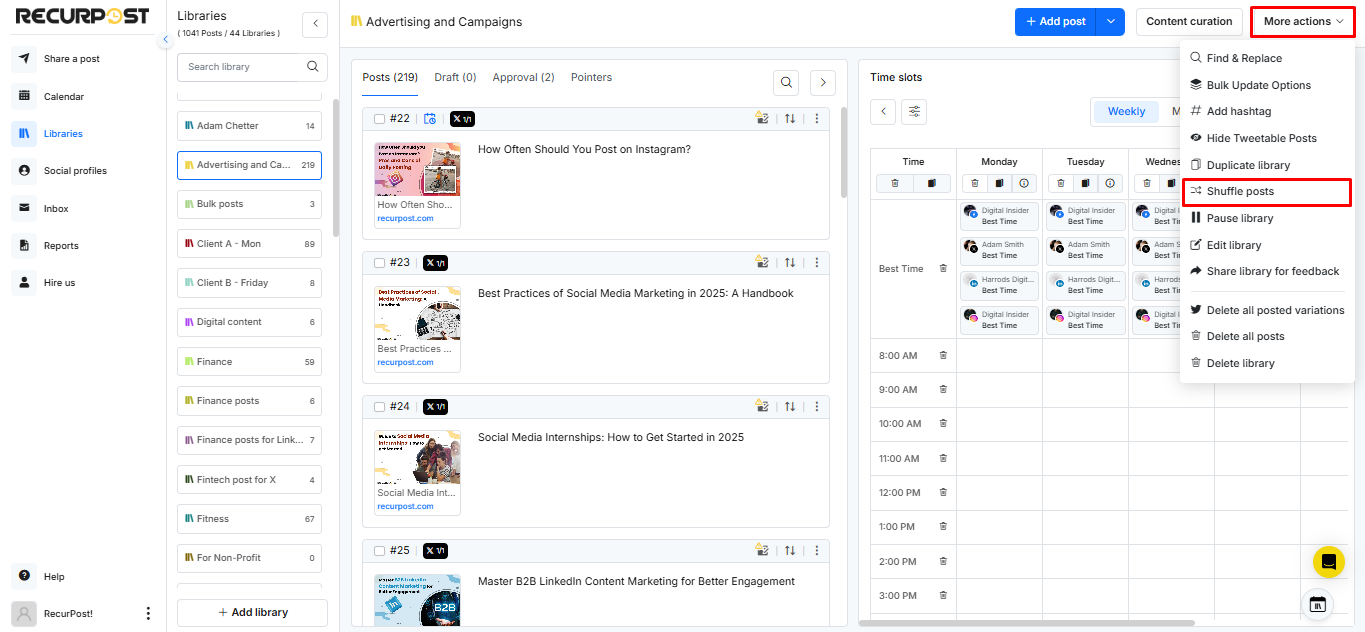
How to Share a Library for Feedback?
In RecurPost, you can share a library with others to gather feedback before scheduling posts. To do this, go to the Libraries page and select the library you want to share. Click on the ‘More Actions’ button at the top-right and choose Share Library for Feedback from the drop-down menu.
You can either enter the email addresses of the recipients or copy the generated link to share manually. This allows others to review the content, provide feedback, and suggest edits, ensuring your posts are polished and approved before publishing.
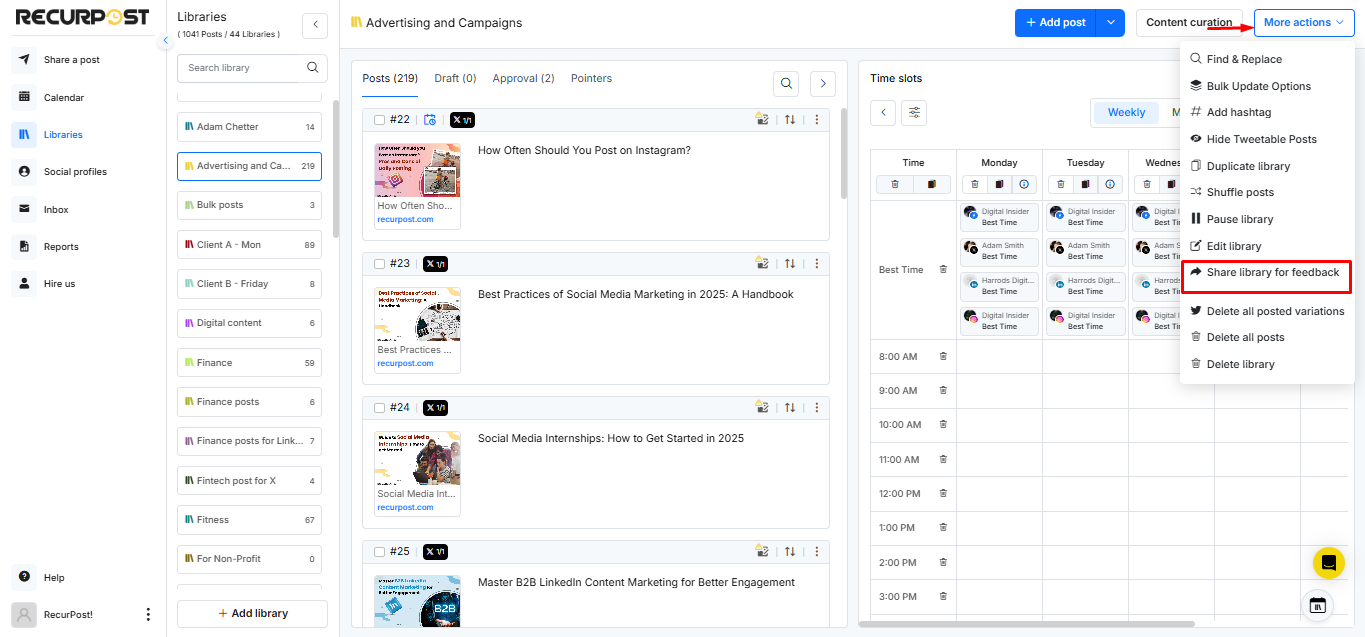
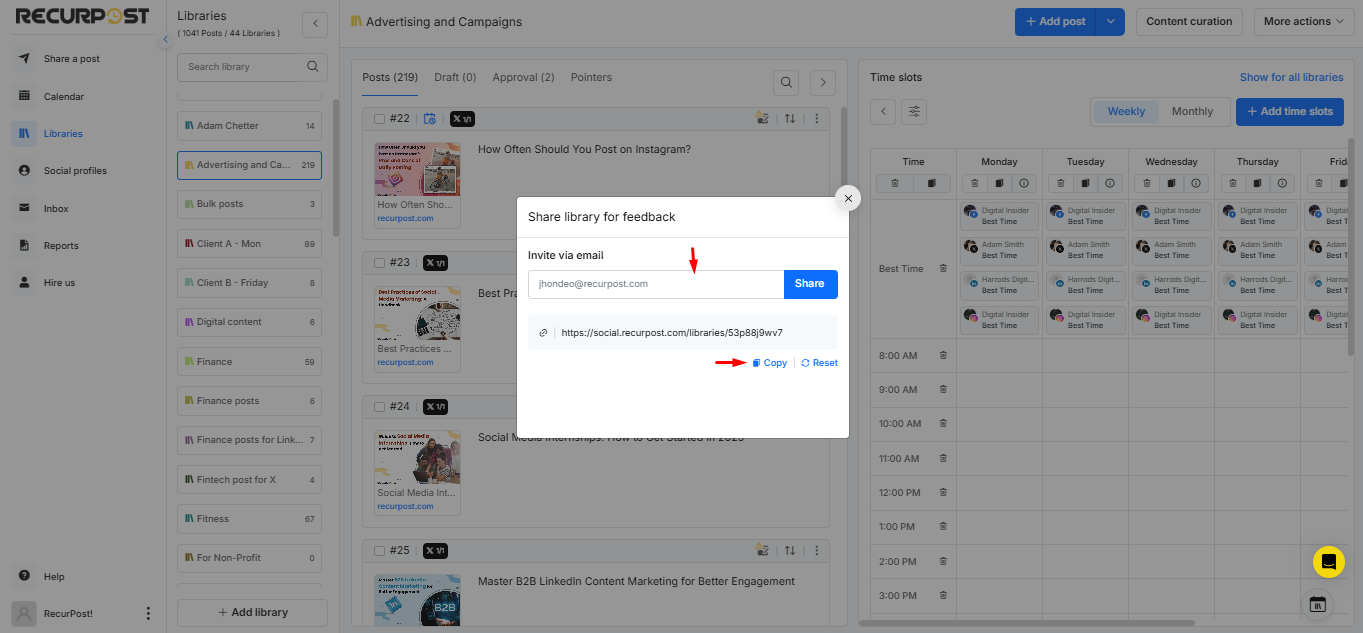
What are the Bulk Action Options?
When you select the checkbox located on the right-hand side of a post you will see that the ‘Bulk Action’ button will replace the ‘More Action’ button. The ‘Bulk Action’ offers users the following options:
- Copy or Move Selected Posts
- Expire Selected Posts
- Delete Selected Posts
1. Copy or Move Selected Posts
To copy content from one library to another, start by selecting the library you wish to duplicate from. Next, check the box next to the post(s) you want to copy. You can choose a single or multiple posts. Once the box is checked, the ‘Bulk Action’ button will replace the ‘More Action’ button. Click on the ‘Bulk Actions’ button and select ‘Move or Copy selected posts’ from the drop-down menu.
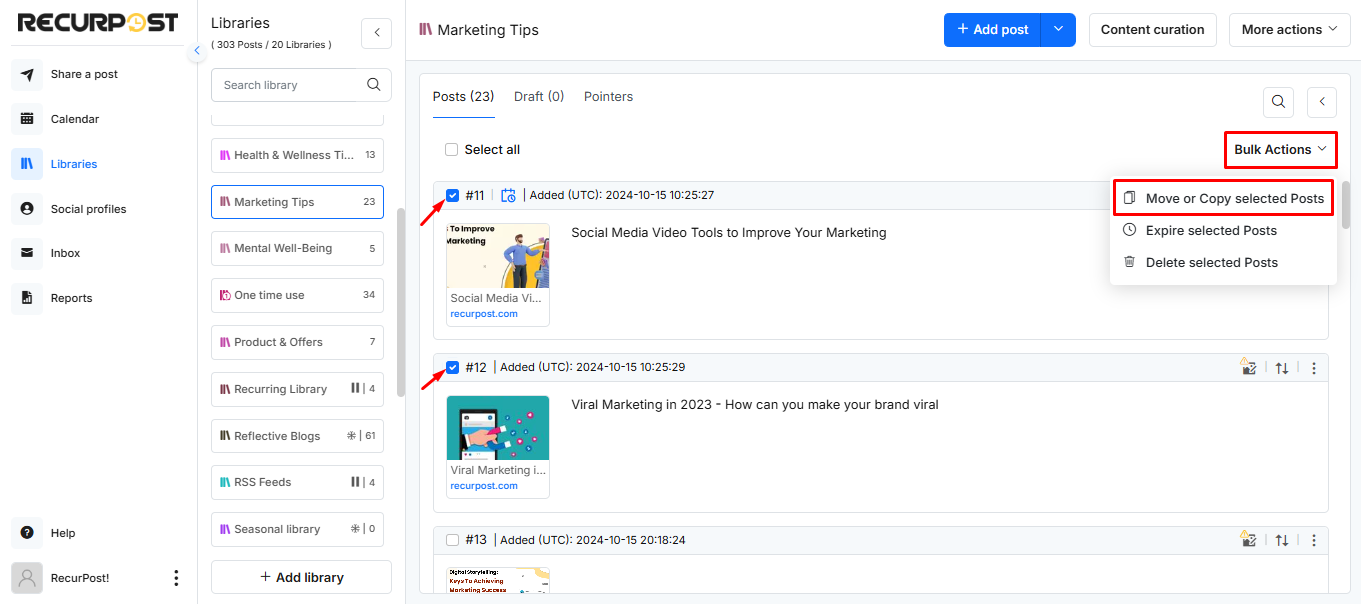
A pop-up window will appear with a list of libraries. Select the library/libraries where you want the content to be copied and click on the ‘Copy’ button. The selected post(s) shall be copied to the library.
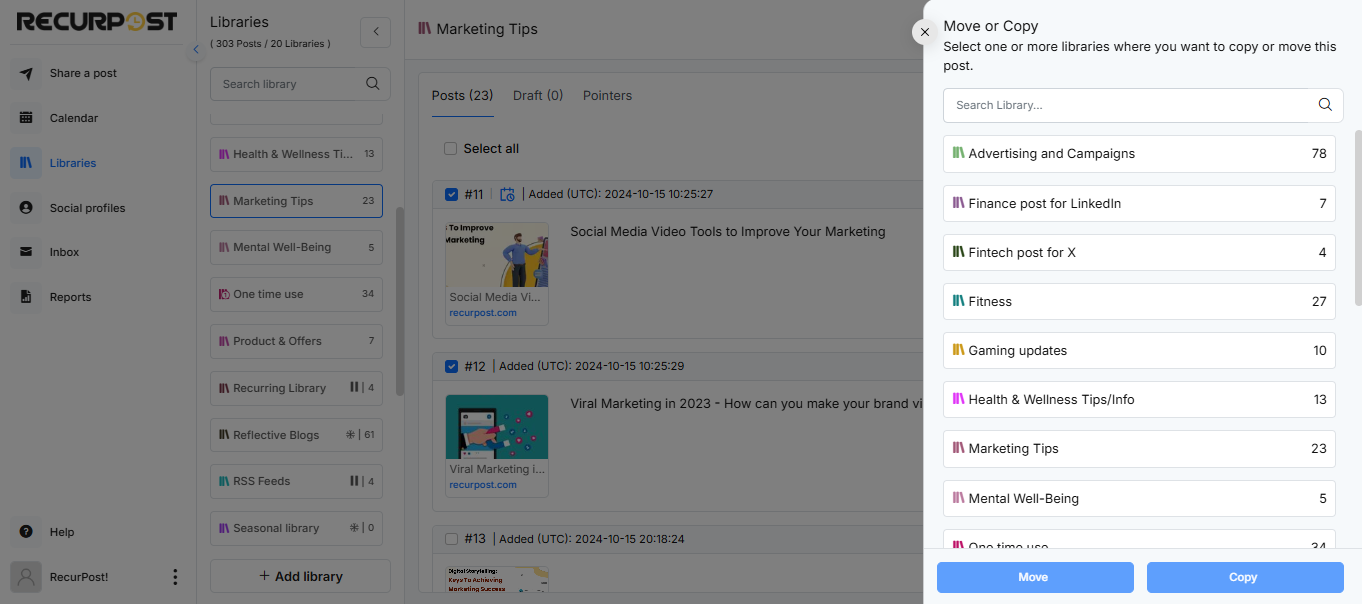
NOTE: To move post(s) from one library to another, simply follow the same steps outlined above with one small exception. Instead of clicking on Copy just select Move instead.
2. Expire Selected Posts
Suppose you have created a new library and added posts to that library. The schedules are created and the library starts posting on your social profiles. You realize that you do not want to publish some of the posts in the schedule now but at a later point in time but you do not know when.
RecurPost has the Expire Selected Posts feature that you can use to transfer selected posts to a folder called the Expired Content Library from where you can retrieve them back at any point in time to any library of your choice.
3. Delete Selected Posts
Now suppose in the above example after creating and adding posts to a library you find out that certain posts have become irrelevant and that you would like to go ahead and completely remove them as you are certain that you would not want to post them even later.
You can certainly use the Delete Selected Posts feature to delete posts in bulk. Simply select the checkbox on the right-hand corner of the posts. Once the desired posts are selected click on Delete Selected Posts and the selected posts are deleted with few easy clicks.
We hope that this information was helpful to you. In case if you have any questions or need help then please feel free to contact us at support@recurpost.com.