One-time use libraries are just like Regular and Seasonal libraries. The only difference is that in a one-time use library, once your post has been posted on your social account, it will not be posted again recurringly and will expire.
These expired posts are then stored under a separate library, namely, the ‘Expired Content‘ library where you will be able to see all of those expired posts that you had previously posted.
Let’s see how to create a one-time-use library.
First, head over to your Recurring Posts and click on ‘➕ ADD NEW LIBRARY‘.

Next, give your library a name, select a color, and make sure you have checked the “One-time use library” box.
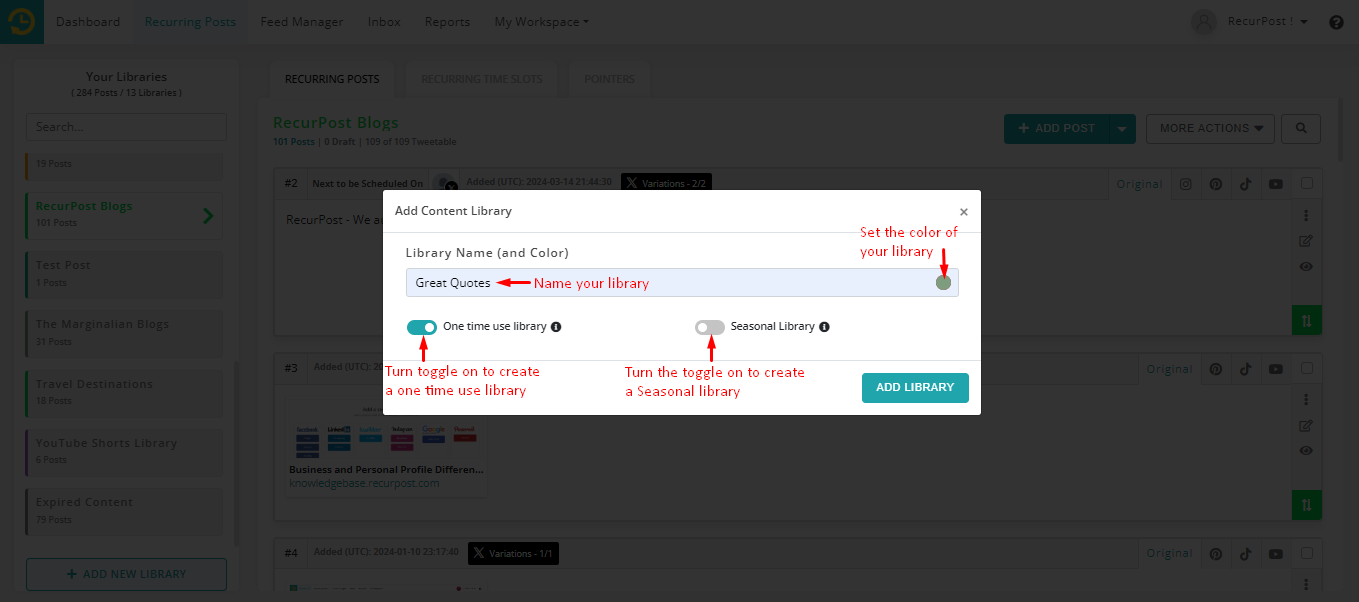
Once you’re done with that, simply click on ‘ADD LIBRARY‘ and you’re good to go. You can now view your newly-created One-time use library.

Adding new posts and scheduling your one-time-use library works the same as doing so for regular libraries.
If you need help with that, you can check out our guides here: How To Add New Content | How To Schedule Updates
Keep in mind that once the posts in your one-time use library have been posted to your social account, they will not repeat in recurring cycles as it works for the Regular and Seasonal libraries.
Instead, they would simply expire and be put in a separate library named ‘Expired Content‘, which you will find at the bottom of all the libraries you have.

If you want to copy and re-use the expired posts, you can do so by simply clicking on the ‘copy’ icon and selecting the libraries in which you want to copy that expired post as shown in the image below.


Once you’re done with that, head over to the library in which you copied your expired post. It should look something like this:

You can now customize your reused post just like a regular post. You can edit, move, post, schedule, expire, or delete this post as per your preference.
To learn more about content libraries on RecurPost, you can watch this video: [Click here].
Thanks for reading this guide! If you have any other queries, feel free to reach out to us at any time at support@recurpost.com.