How many social media accounts can I connect?
The number of social media accounts you can connect depends on the RecurPost plan you opt for. Check out our Plans page to view the various plans offered.
Note: A Facebook Page, Group and Profile each will be considered as a separate account. For instance, if your account has 1 Facebook Profile, 1 Twitter Profile, 1 LinkedIn Profile and 1 Facebook Group then it would count as 4 total accounts.
Can I upload videos and post them to social accounts using RecurPost?
Yes, you can upload and post videos directly from RecurPost by following our video sharing guidelines here . Videos posted using RecurPost appear on social platforms as if they were shared natively. This is different from just sharing links of YouTube videos as they will play right on the platform itself. This feature is available exclusively with our paid plans.
How many social media platforms do you support?
RecurPost supports the following social media platforms:
- Facebook Profile (Posting via push notification)
- Facebook Page
- Facebook Group (Posting via push notification)
- Instagram Personal Profile (Posting via push notification)
- Instagram Business Profile
- X (formerly Twitter)
- LinkedIn Personal Profile
- LinkedIn Company Page
- Pinterest Board
- Google Business Profile
- YouTube
- TikTok
How to reconnect and delete social platforms from RecurPost?
To reconnect or delete a social platform from your RecurPost account click on the ‘Manage’ button at the bottom left hand corner of your ‘Dashboard’.
A pop-up window shall open with a list of social platforms that are currently added to your RecurPost account like below. To reconnect a social account please click on the ‘Loop’ icon and to delete a social account from RecurPost click on the ‘Trash bin’ icon.

Does RecurPost store the login details of my social accounts?
No, RecurPost does not store login details of your social accounts. When you are connecting your social accounts to RecurPost your login details are completely secure. RecurPost merely has permissions to post your content on your behalf.
I have added my Facebook Profile, how do I add another profile?
We have made adding your Facebook profiles to your RecurPost account pretty simple. All you need to do is log out from your current Facebook account and login to the one you may want to add. Then click on the “ADD” button on the Dashboard page and you will be able to add the other Facebook Profile. You can also learn more about what is FB Profile, Group and Page by clicking here.
I denied RecurPost permission to post on my Facebook Group or Page. How do I change that?
You may visit the Business Integrations page on FB after logging into your FB Profile. You shall be able to see RecurPost on the list of ‘Active‘ integrations. You may click on ‘Remove‘ to disconnect the Facebook page with RecurPost. Then, you may log in to your RecurPost account and try re-connecting the Facebook page or group by clicking on ‘ADD’ in the dashboard. Please note that if you have other FB pages and groups in RecurPost then you will need to reconnect them as well.
Why are my Facebook pages not there on the list when I try to add them?
If you are not seeing some or all of your Facebook pages in the list there could be a few reasons. Let us look at them and see how to get all your pages to appear on RecurPost
RecurPost only allows admins of Facebook Page to share post on the page from its platform. If you are not one of the admins, you would not be able to add that page to RecurPost.
We have also seen this happening when you manage multiple Facebook accounts and you are logged into a different account. If you do manage multiple accounts, please make sure that you are logged into the correct one that is associated with the FB page that you wish to add to RecurPost.
When adding your Facebook pages to RecurPost for the first time, you will see the following pop-up
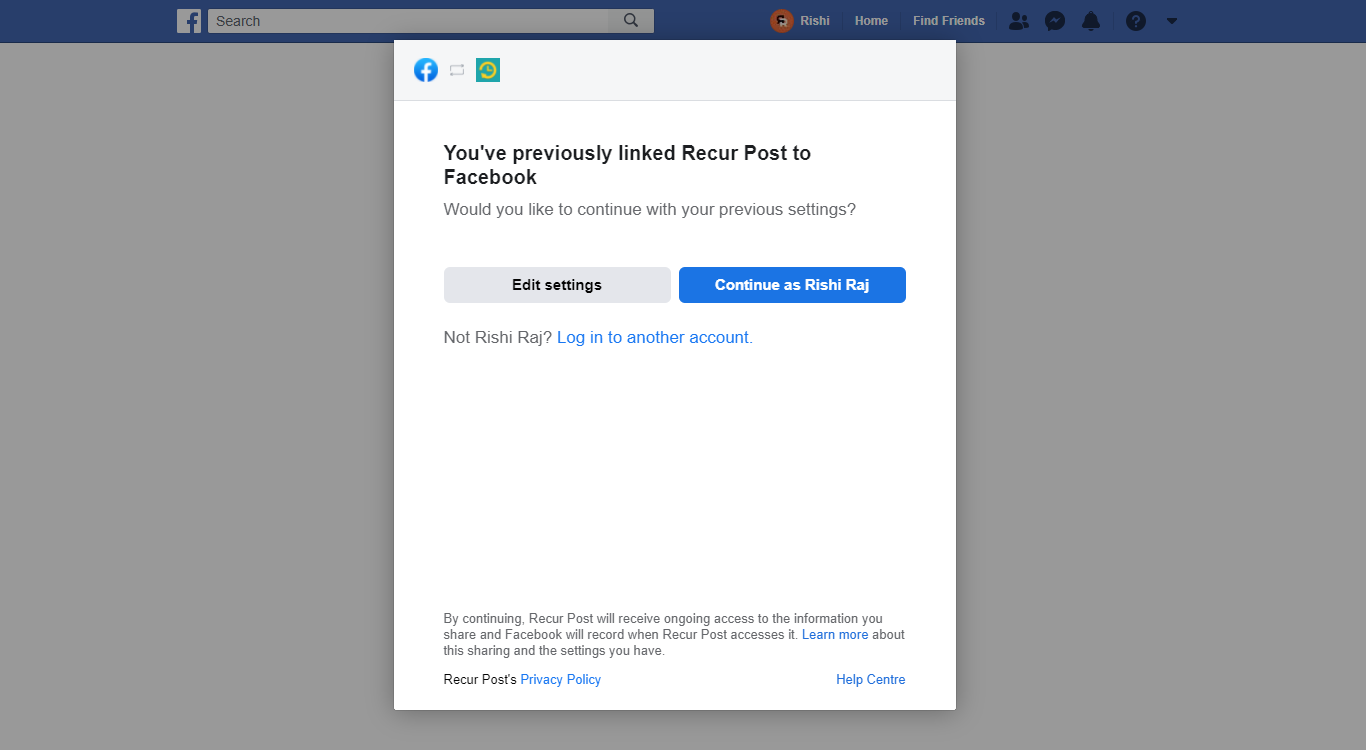
If you click on the ‘Edit settings’ option, a pop-up will appear where you should be able to select the FB pages that you wish to add to RecurPost. If you do not click on ‘Edit Settings’ and directly click on ‘Continue as FB Profile’ then we shall automatically get the necessary access to all of your pages. Having stated that we still recommend users to first click on ‘Edit settings’ and then proceeding to add their FB pages.
However, if you click on ‘Edit Settings’ option then, please make sure that you select ALL the pages you want to link with RecurPost. If you leave some pages, they shall not appear on RecurPost ever.
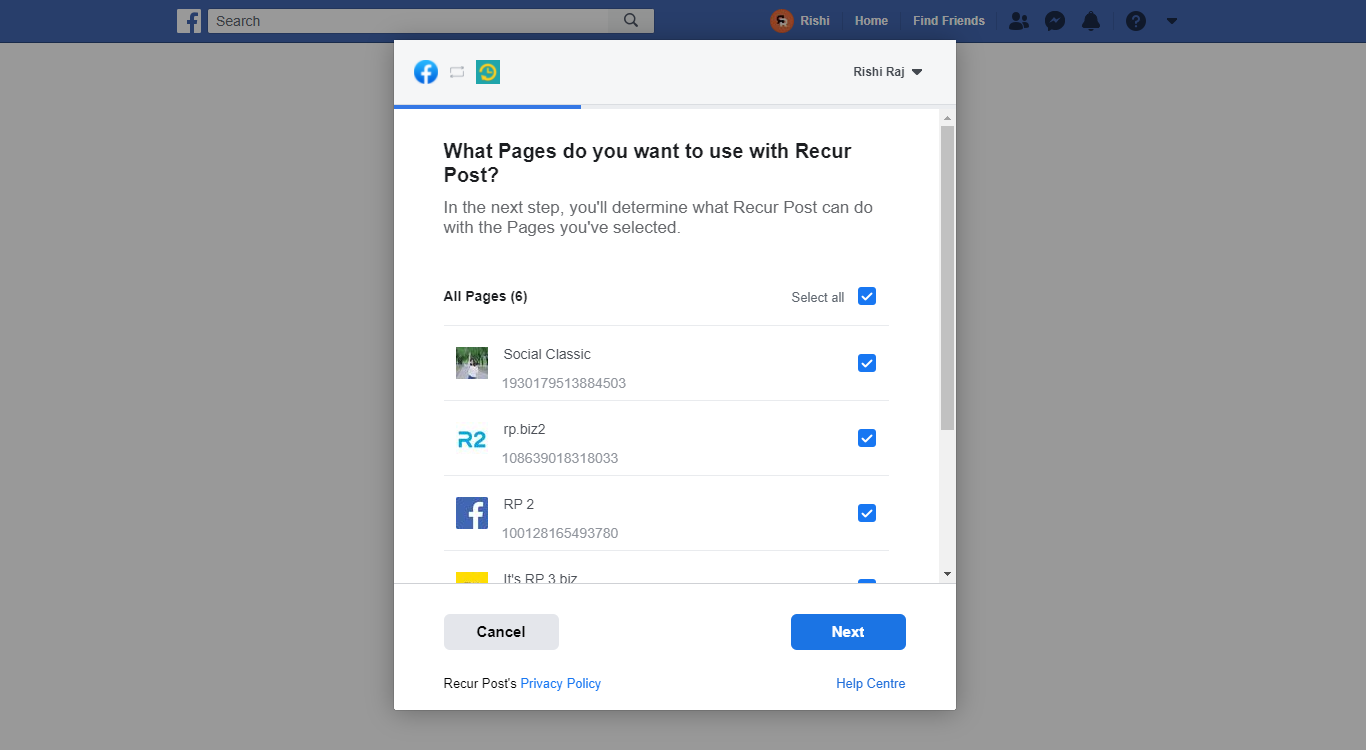
This pop-up is only displayed the first time you connect your Facebook Pages with RecurPost. If you don’t give us permission for certain pages, you will not be able to add them from RecurPost. However, there is a way to change that.
You can control your permissions from your Facebook account settings. Please go to this link then, click on ‘View and edit‘ on the ‘RecurPost’ app. You will see that some of the pages have been granted permissions and some are not. Check the boxes next to the pages that you want to add to RecurPost and ‘Save‘ it.
Why am I not getting Instagram notifications?
If you have logged out from RecurPost mobile app, you will not get any push notifications. If you are logged in and still do not get notifications you may need to check if you have given RecurPost permission to send notifications from your phone settings.
On iOS:
If you are an iPhone user, go to your phone Settings > RecurPost app > Notifications > Allow Notifications
You shall see the screen as shown below. You may then turn on the option to allow notifications from RecurPost if the toggle button is not enabled already.
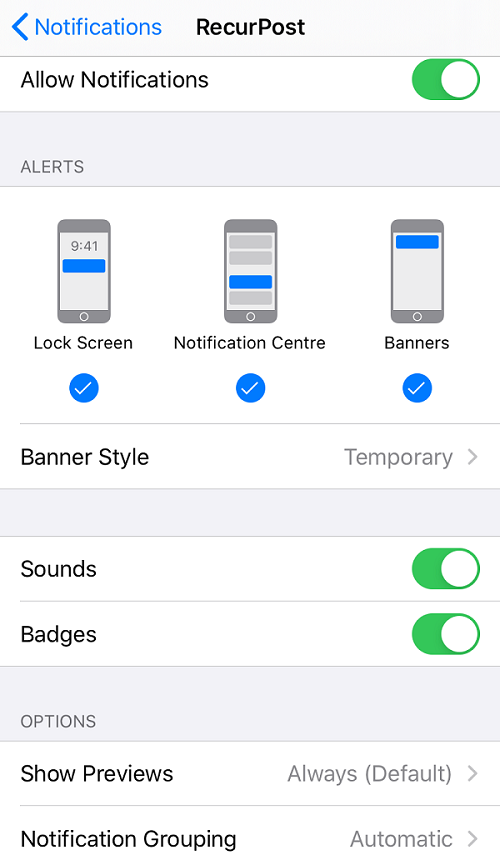
On Android:
Android users can enable notifications by going to Settings > RecurPost app > All ‘RecurPost’ notifications
You may then enable the toggle button. Below is a screenshot of what the screen may look like.
Even after this if you encounter an issue, please feel free to contact us here.

Does Instagram work with direct posting?
Yes, directly posting works just fine with Instagram Business and Creator Accounts.
However, posting on Personal account is slightly different. To post on Instagram Personal Profile, you may follow the steps from here.
When I try to add my Instagram account, RecurPost says I need to download the Instagram app. Why is this needed?
For posting your post on Instagram Personal Profile, you will need both RecurPost and Instagram mobile apps. You can use our website, Chrome plugin or our mobile app to schedule posts on Instagram. At the scheduled time of the post, you shall receive a push notification from RecurPost. You can tap on the notification which will take you inside the RecurPost mobile app where you will see your post. We have a blog article that explains this process in detail here.
I scheduled content for Instagram Personal profile and it appears in my ‘History’ on RecurPost, but not on my Instagram Personal profile. I do have the RecurPost app so what is the issue here?
You might have added your Instagram account as a Personal profile in RecurPost which enables RecurPost to send push notifications on your phone for publishing on your Instagram Personal profile. Using the push notifications you can post to your Instagram account.
If you are not getting the push notification then please check out here: Why am I not getting Instagram notifications? Once you get the notifications, you can then share your posts just fine. Here is a blog article that explains the process to post on Instagram in detail.
However, if want to post directly to your Instagram account from RecurPost instead of push notification then you can simply add your Instagram account as a Business Profile in RecurPost and start scheduling content which should take care of the issue. To learn how to add Instagram Business Profile please check out here.
Why are my Instagram posts not getting published automatically on my Instagram account?
Please refer to the above answer to learn why your Instagram posts are not getting published directly to your Instagram personal profile.
I’m not able to add my Instagram account from the RecurPost app because I get the error message stating “You don’t have the app yet”.
We would request you to uninstall the app and install the latest version of the RecurPost app. This is because older versions of the app were not compatible with Instagram. If this still doesn’t work, please feel free to contact us at support@recurpost.com