From the Plug-ins tab you will be able to manage the following:
- URL Shortener.
- Hashtags.
- Bags of Tags.
- Import Posts from Social media.
- Custom Fields.
- Testimonial Templates
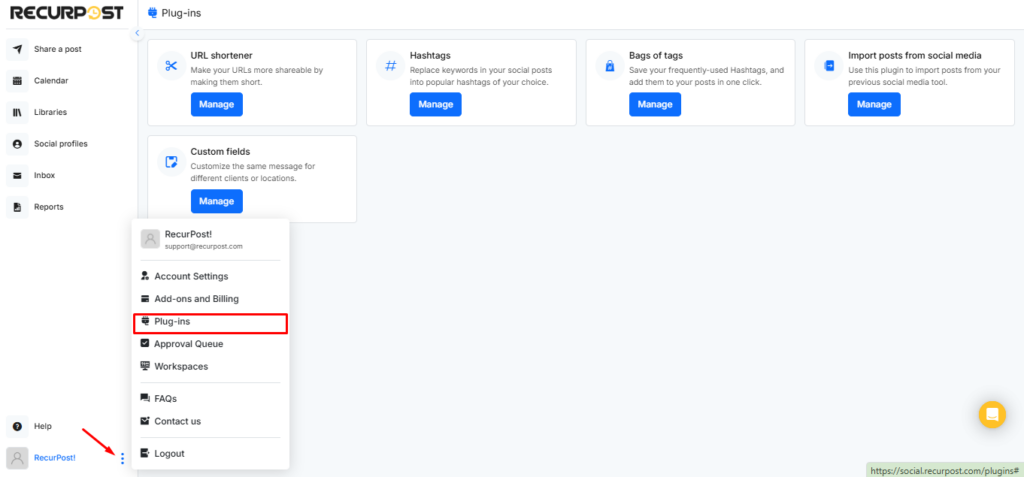
1. How to Use URL Shortener Plug-in?
This URL shortener shortens your URLs, making them more shareable and ensuring that you get the right message out to your audience without taking up too much room in your social posts.
- For One-off Post
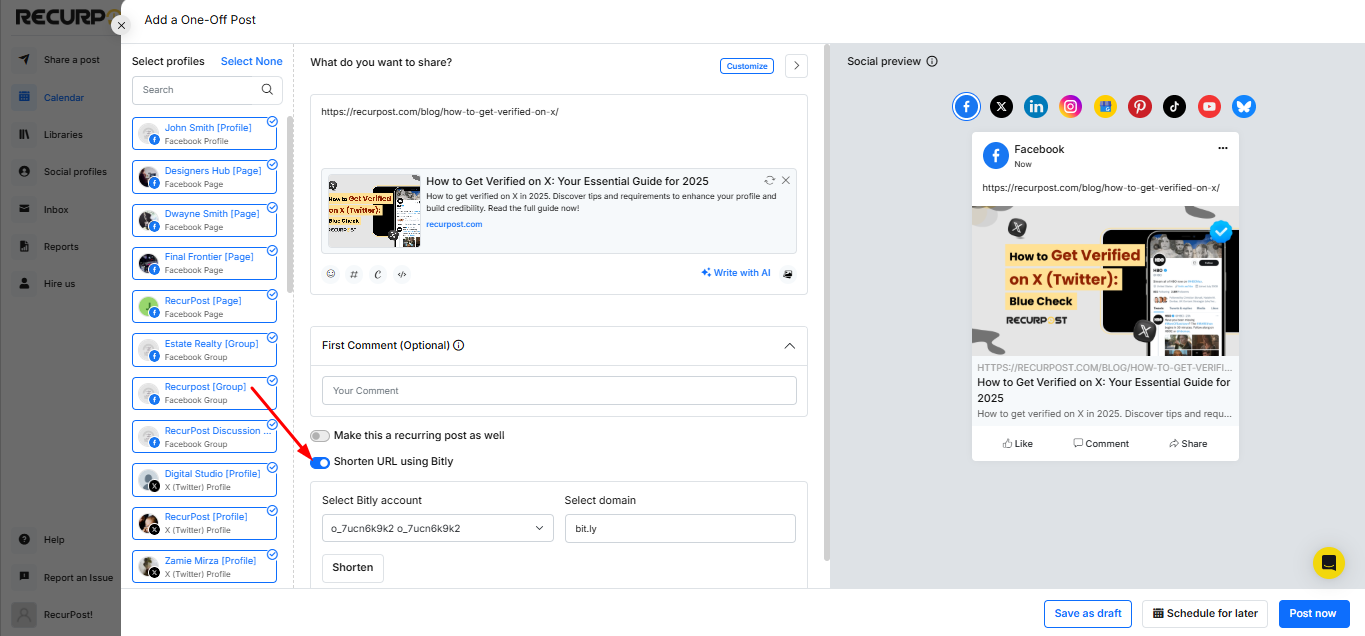
In RecurPost, you can shorten your URLs using Bitly. If you want to shorten the URLs only for specific posts, you can do that while adding the posts or while sharing the one-off post. (Please note that to use Bitly, you will have to link your Bitly account with RecurPost first)
- For Recurring Posts
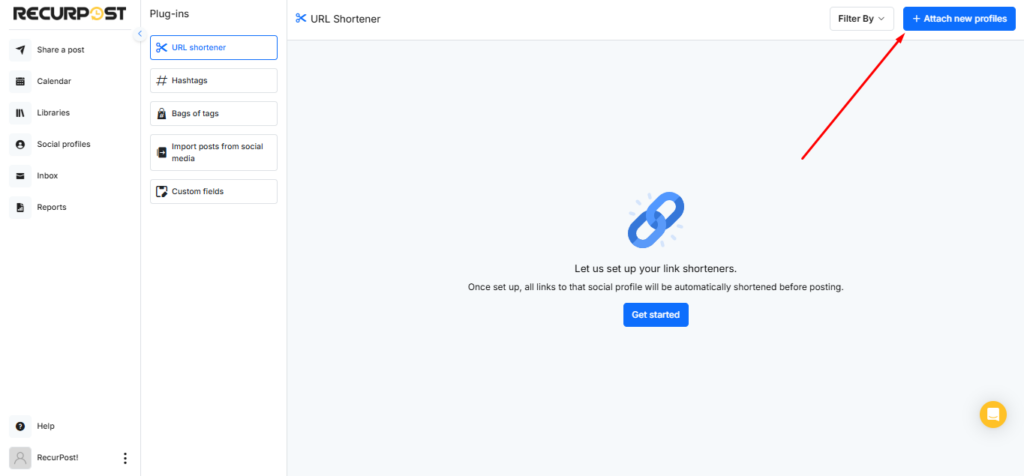
If you want RecurPost to shorten your URLs automaticallh while sharing the post then you can do that by going the URL Shortener Plug-in page. Then, click + Attach new profiles and choose Bitly (make sure to link your Bitly account if you select Bitly).
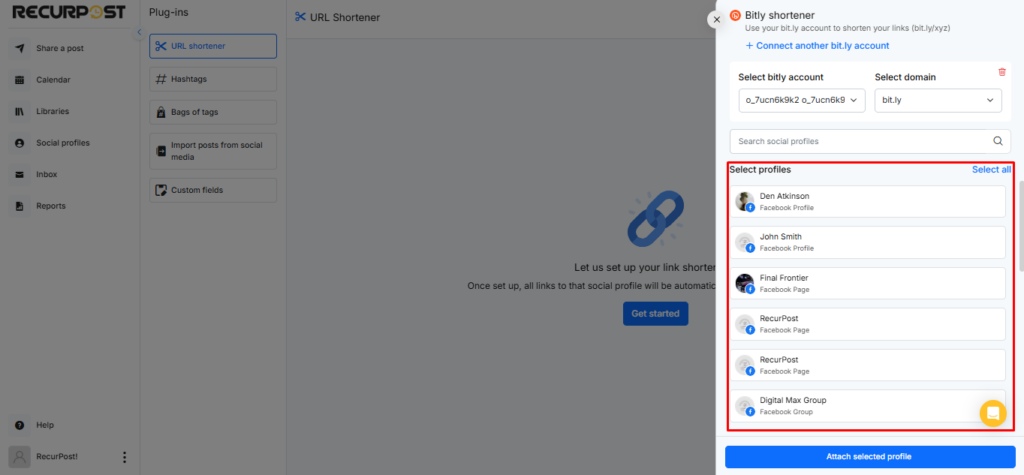
Once you’ve chosen your URL shortener and selected the social accounts you want to apply it to, the setup is complete! This ensures that all URLs shared through these accounts will be automatically shortened.
Note: Please note that the URL Shortening plug-in only applies to recurring schedules that you setup using library. For one-off posts, URL Shortening is to be done manually at the time of creating post.
2. How to Use Hashtags Plug-in?
You can replace the keywords in your social posts with popular hashtags of your choice. Use a hashtag whenever possible. Simply enter your hashtags for your libraries once and we will notify you when a hashtag is available. You will be able to use it with a single click.
You can add the hashtags for each library. To do so you need to go to plug-ins and click on the Manage option under ‘Hashtags’ page. After that, you can select the library and add the value for the Keyword to replace and the value in the Hashtags.
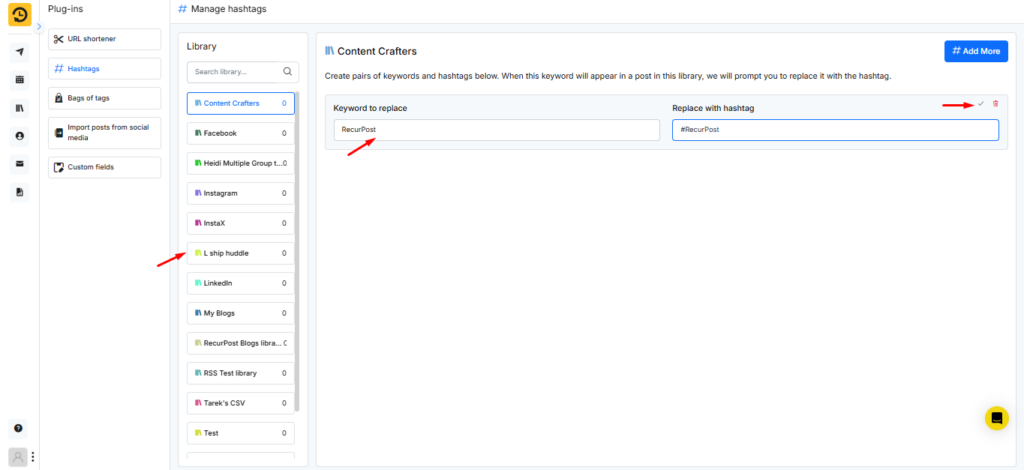
Once you have added the value and saved the hashtag, when you go to add the post in this library and use the keyword, it will prompt you with the hashtag value that you have added for that keyword. Once you click on Replace, the value will be replaced with the keyword.
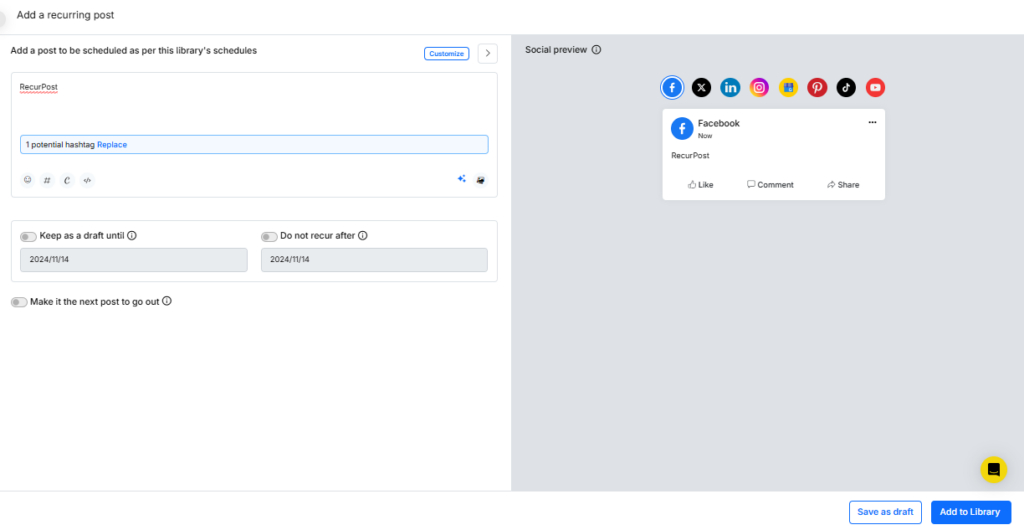
Check this video for more details for hashtag feature.
3. How to Use Bags of Tags Plug-in?
“Bags of Tags” is a hashtag collection that is particularly significant in today’s social media scene due to the enormous deluge of digital information. RecurPost allows you to construct hashtag bags that you may use for each post you make.
To create a bag of tags you need to go to plug-ins and click on ‘Manage‘ option under Bags of Tags. After that you can click on “+ Add a new bag“, and add the hashtags which you want to add in your post.
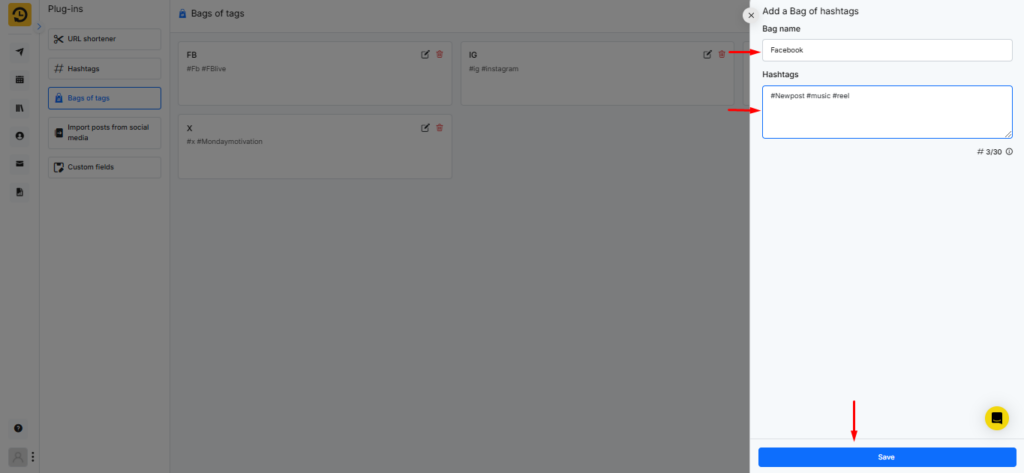
Once you have saved this bag you can add this is bag of tags while sharing a one-off post or while adding the post in your library.
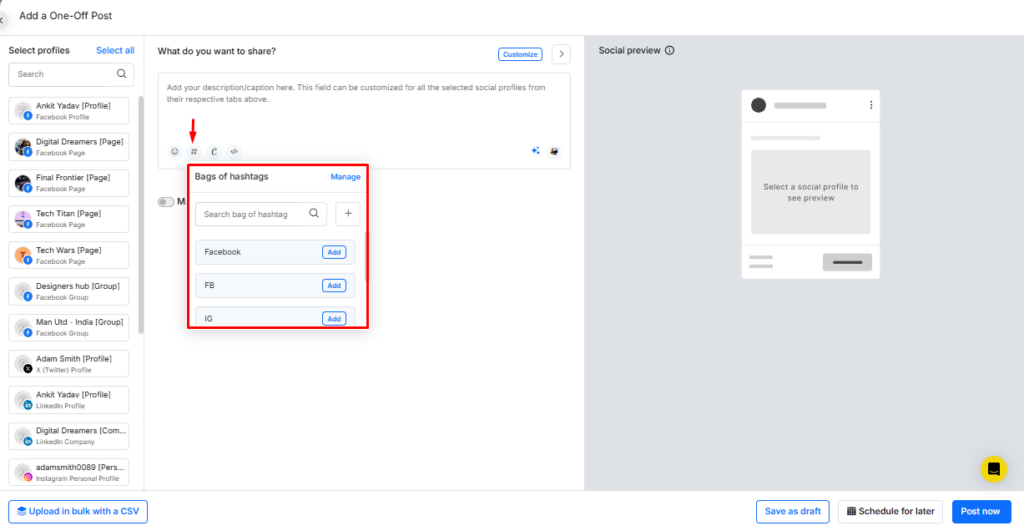
Read more…To learn how to use Bag of Tags.
4. How to Use Import posts from Social Media Plug-in?
If you wish to import content you have already posted on your social account manually or using any other tool then you can do it with RecurPost. RecurPost allows you to import posts from your social accounts and add them in your RecurPost libraries.
To do so you need to go to plug-ins and click on the ‘Manage‘ option under ‘Import posts from Social Media‘. After that, you will be able to see all the social accounts on the left side that you have added to RecurPost. You can select the social account from which you want to import the posts.
Once you have selected the posts that you want to import, it will prompt you to select the library where you want to add them.
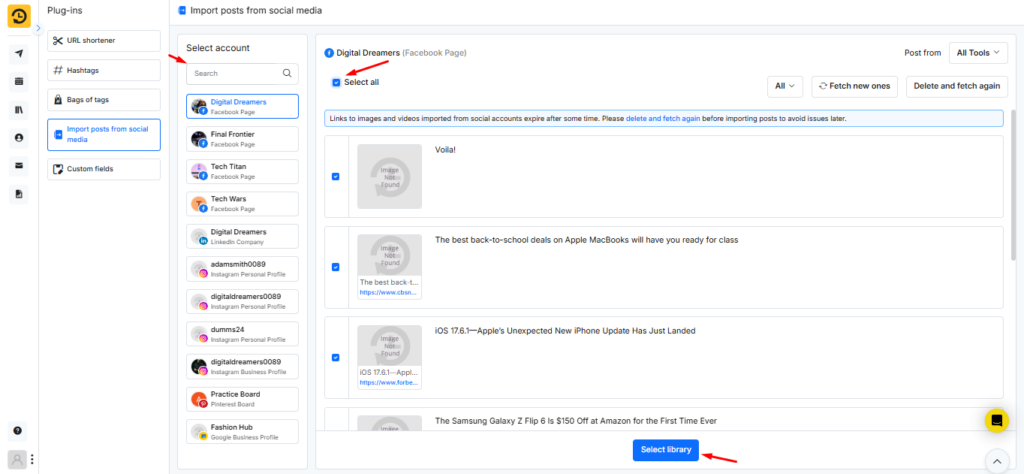
You also have an option in the RecurPost library to import posts from social accounts. You can check out our video tutorial here.
5. How to Use Custom Fields Plug-in?
‘Custom Fields’ is a feature that allows you to save account-specific information in different categories that may later be added to posts. ‘Custom fields’ can help to reduce the time-consuming job of manually entering these details into otherwise comparable posts while producing and scheduling posts for each account.
When you manage multiple social media accounts and want the branding and messaging to be consistent, certain details, such as addresses, contact information, taglines, URLs, signatures, ID numbers, email addresses, legal disclaimers, and so on, must be customized to meet the needs of each account. Custom fields is a feature for you.
To add the custom fields, you need to go to plug-ins and click on ‘Manage‘ option under ‘Custom Fields’.
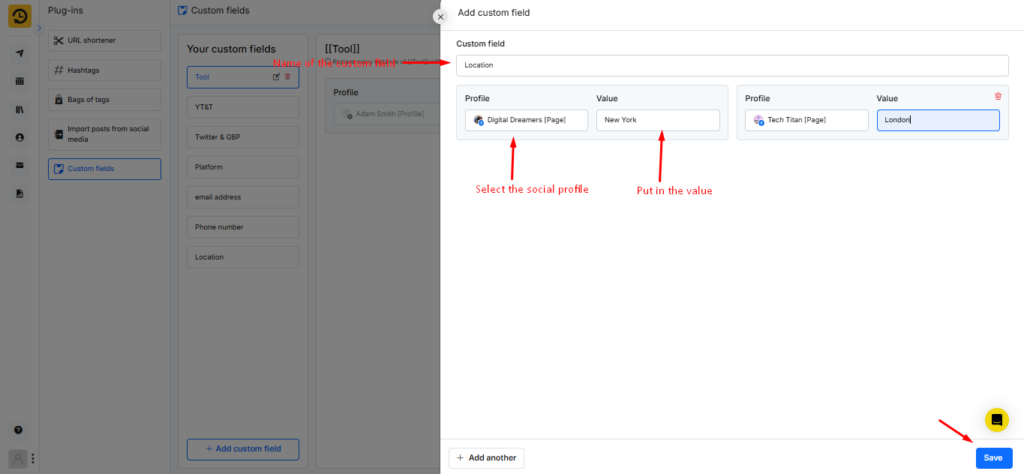
Once you have saved this custom field, you can easily add these values to your post while scheduling a one-off post from the dashboard or adding a post to the library. You will be able to view the option to add the custom field option in your post, when you are creating a one-off post or adding a post to the library.
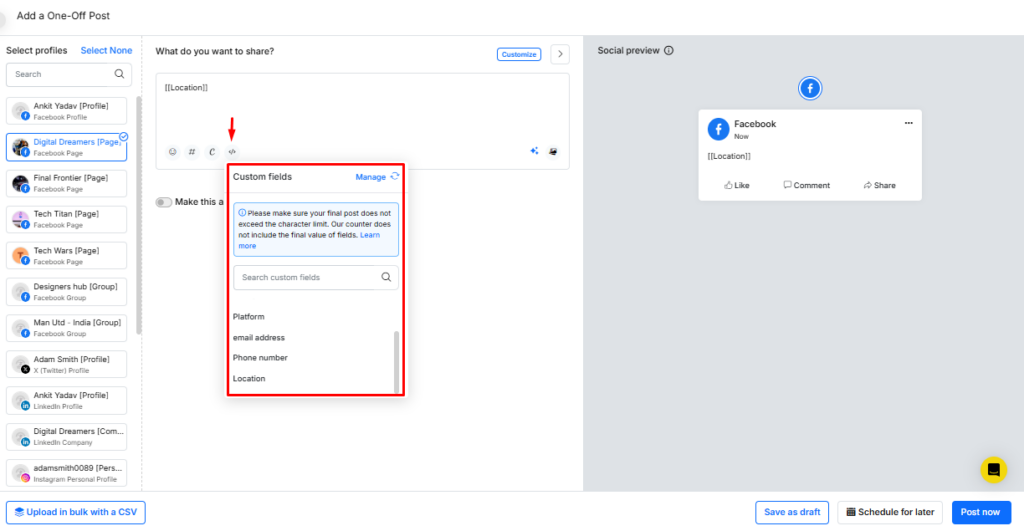
The values you added in the custom field may not appear while creating a post. However, they should be available on your social media accounts once your post is published using RecurPost. RecurPost will count the characters in your custom fields, whereas social platforms will count the characters of your custom field value.
Read more…To learn how the custom fields feature works.
6. Create Testimonial Templates for Google Business Profile (GBP) review
This powerful feature will make it easier to highlight customer feedback from your Google Business Profile (GBP) reviews. With the Testimonial Image with Templates Using AI feature, you can instantly transform positive GBP reviews into visually appealing images and share them across your social media accounts via RecurPost.
How to Use This Feature?
Go to the Inbox page, select the GBP review that you wish to post on your social profiles. Next, click on the Share the Testimonial button.
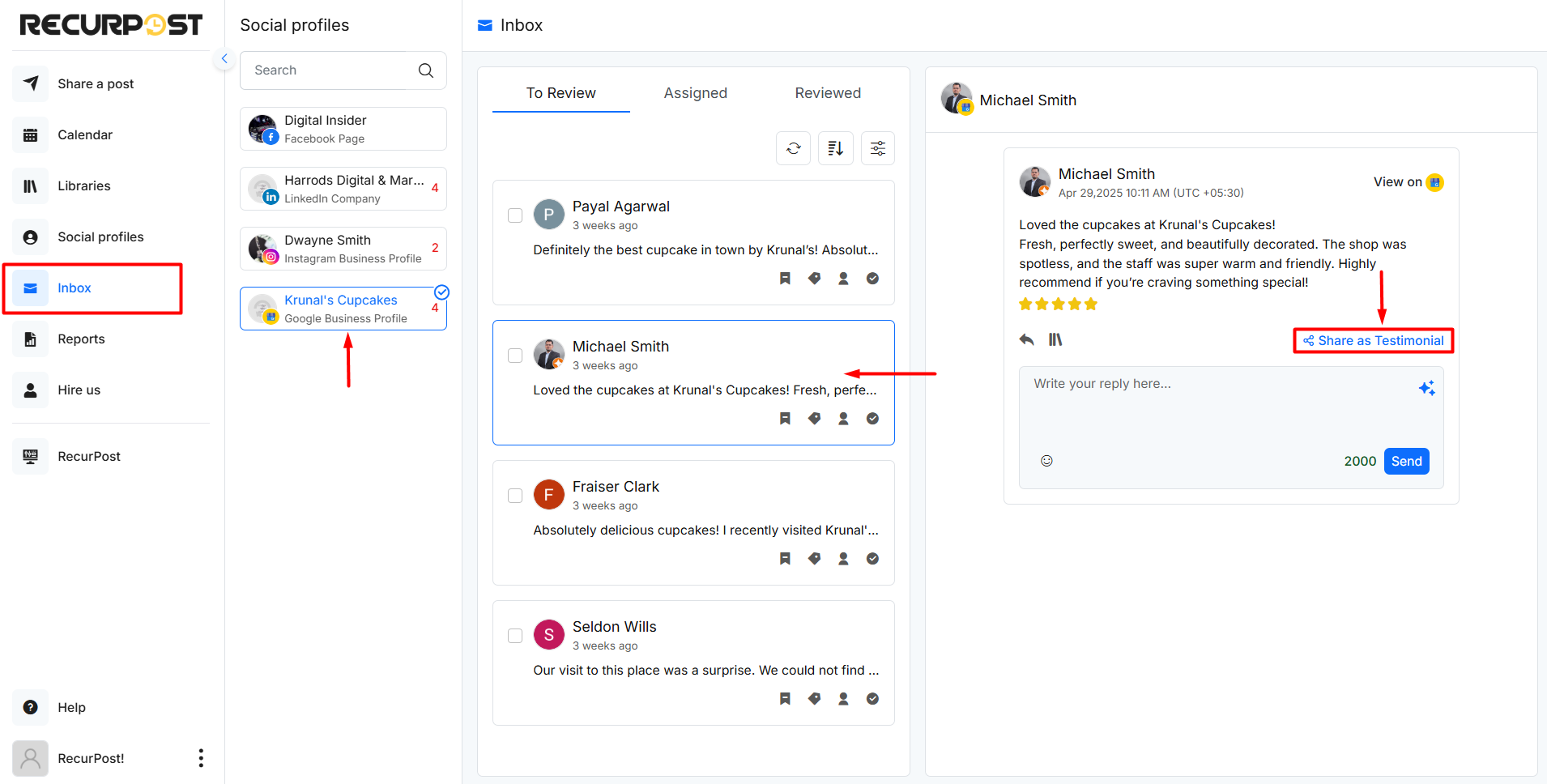
The selected review would appear inside the template that you select.
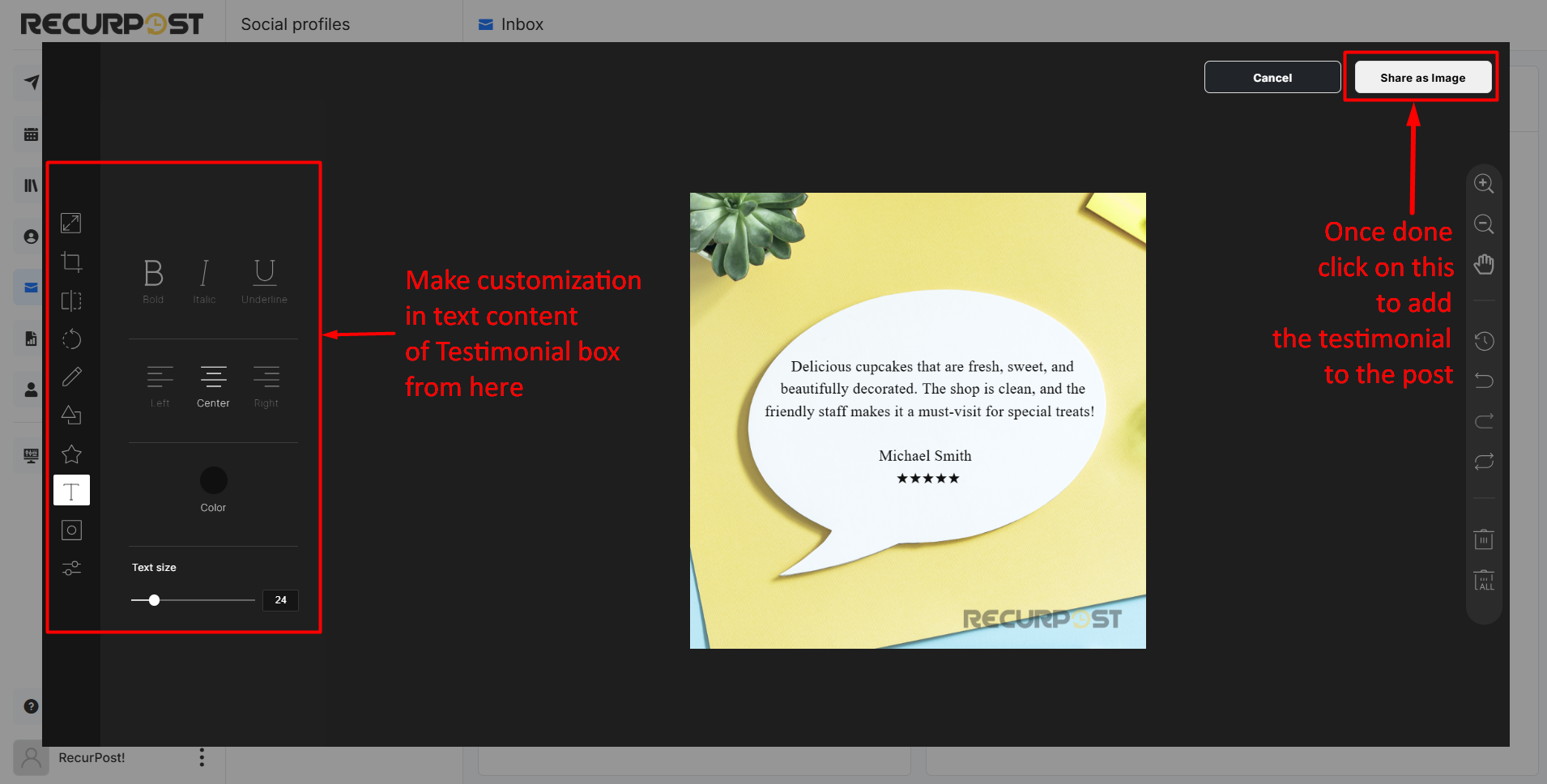
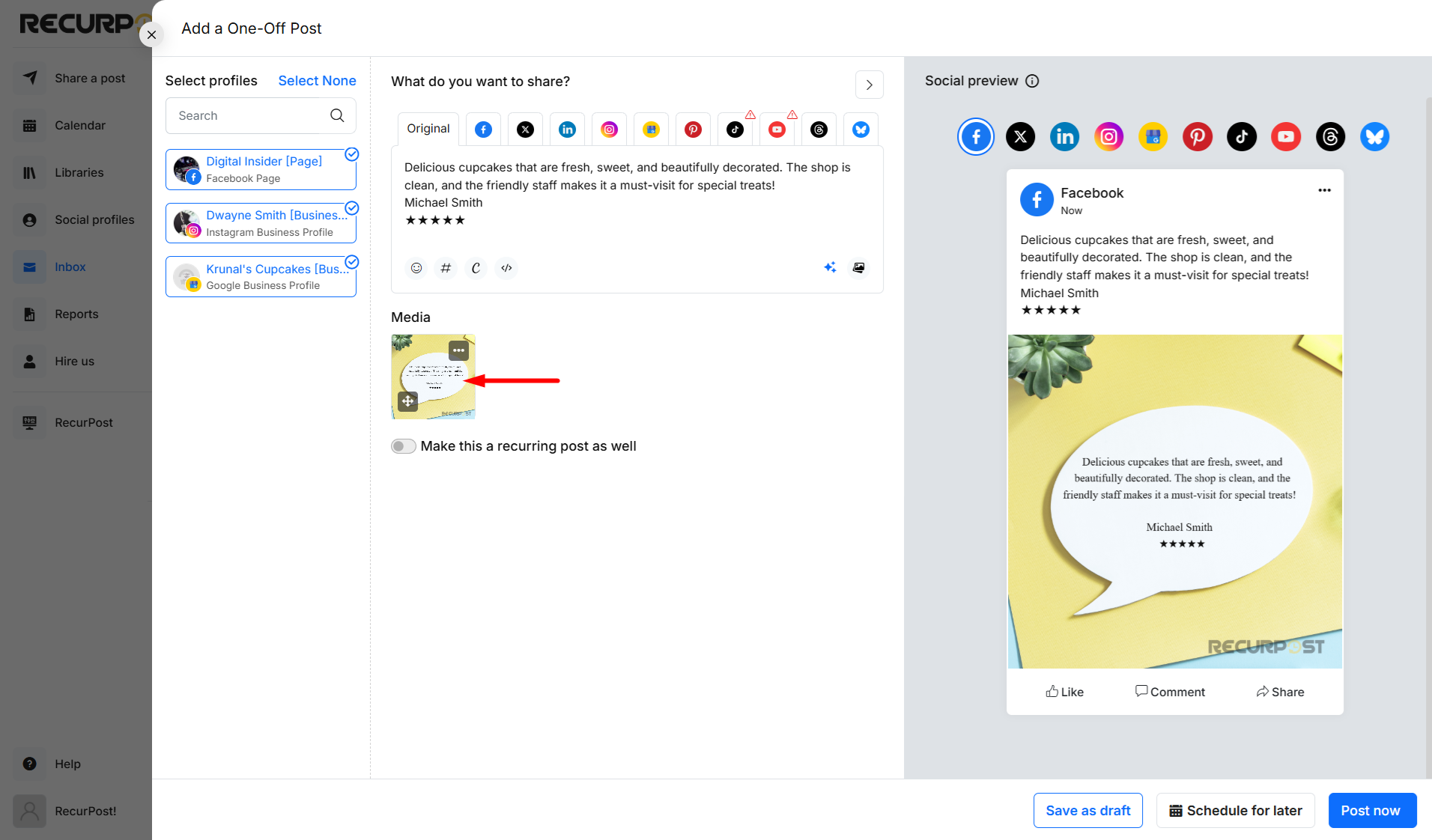
Once the testimonial image is added to the post, you can select the social profile(s) on which you want to share this testimonial and schedule it as per your convenience.
You can also create new templates or customize existing ones by visiting the Plug-ins page and click on ‘Manage’ under ‘Testimonial Templates‘ option.
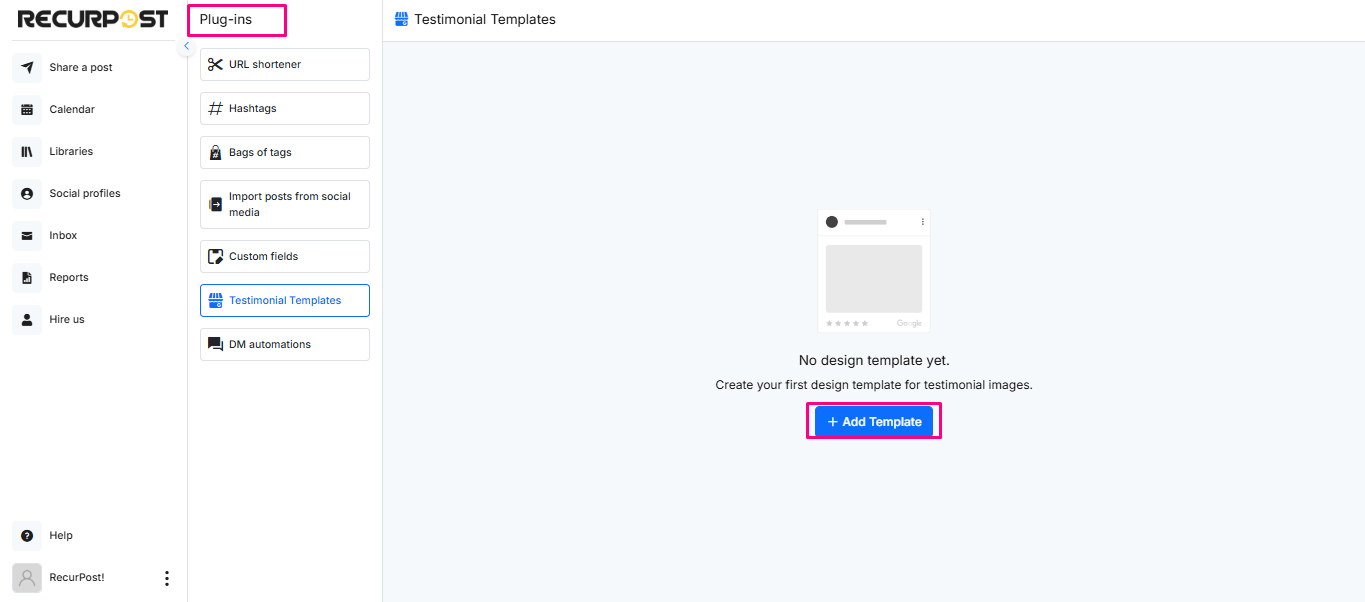
How does this feature benefit you?
- Quick & Easy Content Creation – No need to manually design posts for customer testimonials.
- Increases Social Proof – Positive reviews enhance credibility and trust. Sharing them on social platforms boosts engagement and attracts potential customers.
- Customizable Templates – Choose from a variety of templates to match your brand style.
- Seamless Posting – Publish these testimonial images on multiple social media accounts from RecurPost.
This feature saves time while ensuring you consistently showcase customer appreciation, enhancing your online presence with minimal effort. Try it out and make your positive reviews work for you!
We hope this information is helpful to you. In case you have any questions or need help with the Plug-ins then please reach out to us at support@recurpost.com.