A hashtag is essentially a label that is used on social media sites that makes it easier for people to find content related to a specific theme or topic of interest.
‘Bags of hashtags‘ is a collection of hashtags that is very important in the present-day social media scenario because of the extreme overload of digital information. Through hashtags, people can cut through the clutter and find information related to their topic of interest.
RecurPost allows you to create ‘bags of hashtags‘ that you can use for every post that you create. This will save you some time when you have to create and schedule posts for your social media accounts.
Why create bags of hashtags?
As we just mentioned, hashtags are powerful and they can drive significant traffic to your social accounts. Hence, having the top hashtags attached to your posts is more important than you would think.
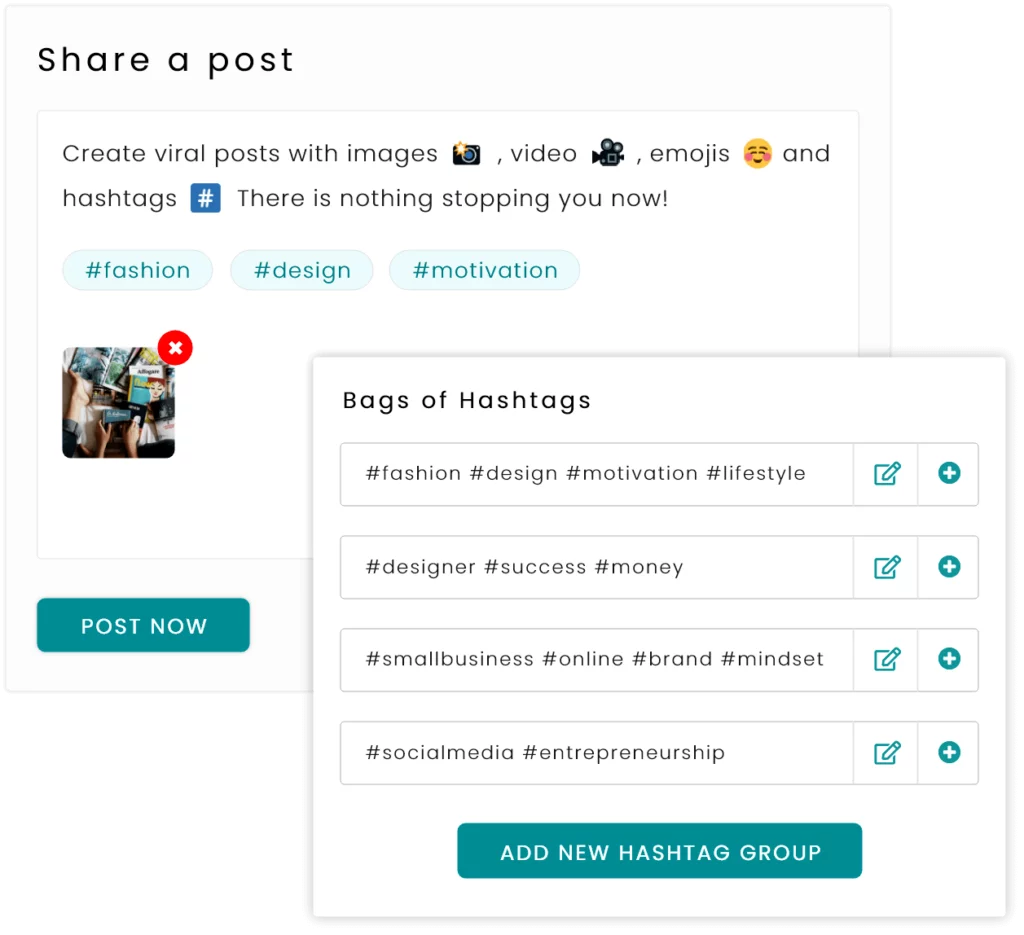
Bags of Hashtags
Coming up with trending hashtags can be a manageable task. But coming up with a set of hashtags for every other post that you create and making sure that it trends is not easy.
Therefore, a feature that allows you to create a bag or a set of hashtags that can directly be added to a post that you draft is very useful. You can simply pick the top hashtags that work for your brand and add them to every post that you create.
How to create bags of hashtags on the RecurPost website?
Let’s jump straight to how you can create bags of hashtags with RecurPost using the below steps:
Step 1: Log into your RecurPost account
The very first thing to do is log in to your account on RecurPost. Sign up if you do not already have one. There is also a 14-day free trial for you to begin with scheduling.
Step 2: Go to the Dashboard and click on ‘Share a Post’
On the Dashboard, you will see an option saying “Share a Post”. When you click on that option then you should be able to create and share your post once
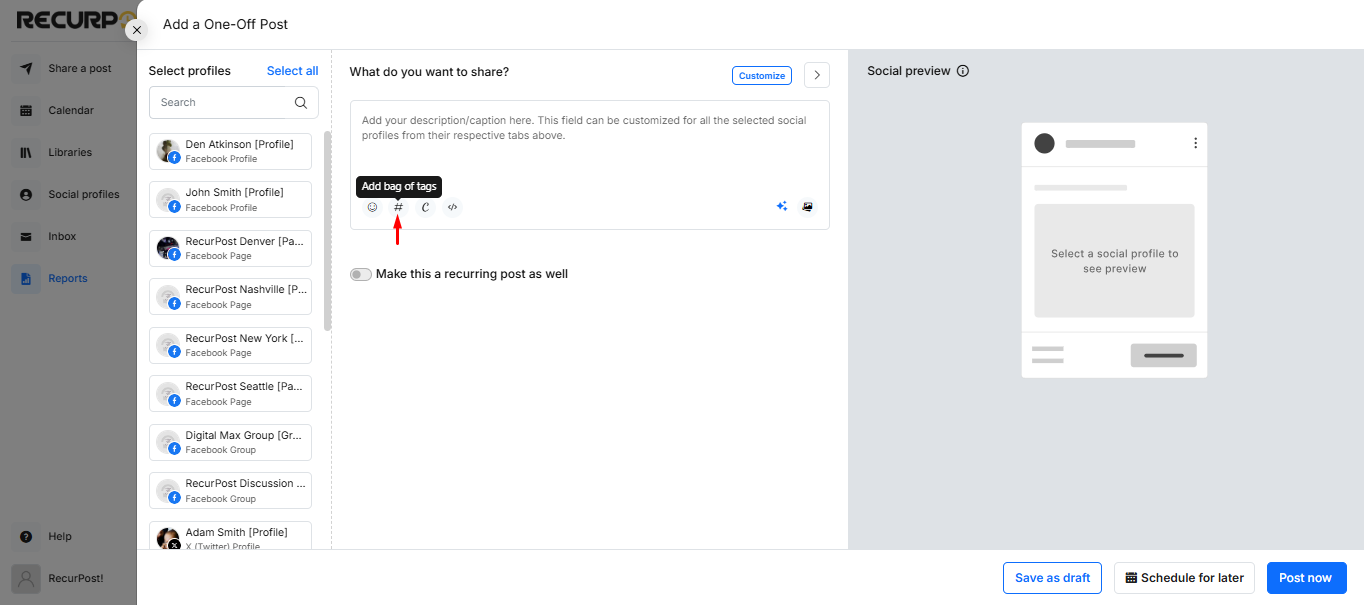
Step 3: Draft your post here
In the box that has appeared on your screen, you will get an option to choose the social accounts that you want to post on. Select the ones that you want and add your content in the description box. You will have the option of customizing your post for each platform.
Step 4: Add media and hashtags to your post
After you are done writing your content, it is time to add the media to it. In the description box itself, you will see multiple options lined up below. You can add your choice of video or photos, emojis, and hashtags. To add the hashtags, click on the hashtag icon and a window will appear on your screen that says ‘Bags of Hashtags‘.
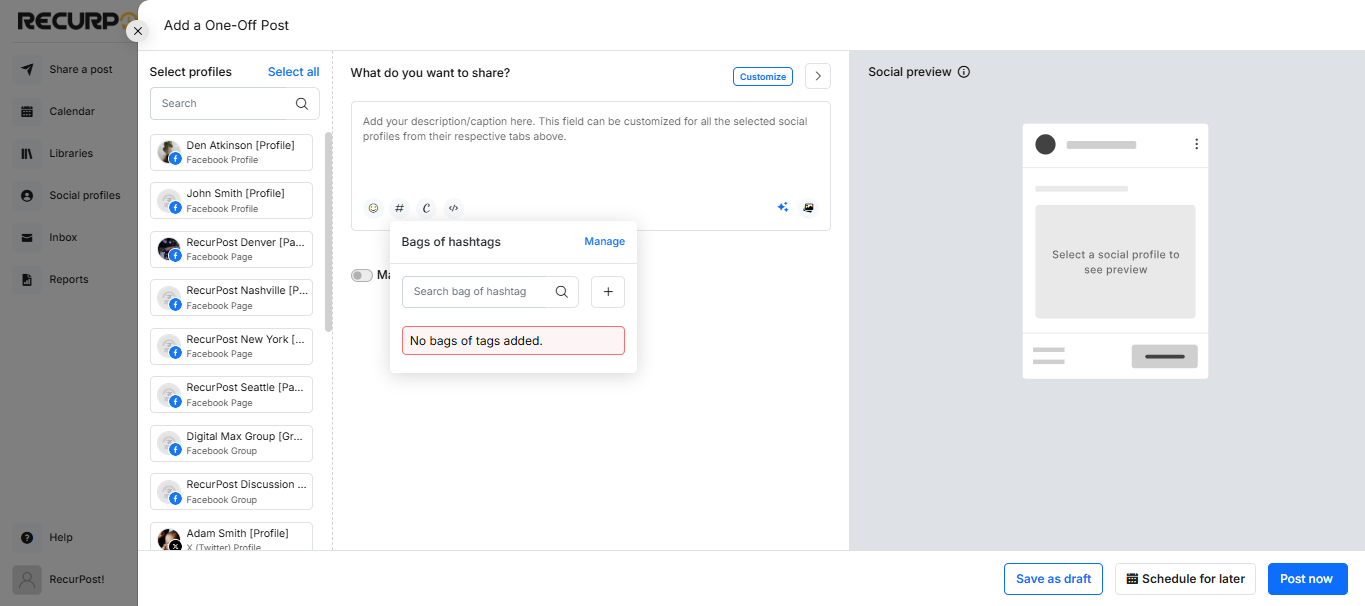
Here are the options you have while adding hashtags:
1. Create a new bag
If you want to create a fresh bag of hashtags, then click on ‘Create a new bag‘. After you click on that, a window will appear on your screen. You can add a name for your bag and in the box under ‘Hashtags’, you can add all the hashtags that you want in that particular bag. Click on ‘SAVE‘ once you are done adding the details and your bag of hashtags will be saved.
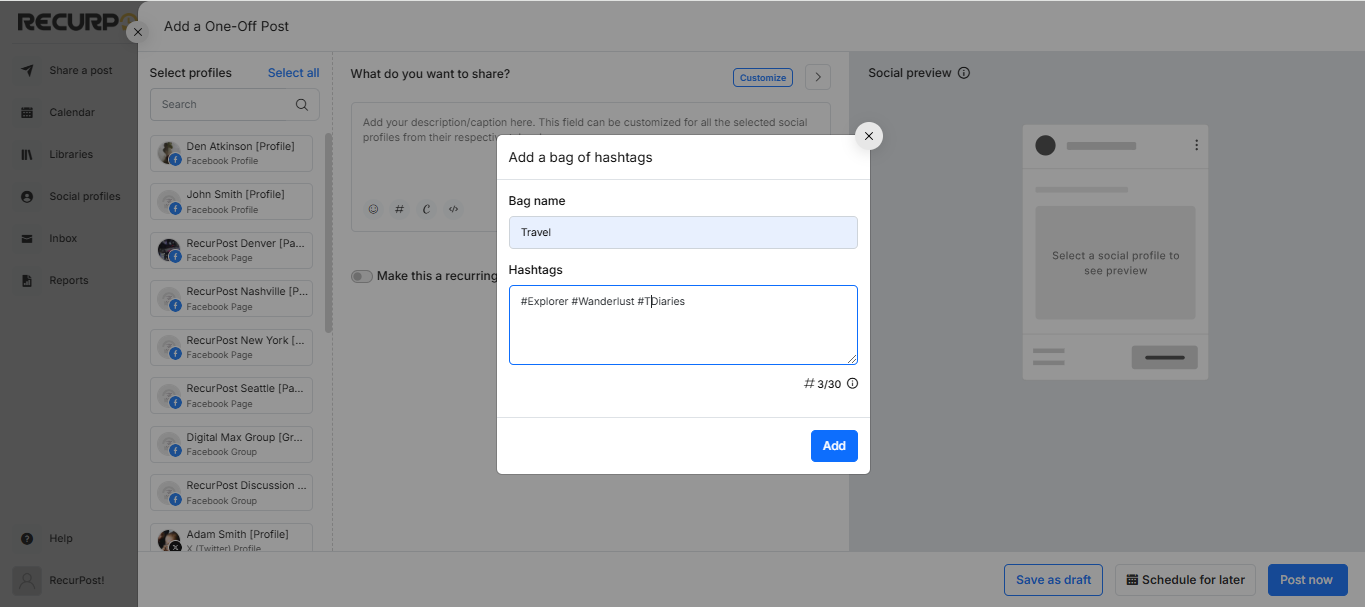
2. Pick from existing bags
When the window pops on your screen, all your existing bags of hashtags will be listed on it. To select the bag that you want to pick, click on ‘ADD‘. The hashtags from that bag will be added to your post.
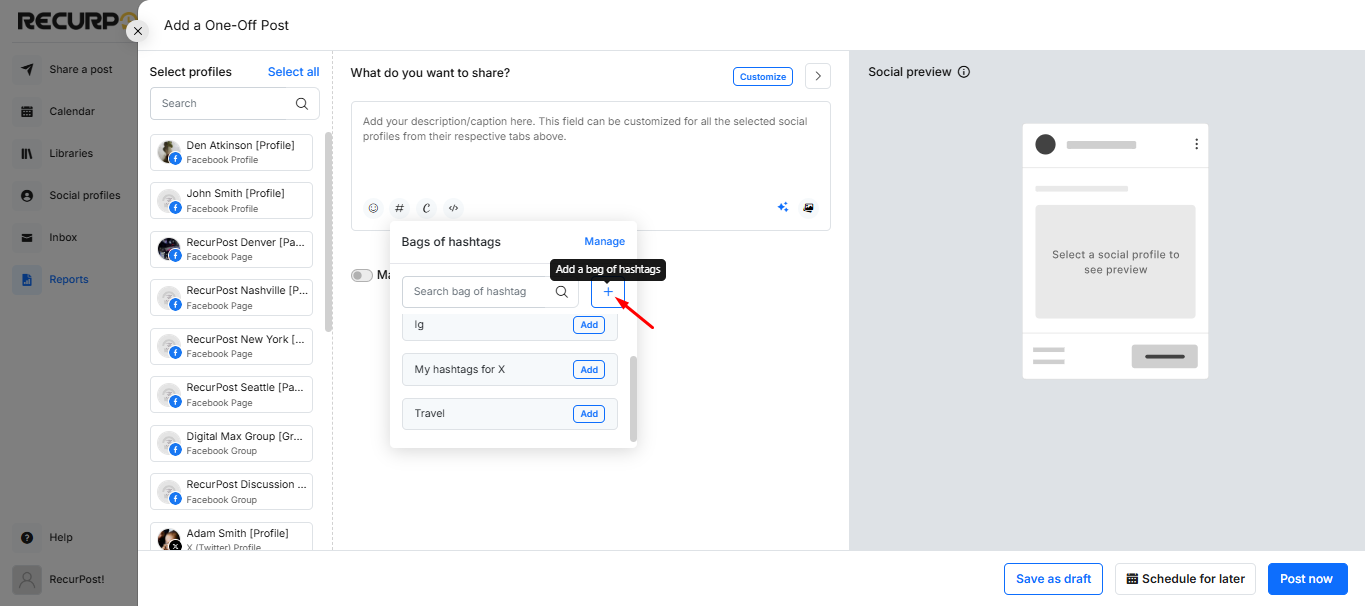
3. Manage your bags of hashtags
If you wish to add a few hashtags to an existing bag, get rid of certain bags, or add new bags of hashtags, you can do so by clicking on the option at the top that says ‘You can manage your hashtags from here.’
Seize every opportunity to use a hashtag where appropriate. You don’t even need to keep track of your popular hashtags. Just input your hashtags for your libraries once and we will remind you when there is a possibility to include a hashtag. With just one click you will be able to use it.
How does the hashtag limit differ on different platforms?
All major social media platforms are supported by RecurPost and hashtags are beneficial for every single one of them. However, you should know the optimal number of hashtags to use for each platform. Here is a breakdown to help you:
- There is a limit of 30 hashtags on Instagram.
- X has a 280-character limit for its posts. So, it is best that you stick to about two hashtags for your X profile.
- Facebook has no limit on the usage of hashtags but you must keep it minimal since user engagement goes down if there are too many hashtags on your Facebook posts.
- Hashtags for Pinterest can go over 20 but it is recommended to stick to 2 to 8 hashtags for best results.
- There is no limit on hashtags for LinkedIn. However, the platform recommends using only up to 3 per post.
Click to learn more on How To Schedule Your Recurring Posts? In case you are a first-time visitor and want to know more about RecurPost services, check RecurPost pricing for more information!
Also, you can Start your free 14-day trial now!
How to create bags of hashtags from the RecurPost mobile app?
Let’s see how you can create bags of hashtags from the mobile app:
Step 1: Go to the Dashboard and tap on the ‘Share a post…’ tab
On the Dashboard, you will see two options stating ‘One-off Post‘ and ‘Recurring Post‘. Under both the boxes, you will find a tab that says ‘WRITE A POST’. Select the one that you wish to create and the post creator window will appear on your screen.
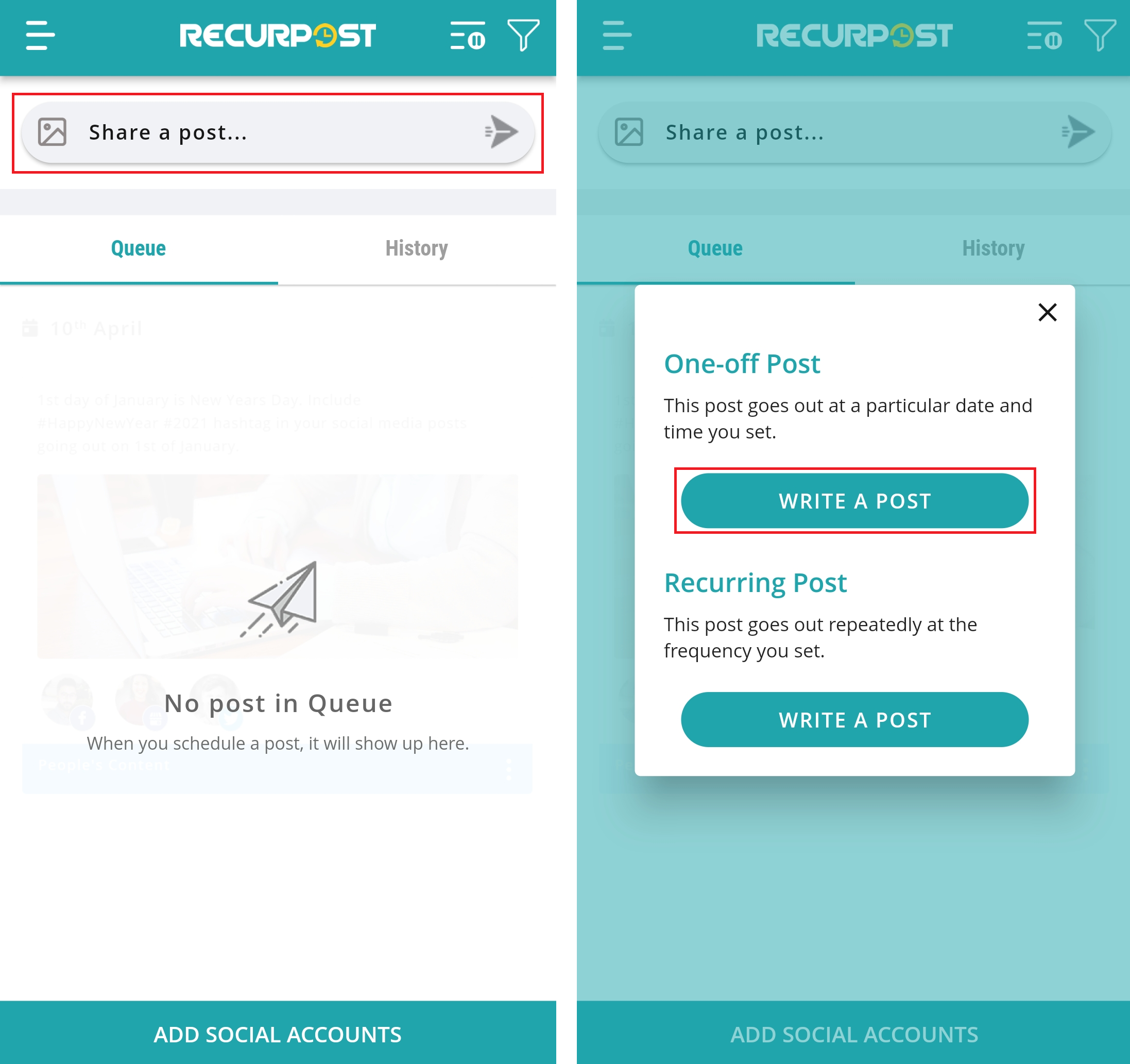
Step 2: Draft your post here
You can select/add the social accounts that you want to post on from the top by tapping on the ‘+‘ icon. In the description box, you can add the caption and then you can add your choice of video or photos, emojis, and hashtags. To add the hashtags, click on the hashtag icon and a window will appear on your screen that says ‘Bags of Hashtags‘.

Step 3: Create a new bag
You can create a new bag of hashtags by tapping on ‘CREATE A NEW BAG‘. Please add a name for your bag and in the other box, you can add all the hashtags that you want in that particular bag. Tap on ‘SAVE‘ once you are done adding the details and your bag of hashtags will be saved.
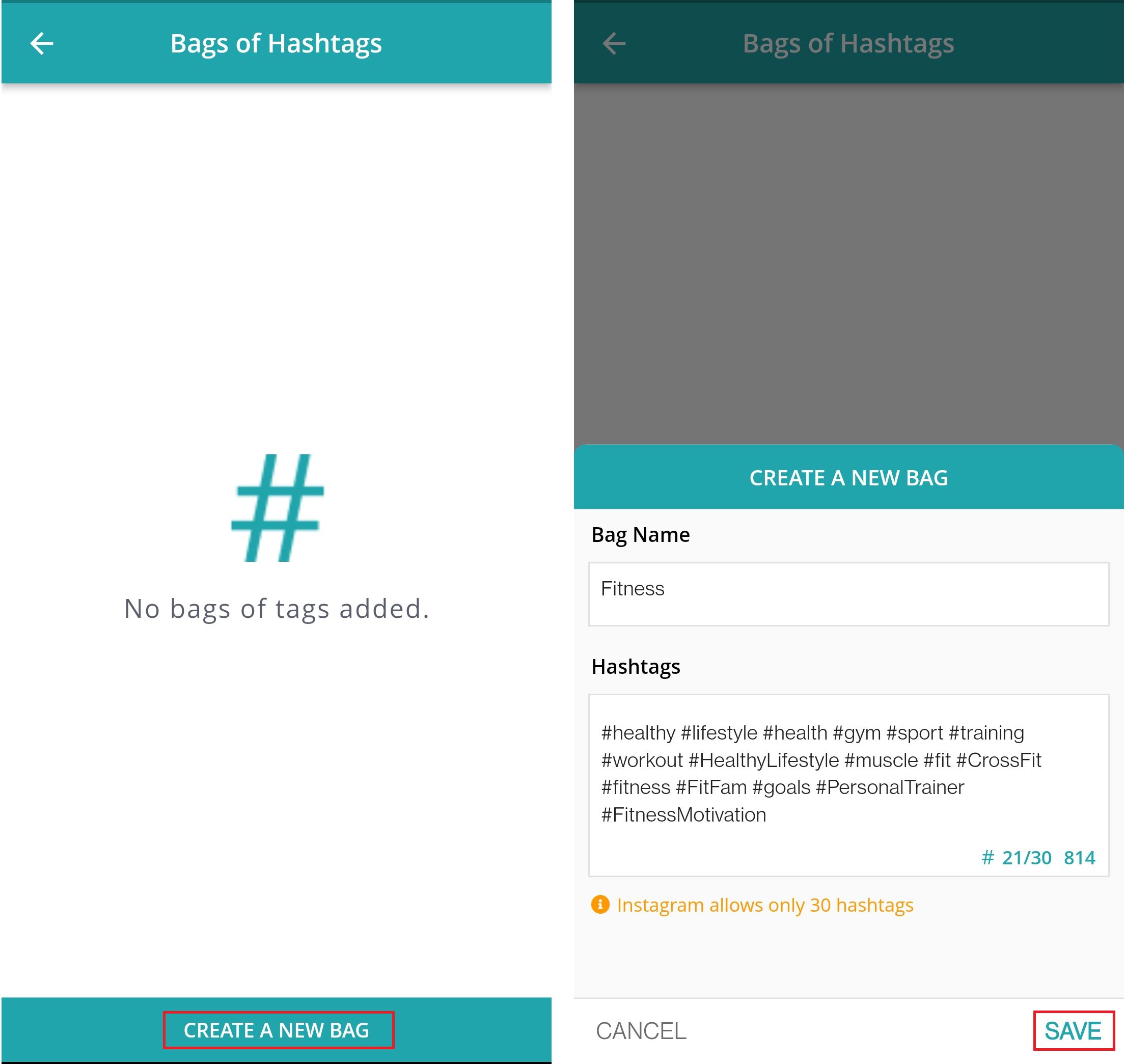
Step 4: Pick from existing bags
When you already have some bags created, you will find them listed so you can select the bag that you want to pick by tapping on the ‘+’ icon. The hashtags from that bag shall be added to your post.
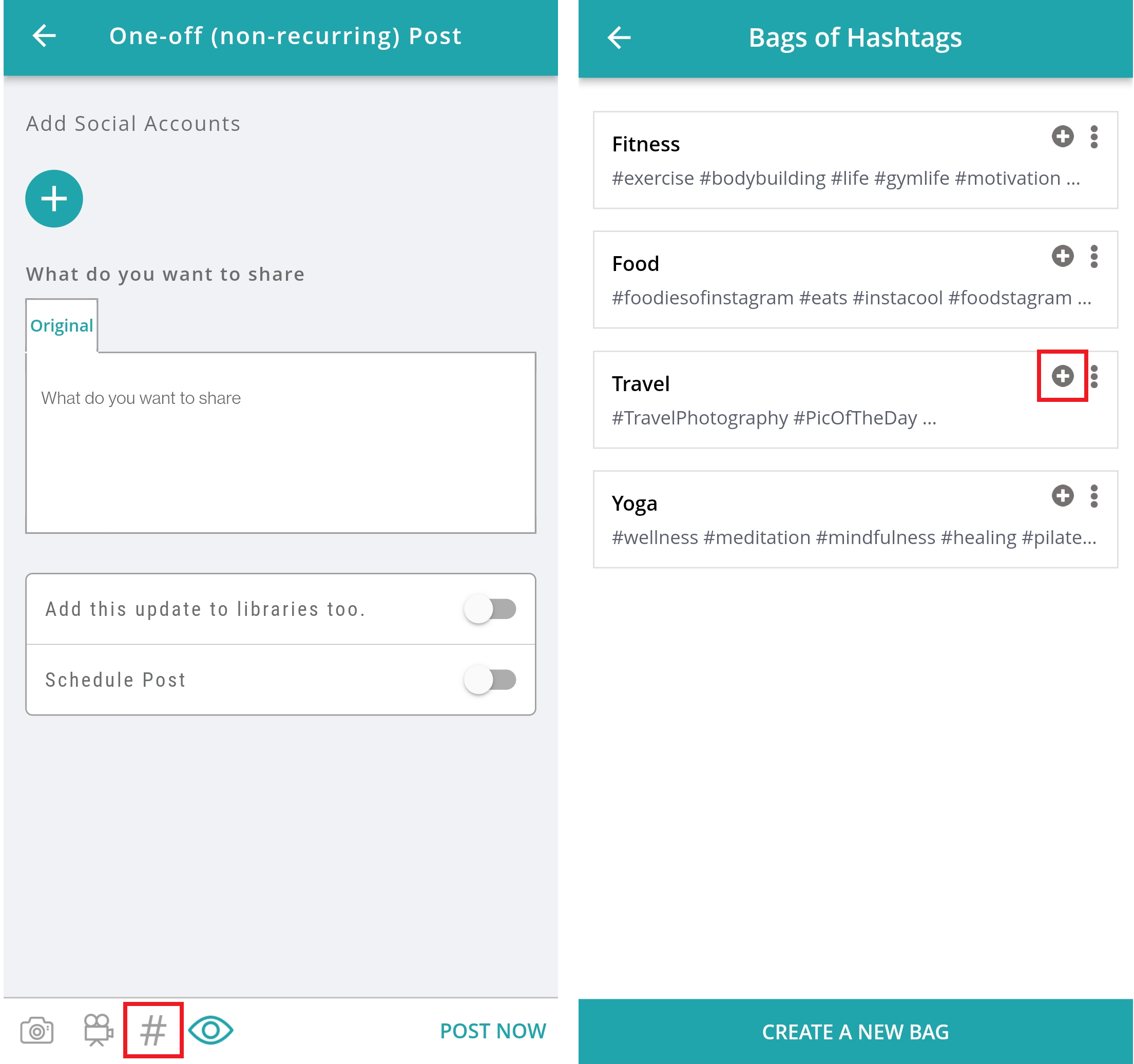
You can see the bag preview, add/remove more hashtags, or delete the bag by tapping on the 3 dots (ellipsis) beside the ‘+’ icon.