What is Custom Field?
One of the biggest challenges when managing multiple social media accounts is creating unique posts that cater to each account’s specific needs. While the branding and messaging may remain the same, certain details such as addresses, contact information, taglines, URLs, signatures, Id numbers, email addresses, legal disclaimers, etc., need to be customized to suit each account’s requirements.
To simplify this process, RecurPost has introduced Custom Fields – a feature that enables you to store account-specific information under separate categories, which can be added to posts later. Custom fields can help eliminate the tedious task of manually adding these details to otherwise similar posts while creating and scheduling posts for each account.
Creating a custom field is simple – you can create a separate custom field for each category, such as address or contact information. You can then customize the value for each account assigned to that category. Once the custom fields are set up, creating a new post is a breeze. All you have to do is select the field, and the value that they have saved under that account will be inserted automatically into the post.
Custom fields offer several benefits to you including saving time and minimizing errors. With Custom Fields, you can create customized posts with minimum effort and eliminate the need to create unique content for each social media account.
How to set up Custom Field in RecurPost?
To illustrate, consider a scenario where a business operates two different places that have comparable branding and messaging, and offer the same option. Nevertheless, the business is situated in different locations and possesses distinct contact information. Consequently, these particulars must be entered separately into the social media posts that are otherwise identical.
Here is an example of how to use and manage the custom field feature for your social media accounts in RecurPost. There are two ways to access the custom field, which are explained below:
Option 1: The custom field option can be viewed in your post, whether you are creating a one-off post or adding a post to the library.
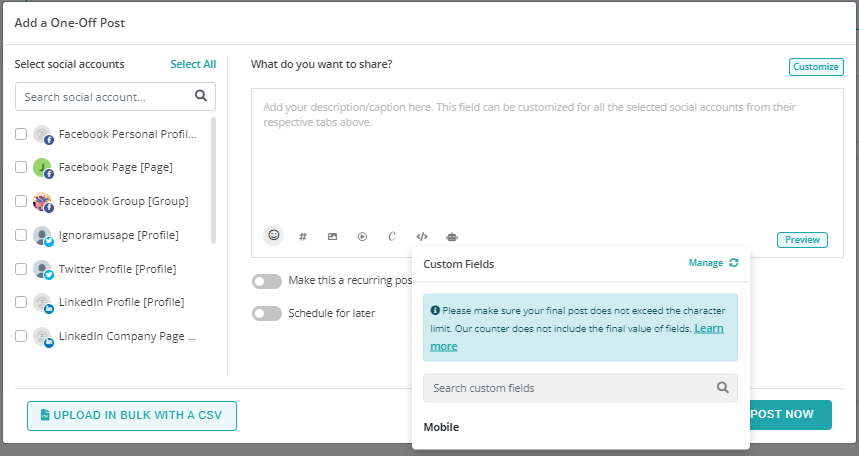
–
Option 2: You can go to the “Plug-ins” option by clicking on your name at the top-right corner and go to the “Manage” option under Custom Fields.
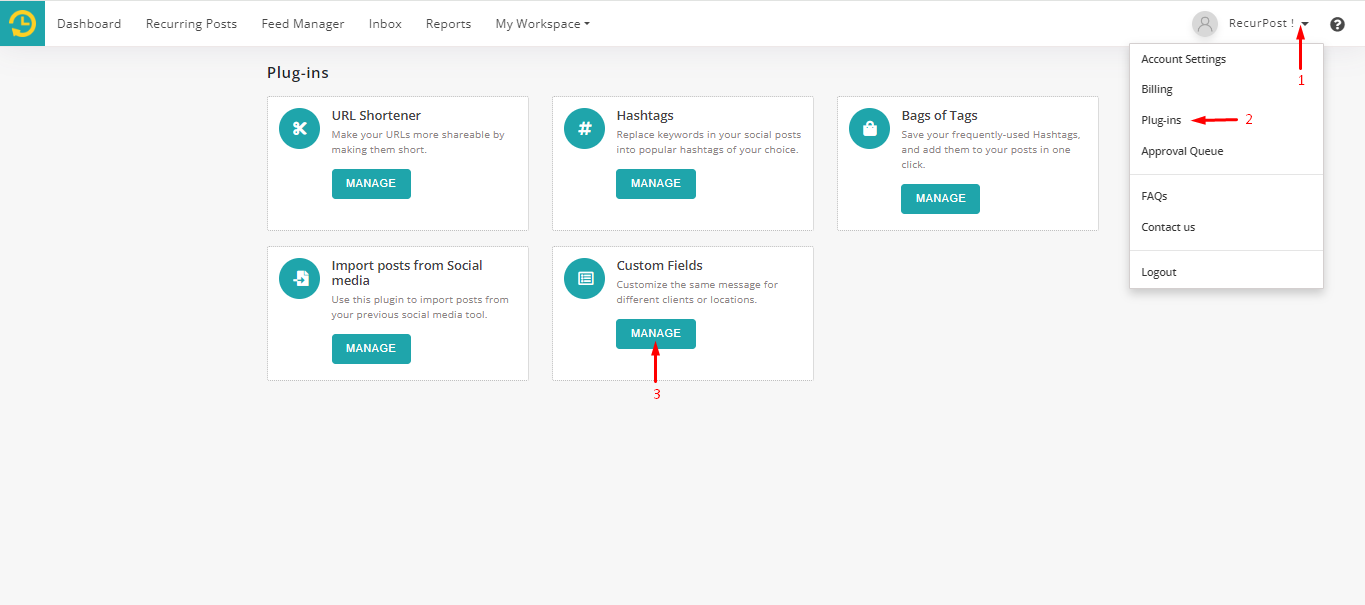
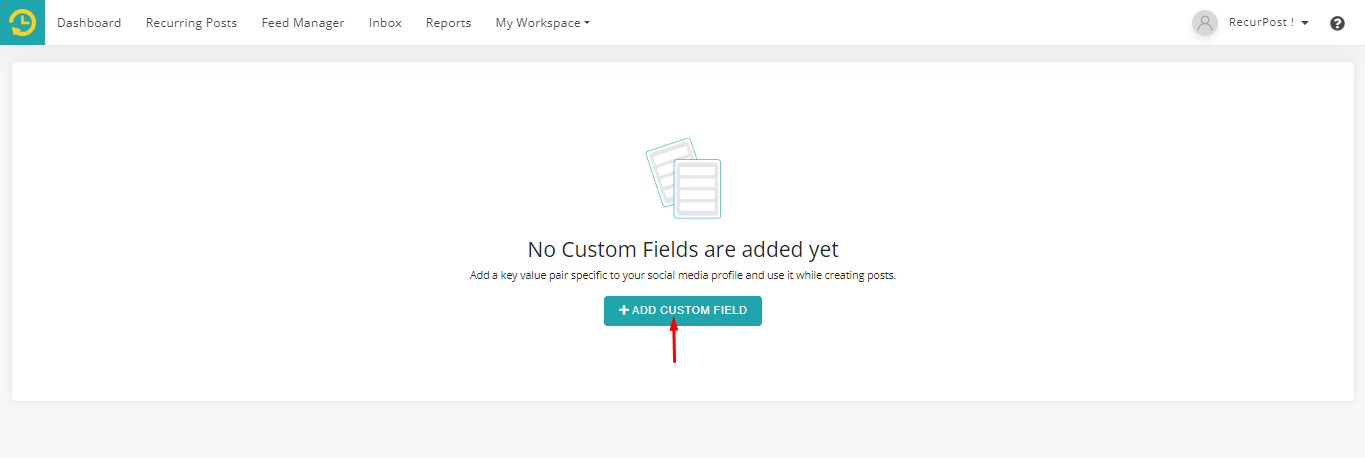
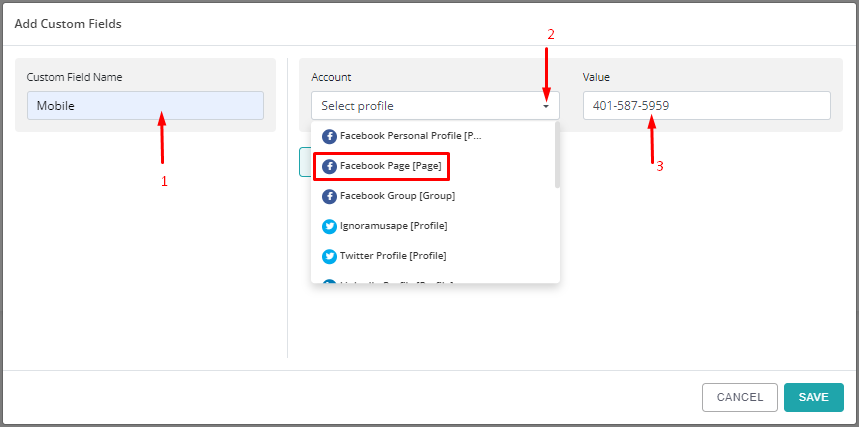
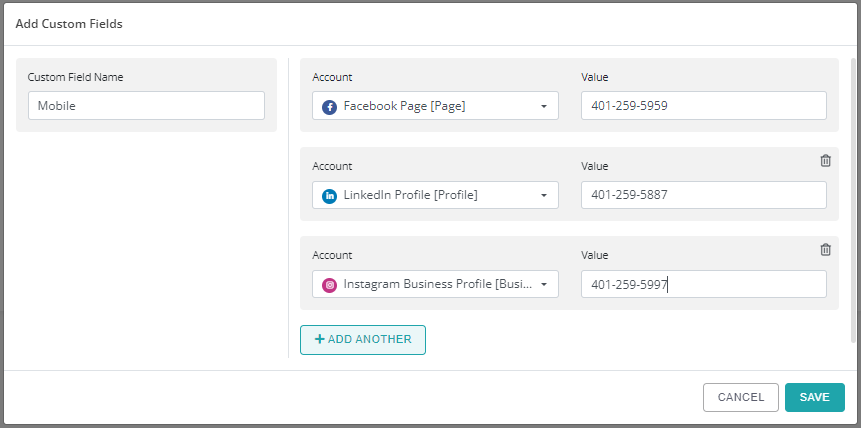
After setting up your custom field values, your custom field page will look like this.
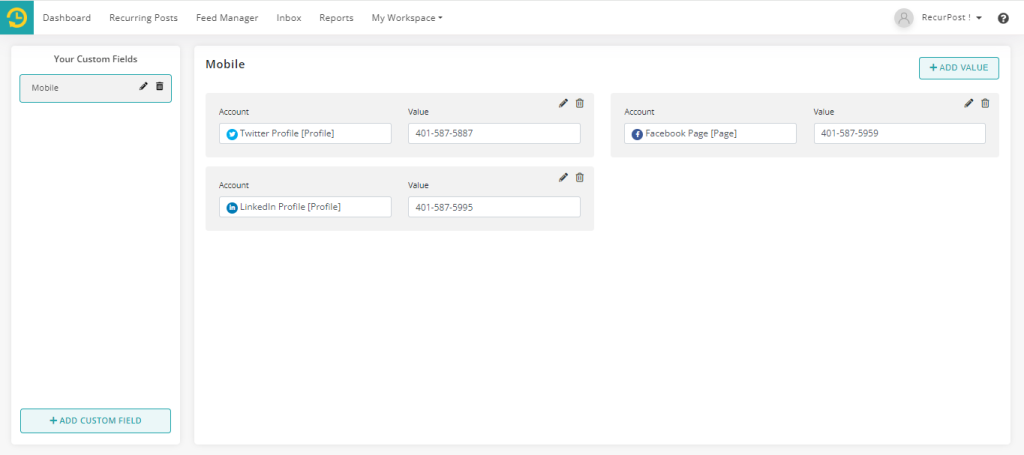
Now, you can easily add these values to your post while scheduling a one-off post from the dashboard or adding a post to the library. Please refer to the screenshot below.
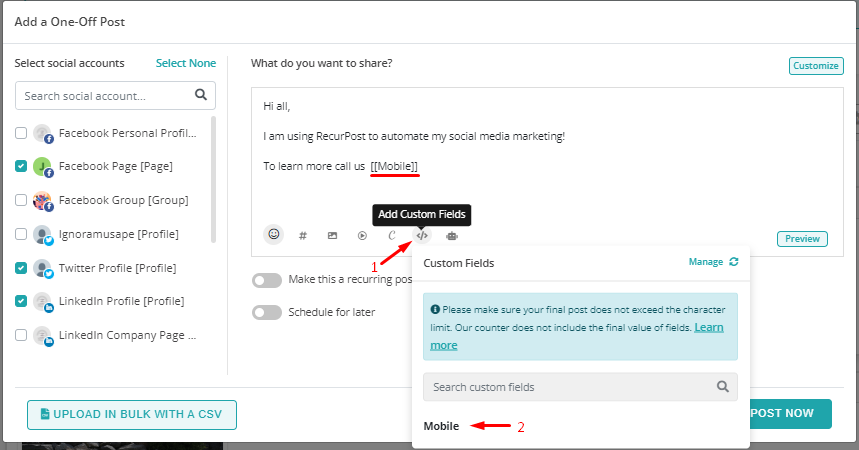
Important points to Note: 1. While creating a post, the values you entered in the custom field may not appear. However, they should be visible on your social media account once your post is published through RecurPost. 2. RecurPost will count characters of the custom fields while the social platforms will count the characters of the values of your custom fields. So error may occur if not used carefully.
You can now go to the “History” section on the dashboard, where you can view your posted content. By selecting the “Open in Social Account” option, you should be able to see that your custom field has been successfully published.
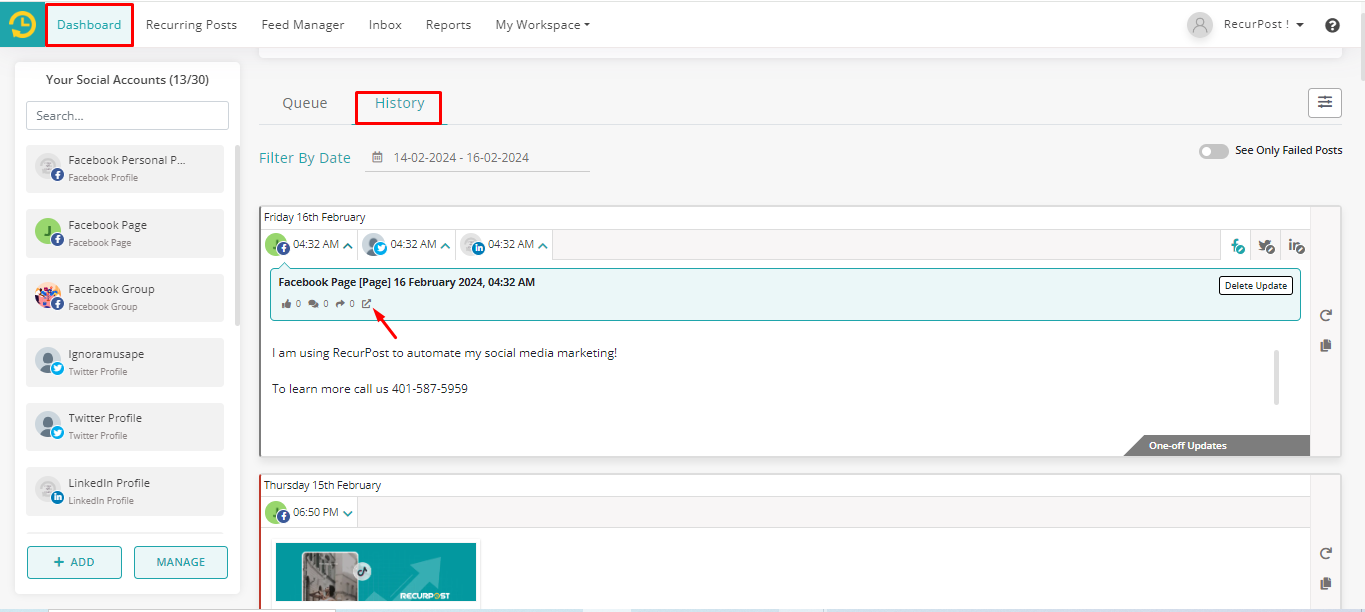
We hope that you have found this article to be informative and useful. If you have any further questions or need help, please feel free to reach out to us at support@recurpost.com.