There might be certain instances when you encounter errors while publishing a post on your Instagram account. There might be a number of reasons behind such errors which we’re going to discuss, along with their possible solutions.
Some guidelines for direct posting on Instagram
- Direct posting is available only for Instagram Business accounts. For Creator accounts and Personal profiles, posting is done through push notifications.
- You can publish only 25 posts within a 24-hour period.
- Only JPEG is the supported image format. Extended JPEG formats such as MPO and JPS are not supported.
- 10 images or Carousel posts can be posted using a single post. (Note: Video is not supported in the Carousel post).
- For consistent results, use the Image Editor in RecurPost and choose the Instagram crop preset before scheduling your post.
For additional information, please refer to the IG User Media endpoint reference.
Instagram publishing errors
Below, we have listed down all the Instagram publishing errors along with the solutions to solve them.
1. Page request limit reached
Error message: Your account has reached Instagram’s daily maximum post limit. Try again later!
Solution: The profile has reached its API calls limit, therefore we are not able to publish on this profile or sync its new comments. The API call limit is dependent on daily active people (DAP) – the higher your page’s DAP, the higher the rate limit cutoff. When the limit is reached, Instagram or Facebook locks the profile, and the only way you can solve this issue is by waiting for the native platform to unlock the profile.
2. Aspect ratio
Error message: The aspect ratio of the image must be within 4:5 to 1.91:1. Crop the image and try to publish it again.!
Solution: The image that you are trying to publish must have an aspect ratio between 4:5 and 1.91:1.
You can fix this inside RecurPost. Open the Image Editor, pick an Instagram crop preset (square 1:1, portrait 4:5, or landscape 1.91:1), adjust the framing, and save. RecurPost then crops and resizes the image to match Instagram’s requirements, so most aspect-ratio errors disappear.
The same Image Editor also includes ready-made sizes for Facebook, LinkedIn, Bluesky, and other platforms, so your images stay in the right shape everywhere.
3. Unexpected error
Error message: We had an issue connecting to the Facebook servers. Please try again later.
Solution: When an unknown error occurs, we cannot provide specific details about the issue. It appears that the post was not accepted by Facebook at the time of posting. Here are some steps you can take:
- Retry Posting: Try to publish the same content later.
- Rename and Reschedule the Post: Change the name of the video file on your device or computer. Go to the RecurPost history section, reschedule the post and upload the newly renamed video to replace the old one and post it again.
- Check Connection between IG-Facebook: Ensure that your Instagram account is connected to a Facebook page and try reconnecting it within RecurPost.
4. Error validating access token
Error message: Your account needs to be reconnected to RecurPost. Please click on the reconnect option from the Social Accounts page.
Solution: We don’t have valid tokens/permissions. Reconnect your Instagram business account and grant all permissions again to continue posting content on Instagram business profiles.
5. Image format
Error message: The problem is most likely the image resolution – Instagram allows a max resolution of 1920x1080px. Posts that fail with this error message usually contain images with a much higher resolution. Resize the image and try publishing again.
Solution: Resize the image and make sure that the resolution is not more than 1920 X 1080 pixels.
With RecurPost, large images are resized automatically, and you can refine them in the Image Editor by choosing an Instagram crop preset. This keeps both resolution and aspect ratio within Instagram limits and lowers the chance of this error.
6. Fatal
Error message: Instagram anti-spam mechanism triggered. We recommend you to amend the post – alter the copy/text, change the picture (if attached), etc., and try to publish again.
Solution: This error occurs when the Instagram anti-spam mechanism is stimulated. Instagram has not provided information on exactly what causes it and how you can prevent it (there are no further details given along with the error message). Instagram purposely does not share the specifics to stop people from trying to bypass or play around with their framework. Our suggestion is to modify the post – change the copy/text, change the picture (if attached), etc., and try to publish again.
7. Account error
Error message: Facebook said that the Instagram account must be a business IG User account; Creator IG User accounts are not supported.
Solution: This publishing error can occur if you switch your Instagram Business Account to an Instagram Creator Account. Many users also wonder why can’t I schedule posts on Instagram professional account — the limitation exists because publishing on a Creator Account is not available via the Instagram API at the moment. We recommend you switch your account back to a Business Account. For creator accounts, posts will be posted via push notification and for business accounts, the content will be directly posted on the Instagram account.
8. Collab post failed
Error message: You’ve received this publishing error because the username you’ve tried to tag is invalid – please check your post and its tagged user(s), there might be a typo or another mistake.
Solution: This error occurs when the Instagram collaborator’s account does not allow tags or mentions from everyone, or is set to private. To resolve this:
- Ensure the collaborator has “Allow tags from everyone” enabled under their Tags and Mentions settings.
- Make sure “Who can send you message requests” is set to Everyone under ‘Messages and story replies’ > ‘Message Controls‘.
- Use the plain username (without
@) in the Collab field. - Confirm that you have access to the Instagram Business Profile where the post is being published.
Posts will only publish successfully once the collaborator’s settings meet the above requirements. Private accounts or restricted permissions from Instagram are outside RecurPost’s control.
9. Permission errors
Error message: Your account needs to be reconnected. Please click the ‘Manage Social Accounts’ button for reconnection.
Solution: Check that the Instagram account and Facebook Page are still connected correctly. Also, please check that you are the Admin of the Facebook Page that is linked to your Instagram business account. Then, reconnect with your Facebook account, accept all permissions, and try posting again.
10. Invalid user ID
Error message: You’ve received this publishing error because the username you’ve tried to tag is invalid – please check your post and its tagged user(s), there might be a typo or another mistake.
Solution: Double-check your posts for errors and try posting again.
11. Restricted user access
Error message: User is unavailable – The Instagram account is either inactive or restricted.
Solution: Please log in to the concerned Instagram account natively, via the Instagram application.
12. Media ID not available
Error message: Instagram failed to upload your media file!
Solution: Please wait for some time in this case – our systems are designed to automatically retry the publishing process when this kind of Instagram API error response appears. Usually one of the next tries is successful.
13. Limit Reached
Error message: Your account has reached Instagram’s daily maximum post limit. Try again later!
Solution: With Instagram Content Publishing, your account is allowed to publish only a maximum of 25 posts within a 24-hour period. This error denotes that you have reached the limit for the day. Please wait till the next day for further publishing.
14. Too many actions performed
Error message: You are performing too many actions. Please wait for a few hours and try again.
Solution: Instagram refrains users from taking bulk actions at the same time, including liking posts, commenting, or following accounts in bulk. If you perform such actions, you’ll be disallowed to do so further for some period of time. The only solution is to wait for some hours and try posting again using different media.
15. Request timed out
Error message: Your Instagram request timed out. Please try after some time. If the error persists, it is possible there is a server issue on their side.
Solution: This is simply one of the publishing errors that occur through the native Instagram platform itself. Wait for some time and try again.
16. Media not available
Error message: Instagram failed to fetch your media file! Media is expired or unavailable
Solution: The media that you used in the post might be deleted from your device or content libraries. Try uploading it again or use a different file.
17. Character limit exceeded
Error message: Your Instagram update exceeds the standard character limit of 2200 characters. Please consider shortening it and try again.
Solution: Instagram allows to add up to 2200 characters in the description (caption). Shorten the description according to it and try posting again.
18. App not installed
Error message: Posting on Instagram personal and creator profiles requires you to have the RecurPost app on your phone. Please download the app and log in to your account to post.
Solution: Direct posting is not available for an Instagram creator and personal account. It works via push notification. To get push notifications on your mobile, you need to install the RecurPost application.
19. Notification couldn’t be sent
Error message: The notification for your post could not be sent to the RecurPost app on your mobile.
Solution: We failed to send a push notification on your mobile. Please check your application and try again.
20. Content missing
Error message: The update you were trying to post is missing content and could not be posted.
Solution: While posting to Instagram accounts, make sure that you have uploaded an image/video, and added the caption.
21. Video file not supported
Error message: The video file you selected is in a format that the platform doesn’t support.
Solution: Upload a video according to the supported formats. Check video guidelines for IG at https://knowledgebase.recurpost.com/video-sharing-guidelines/
22. Application request limit reached
Error message: Application request limit reached
Solution: With Instagram Content Publishing, your account is allowed to publish only a maximum of 25 posts within a 24-hour period. This error denotes that you have reached the limit for the day. Please wait till the next day for further publishing.
23. FB page not connected
Error message: You cannot post to your connected Instagram account until you complete Page Publishing Authorization.
Solution: If you are posting on an Instagram business account (non-creator), you need to connect the account to a FB page. Connect your FB page to Instagram and try posting again. Please visit https://www.facebook.com/business/m/one-sheeters/page-publishing-authorization for more information.
24. Error from Facebook
Error message: Facebook said there was an error, but they did not tell us what error. We have seen that in such cases the updates sometimes go through. Please see if this update went through and if not then try again later.
Solution: We don’t know the post-failure reason as we don’t have any further information about the error from Facebook. We can’t do anything in this case as the error is from Facebook’s end itself. It is simply recommended to try again after some time.
25. Unsupported Post Request
Error message: Unsupported post request. Object with ID ‘[number]’ does not exist, cannot be loaded due to missing permissions, or does not support this operation. Please read the Graph API documentation at https:\\/\\/developers.facebook.com\\/docs\\/graph-api”
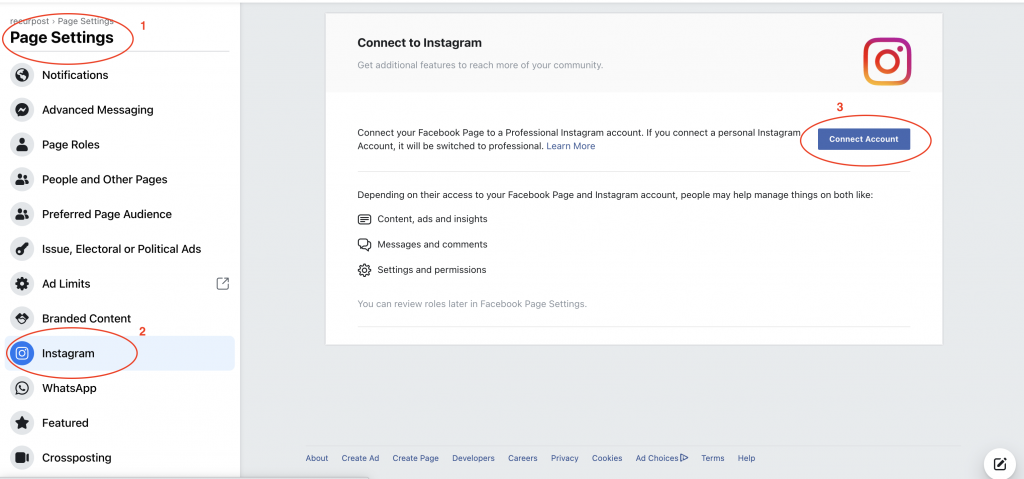
Solution: This means the connection between your Instagram business profile and your Facebook page has an issue. Go to the Facebook page that is connected to your IG business profile, click on settings, then Instagram, and click on the connect button on the top right corner.
In case of any queries, feel free to contact us at support@recurpost.com.