Due to continuous updates made by Facebook, Instagram, and other social networks, it might happen that you would need to reconnect your social account with RecurPost frequently. It is essential to let RecurPost work in compliance with the rules and regulations, and produce the optimum results.
Table of contents
- How to reconnect your Instagram Personal profile
- How to reconnect your Instagram Business profile
- How to reconnect your Facebook Pages
- How to reconnect your X (formerly Twitter) account
- How to reconnect your LinkedIn account
- How to reconnect your Google Business Profile
- How to reconnect your Pinterest Board
- How to reconnect your YouTube Channel
- How to proactively reconnect your social accounts
Reconnecting any social account on RecurPost is just a matter of couple of minutes. Simply follow the steps mentioned below:
- Log in to your RecurPost account and click Social Profiles in the left menu.
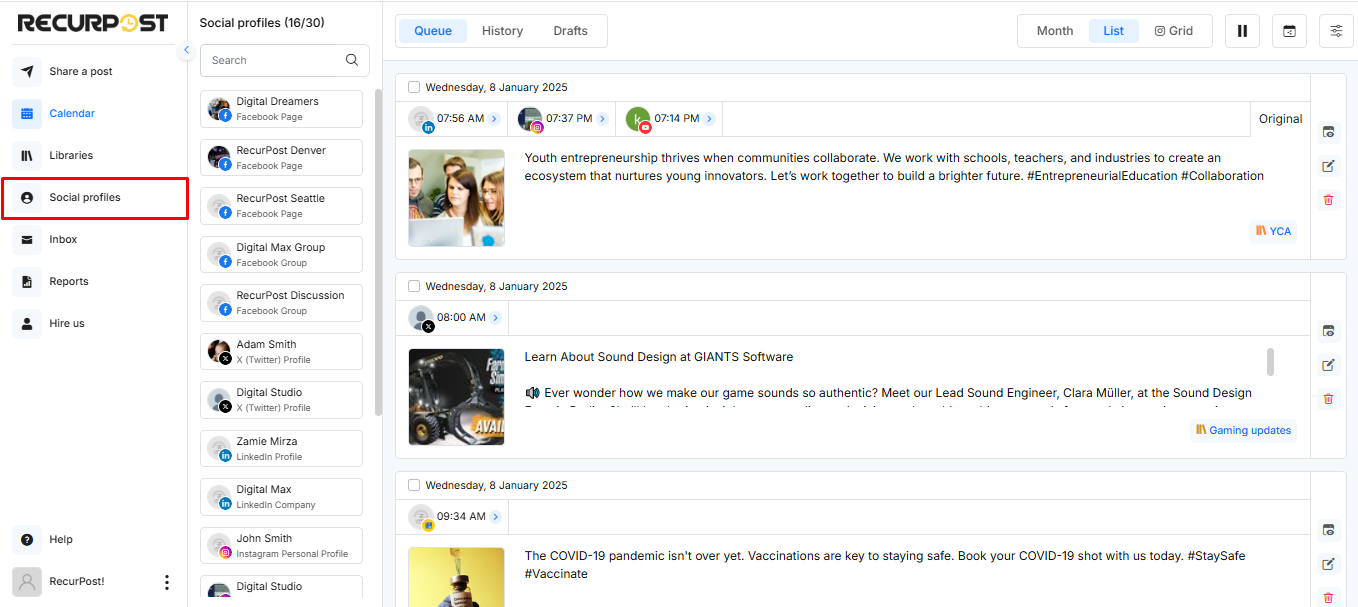
- On the Social Profiles page, click Reconnect below the social profile you wish to reconnect to RecurPost.
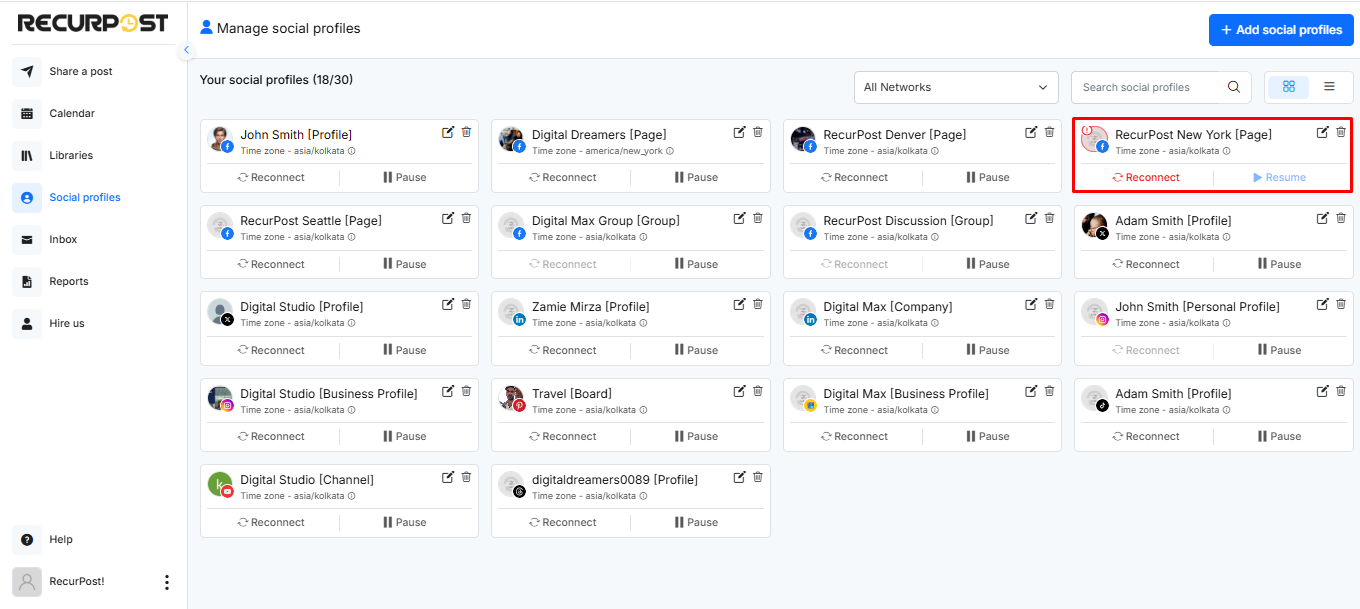
- You can also reconnect a social profile from the Calendar page by clicking on the Reconnect icon besides the profile.
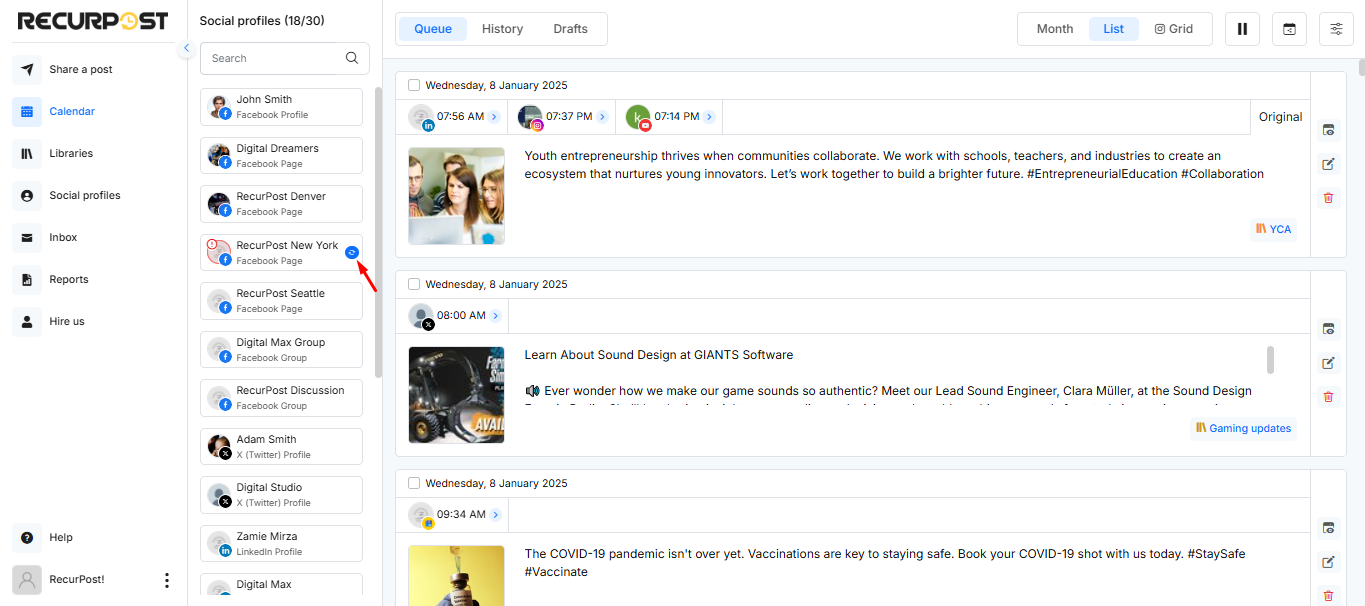
Note: To reconnect a social account, it is necessary for you to be logged in to that particular account on the device that you are using. For example, if you want to reconnect your Instagram personal profile, please log in to your Instagram account on the browser that you are using to operate RecurPost.
Let’s see some examples.
1. How to reconnect your Instagram personal profile
Login to your RecurPost account. To reconnect your Instagram personal profile, you can either click on the Reconnect icon next to your disconnected profile or go to the Social profiles page and reconnect it from there. After clicking on the reconnect button/icon, you will be shown the account in which you are already logged in on your browser.
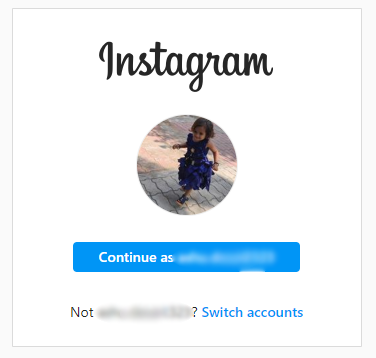
Simply select the account and it will be reconnected. If you are not logged in already, it will ask you to enter your Instagram login credentials. Enter your ID and Password, and click on Continue to finish the reconnection process.
2. How to reconnect your Instagram Business profile
As an Instagram business profile is linked with a Facebook page, the reconnecting process also takes you to Facebook. Login to your RecurPost account. To reconnect your Instagram business profile, you can either click on the Reconnect icon next to your disconnected profile or go to the Social profiles page and reconnect it from there. After clicking on the reconnect button from the pop-up, you will be taken to your Facebook login page.
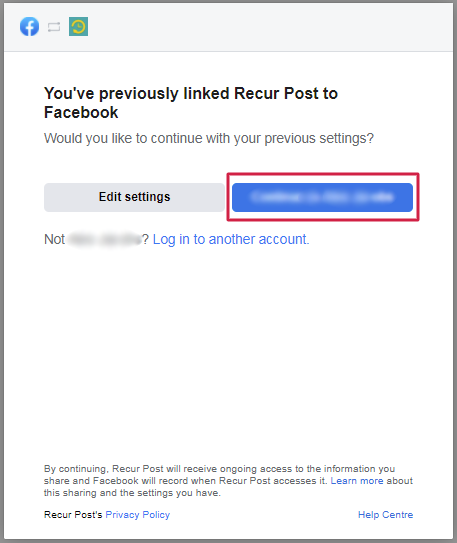
Click on continue and your account will be reconnected.
Note: If you are reconnecting your account for the first time after the latest update from Facebook, click here to see the steps.
3. How to reconnect your Facebook Pages
For reconnecting a Facebook Page, you just need to log in to your Facebook account on the browser that you are using, and then hit the reconnect button! That’s it. No additional steps.
Note: If you denied RecurPost permission to post on your Facebook account, you need to reconnect. Firstly, you need to visit your Facebook account settings page. Under the Business integrations section, you will see RecurPost listed. Click on Remove and then go to RecurPost. Try adding your account again and it will work just fine. Make sure to enable all the permissions.
At times, it is possible that you may not be able to see your Facebook Page when you try to add it to RecurPost. This is a common issue with Facebook. Read this guide to fix it.
4. How to reconnect your X (formerly Twitter) account
Login to your RecurPost account. To reconnect your X profile, you can either click on the Reconnect icon next to your disconnected profile or go to the Social profiles page and reconnect it from there. You will be taken to your X profile’s login page when your click on the reconnect button/icon.
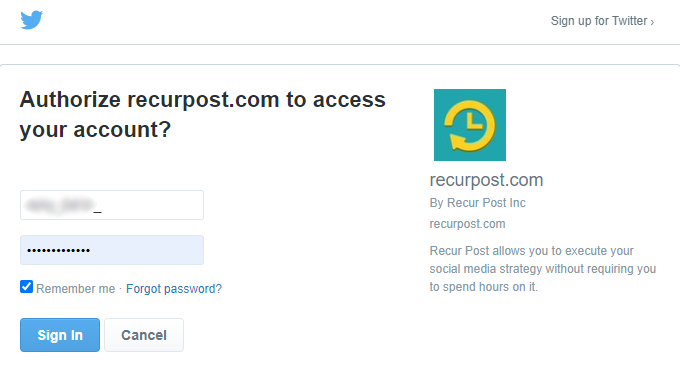
Enter your X username and password, and your account will be reconnected.
5. How to reconnect your LinkedIn account
From the RecurPost Calendar page, you can either click on the Reconnect icon next to your disconnected social account or go to Social profiles page and reconnect your account from there.You will be taken to the LinkedIn login page.
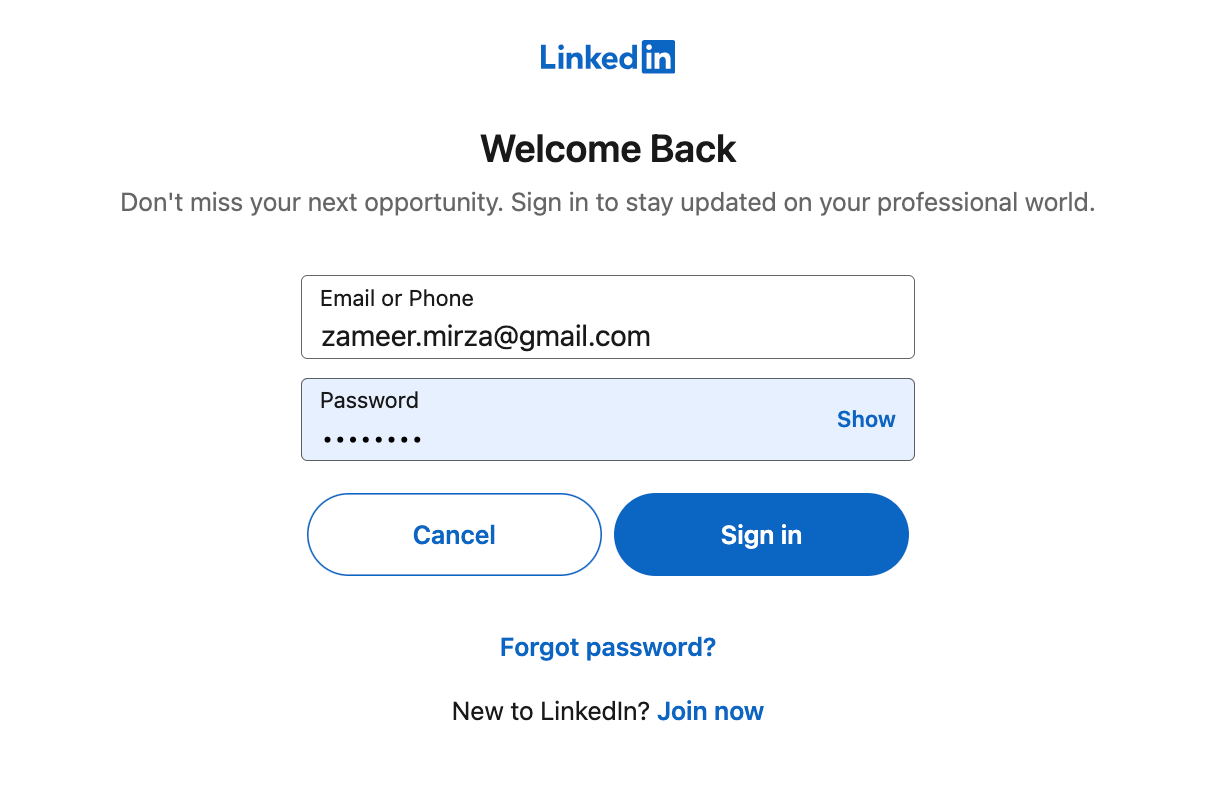
Enter the credentials associated with your account and it will be reconnected successfully.
6. How to reconnect your Google Business Profile
From the RecurPost Calendar page, either click on the Reconnect icon next to your Google Business Profile or go to the Social profiles page. After clicking on the reconnect button below the GBP, you will be taken to Google’s login page.
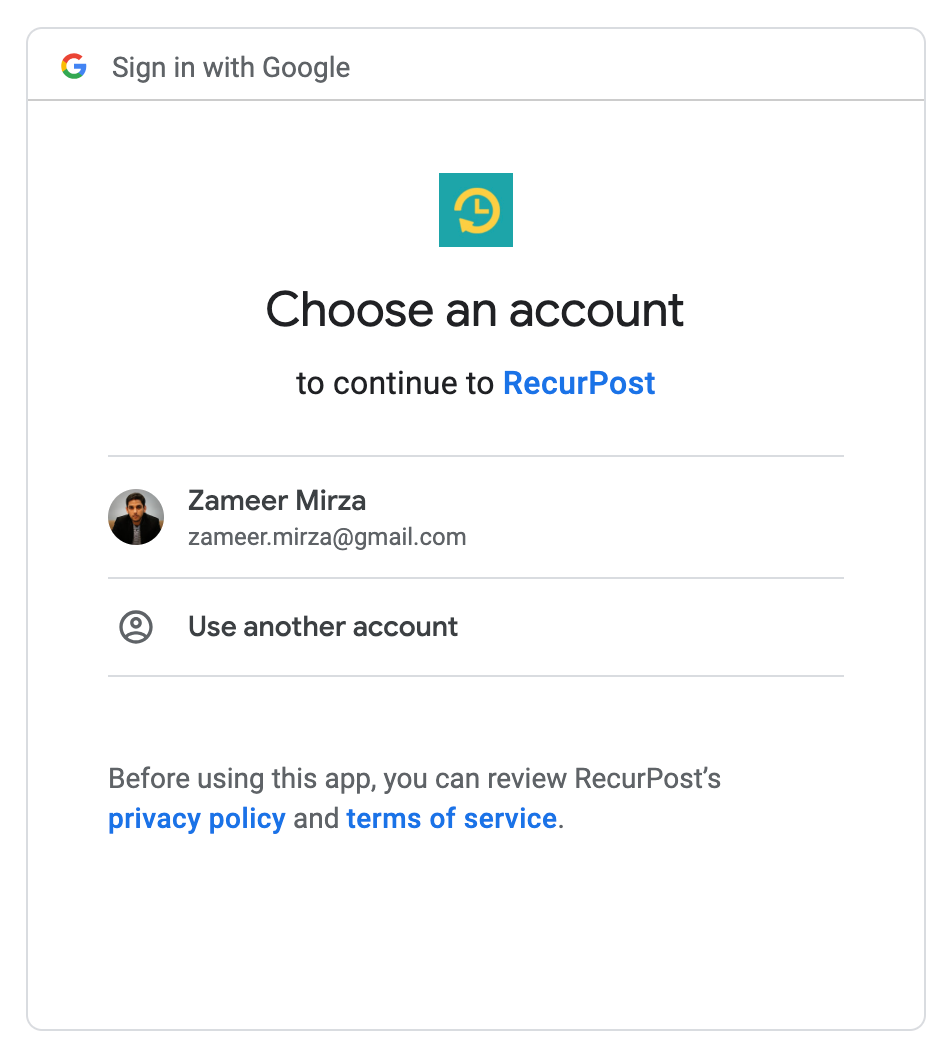
Enter the Gmail id and password associated with your Google Business Profile. The next screen will ask you to give RecurPost permission to post on your profile. Click on the Allow button and your account will be reconnected.
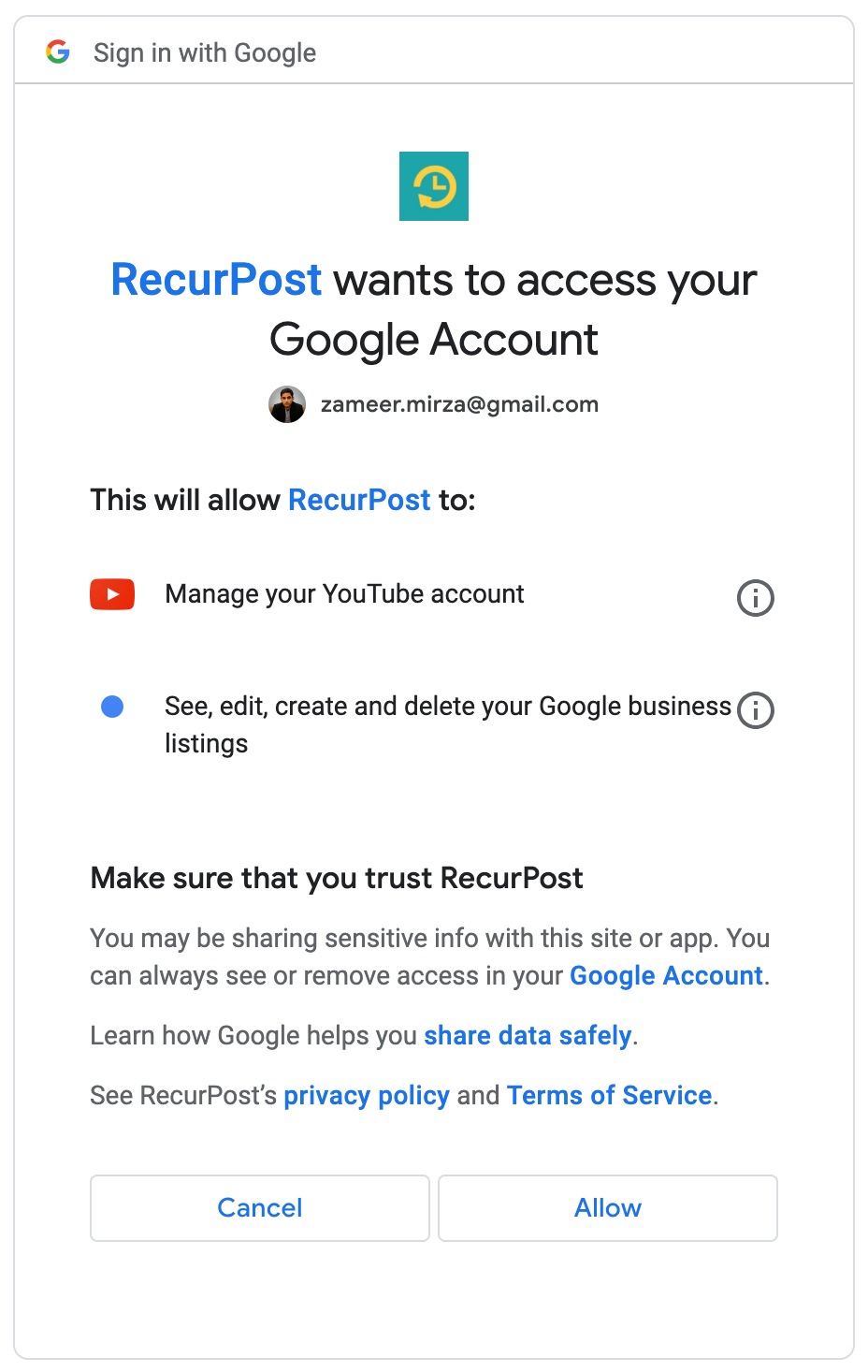
Note: RecurPost never saves your Login credentials or uses any information related to any social account. We connect accounts through APIs so as to practice better security and privacy of the user. The permissions that you allow are needed to take action of posting on your behalf.
7. How to reconnect your Pinterest board
From the Calendar page in your RecurPost account, either click on the Reconnect icon next to your Pinterest board or go to the Social profiles page. Click on the reconnect button below your Pinterest board. You will be taken to the Pinterest login page.
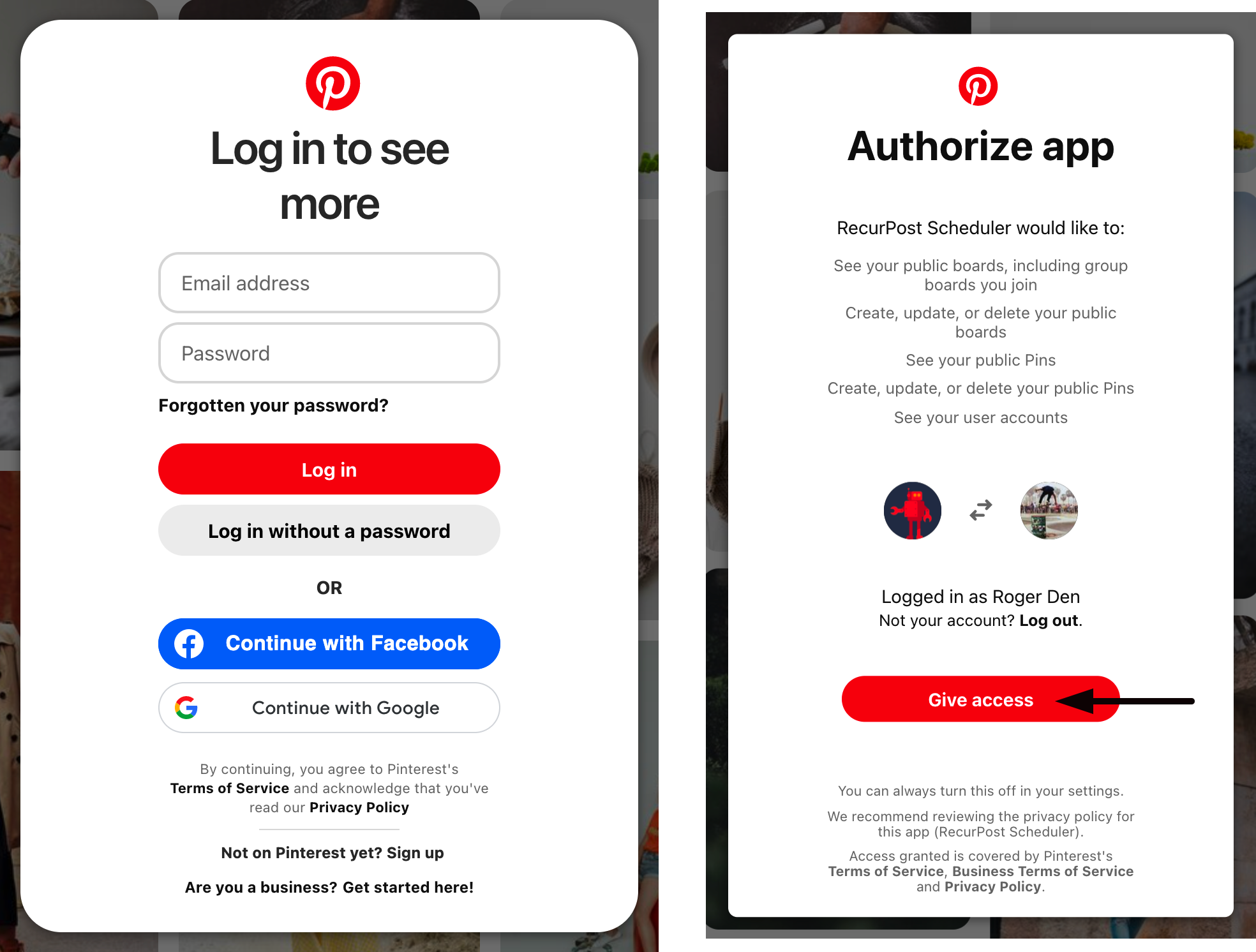
Enter the Pinterest account credentials. The next screen will ask you to give RecurPost permission to post on your boards. Click on the Give access and your account will be reconnected.
8. How to reconnect your YouTube channel
To reconnect your YouTube Channel to your RecurPost account, you have two options. First, you can click on the Reconnect icon located next to your YouTube profile on the RecurPost Calendar page.
Alternatively, you can select the Social profiles from the left-side menu, and then click on the reconnect button associated with your YouTube account.
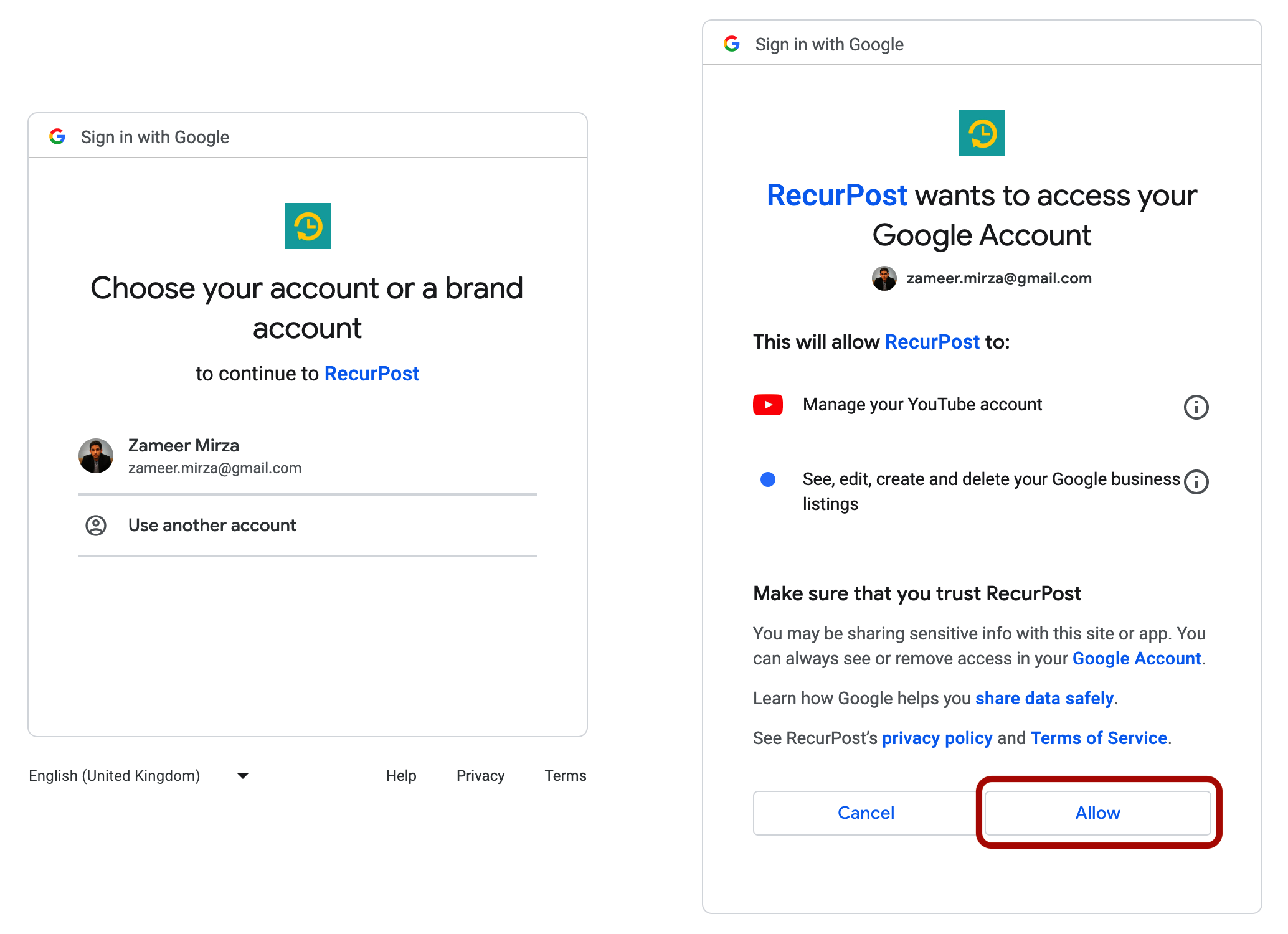
After clicking the Reconnect button, you’ll be redirected to the YouTube login page. Enter the Google account credentials associated with your YouTube channels. On the next screen, grant RecurPost permission to post on your channel by clicking the Give access button. Your account will then be reconnected.
– How to identify a disconnected account?
All the social accounts that you’ve connected to RecurPost appear on the left-hand side on the Calendar page. Go through the list to check if any account has the Reconnect icon beside it. If you see a profile having one, you will need to reconnect it by logging in again.
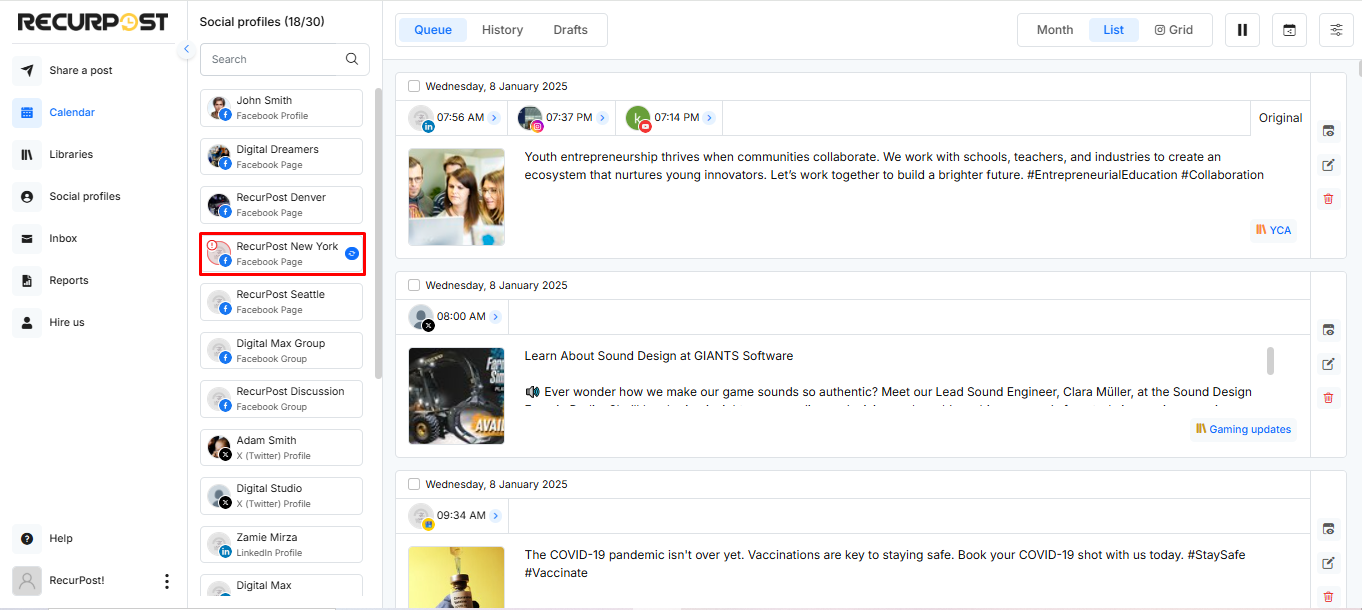
– How will I be notified if an account becomes disconnected?
If you have downloaded the RecurPost app and have logged in to your account, you will receive a push notification informing you that a social account has been disconnected. If you are using RecurPost on your desktop and have scheduled posts on an account that has been disconnected, you will see a red indicator on the ‘History’ tab in the dashboard section.
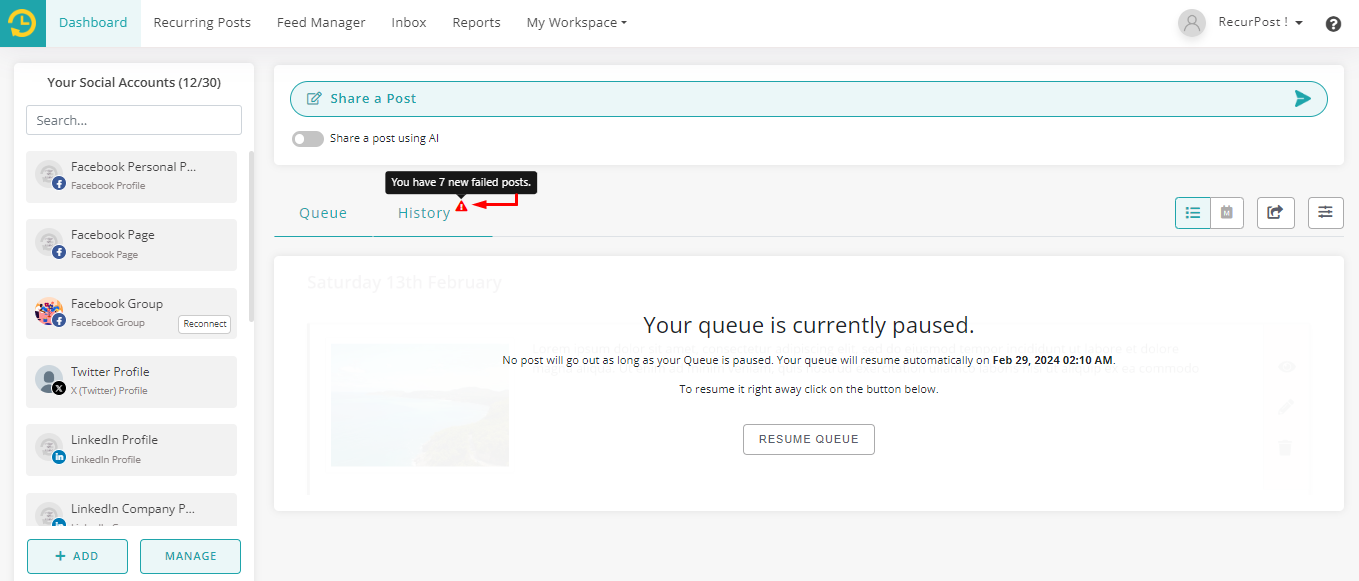
This is an indicator that a post has failed to publish on the selected social account as it has been disconnected. To identify the account and reconnect it, go over the list of social accounts in the Calendar page and check which social account has the Reconnection icon beside it.
How to proactively reconnect your social accounts
- FB expires the token every 60 days. Thus, your Facebook and Instagram accounts might go into disconnected state. To avoid it, you can reconnect your account before that to avoid any loss of data or schedules.
- Linkedin token gets automatically refreshed after every 60 days and thus RecurPost can get disconnected from LinkedIn, but once a year (after 365 days), you have to reauthorize your account to continue posting through RecurPost.
- Google Business Profile expires the token every 200 days and thus RecurPost can get disconnected from the Google Business Profile. So you need to reconnect the account and re-authenticate by giving all permissions.
- For X (formerly Twitter) and Pinterest, an access token will be invalidated if a user explicitly revokes an application from the Apps and Sessions page of their X account, which disconnects RecurPost from X.