RecurPost allows you to schedule posts on Bluesky to engage your audience in real-time discussions.
1. Connect your Bluesky profile
To connect your Bluesky profile, click on ‘Social profiles’ menu on the left-hand side and click on the ‘Bluesky’ option. If you already have social profiles added on that page then, click on ‘+ ADD social profiles’ button on the top-right side, and then select ‘Bluesky’ option.
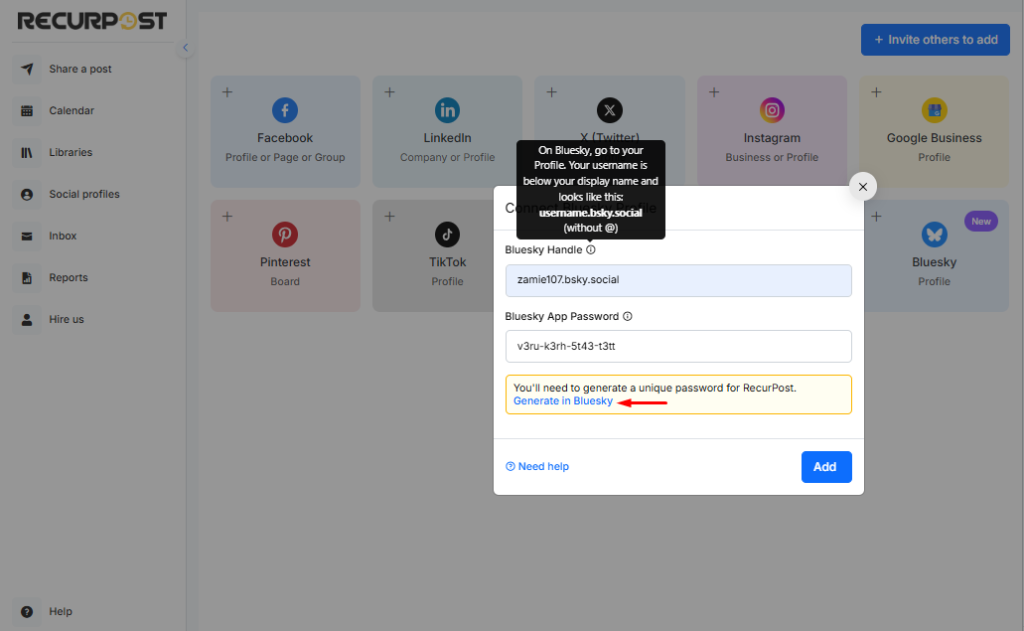
Once you select Bluesky you will be asked to enter Bluesky Handle and App Password. Authenticate your Bluesky account by generating a unique password for RecurPost.
2. Create a One-off Post
One-off posts are helpful when you want to schedule a single post on multiple accounts. These posts will be shared on your accounts just once. To create a One-off post, click ‘Share a post’ from the left-side menu and select ‘Create a Post Manually‘.
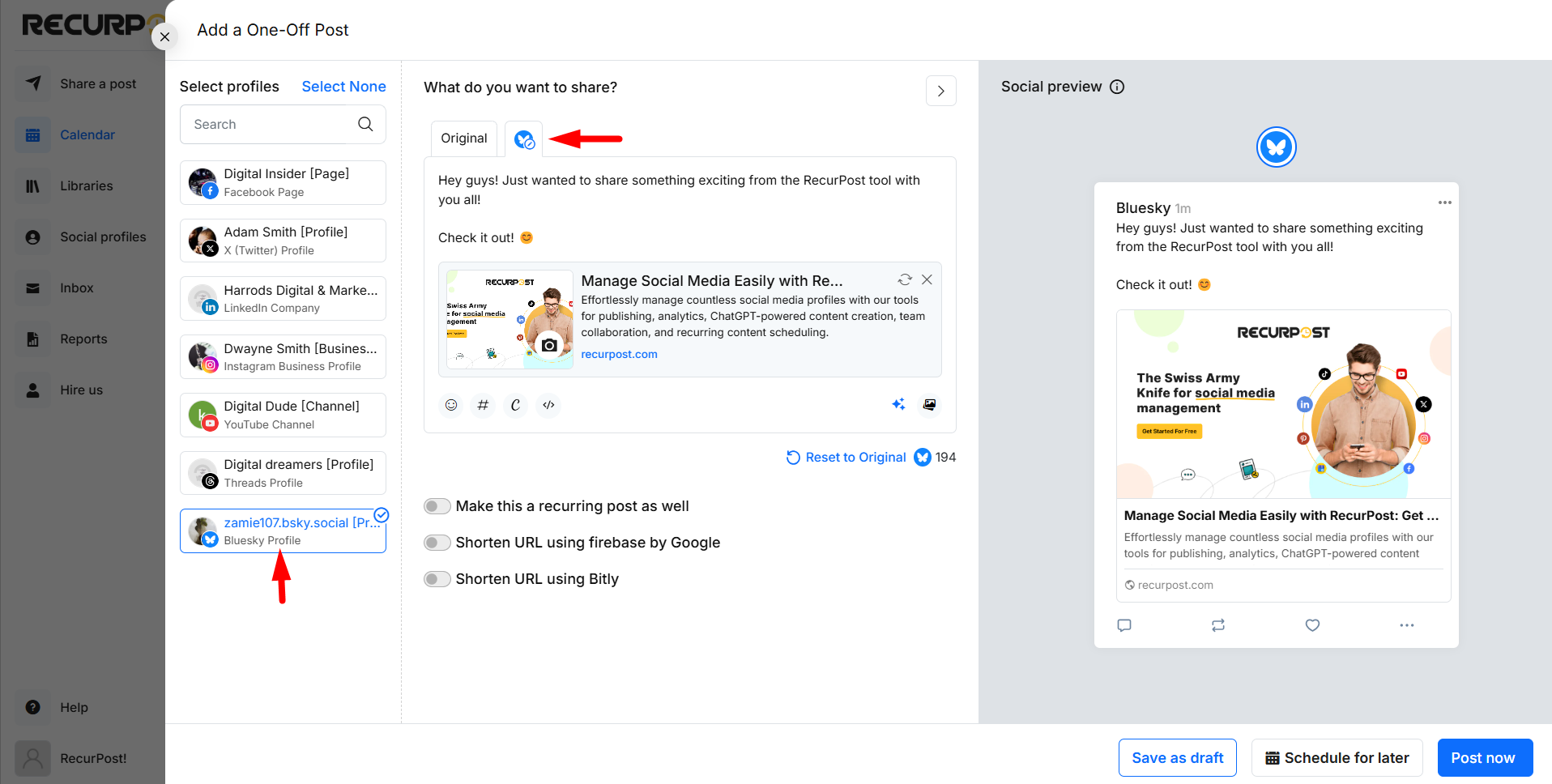
A pop-up window will appear where you shall be able to add your content. Add description/caption, attach images/video or import media directly from Canva, Add Hashtags, include Emojis, insert a link (a preview will be automatically fetched) and select the ‘Bluesky’ profile that you want to post on.
Once ready, either post immediately or schedule it for a specific date and time.
3. Add Content to Libraries
You can fill up your libraries with your content and set a recurring schedule to make all that content go out in a loop on your ‘Bluesky’ profile. You shall find all your content libraries on the ‘Library’ page.
When you sign up for the free trial, some libraries will be created by default for you. You can edit or delete them, or create as many new libraries as you want.
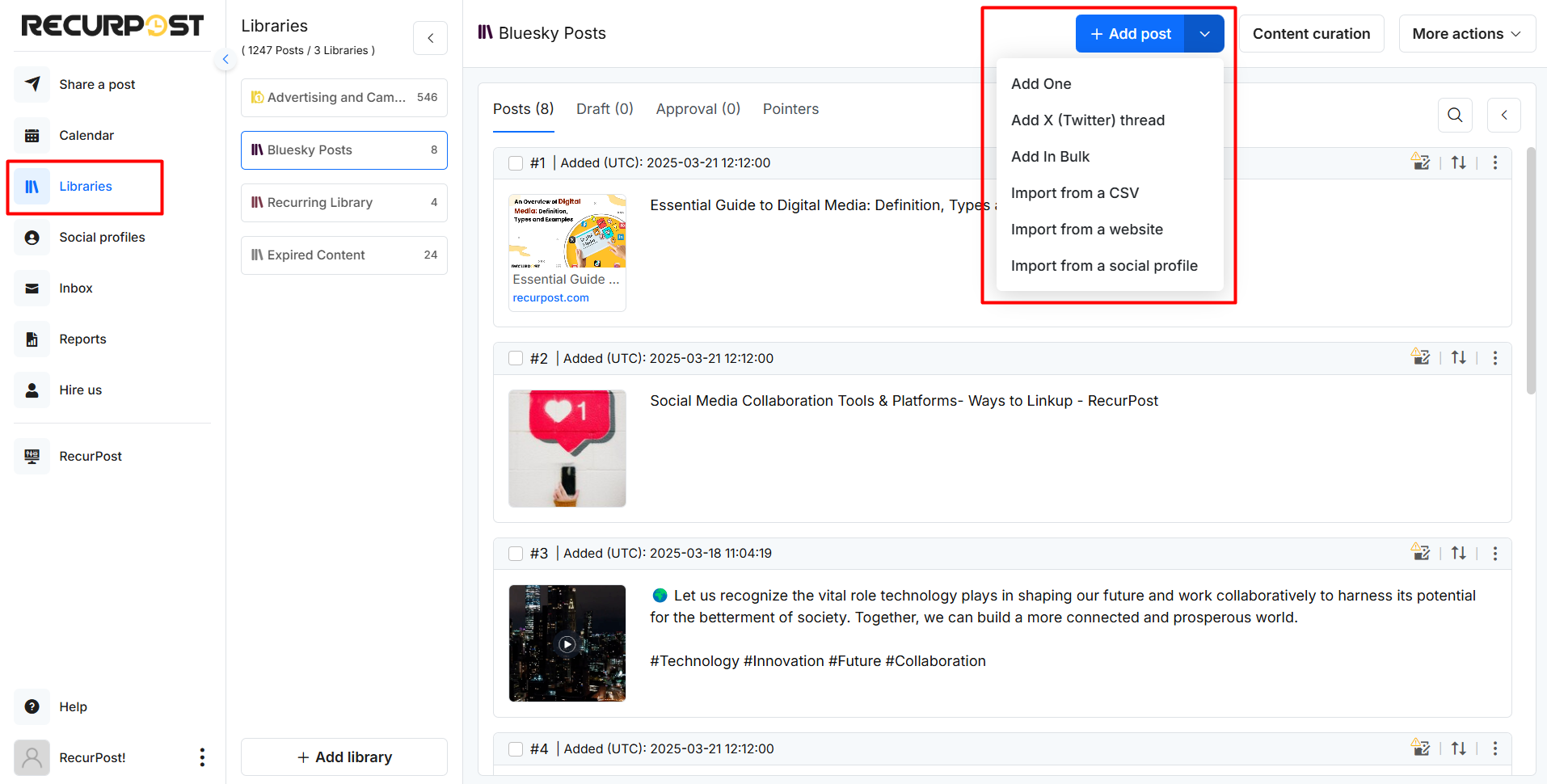
In these libraries, you will find a lot of options to add recurring posts. You can add a single post, add images/videos/text/link posts in bulk, add content through a CSV file, import content from a social account, or set up an RSS feed. Read more…
4. Create a Recurring Schedule
After adding content to your libraries, you need to set a recurring schedule to let the posts go out on your social accounts. To set a recurring schedule, go to the library and navigate to the ‘Time slot’ section. Then click on ‘+ Add recurring time slots’ button.
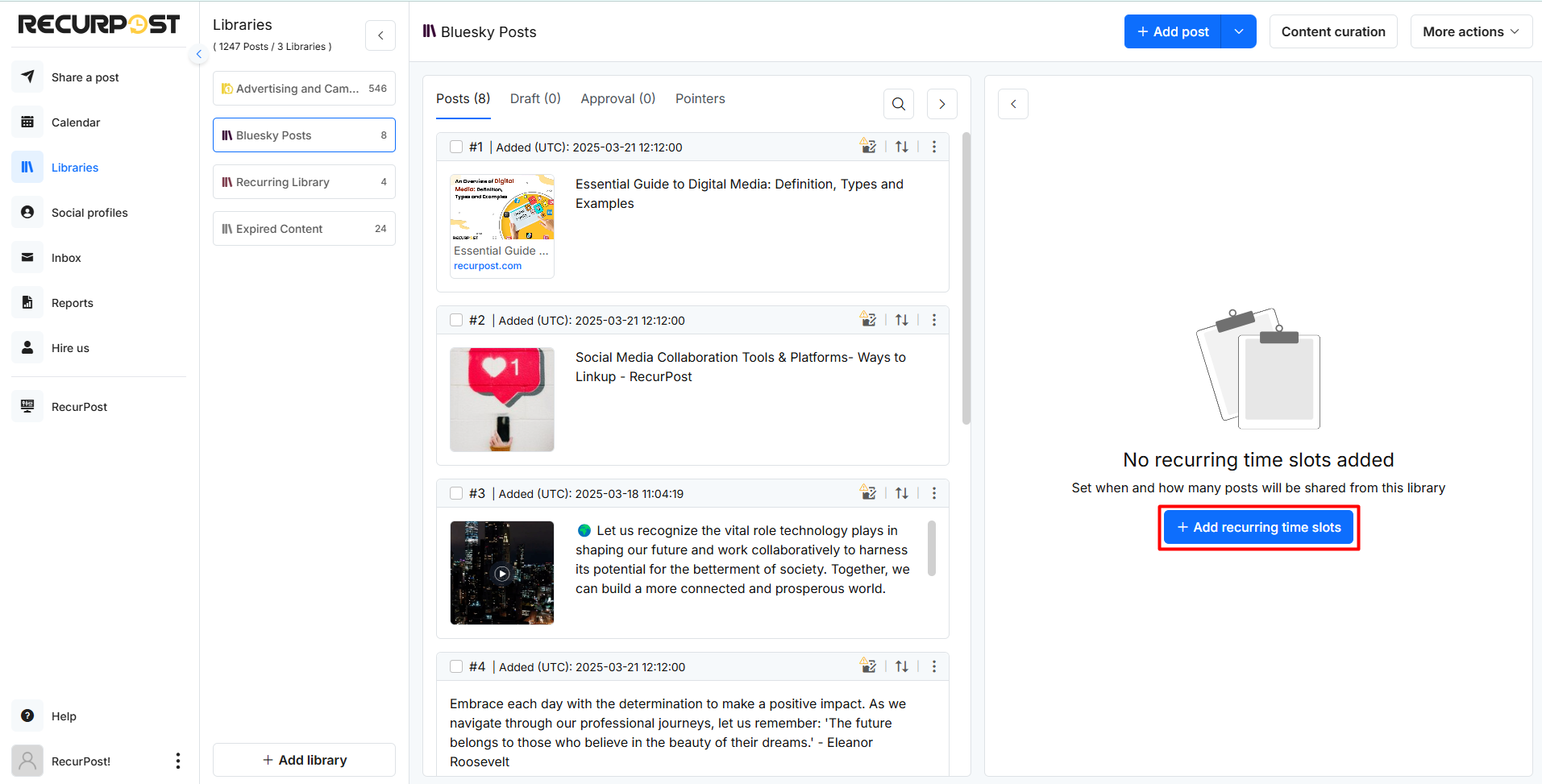
Here, you can select the frequency at which you want your posts to go out. Choose an option between Daily/Weekly, Monthly or Custom, set the time, and click on the ‘Add time slot’ button.
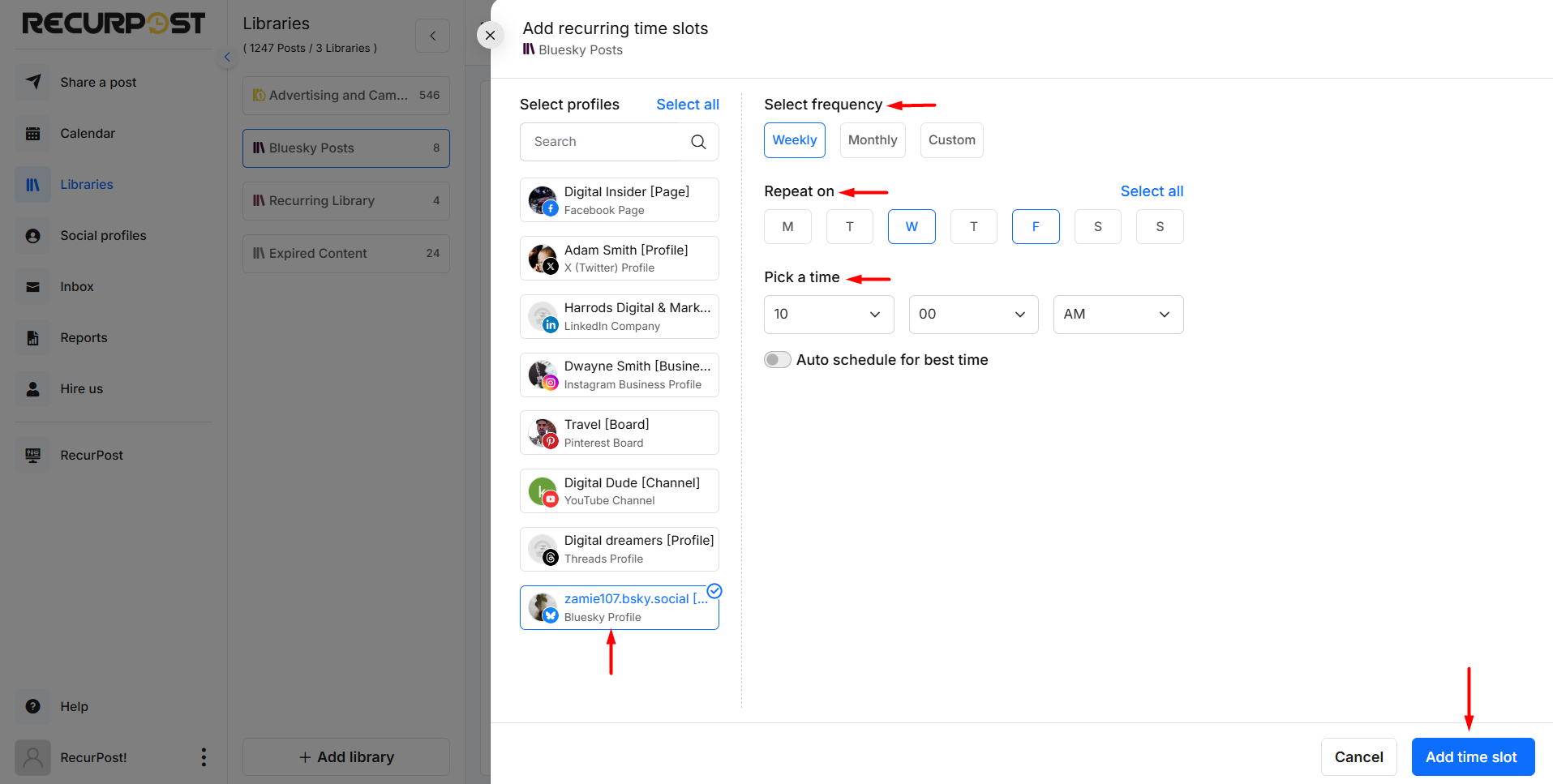
That’s it. All the posts in your libraries will be posted according to the set schedule/s.
Now let’s see how your Bluesky posts will appear once posted through RecurPost.
How will Text posts appear on Bluesky?
If you are only posting text, it will appear the same on Bluesky profile the way you have typed it on RecurPost.
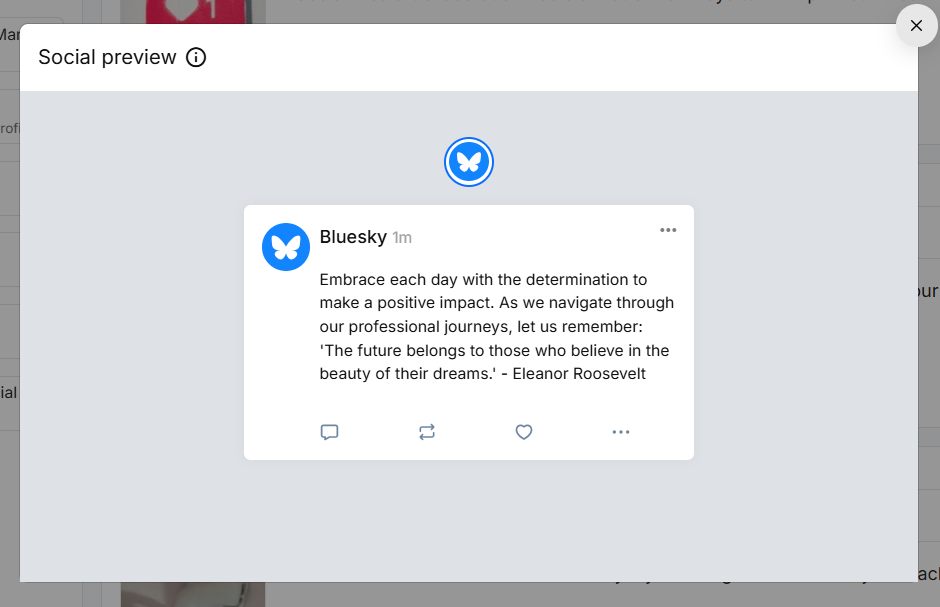
How will Image and Video posts appear on Bluesky?
Here, you can upload Images and Videos using the ‘ADD MEDIA’ option. Here is how the post shall look like.
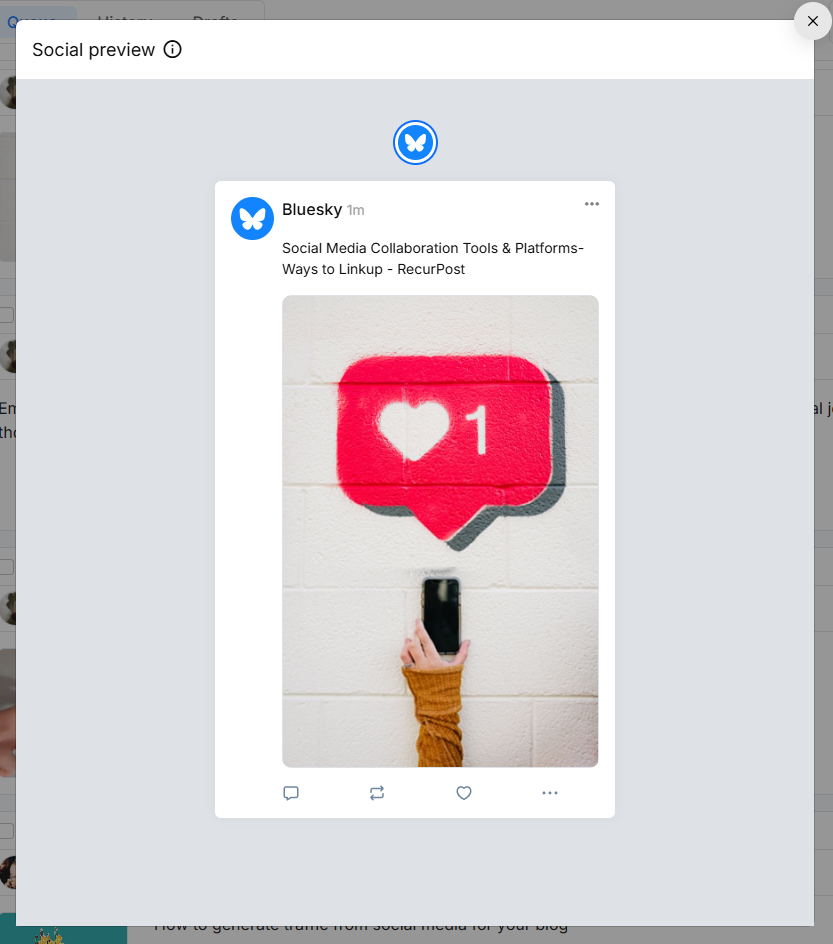
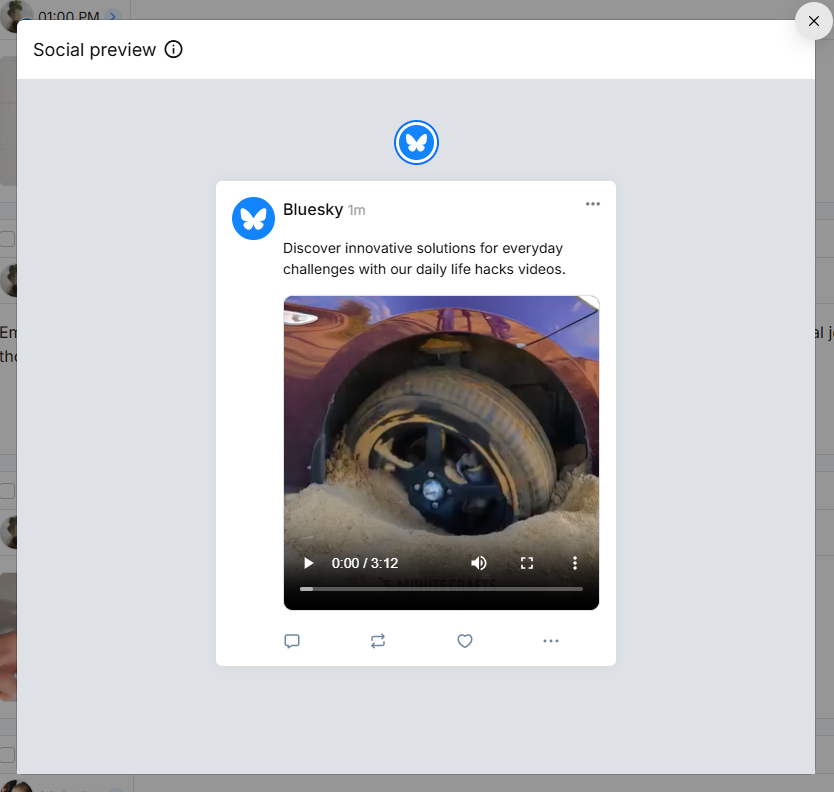
How will Link post appear on Bluesky?
When you paste a link into the message box, RecurPost will automatically retrieve a title, image and description from that link.
Please note that when sharing a Link post to Bluesky, the image preview is completely controlled by the platform itself at the time of posting and RecurPost does not have control over that and that happens only in case of a Link post.
This is how your post would appear on ‘Bluesky’.
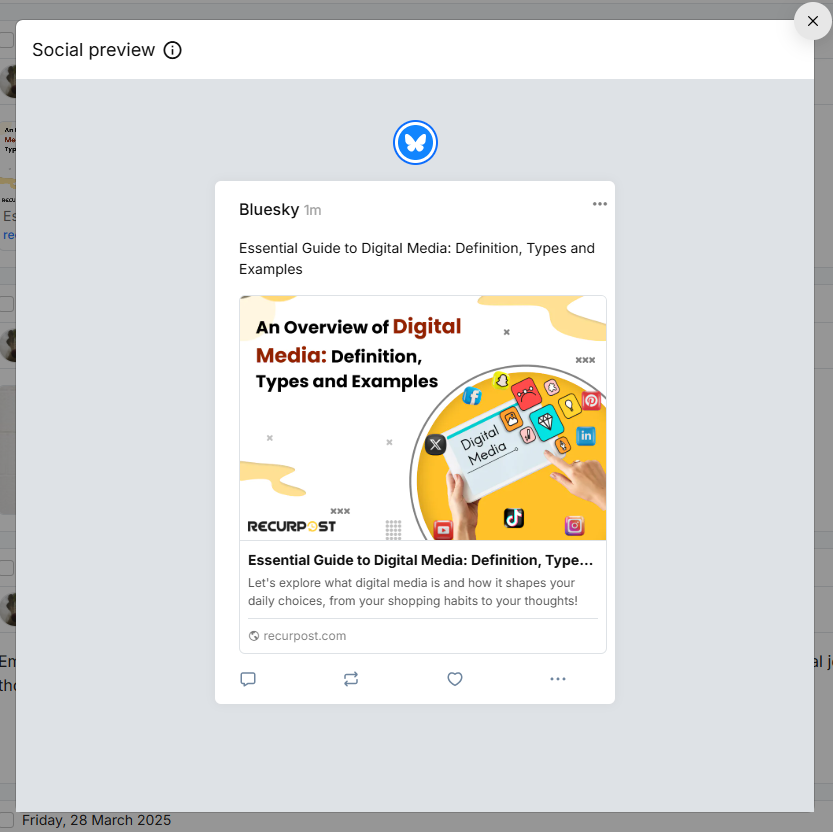
That’s how you can schedule posts on Bluesky profile using RecurPost! For further queries, contact us at support@recurpost.com.