From the Plug-ins tab you will be able to manage the following:
- URL Shortener.
- Hashtags.
- Bags of Tags.
- Import posts from Social media.
- Custom Fields.
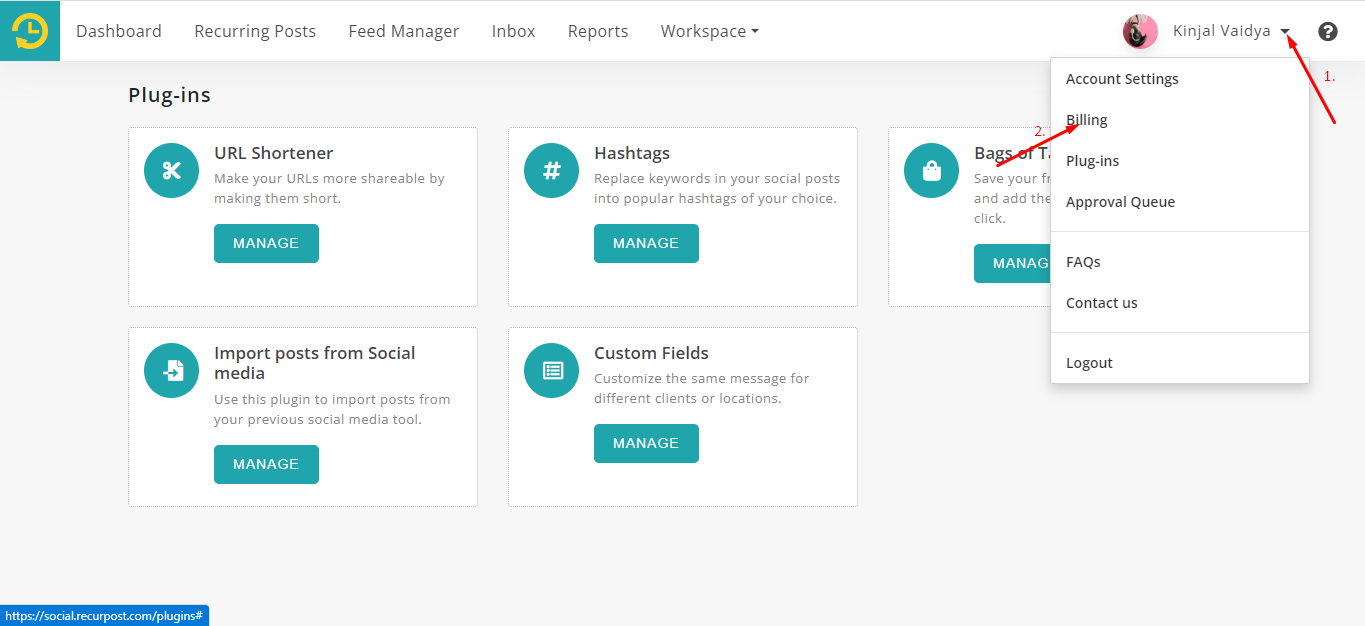
How to Use URL Shortener Plug-in?
An URL shortener shortens your URLs, making them more shareable and ensuring that you get the right message out to your audience without taking up too much room in your social posts.
In RecurPost, you can shorten your URLs using Google Firebase and Bitly.
If you want to shorten the URLs only for specific posts, you can do that while adding the posts or while sharing the one-off post. You can shorten the URL using Google Firebase Or Bitly (Please note that to use Bitly, you will have to link your Bitly account with RecurPost).
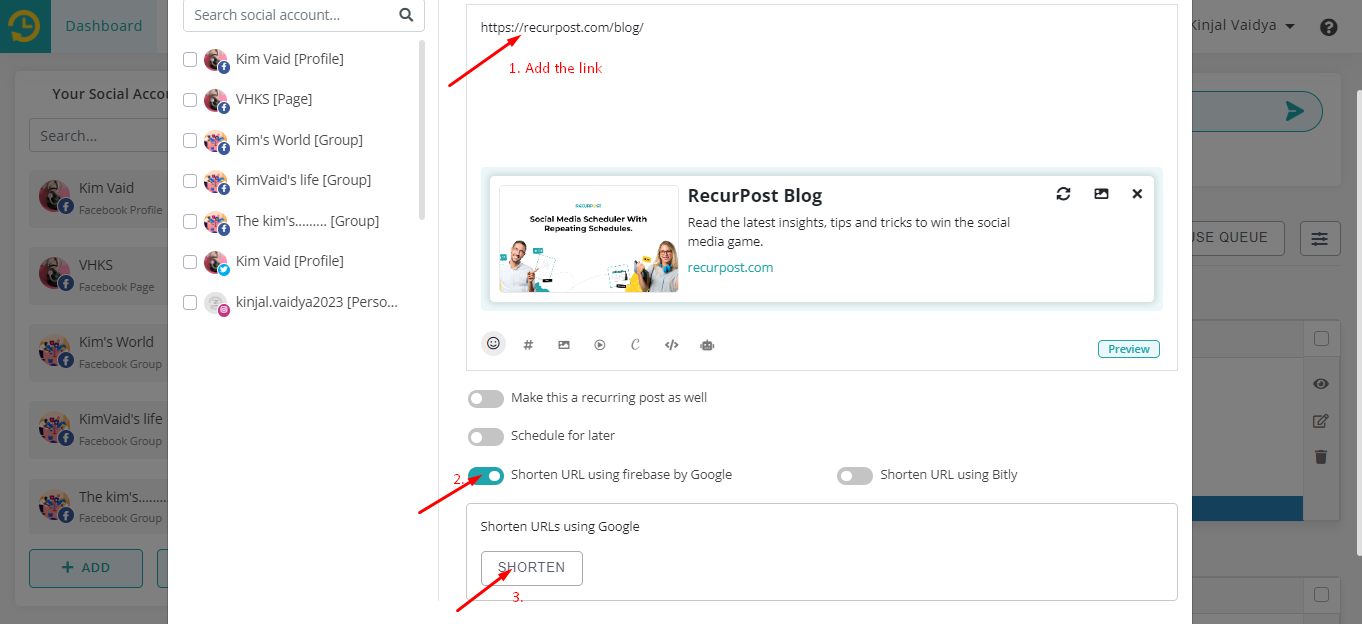
If you want to set up a URL Shortening automation to shorten all your URLs, you can do that using the URL Shortener Plug-in.
To do so, you need to go to Plug-ins and click on the Manage option, which you can see under URL Shortner.
Then you can select the social accounts for which you want to shorten the URLs whenever you add content in the libraries for those accounts.
After selecting the social account, you need to turn on the button for Google Firebase Or Bitly, whichever you want to use. (Please note that to use Bitly, you will have to link your Bitly account with RecurPost.)
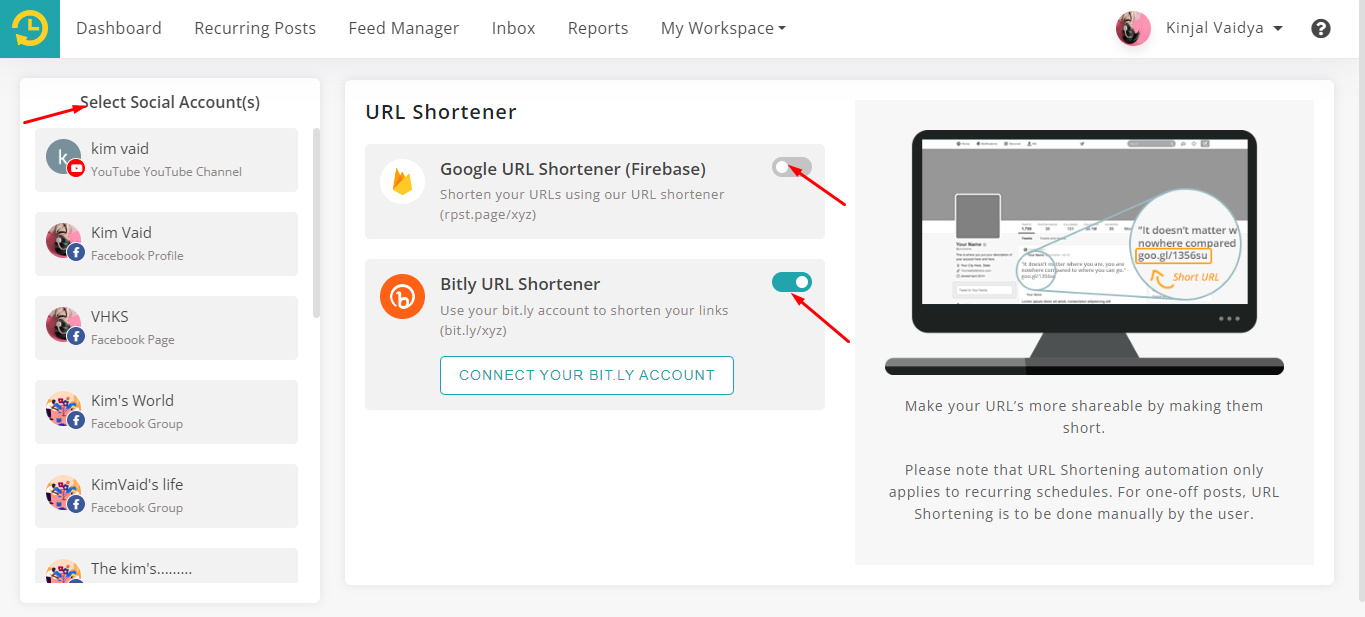
Note: Please note that the URL Shortening plug-in only applies to recurring schedules when using library. For one-off posts, URL Shortening is to be done manually.
How to Use Hashtags Plug-in?
You can replace your keywords in your social posts into popular hashtags of your choice.
Use a hashtag whenever possible. You don’t even need to keep track of your hot hashtags. Simply enter your hashtags for your libraries once, and we will notify you when a hashtag is available. You will be able to use it with a single click.
You can add the hashtags for your each library. To do so you need to you need to go to plug-ins and click on Manage option under Hashtags.
After that you can select the library and add the value for Keyword to replace and the value in the Hashtags.
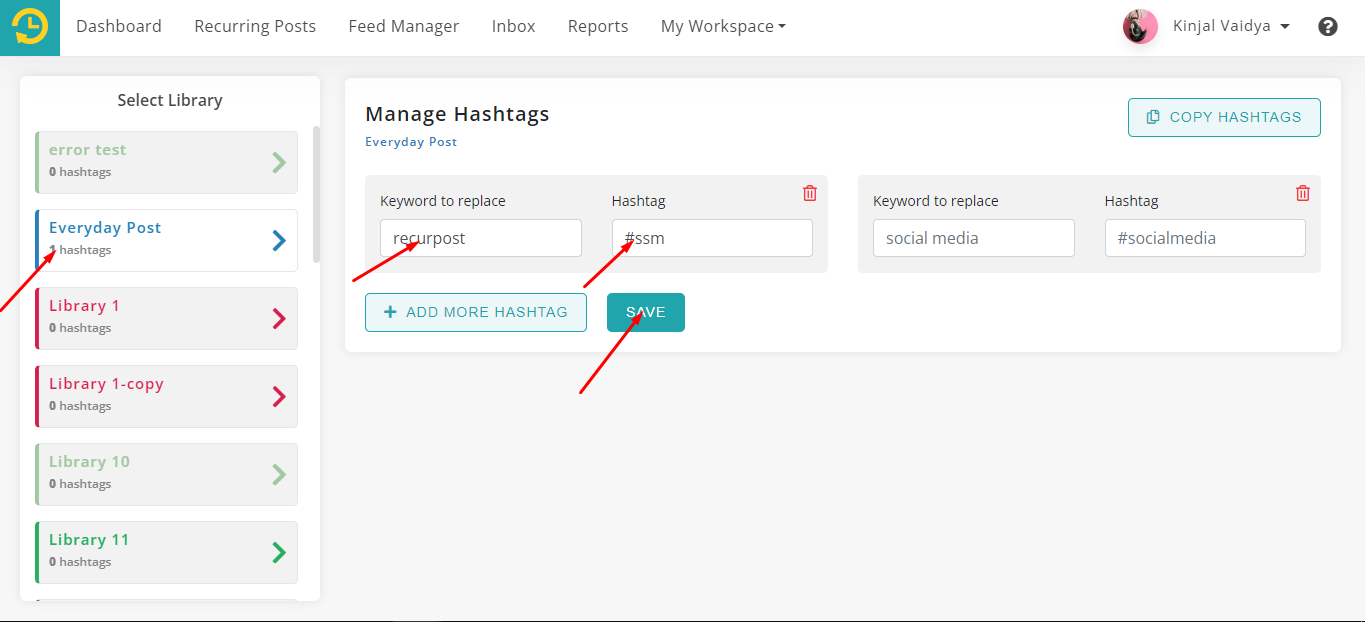
Once you have added the value and saved the hashtag, when you go to add the post in this library and use the keyword, it will prompt you with the hashtag value that you have added for that keyword. Once you click on Replace, the value will be replaced with the keyword.
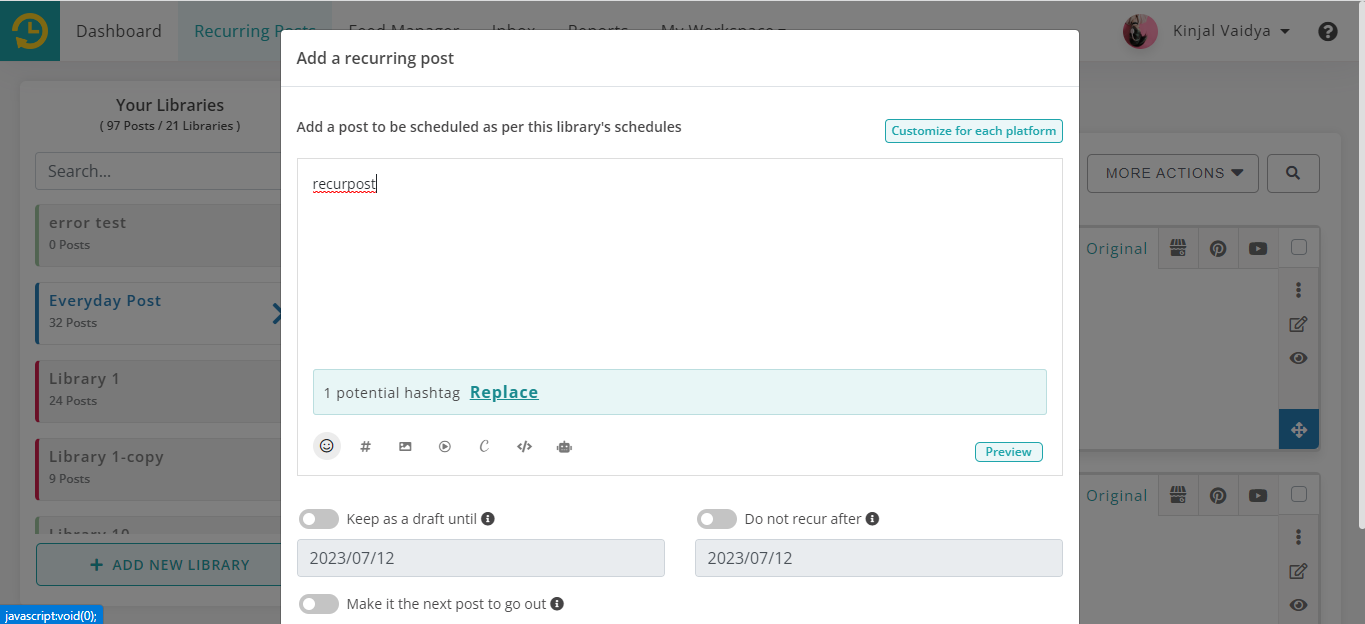
Check this video for more details for hashtag feature.
How to Use Bags of Tags Plug-in?
A hashtag is a label that is used on social media platforms to help people find information relating to a given theme or topic of interest.
“Bags of Tags” is a hashtag collection that is particularly significant in today’s social media scene due to the enormous deluge of digital information. RecurPost allows you to construct hashtag bags that you may utilize for each post you make.
To create a bag of tags you need to go to plug-ins and click on Manage option under Bags of Tags.
After that you can click on Create a new bag, and add the hashtags which you want to add in your post.
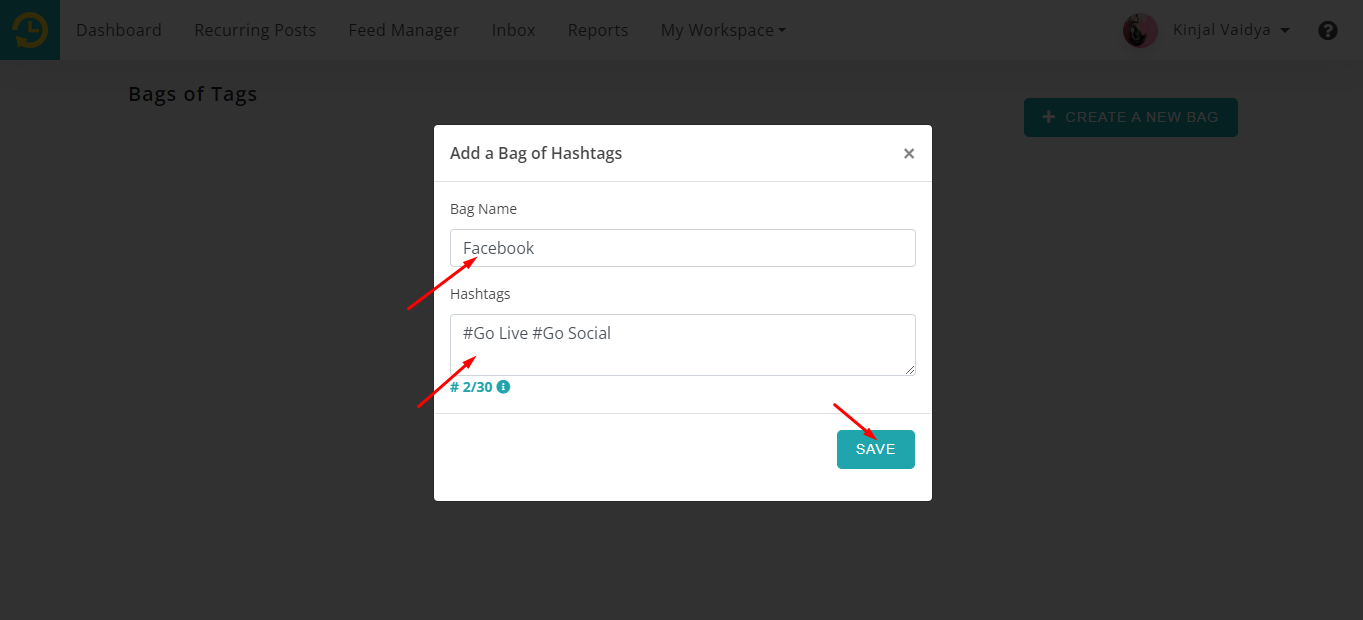
Once you have saved this bag you can add this is bag of tags while sharing a one-off post or while adding the post in your library.
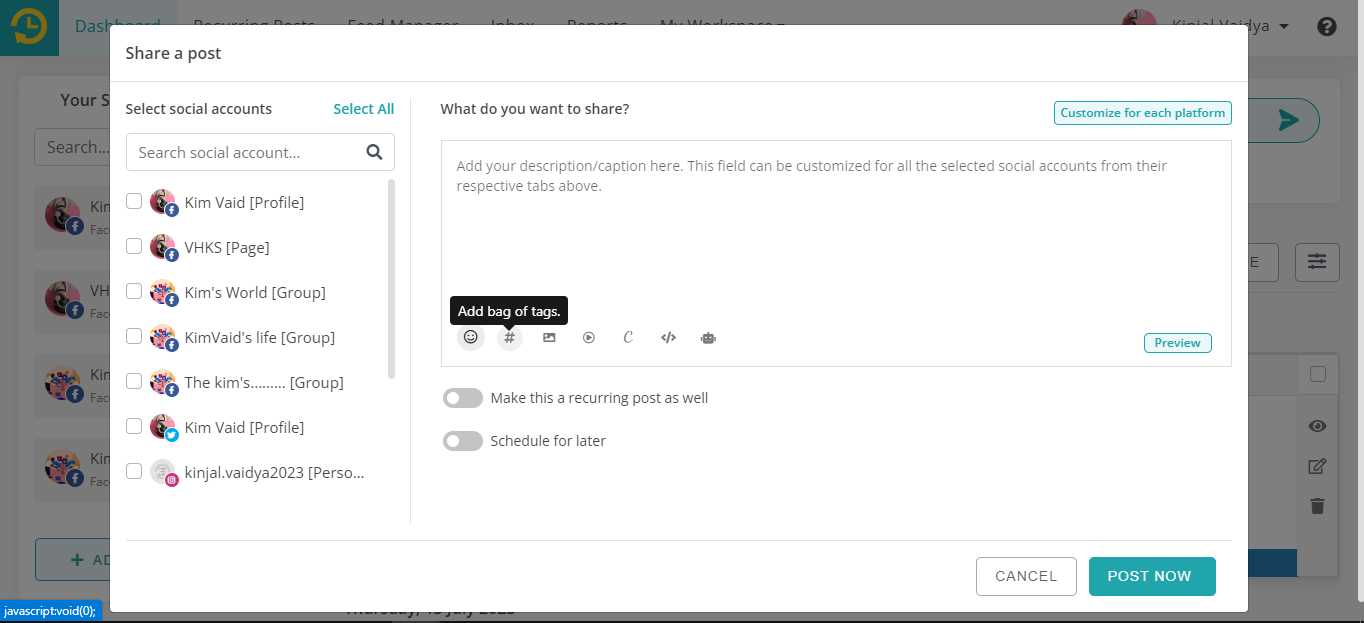
Read more…To learn how to use Bag of Tags.
How to Use Import posts from Social Media Plug-in?
If you wish to import content you have already posted on your social account manually or using any other tool then you can do it with RecurPost. RecurPost allows you to import posts from your social accounts and add them in your RecurPost library.
To do so you need to go to plug-ins and click on the Manage option under Import posts from Social Media.
After that, you will be able to see all the social accounts on the left side that you have added to RecurPost. You can select the social account from which you want to import the posts. Once you have selected the posts that you want to import, it will prompt you to select the library where you want to add them.
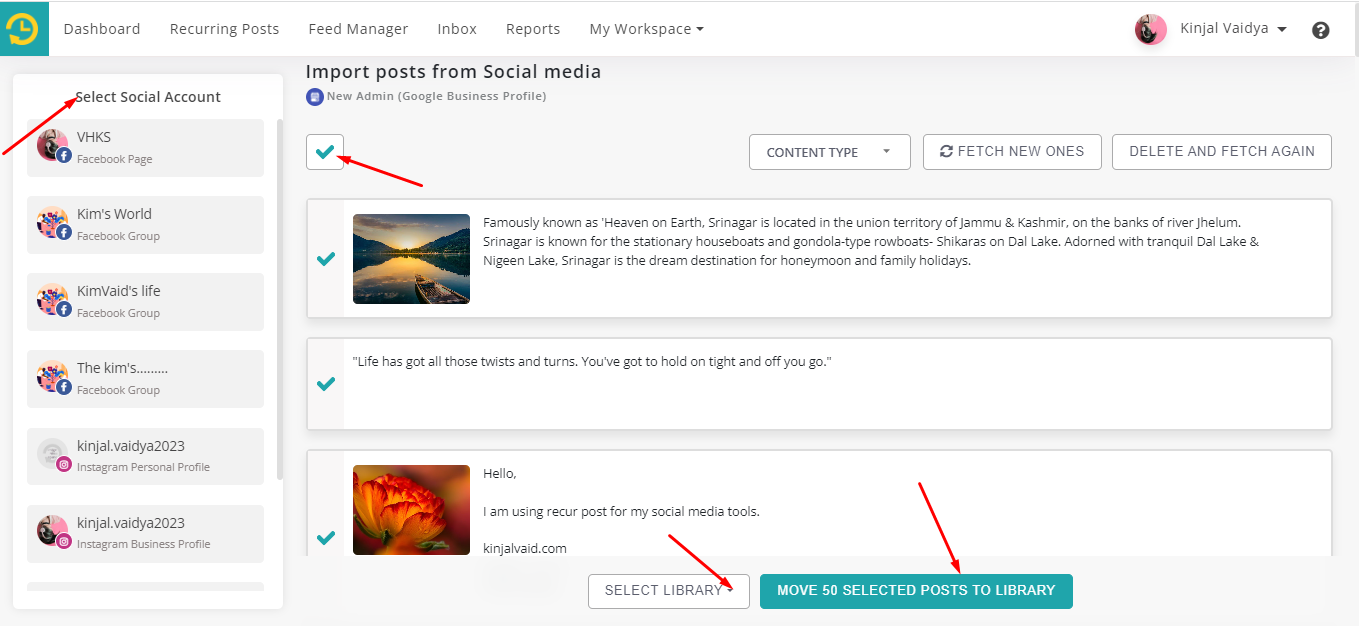
You can also choose the content type, such as All Posts, Link Posts, Text Posts, or Image/Video Posts, while importing the posts.
You also have an option in the RecurPost library to import posts from social accounts.
How to Use Custom Fields Plug-in?
Custom Fields is a feature that allows you to save account-specific information in different categories that may later be added to posts. Custom fields can help to reduce the time-consuming job of manually entering these details into otherwise comparable posts while producing and scheduling posts for each account.
When you manage multiple social media accounts and want the branding and messaging to be consistent, certain details, such as addresses, contact information, taglines, URLs, signatures, ID numbers, email addresses, legal disclaimers, and so on, must be customized to meet the needs of each account. Custom fields is a feature for you.
To add the custom fields, you need to go to plug-ins and click on Manage option under Custom Fields.
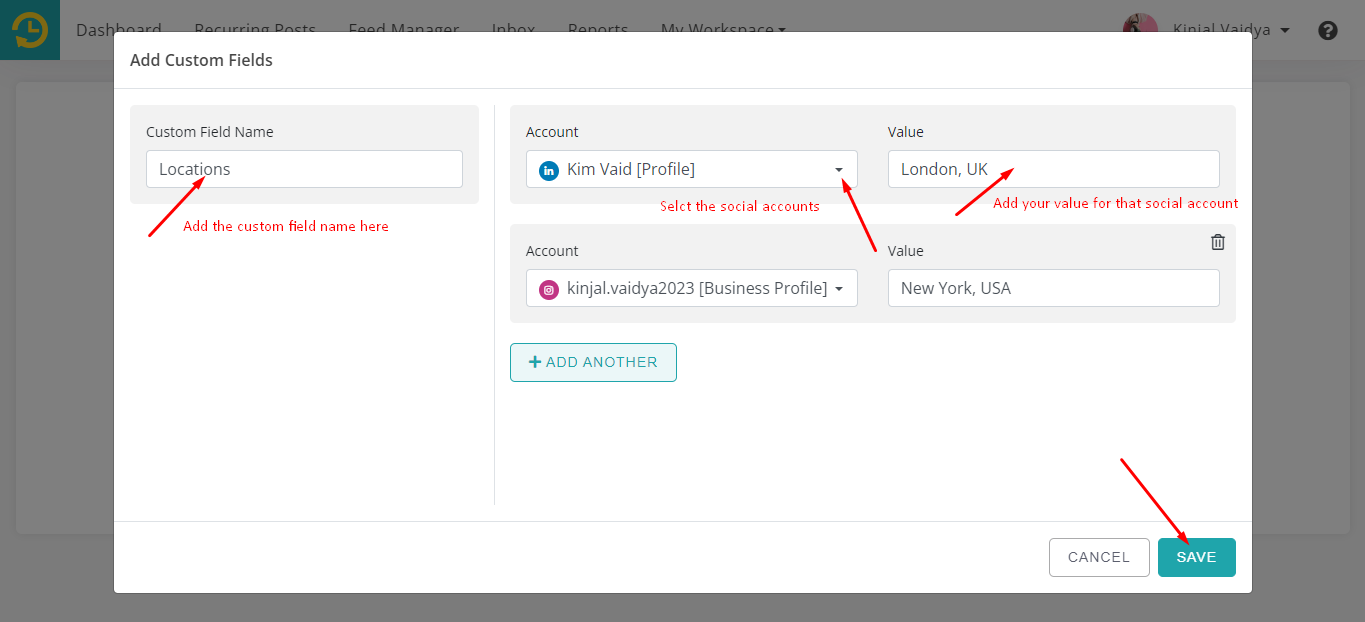
Once you have saved this custom field, you can easily add these values to your post while scheduling a one-off post from the dashboard or adding a post to the library.
You will be able to view the option to add the custom field option in your post, when you are creating a one-off post or adding a post to the library.
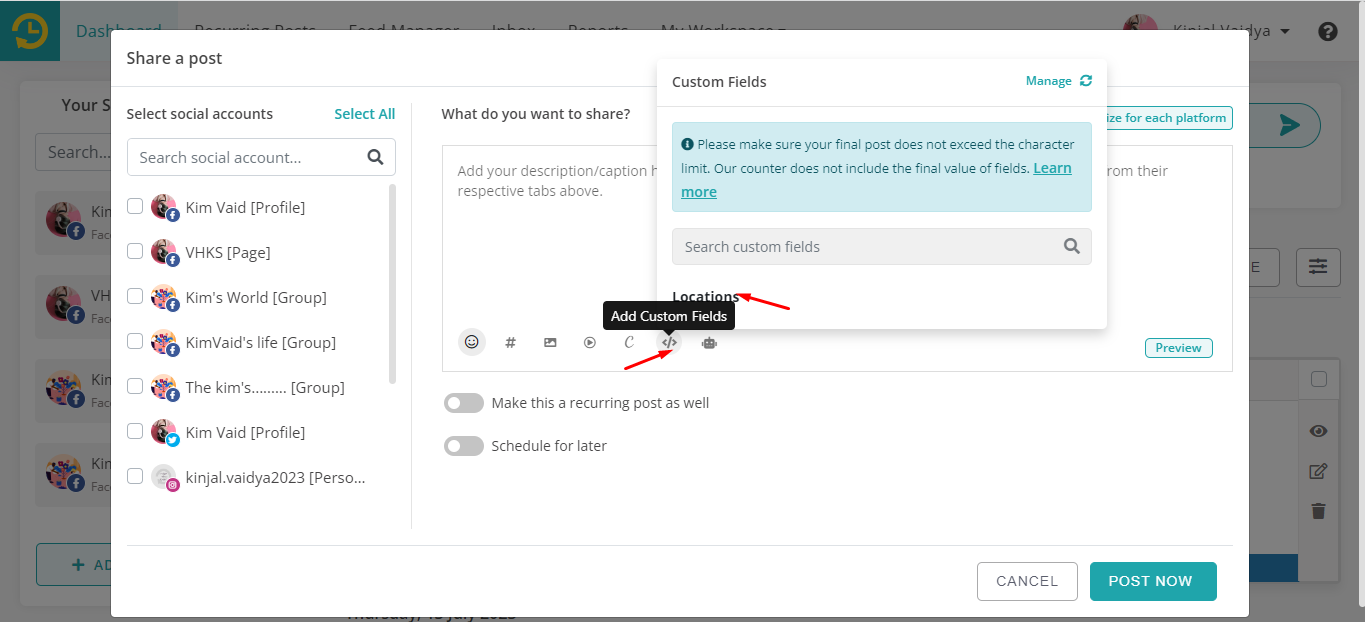
The values you added in the custom field may not appear while creating a post. However, they should be available on your social media accounts once your post is published using RecurPost.
RecurPost will count the characters in your custom fields, whereas social platforms will count the characters of your custom field value.
Read more…To learn how the custom fields feature works.
We hope this information is helpful to you. In case you have any questions or need help with the Plug-ins then please reach out to us at support@recurpost.com.