What is a RecurPost Inbox?
Inbox is a platform that connects your social media inboxes into a single streamlined dashboard. It enables you to manage notifications from your social media platforms from a single location. It allows you to monitor and respond to all of your chats, mentions, comments, and conversations. You can quickly serve all topics in one feed rather than logging in to each social account separately, or you can focus on specific networks using a sorting option.
Inbox can be a real time-saving tool for organizations who need to monitor their business online or offer assistance through social media platforms. Consumers nowadays expect immediate and real-time solutions to all of their inquiries. And a consolidated social media inbox can help you achieve just that. It helps you to respond to your customers/followers quickly, which increases end-user engagement.
For which Social Accounts I can see the Inbox?
According to the limits of the Social Media Platforms, we support the following social accounts in the Inbox.
- Facebook Page.
- LinkedIn Company Page.
- Instagram Business Profile.
- Google Business Profile.
How to Use the RecurPost’s Social Inbox Feature?
When you use RecurPost, practically all of the notifications from your social media accounts appear on your Inbox dashboard. This is a significant benefit when it comes to simplification, and our Inbox helper takes it a step further. It gathers your alerts and reduces clumsiness with its automated moderation feature.
Depending on your preferences, comments can be tagged for review, assigned to a team member, hidden, or even deleted. You can also bookmark or labels. You have so many options with your Social Inbox!
Let’s look at how to use the social Inbox and the capabilities it provides.
How to Get Started with Your Social Inbox?
Login to your RecurPost account and click on the Inbox in the side-bar menu. You’ll need to click on “Enable Inbox Access” for each social profile while accessing for the first time.
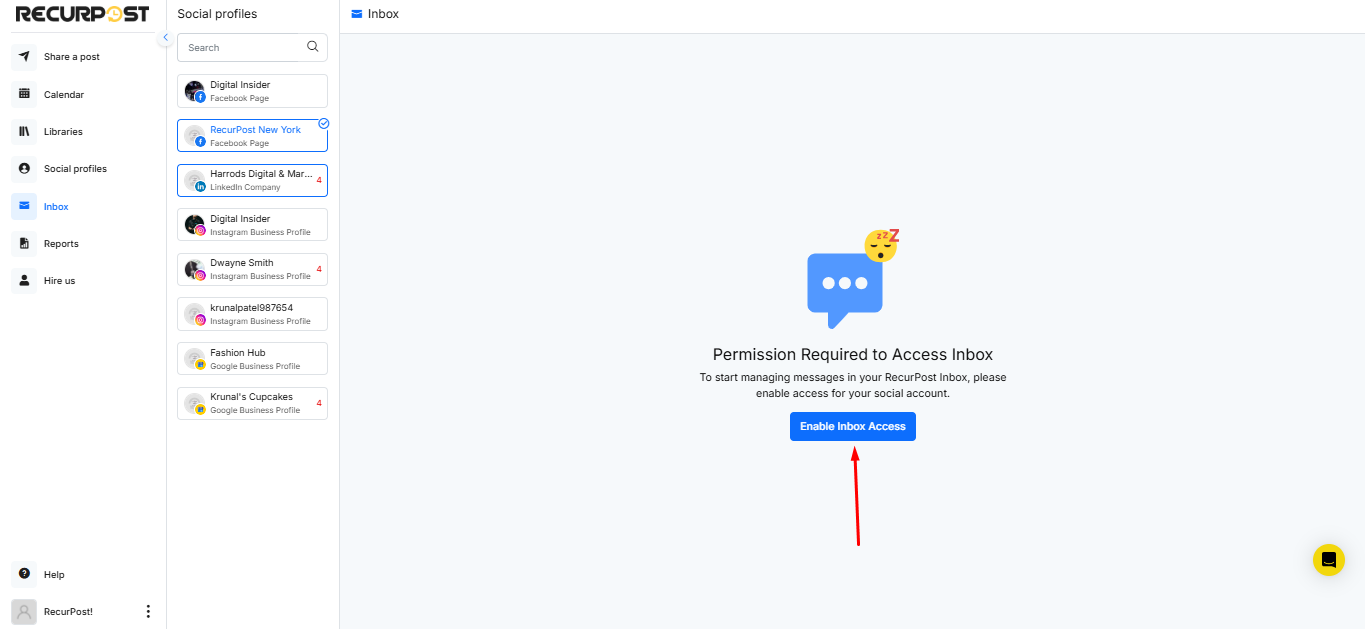
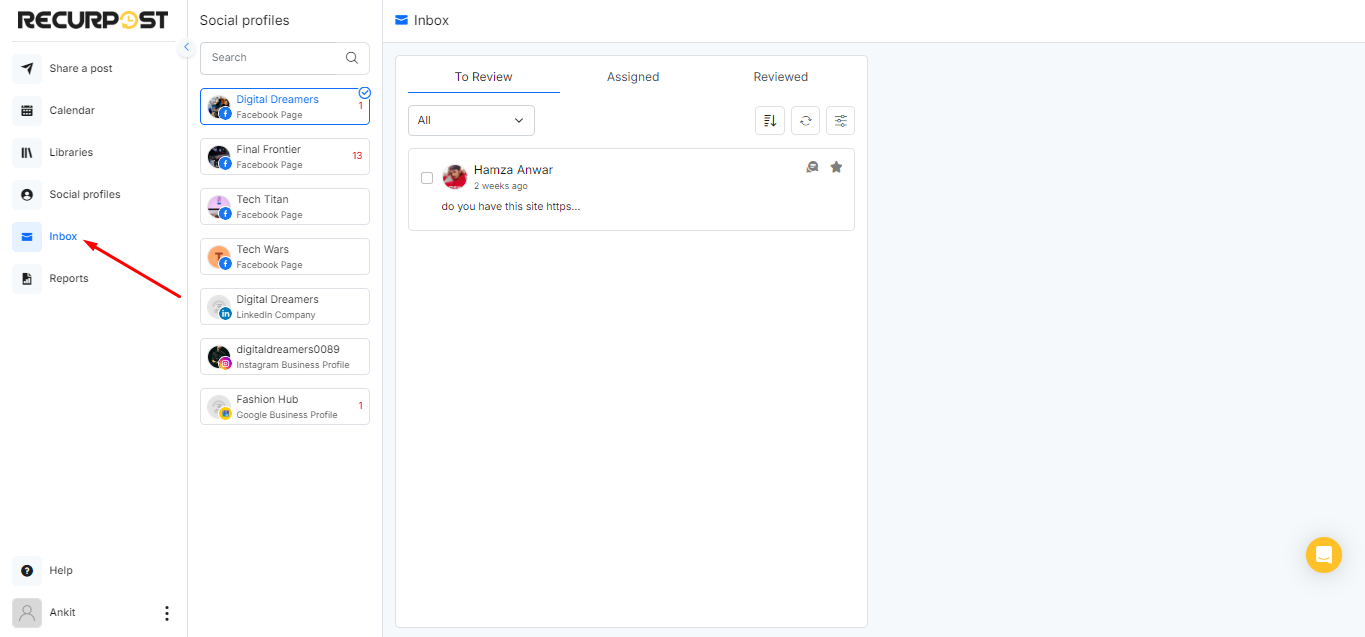
You can view all the social media accounts for which RecurPost offers social Inbox in the left-side panel. The number in a red next to a social profile indicates the number of alerts left to evaluate for that specific profile.
RecurPost’s Social Inbox Features
- To Review – This tab will provide all of the alerts for the selected social media profile that have yet to be reviewed. You can choose any notification and assign it to other team members to review, or you can label any notification. Adding labels is useful for categorizing your notifications.
- Assigned – This tab displays all of the tasks that have been assigned. Notifications can also be selected and assigned to others or reviewed here.
- Reviewed – This tab displays all of the alerts and notifications that you have already viewed..
- Label – Labels can be added, edited, or deleted. The label icon under ‘Filters’ allows you to filter notifications based on labels added.
- Filter by Time – You can filter the alerts by time [newest or oldest] or see the notifications you’ve marked as favorites in each part of the ‘To review’, ‘Assigned’, or ‘All’ tab.
- Refresh Notifications – If you do not wish to reload the entire website to refresh the notifications in the inbox. Simply press the ‘Refresh’ button.
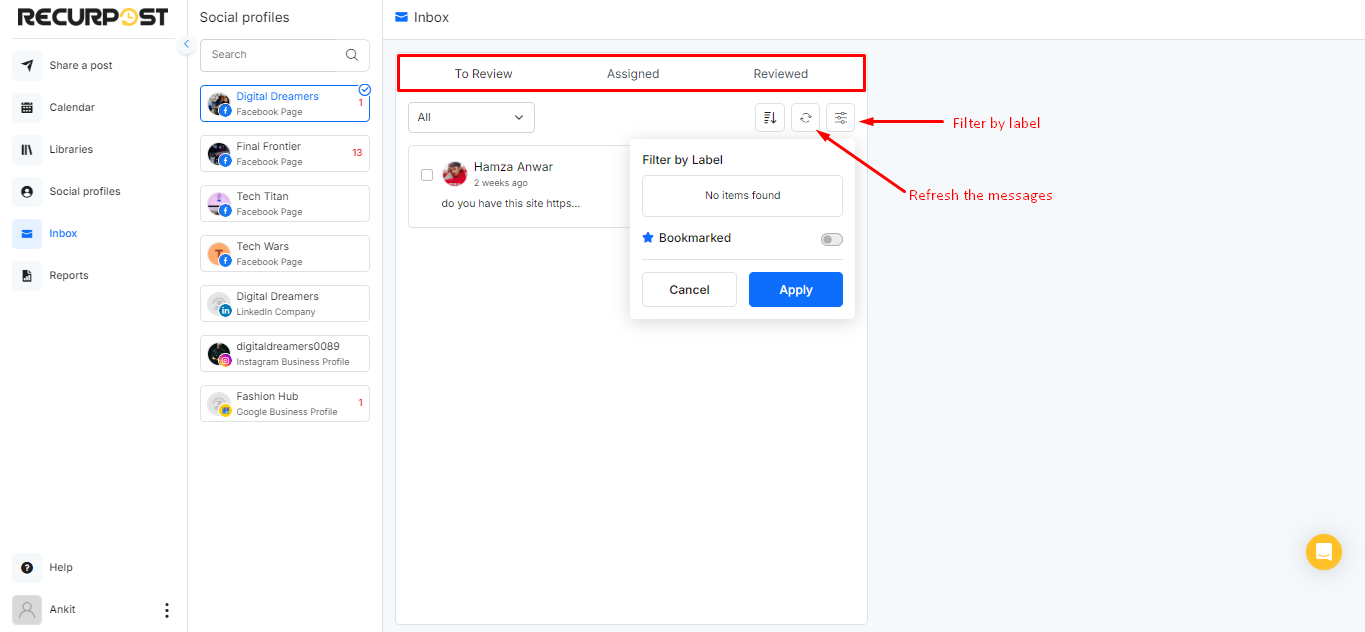
AI-Powered Responses
RecurPost now offers AI-powered responses in the Inbox! You can generate smart, AI-based reply suggestions for comments and messages on your connected social media profiles.
- AI Suggestions: When reviewing comments or messages, click on the AI suggestion option.
- Customize the Reply: You can edit and personalize the AI-generated response to better fit your brand’s voice.
- Send: Once you’re satisfied with the response, hit send and engage with your audience quickly and efficiently.
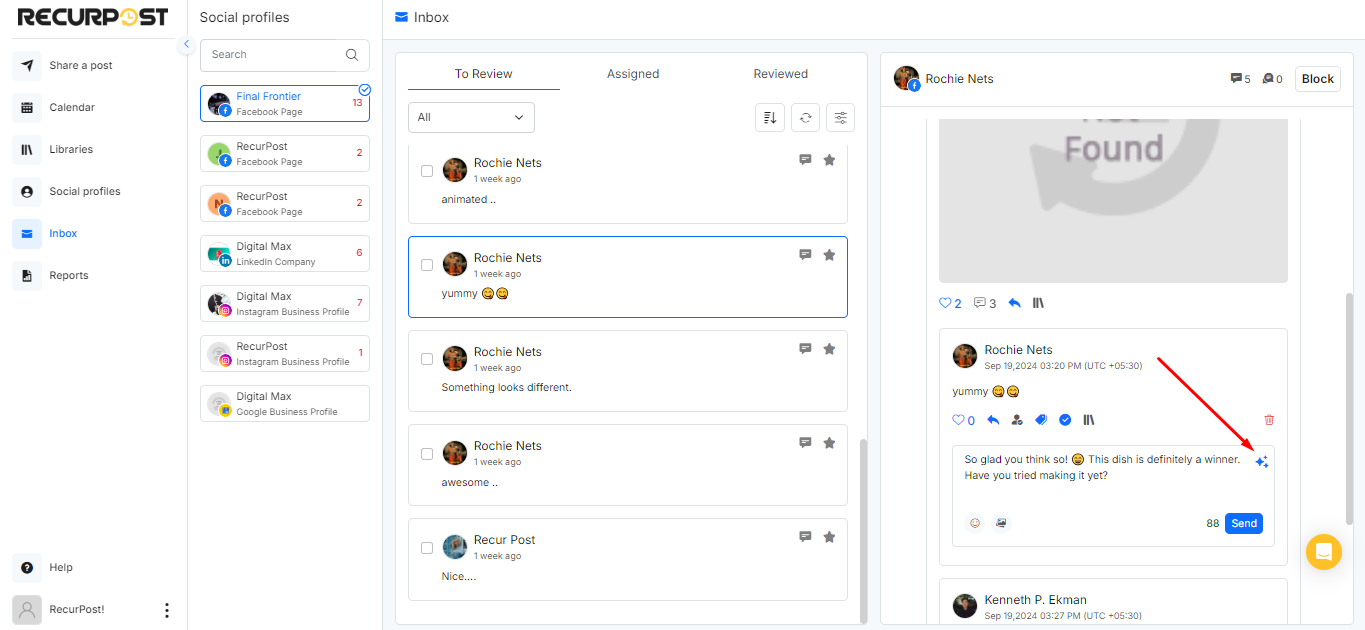
Which functions are available on the Social Inbox page for supported Social Media platforms?
- Facebook Page
- Manage Comments – This feature allows you to control comments for Facebook pages. You can like, respond to, remove, assign, label, or read the comments.
- Manage Fan Updates – When someone updates your page, a notification will appear in your RecurPost inbox. So, basically, you can manage all of your Facebook page activities directly from one dashboard.
- Manage Conversations (PM) – When you receive a message on your Facebook page, it will also appear in your RecurPost Inbox. You’ll be able to respond to that message directly from RecurPost.
- Important Point to Note: Messages can not be sent from RecurPost’s social inbox after 24 hours. You’ll need to reply from your Facebook account itself.
- Manage Reviews – All of the reviews left on your Facebook page can be managed from here.
- LinkedIn Company Page
Manage comments – You will receive all comments made on your postings for your LinkedIn company pages. Like other social media sites, you can like comments, respond to them, assign them to a team member, review, add a label, remove, or add to a library.
- Instagram Business Profiles
Manage comments – All comments you get on your postings will also display in your RecurPost Inbox. You can like them, respond to them, or delete them. Right below the comment, you’ll notice choices to assign it to a team member, review it, add a label, or add it to your library.
- Google Business Profile Locations
Manage reviews – This is a function available only when utilizing RecurPost’s social inbox. You can see notifications for reviews on your Google my business listing in your Inbox. You’ll be able to respond to those reviews right here. You will be able to edit your response once you have posted it.
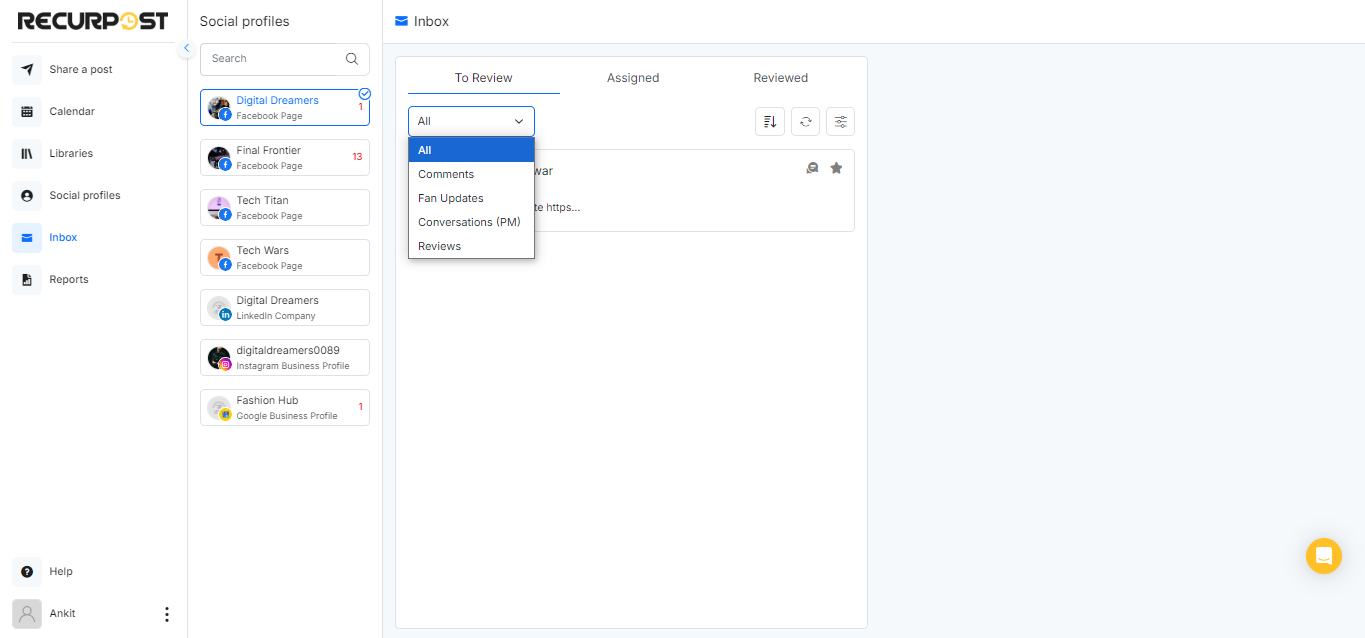
Other FAQs
1. What types of notifications can I manage from the Inbox?
You can manage comments, messages, mentions, and reviews depending on the platform. You can also assign them, label them, review them, and respond directly from the Inbox.
2. Can I respond to private messages from all platforms in the Inbox?
No. Currently, private messages (DMs) are supported only for Facebook Pages and other platforms’ private messaging are not supported due to API limitations. However, we do support Instagram DMs and you can get started with that from the Plug-ins page.
3. Why can’t I see inbox support for Twitter, Pinterest, TikTok, YouTube, Bluesky and Meta Threads?
RecurPost currently does not support inbox features for these platforms due to API limitations:
- YouTube: Their API does not currently allow third-party apps to access inbox or comment responses.
- Twitter: While technically possible, Twitter charges a high fee to access inbox data, which makes it impractical at this time.
- Pinterest, TikTok, Bluesky and Meta Threads: We will be monitoring API developments across all these platforms and we’ll add inbox support soon if it is possible via their API.
4. Is Instagram Direct Messaging supported in the RecurPost Inbox?
Yes, we do support Instagram DMs and you can get started with that from the Plug-ins page.
5. Can I respond to comments using GIFs or images?
Yes! RecurPost allows you to reply to comments using GIFs and images, making your engagement more dynamic and expressive.
6. How does the AI-powered response feature work?
RecurPost’s AI can suggest smart replies based on the comment or message. Just click the AI Suggestion button while reviewing a notification to generate a suggested response.
7. Can I customize the AI-generated replies?
Absolutely! The AI suggestions can be edited or personalized to match your brand’s tone and voice before sending. You can go to https://social.recurpost.com/account-settings page and check under ‘AI settings’ option.
8. Can I filter notifications by time or label?
Yes, you can filter notifications by newest or oldest, or by labels using the ‘Filter by Label‘ options for each supported social profile.
9. What happens if I don’t respond to a Facebook message within 24 hours?
Due to Facebook’s rules, you cannot reply to a message after 24 hours through third-party tools like RecurPost. In such cases, you’ll need to respond directly from your Facebook Page.
10. What actions can I take on comments from Facebook, Instagram, and LinkedIn?
You can like, respond, assign, label, delete, or mark them as reviewed. You can also add comments to your RecurPost content library for future reuse.
11. Can I manage Google reviews from the Inbox?
Yes! You can view and respond to Google Business Profile reviews directly from the Inbox. You can also edit your responses after posting.
Also, RecurPost offers a ‘Testimonial feature‘ that lets you highlight positive feedback from your ‘Google Business Profile’ reviews. Using the Testimonial Image with Templates, you can instantly convert great reviews into visually engaging images. These can then be shared directly to your social media accounts via RecurPost, helping you showcase social proof and build trust with your audience.
12. How can I refresh notifications without reloading the entire page?
Simply click the ‘Refresh‘ button at the top of the Inbox to load the latest notifications without reloading the whole website.
13. Who can I contact for help with the Inbox feature
If you need help or have questions, feel free to contact our support team at support@recurpost.com.