Through this article, you’ll learn how to easily edit the date and time of your scheduled posts on RecurPost.
First, head on over to the ‘Calendar’ page from the side-bar menu. There, under the Queue tab, you’ll see a list of all your one-off posts and the recurring posts that will soon be going out to your selected social accounts.
To edit a particular post, simply click on the pencil icon beside it as shown in the image below:
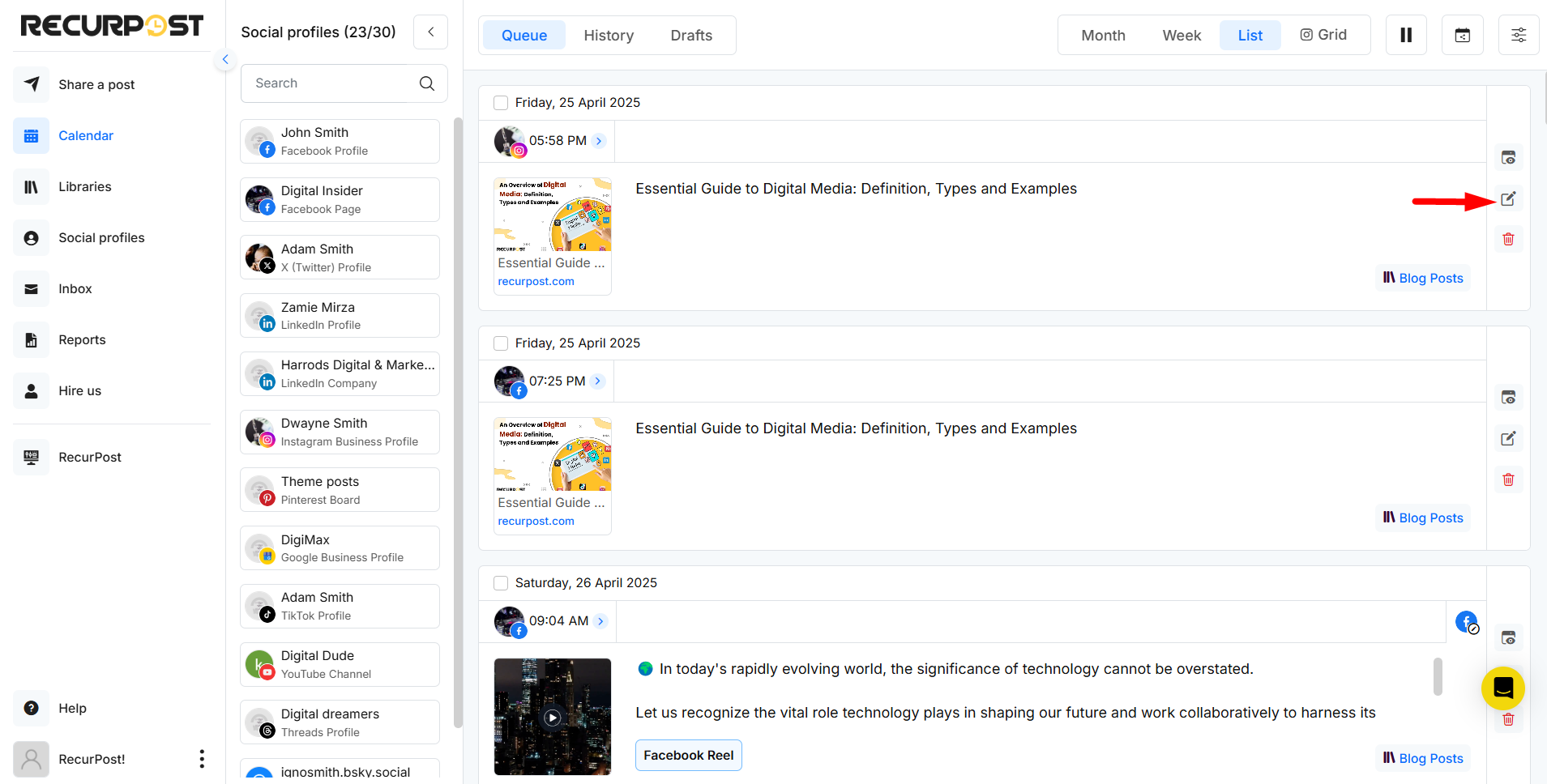
Once you do, you’ll see a pop-up window where you’ll be able to edit multiple aspects of your post at once including date & time, textual message, images and social accounts.
To re-schedule, your post simply click on the schedule bar beside the social account bubble. After that, simply select your new scheduling date and time like so:
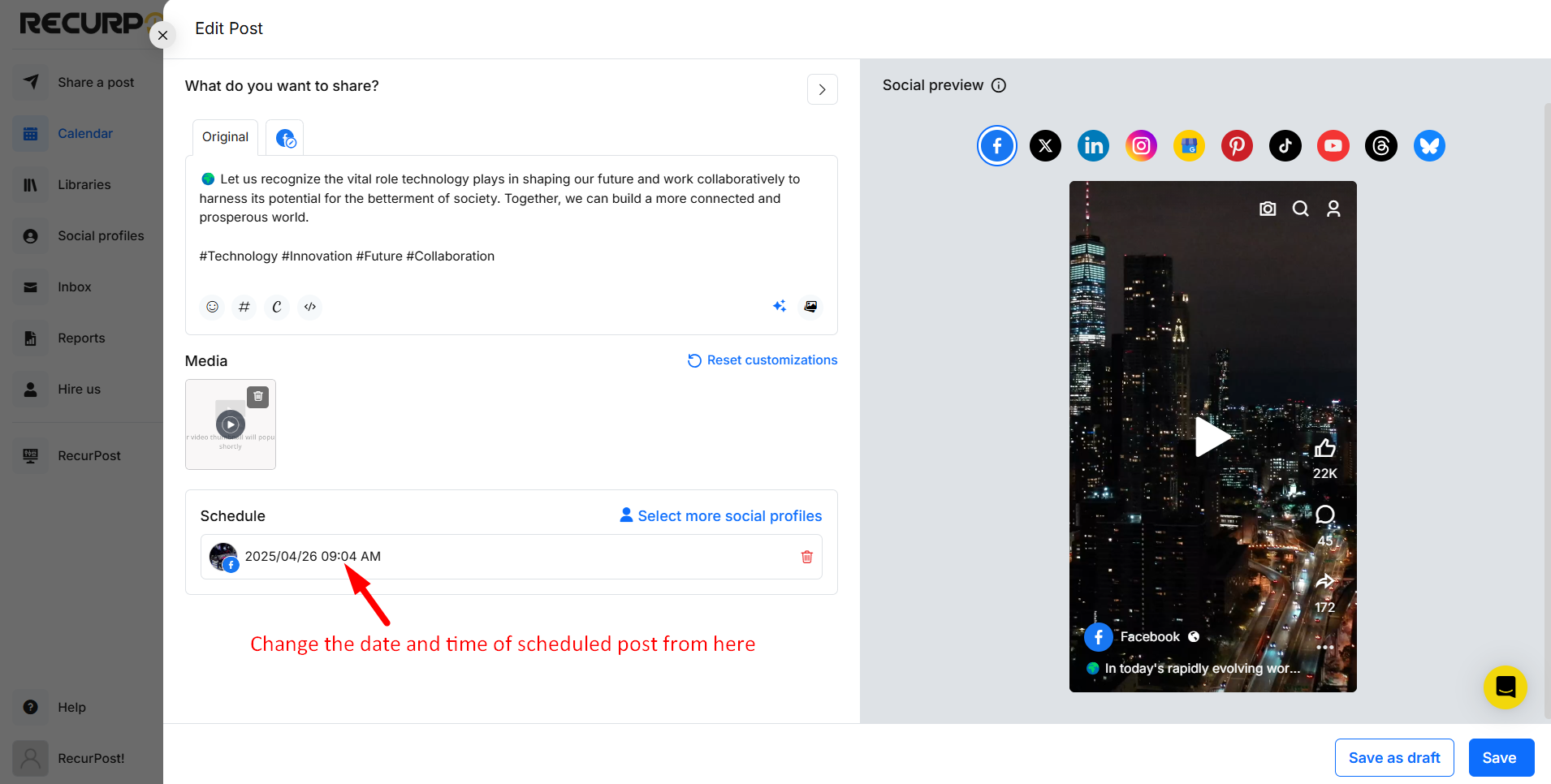
You can also add multiple social accounts for the post right from the pop-up. Simply click on ‘Select more social profiles’ and add your desired number of accounts like so:
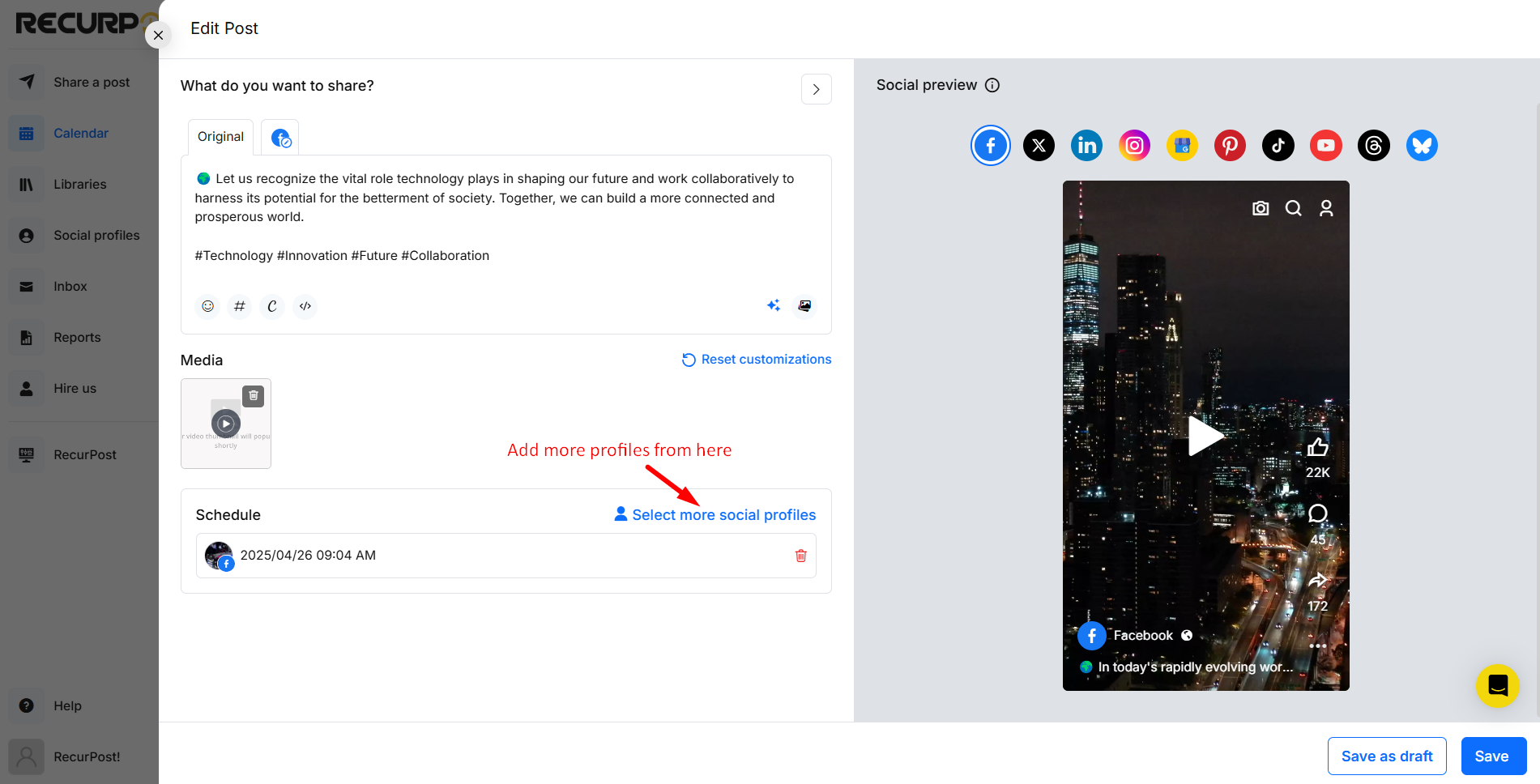
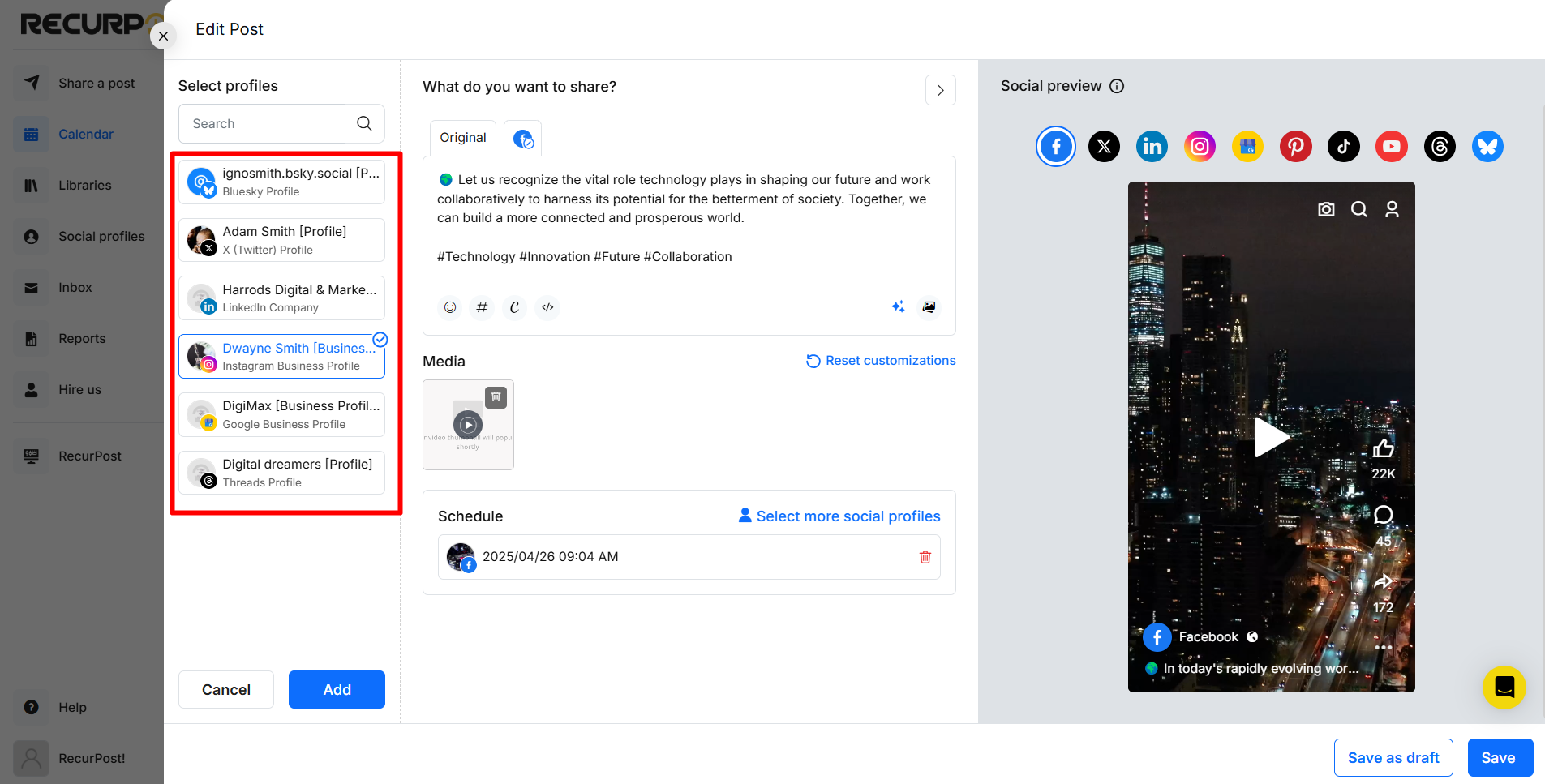
You can set up independent schedules for each social account through the same procedure as well. You can also remove one easily like so:
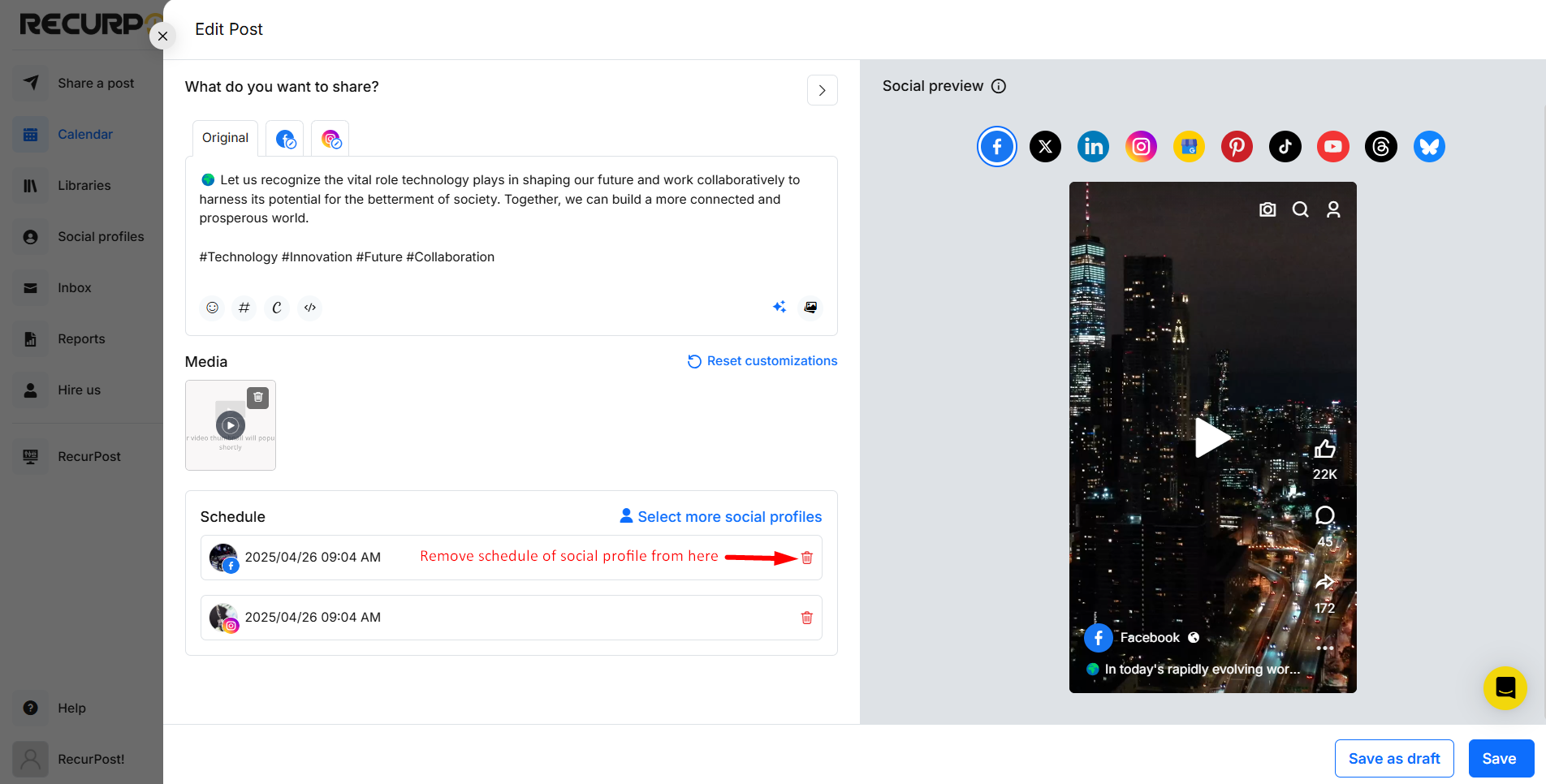
Once you’re happy with all the changes, click on ‘SAVE’ on the bottom right. This will set things in motion.
Watch this video to learn more about how to schedule content on RecurPost: [Click here].
Use Drag and Drop: To change day or date, you can use RecurPost’s drag and drop feature to change the date of scheduled posts from the Calendar page.
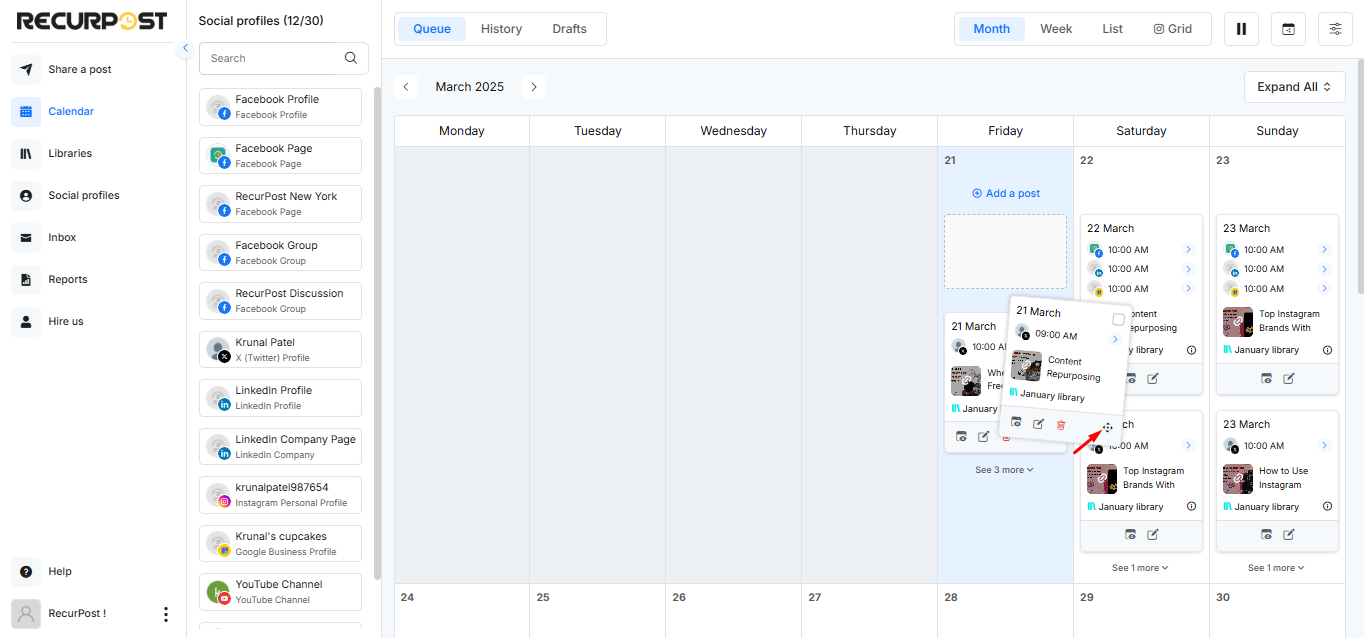
If you have any further queries, feel free to reach out to us at support@recurpost.com.