As soon as you sign up for RecurPost, we will ask you to add your social accounts where you want us to share your posts.
We support various social platforms and allow you to add the following types of social accounts to RecurPost:
- Facebook Page
- Facebook Group (to share a post via push notification)
- Facebook Profile (to share a post via push notification)
- LinkedIn Profile
- LinkedIn Company Page
- X Profile (formerly Twitter)
- Instagram Personal Profile (to share a post via push notification)
- Instagram Business Profile
- Google Business Profile
- Pinterest Board
- TikTok Profile
- YouTube Channel
Let’s see how to add a social account on RecurPost.
Adding Social Accounts
To do so, simply head over to your Dashboard from the main menu bar. On the left-hand side, you’ll see a button saying ‘Add Social Accounts’.

Click on it and you’ll see the following pop-up:

Simply click on the social platform that you want to add. For instance, if you want to add your Facebook Page, click on ‘Page’ under the Facebook logo.
You may be asked to log in to your Facebook account if you are not logged into your Facebook account in your browser.
Don’t worry, RecurPost never sees or stores your account password. We connect accounts through APIs so as to practice better security and privacy of the user.
After logging in to your account, you will see a display window of all your Facebook Pages. From there on, simply click on ‘Add’ for the pages that you wish to add.
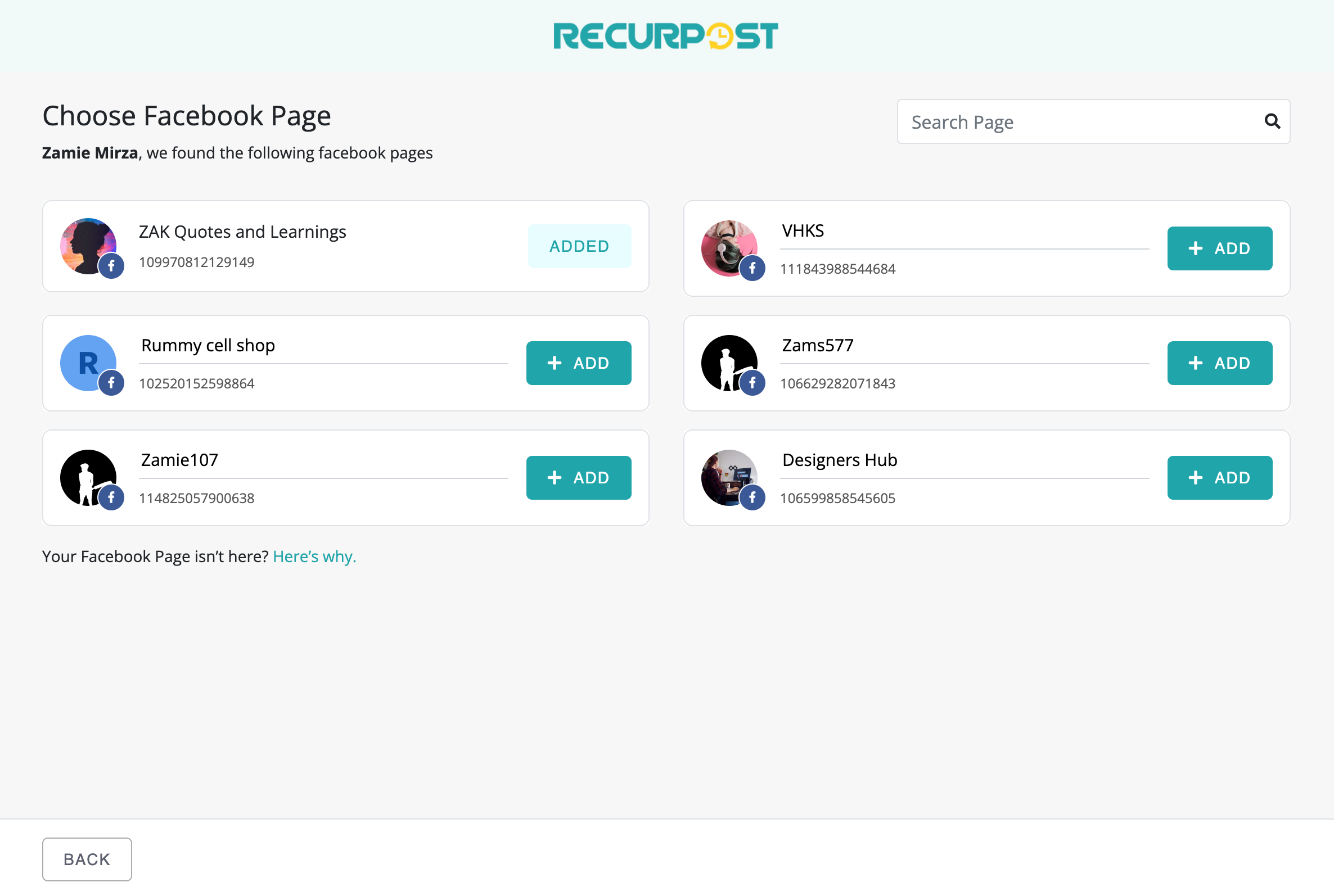
After adding your account, click on ‘Close‘. Your accounts have been added. Your Dashboard will now look a little something like this:

Please keep in mind that the number of social accounts you can add depends on the plan you are currently on.
To learn more about the number of accounts you can add according to each plan, please refer to our pricing page here: https://recurpost.com/plans-and-pricing.
Important: When you are adding your account you will be asked for permission. For instance, Facebook will ask you if you want RecurPost to post on your behalf, read your information, etc.
Please allow all the permissions. If you refuse to give our app those permissions, we will not be able to post on your behalf as a result.
For a more detailed look, please refer to our video tutorial on adding social accounts here.