We have a great feature called ‘Workspace’ that will enhance your scheduling experience. Workspaces are excellent for handling several clients or working with a large team.
What is Workspace?
Workspace is a feature that allows you to create separate places for handling various sorts of social profiles and libraries. It also permits you to invite team members to manage the desired workspaces, where you can grant them access to selected social profiles and libraries. From the same dashboard, you can manage your personal workspaces as well as those shared by others.
How is a Workspace Useful?
Workspace is the perfect solution if you want someone to manage your social accounts without having access to your Recurpost login details and all of the social accounts and libraries you work on. They simply need to sign up for a free RecurPost account and join the workspace you have created for them to manage the social accounts and libraries you have assigned to them. You may easily distinguish between different clients’ social accounts by putting them into different workplaces with the help of a workspace. With this feature, you can easily manage your social profiles and distribute tasks.
How to create a Workspace?
On the right-hand upper corner, you will see the option of ‘My Workspace’. Click on it and a drop-down menu will appear.
Click on ‘Create’ to create a new workspace. A pop-up window will appear, where you need to enter the name of the workspace.
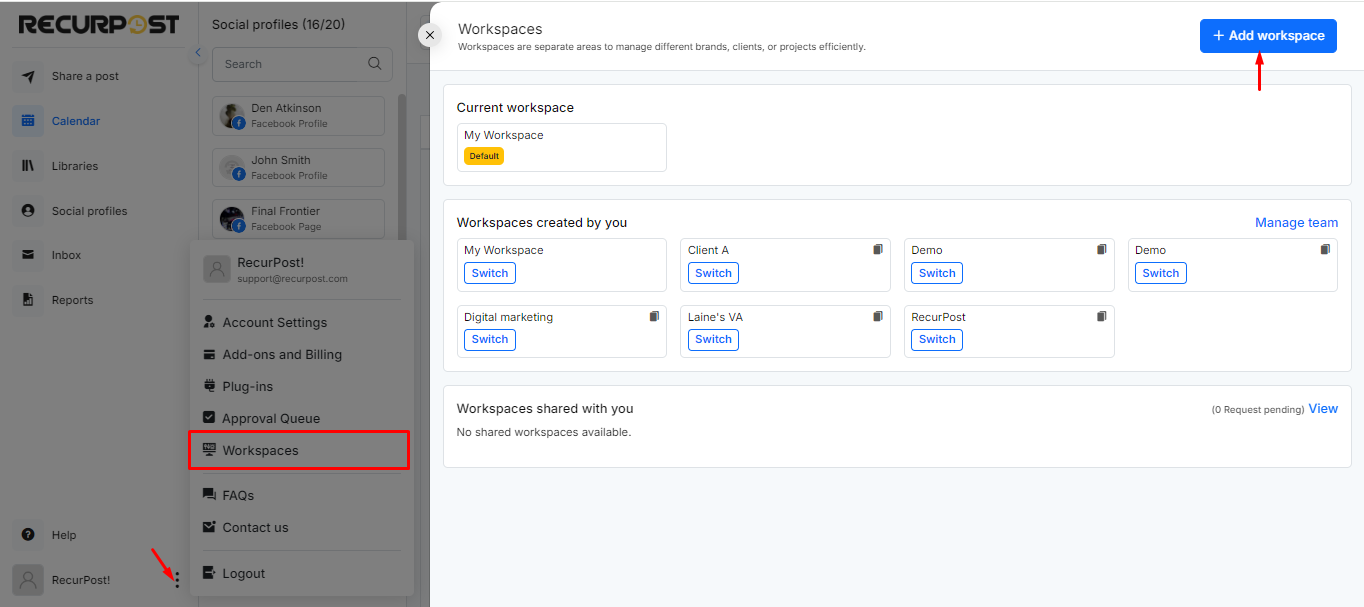
How are the Workspace Classified?
- Default Workspace – In the Default Workspace, you will be able to see all the social accounts and libraries you have in your RecurPost account.
- Shared Workspace – In the Shared Workspace, you will be able to see all the social accounts and libraries which are shared with you.
- Created Workspace – In the Created Workspace, you will be able to see all the social account and libraries which you have shared with a team member.
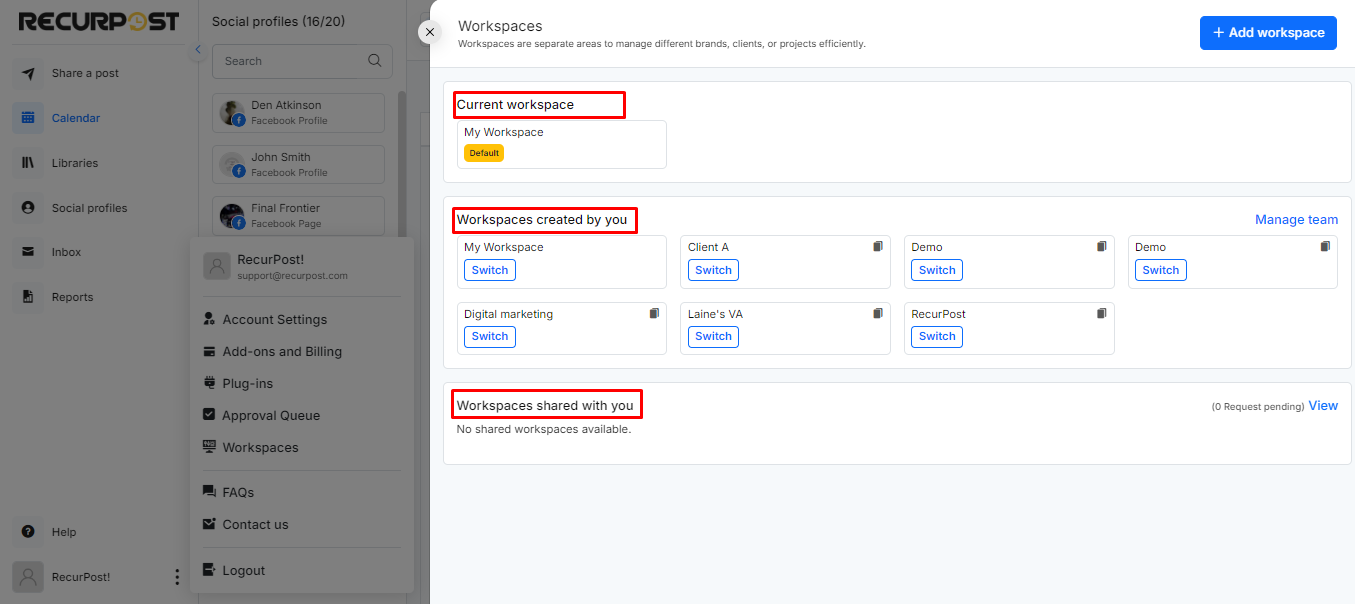
How to add/invite a Team Member to my Workspace?
To invite a team member you can go to your Workspace tab and click on create workspace if you have not created one already.
Then enter their email address and hit ‘INVITE’. Once you do, they will get an email invitation request which they must accept.
If you wish to invite other users to manage this workspace, enter the login email address of their RecurPost account and click on the ‘Invite’ button. After selecting everything, click on ‘Done’.
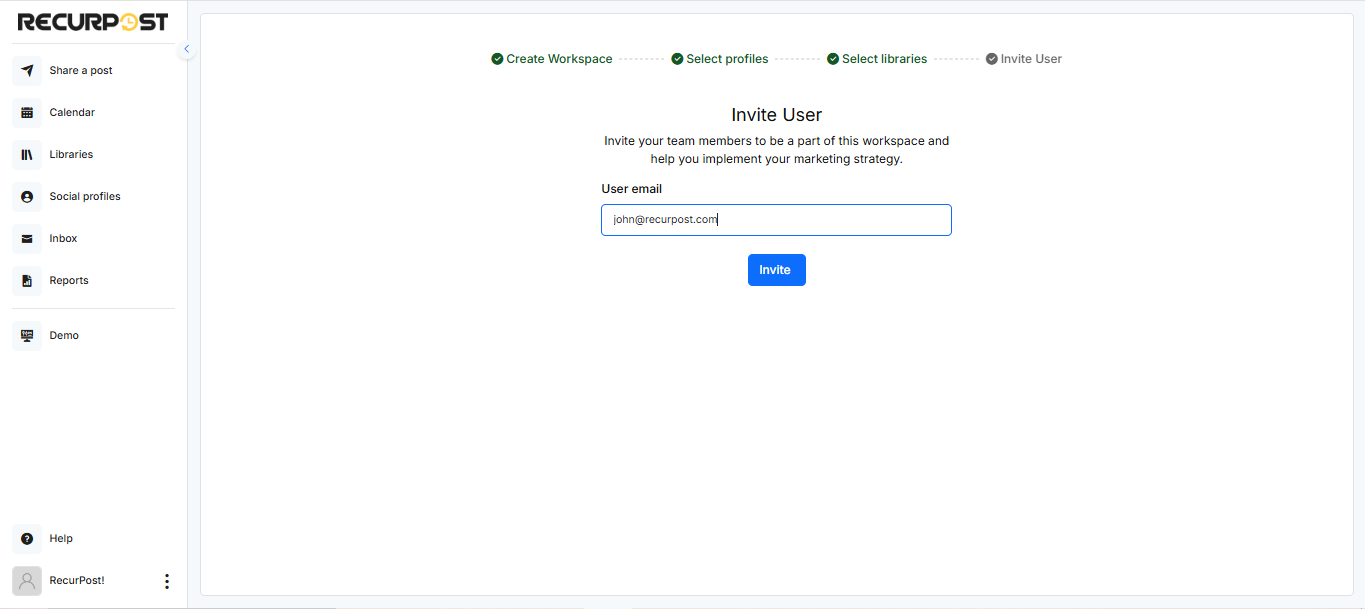
Once they have accepted the invitation, they can switch to the shared workspace and start posting and managing from there.
How to Remove a Team Member from a Workspace?
If you do not want a team member to work in your workspace any longer, you can simply remove them. To do so need to click on manage workspace button and then remove the team member once the workspace members list page appears.
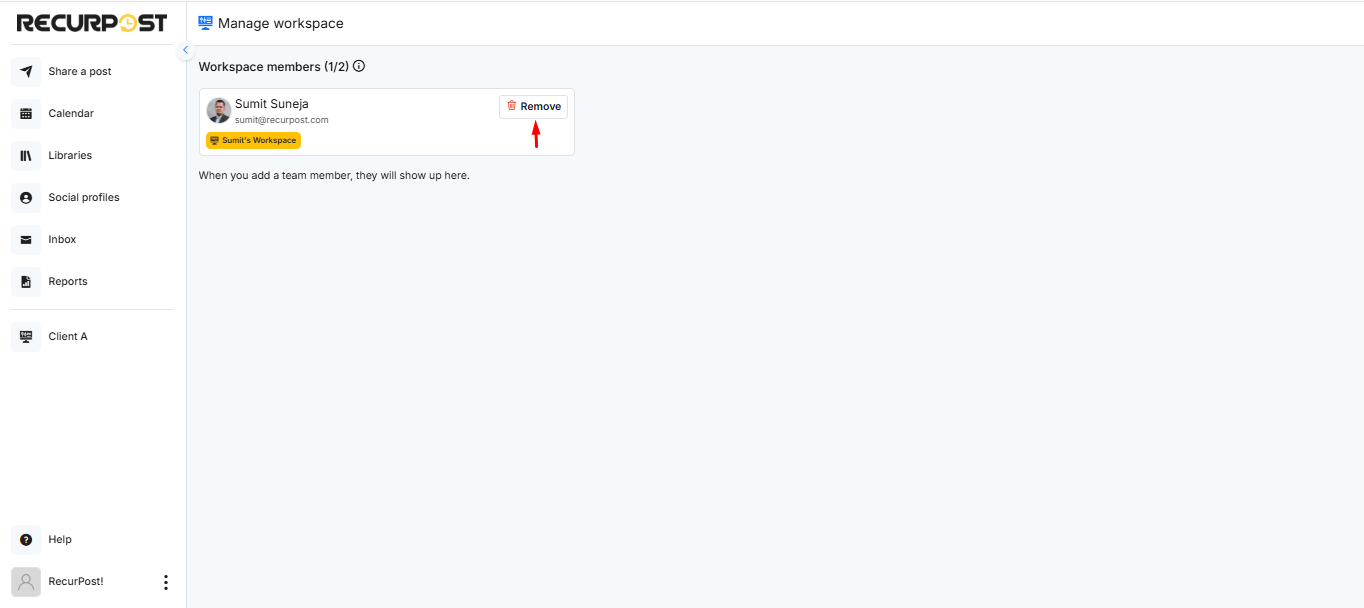
How to give the access of Libraries and Social account for a Workspace?
Once you have created your workspace, you will have to grant access for the social accounts and libraries that you want your team member to manage for that workspace.
Here, you need to select the libraries and social accounts that will be added to this workspace. After granting permission, the team member can post and manage the social accounts and libraries in that workspace.
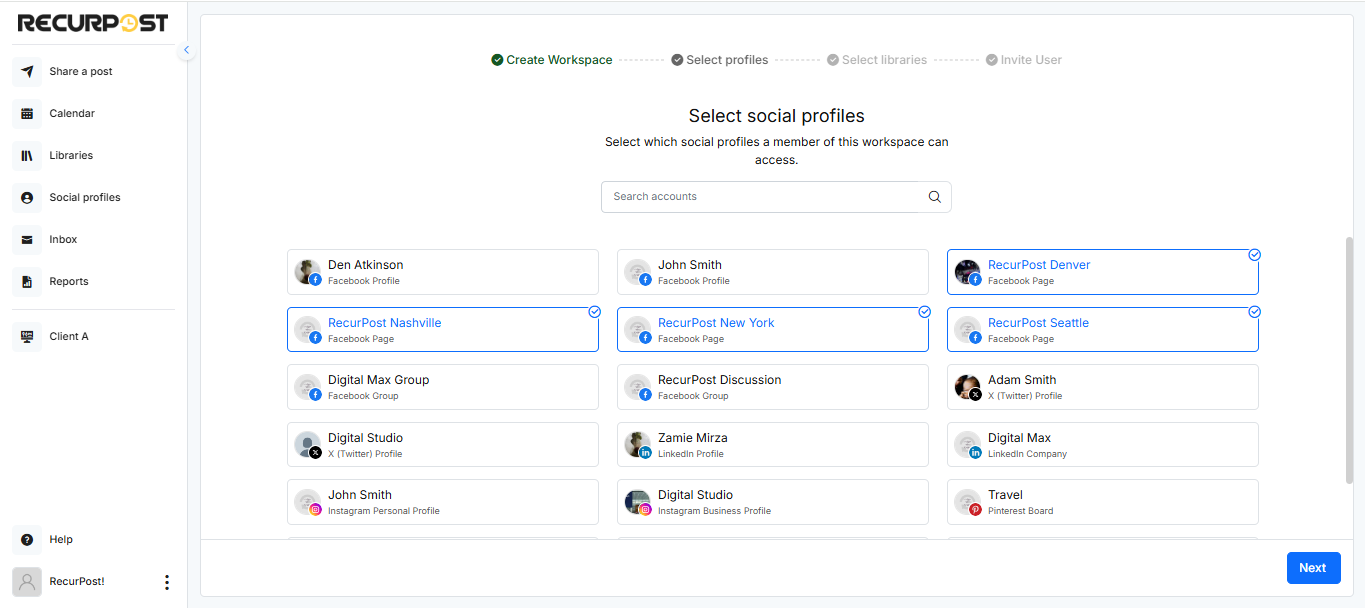

How to add More Team Members in my Plan?
You can create end number of workspaces and invite others to manage them as per your plan. If you want to add more team members to your workspace from what you get in your plan, you can always purchase the add-ons from the billing page.
You can invite members according to the plan you have purchased. For example, if you are on the ‘Personal‘ plan, you do not get the team member on that plan. If you wish to add a team member, you can do so at an additional cost of $20/month per member by purchasing an add-on. And if you are on the ‘Agency‘ plan you can invite 2 members and if you wish to add additional members you can purchase add-ons
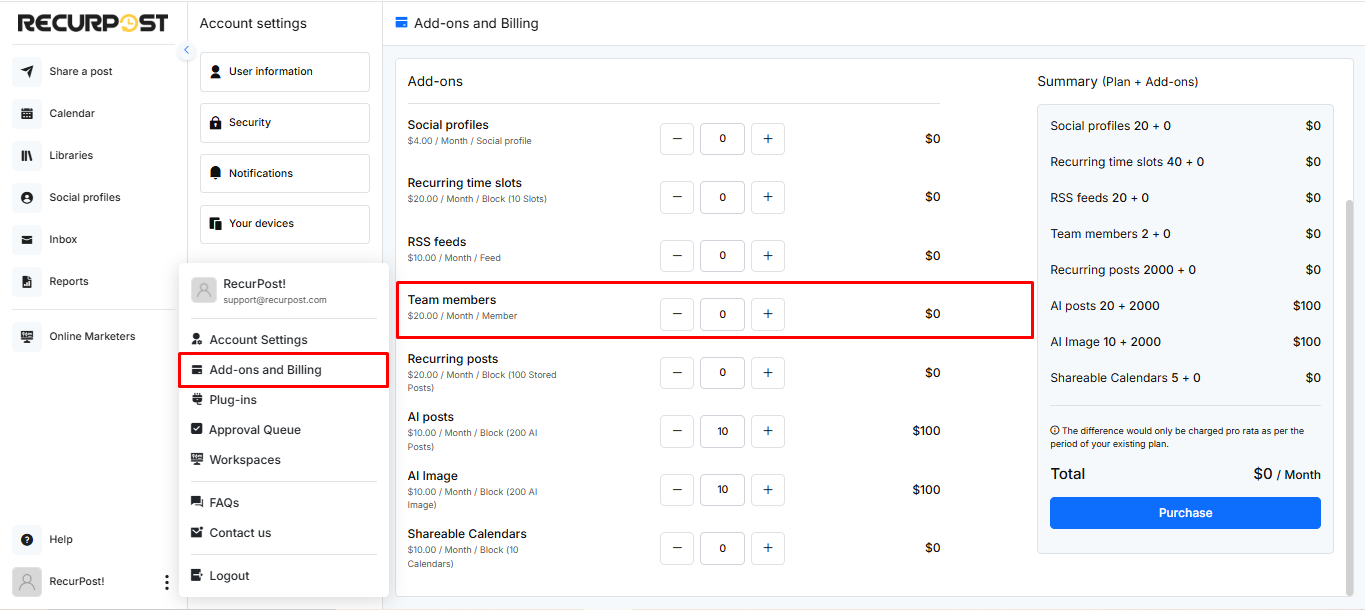
Does a Team Member have to Purchase a RecurPost Plan to Manage my Workspace?
No, a team member who is invited to manage a RecurPost workspace does not have to purchase a plan. They just need to sign up for a free account and accept the email invitation to manage the workspace. Once they have accepted the invitation, they just need to switch to the workspace that is shared with them so that they can manage and start posting on those accounts.
A team member can only see and work on the social accounts and libraries that are assigned to them in that workspace.
Why does my Team Member Only See Few Social Accounts and Libraries? And Not All?
A team member can only see the social accounts and libraries that are shared with them and allowed them to manage. You can click on edit option and add or remove access of social accounts and libraries, for that workspace you. Also, you can delete a workspace from there.
While you are in a created workspace, you will only be able to see the selected social accounts and libraries on the dashboard. All the data on the Dashboard, Recurring Posts, Feed Manager, Inbox, and Reports will be customized according to the workspace you are in. In order to see all the social accounts and libraries connected to RecurPost, go to ‘My Workspace (Default)’ again.
How do I Ask my Team Member to Send me Posts for Approval Before Adding it to a Library?
If required, a team member who manages a RecurPost account can send the post for approval before adding it to a library for review.
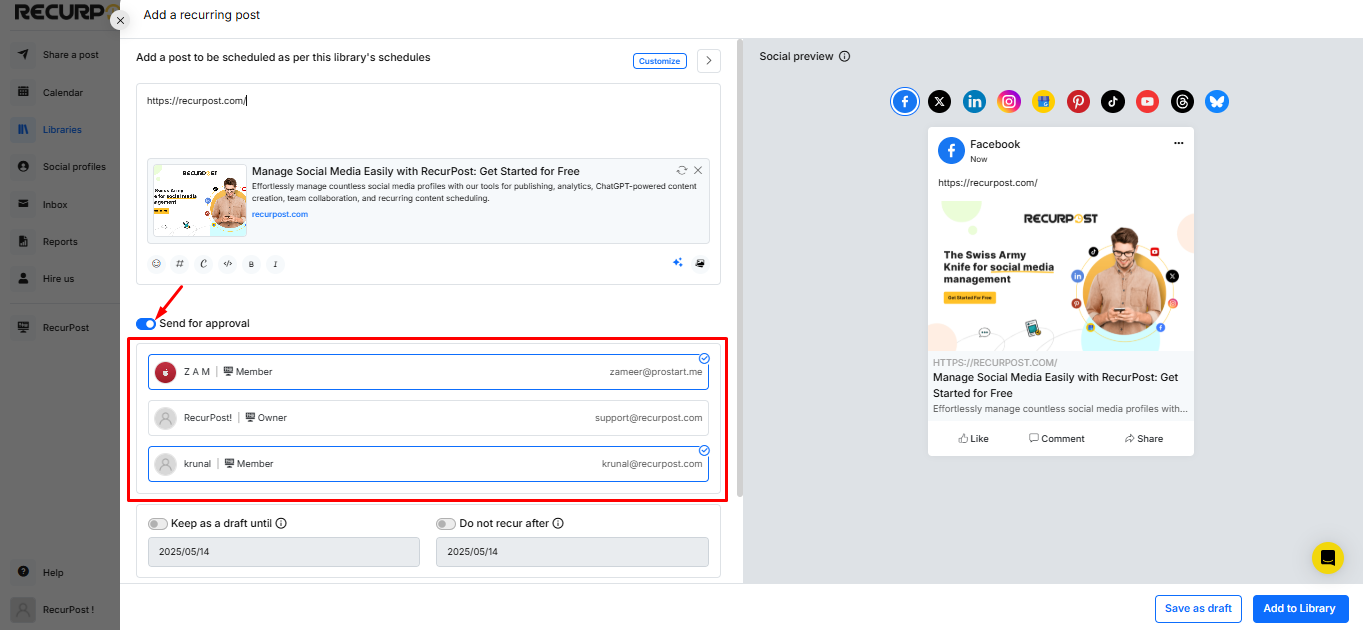
Once a post is sent for approval by any team member within a RecurPost workspace, it will appear in the Approval Queue. The workspace owner, along with any team members who is selected to receive the post for approval by the sender, can review and approve the posts. Once approved, the posts will be added to the designated library.
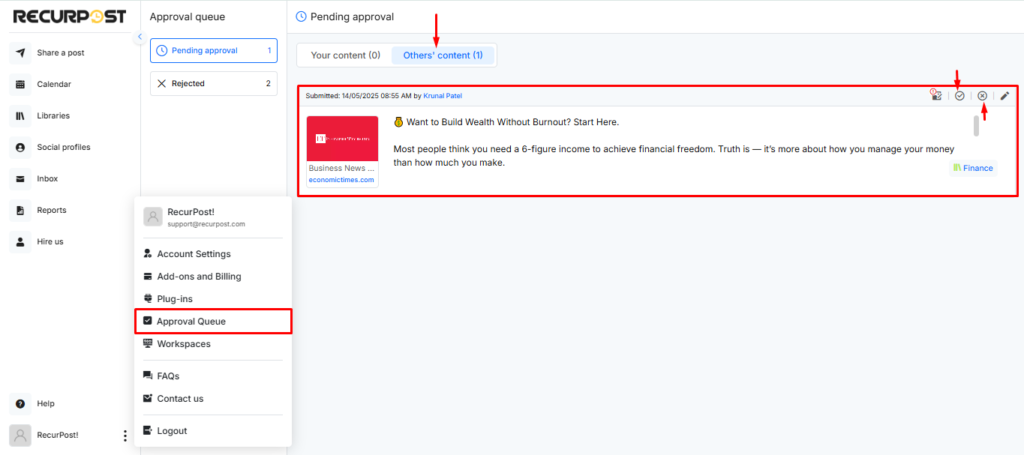
Read more… to get detailed information on how to use a RecurPost Workspace.
We hope this information is helpful to you. In case you have any questions or need help with the Workspace feature, then please reach out to us at support@recurpost.com.