What is a Social Inbox?
Social Inbox is a platform that enables all of your social media inboxes to be connected into one single unified dashboard. It allows you to manage notifications from all social media sites from a single place. It enables you to watch all your chats, mentions, comments, and conversations, and take action on them. You can easily serve all discussions in one feed, instead of having to log in to each social account separately or choose to concentrate on select networks with a sorting option.
The social inbox can be a real time-saving tool for businesses who need to keep track of their brand online or offer help via social media platforms. In today’s time, consumers expect quick and real-time responses to all their queries. And a unified social media inbox can help you do just that. It allows you to reply to your customers/followers promptly, which ultimately augments engagement from end-users.
Why is a Social Inbox essential for your brand?
An all-in-one social media inbox can be helpful in numerous ways when used to its full potential. Below are some reasons why you should pick up a social media scheduling tool offering the best social inbox.
1. Establish a connection with your followers
Gone are the days when brands took hours or days to get back to a customer to solve their queries. In today’s times, people want to be heard quickly. They prefer a brand that responds to their questions or comments instantly. And when you use a social inbox, you’ll receive all your important notifications from multiple social media sites on a single dashboard.
Thus, you can quickly see and respond when a customer/follower comments on your post or mentions you in their tweets.
2. Manage notifications along with your team members
When you use a social inbox, you’ll be able to assign certain notifications to different team members. Thus, the responsibility can be delegated and all the notifications can be taken care of in less time. Also, you can do this without the need to share the credentials of your social accounts with your team members!
3. No distractions from unwanted notifications
Using a social inbox, you can take care of your comments and replies from within the interface of the social media scheduling tool you’re using. You don’t have to hop on the actual social sites to manage them. It saves time from the unnecessary scrolling and distractions that can be caused by social media in general.
How to use the Social Inbox feature by RecurPost
RecurPost’s Social Inbox feature is live and we can’t wait to show you how it can be used to take social media management to the next level!
When you use RecurPost, almost all of the notifications that you receive on your social media accounts show up in the Inbox dashboard. This is a major benefit when it comes to simplifying things, and our Inbox assistant takes it one step ahead. It consolidates your notifications and minimizes clumsiness – thanks to the automated moderation feature it provides.
Comments can be flagged for review, delegated to a team member, concealed, or even deleted depending on what you want. You can even bookmark or add labels. There’s just so much you can do with your Social Inbox!
Let’s see how you can use the social Inbox and the features it offers.
1. Getting started with your social inbox
Login to your RecurPost account and click on the Inbox from the menu. Your screen will look something like this:
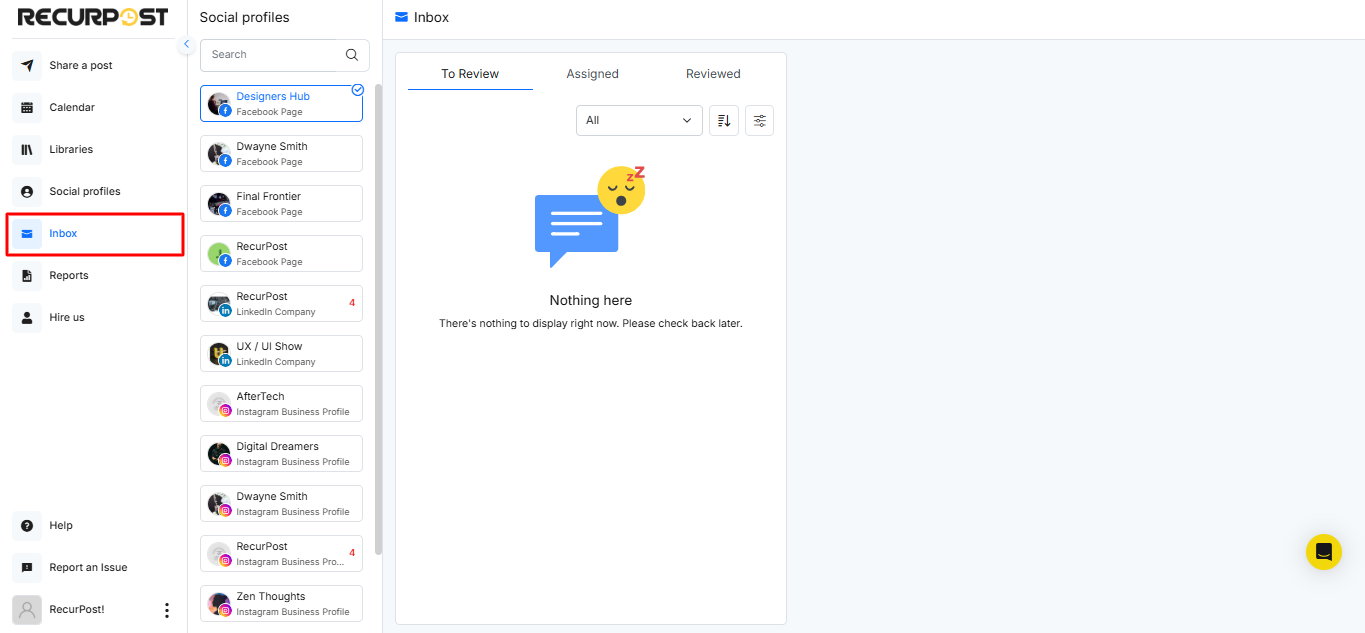
On the left-hand side panel, you’ll be able to see all the social accounts that you have connected to RecurPost (for which social Inbox is available). The number alongside a social profile in red indicates the number of notifications left to review for that particular profile.
Note that RecurPost supports Inbox functionality for Instagram Business profiles, Facebook pages, Twitter accounts, LinkedIn Company Pages, and GMB listings. Inbox is not available for Instagram personal profiles, Facebook profiles, Facebook groups, and LinkedIn profiles.
When you start using RecurPost’s social inbox for the first time, we’ll fetch and show data for the last 30 days.
2. General features of RecurPost’s social inbox
a) To review:
This tab will consist of all the notifications that are left to review for the selected social media profile. You can select any notification and assign it to other team members to review (adding team member is a feature available in paid plans) or you can select any notification and add a label to it. Adding labels is useful when you wish to categorize your notifications.
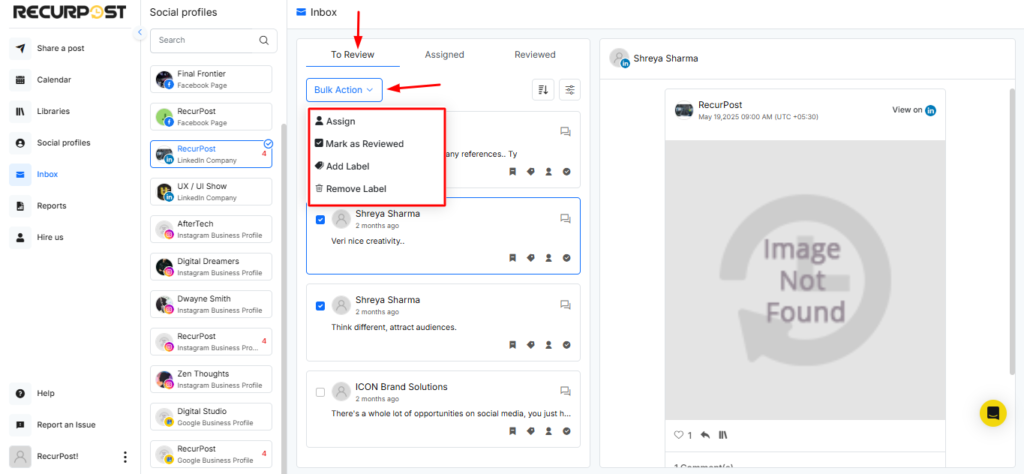
b) Assigned:
This tab will show all the messages that have been assigned. Here too, notifications can be selected and assigned to others or reviewed.
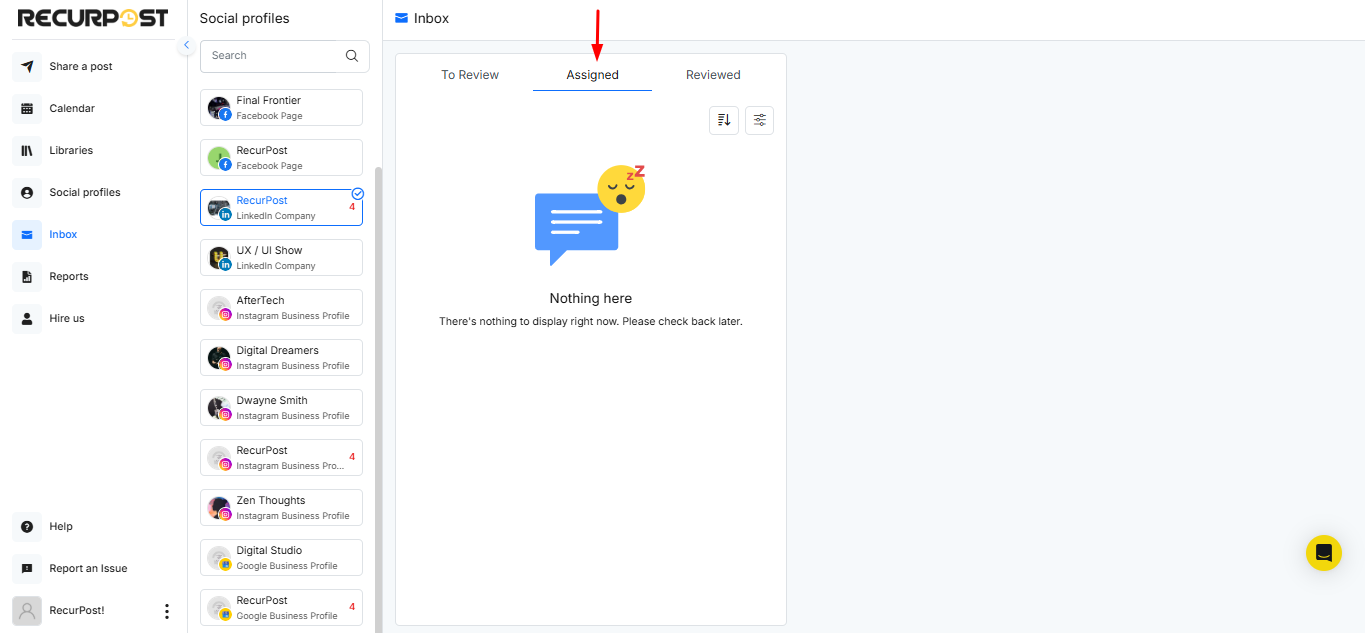
c) Reviewed:
Messages will appear in the Reviewed tab only when you manually mark them as reviewed. This helps you keep your inbox clean by moving conversations you’ve already handled out of the “To Review” section. You can always return to this tab to revisit any reviewed messages if needed.
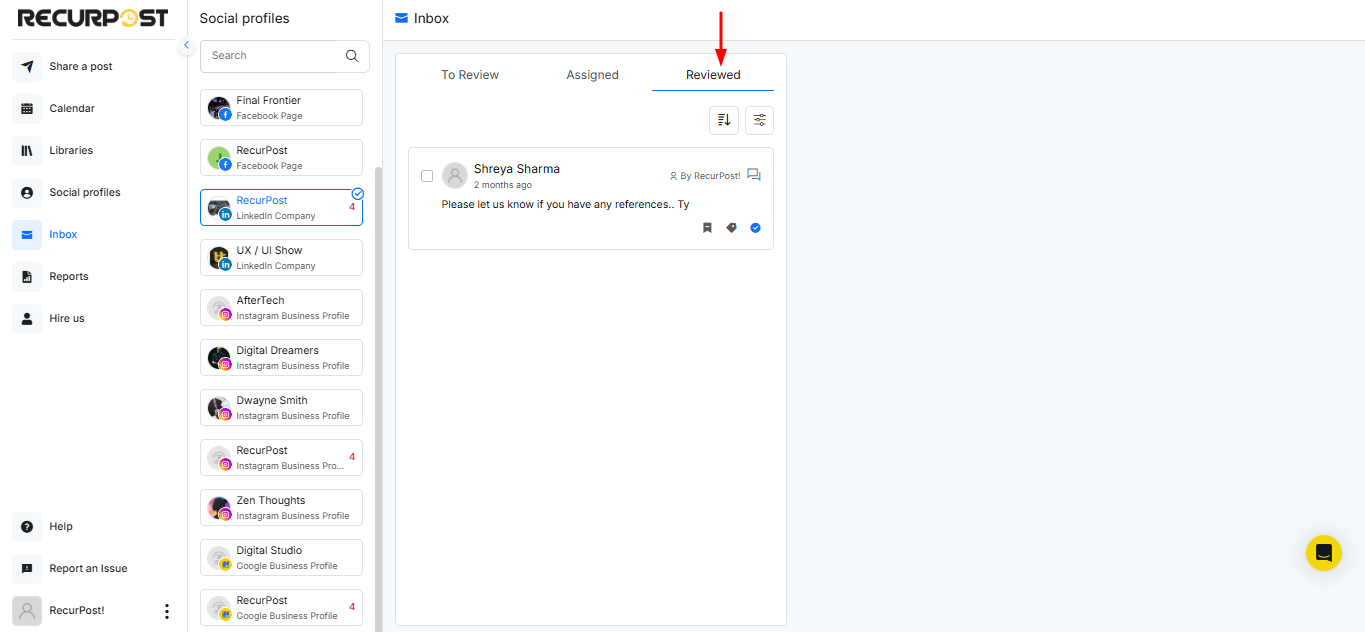
d) Filter:
The Filters icon with the label symbol allows you to view based on the labels you’ve added. You can also create, edit, or delete labels to better organize your inbox.
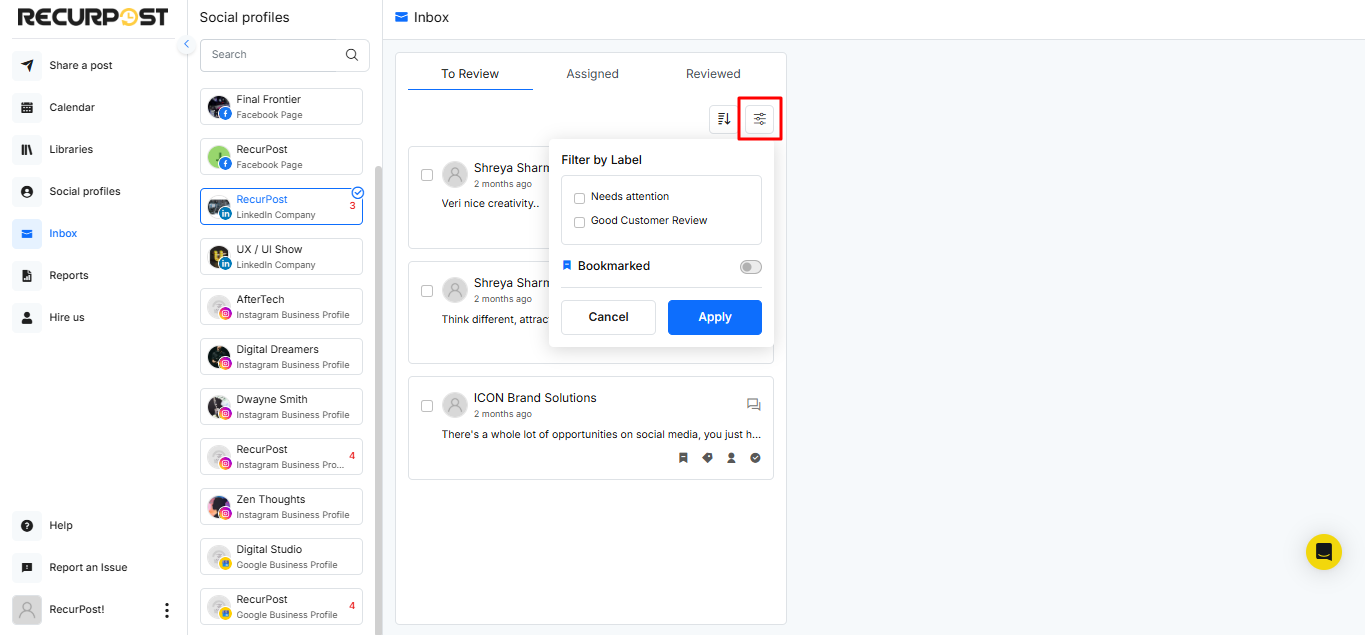
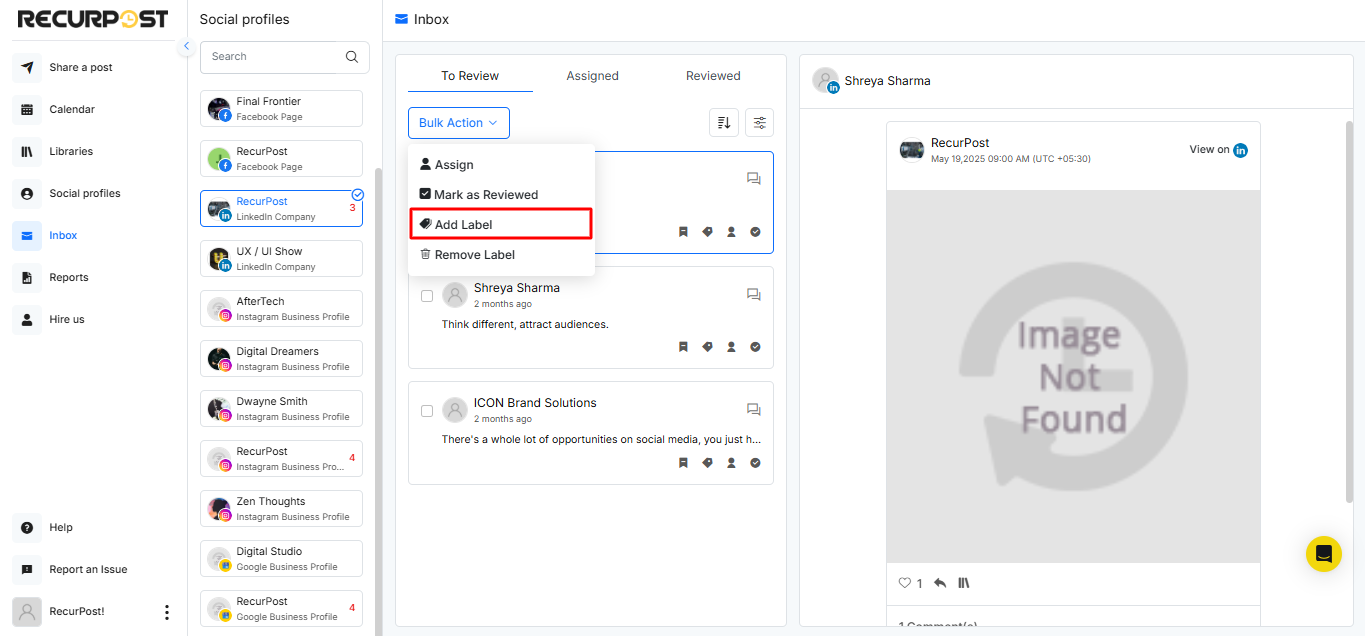
e) Filter by time/favorites:
Under every section of ‘To review’, ‘Assigned’, or ‘Reviewed’ tab, you can sort the notifications by time [newest or oldest] or see the notifications that you’ve marked as favorites.
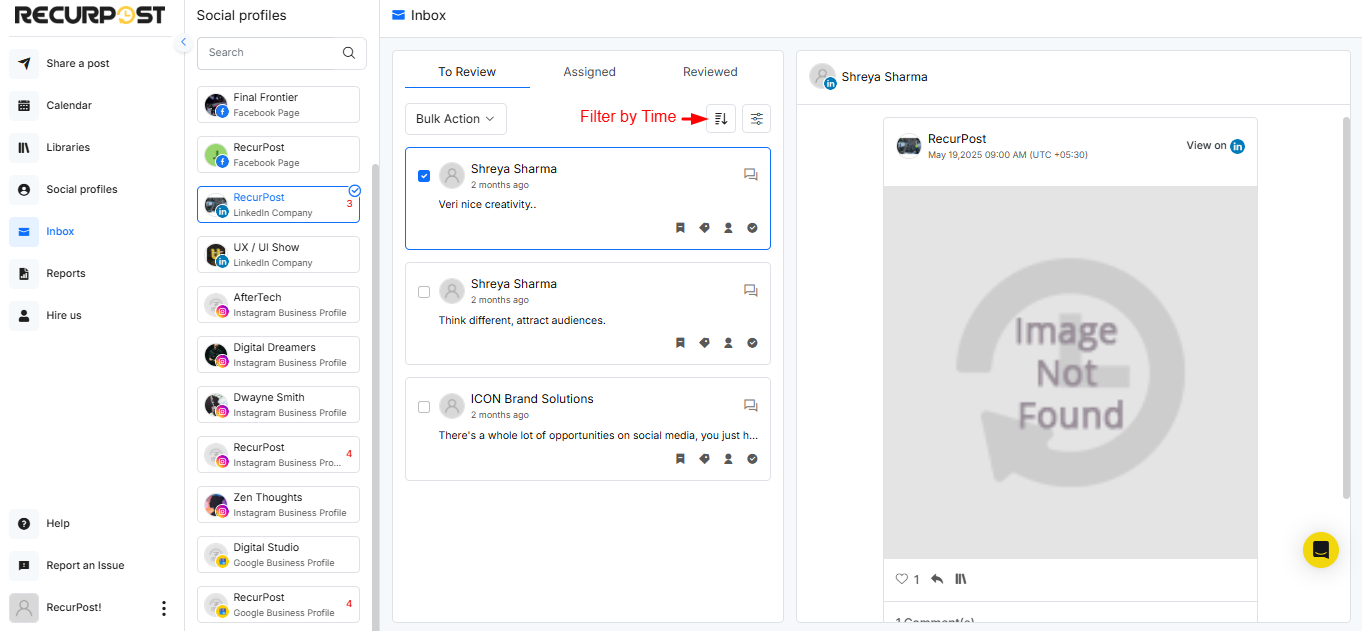
f)AI replies and credits
Any AI replies sent from Social Inbox are free and do not use your AI Post credits. You can rely on AI for faster responses without worrying about credit usage.
Now, let’s see the features available in the social inbox for different social media platforms.
1. Instagram Business Profiles
- Manage Messages: All the comments and direct messages (DMs) you receive across your connected social accounts will appear in the Inbox. From here, you can manage everything in one place. Whether it’s replying to a comment, liking it, or handling incoming DMs. You can also assign messages to team members, add labels for better tracking, mark them as reviewed, bookmark them, or even reply using AI. Emojis and media can be included in your responses to make them more engaging. AI replies in Social Inbox do not use any AI credits, so you can answer as many messages as you want.
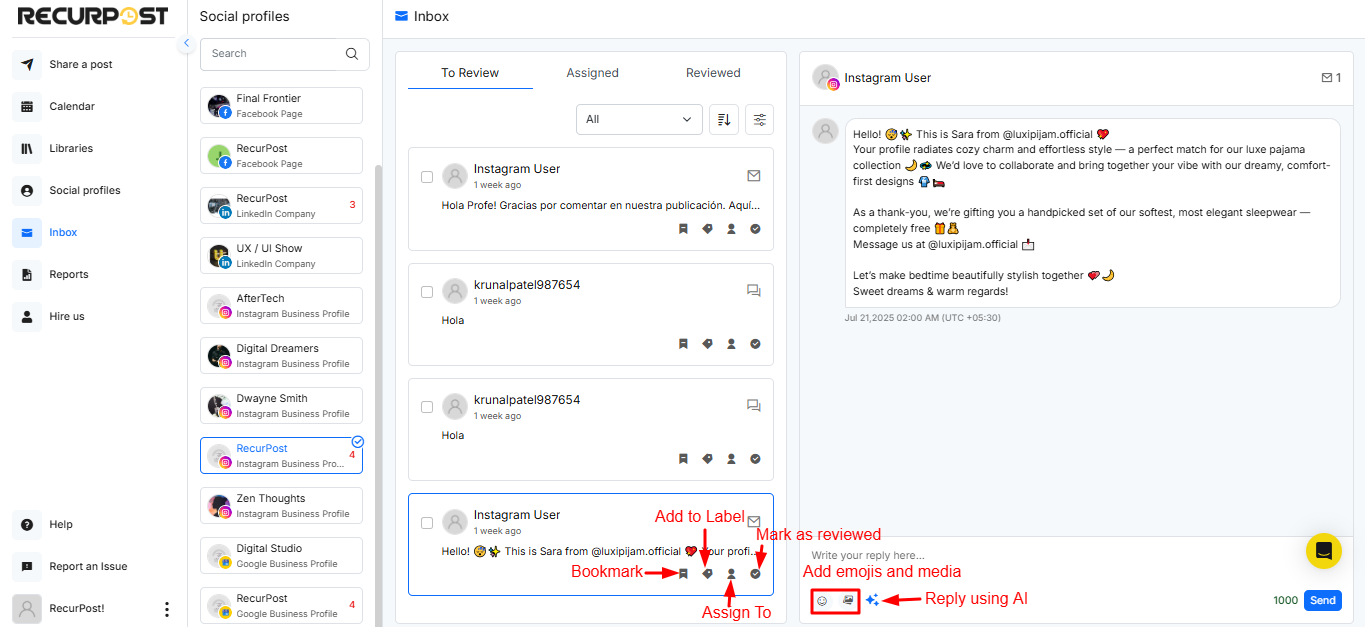
2. Facebook Pages
- Manage Messages: Whenever someone sends a message to your connected Facebook Page, it will appear directly in your RecurPost Inbox. You can respond to messages right from here by typing your reply, adding emojis, attaching media files, or even using AI-generated responses for quicker replies, all without needing to open Facebook separately. AI-powered replies in Social Inbox are free to use and do not reduce your AI credit balance.
- On the right-hand side, you’ll see the full conversation history along with a quick view of how many messages the person has sent. At the top of the message window, you’ll also find options like viewing message count and managing user actions such as blocking, if needed.
Note: Facebook’s messaging policy only allows replies within 24 hours of receiving the user’s message. After this period, you’ll need to reply from your Facebook Page directly.
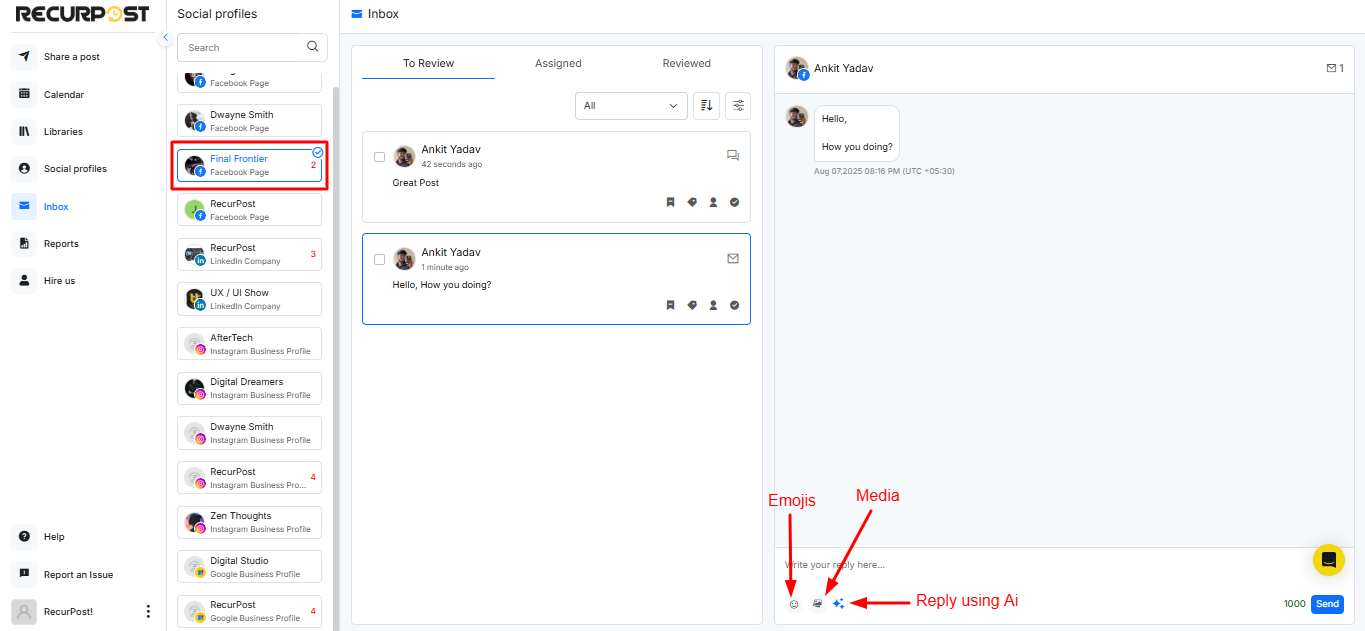
- Manage comments: Just like for Instagram business profiles, comments can be managed for FB pages too. You can like, reply to, delete, assign, add a label, or review the comments.
- Manage reviews: All the reviews that people leave for your Facebook page can be managed from here itself.
- Manage Fan updates: When someone posts an update on your page, a notification will appear in your RecurPost inbox. So basically, every activity that you carry out on your FB page can be managed from this dashboard directly.
3. LinkedIn Company pages
- Manage comments: When someone comments on your LinkedIn company page posts, those comments will automatically appear in your RecurPost Inbox. You can engage with them right from here by liking, replying, or taking additional actions such as assigning the comment to a team member, adding a label, marking it as reviewed, deleting it, or saving the post to your content library. All these actions are easily accessible directly below the comment, making it simple to manage engagement without leaving RecurPost.
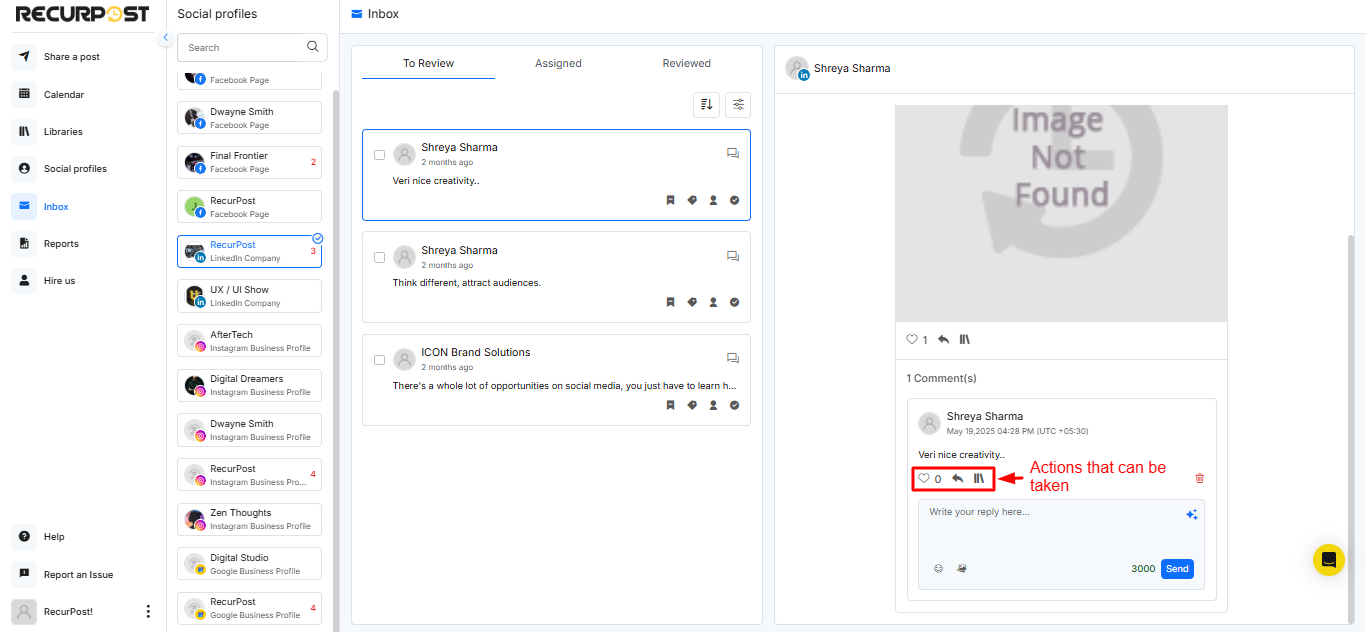
4. Google my business listings
- Manage reviews: In the RecurPost Inbox, you can easily manage all the reviews received on your Google Business Profile. Each review appears in the inbox where you can view it, respond directly from within RecurPost.
- You can also choose to share a review as a testimonial post, allowing you to repurpose positive feedback as valuable social proof across your platforms.
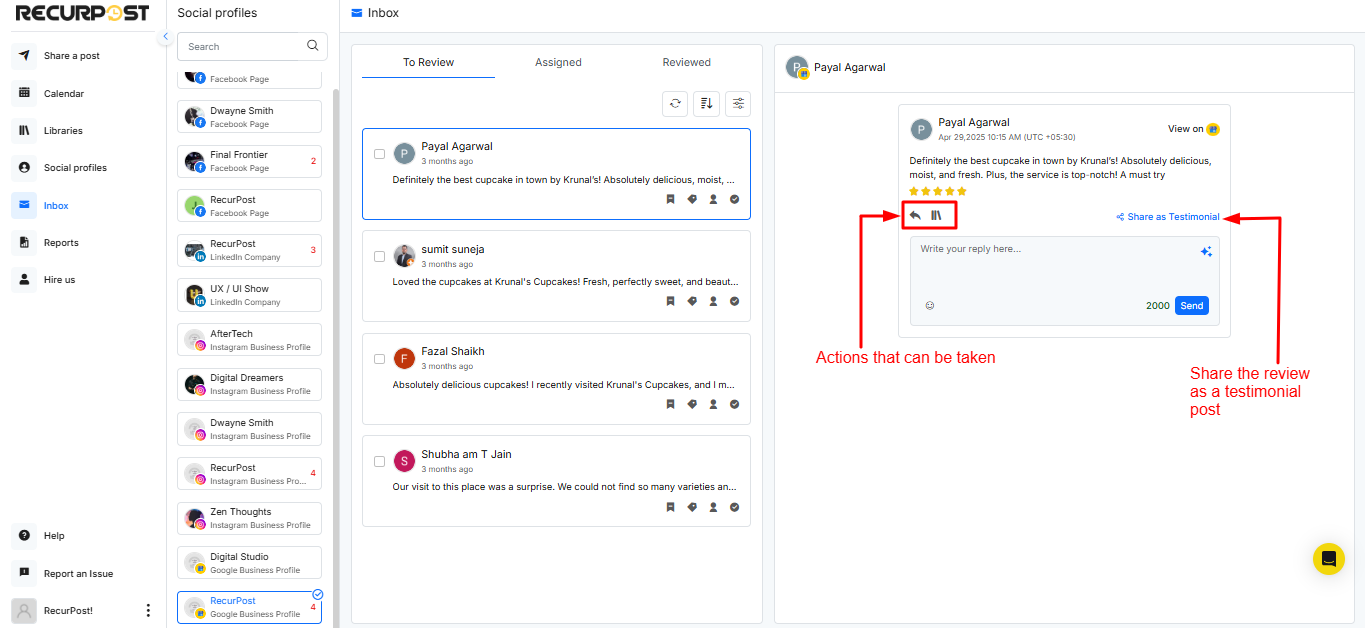
Note: The first time you connect your Google Business Profile (GBP) and enable access on the Inbox page, RecurPost will fetch the reviews from the last 30 days.
So this was all about the new Inbox you can access while using RecurPost. This will remove a majority of the ‘feels-like-you’ll-never-catch-up’ moments from your social media schedule. Schedule effortlessly, and also manage important notifications without any distractions from your favorite social media scheduling tool!