Google Business Profile posts are indeed a great way to improve the ranking of your local listing. They provide a lot of benefits including but not limited to reaching more people, building brand awareness, engaging with the audience, informing people about the latest updates and offers, and improving local search engine optimization.
What’s noticeable is that while creating posts, you can add a call to action button. There are mainly 7 options available for adding a CTA to your Google Business Profile posts:
- Learn More
- Sign Up
- Buy
- Order online
- Book
- Call now
- Offer
What is the CTA in Google Business Profile posts?
We all have seen buttons on many websites that say things like “Read more”, “Take me there”, “Sign up”, “Do it” and other variations. These are known as CTAs, which are buttons that simply ‘call’ you to take an ‘action’.
Google CTAs entice readers or visitors to interact with your material by encouraging them to do things like click a button, join up, like, share, or comment.
Follow the procedures mentioned below to generate a post for your Google Business Profile:
- Choose your profile to schedule your google business profile posts.
- In the Compose Box, include a URL in the body of the post.
- Choose which CTA google button you want to see in your post.
How to add a call button on Google Business Profile posts and How does it work?
The contact number you listed on Google Business Profile posts will be linked to a handy button on your website, where it will stay for the next seven days. You won’t be able to use an additional number created to distinguish conversions because the number can’t be changed. The button can be added in the same manner as any other post: after writing your Google Business Profile posts and uploading an appropriate image, use the “Add Button” function to add the button. You can select the “Call Now” button from the drop-down menu, which will launch the phone application on mobile devices.
This CTA Google function is also beneficial to businesses looking to enhance their Google Analytics review count. After completing a call, the consumer will be asked to review your business, which will appear on the listing and affect your total rating. This should inspire your personnel to use good phone manners and provide the finest service possible to consumers even before they enter your location.
Below are some of the Google ‘Call to Action’ examples:
- Get Started
- Call Now
- Visit Now
- Sign up here
- Subscribe
Can you schedule Google Business Profile posts with CTA?
Well, definitely. You can schedule Google Business Profile posts with CTA using the Recurpost scheduling tool with text, images, CTA buttons, and more.
Adding a Call from Google Business Listing
Using Google Posts to increase website traffic and conversions is a cost-effective way to bring new clients to your business directly from your Google Business Profile posts. Posts can be written by going to your Google Business Profile dashboard and selecting the appropriate menu item. Posts should be between 100 and 300 words long and include an image as well as a link to your website. Since the feature launched, users have had access to a select set of calls-to-action in Google ads, asking them to learn more about or contact your company. With Buy and Order Online buttons available, this can benefit both e-commerce firms and businesses with constant content and new services, as the Learn More button can help both. These buttons can help you drive traffic to your blog, increase email sign-ups, and advertise any coupons or special deals you have for your products and services. Google Posts aren’t exclusively for big companies with big marketing resources. You can add Posts that will appear in your search traffic in the Knowledge Graph as long as your listing is authenticated.
RecurPost allows you to schedule and share posts to your Google Business Profile listing. You can share posts and add a CTA button to each Google Business Profile post that will redirect your audience to a website.
Here’s how you can add a CTA button to your Google Business Profile post:
1. Make sure that your Google Business account is added to your RecurPost account. If not, add one now.
2. While on the calendar page of your RecurPost account, you can see the option saying ‘Share a Post’ in the side-bar menu on the left-side of the screen.
3. Click on it and then select “Create a Post Manually” and a pop-up window will appear.
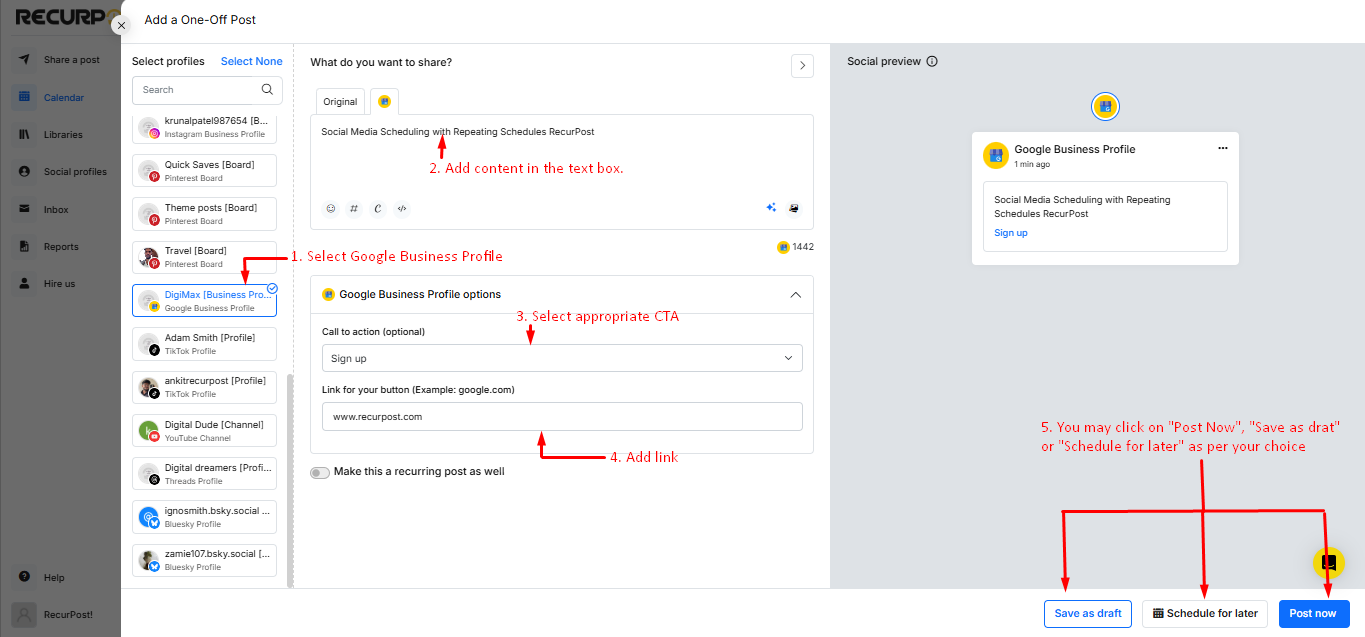
4. Now, you need to add your details one by one.
- First, select the accounts that you want to post to. You can post on multiple accounts at the same time.
- In the ‘What do you want to share?’ field, add the text and the link that you want to include in the CTA button.
- Select the ‘Call to action‘ you want to set on your post from the drop-down option by going to the Google Business Profile tab.
- If you pick a CTA other than Call Now, then you need to set the link for that CTA as well.
- By default, ‘Learn more’ will be selected and the user will be redirected to the link that you included in your message.
- Post it immediately, schedule it for later, or add it to your content libraries to repeat it multiple times in the future!
Note:
- If you don’t include any link, you’ll get only 2 options in the CTA options: None and Call now.
- Make sure that you have already added a contact number in your Google Business Profile listing. If not, the CTA button for ‘Call now’ will not appear after your post is posted on Google Business Profile.
- In case you don’t want to include any call to action, you can simply select ‘None’ and upload a text or image in the post.
According to a survey done, The ‘Call now’ button is proving to be very useful for customers to contact local businesses in just one click. Apart from that, you can effectively use Google Business Profile posts to let customers visit your website, sign up for a newsletter or tool, book reservations, and a lot more – directly from the post uploaded.
So, go ahead and start scheduling now to make your listing more accessible and to stay a step ahead of your competitors.
To learn how to upload content in bulk, click here.