This is a rather common issue with Facebook. At times, it is possible that you may not be able to see your Facebook Page when you try to add it to your RecurPost account.
There can be many reasons for this. Let’s take a look at them and see how you can fix each issue.
In this article:
Why are your Facebook Pages missing and how to fix it?
1. RecurPost does not have needed permissions: You will need to grant RecurPost the necessary permissions before we can have access to your Facebook profile. In some cases, however, you may need to re-connect your account and re-grant permissions.
– How to fix: There may be several cases where RecurPost will ask you for your permission. You will need to accept each whenever prompted. You can check the permissions you have granted us from Facebook’s Business Integrations page.
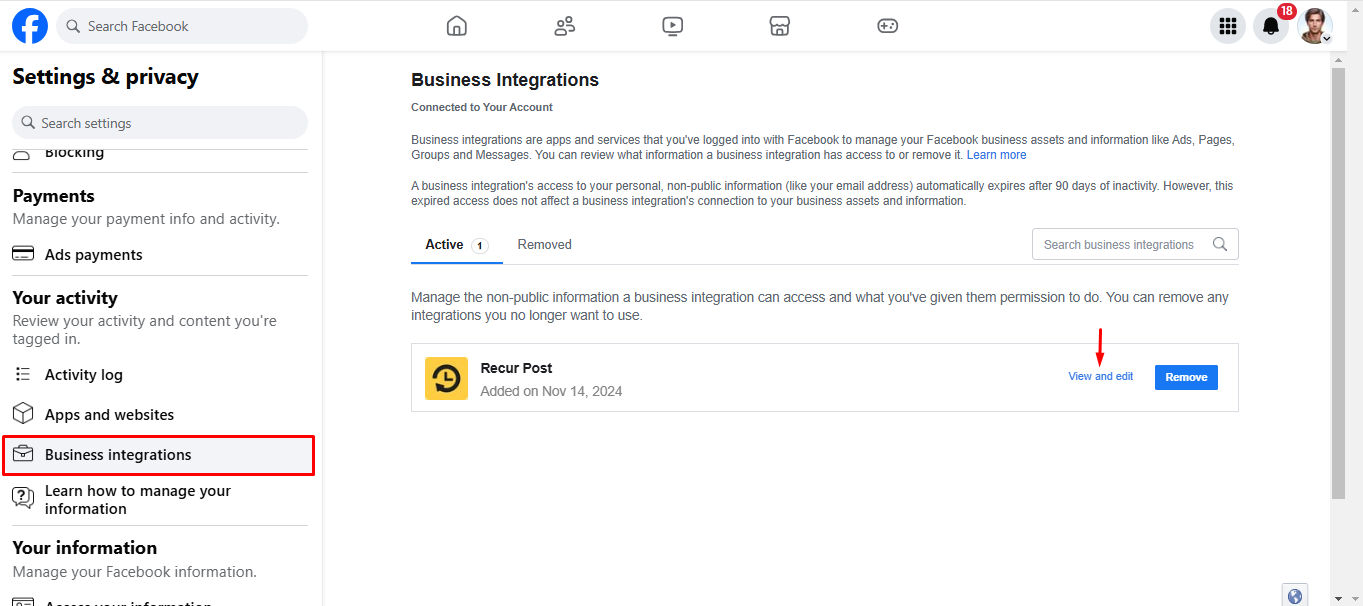
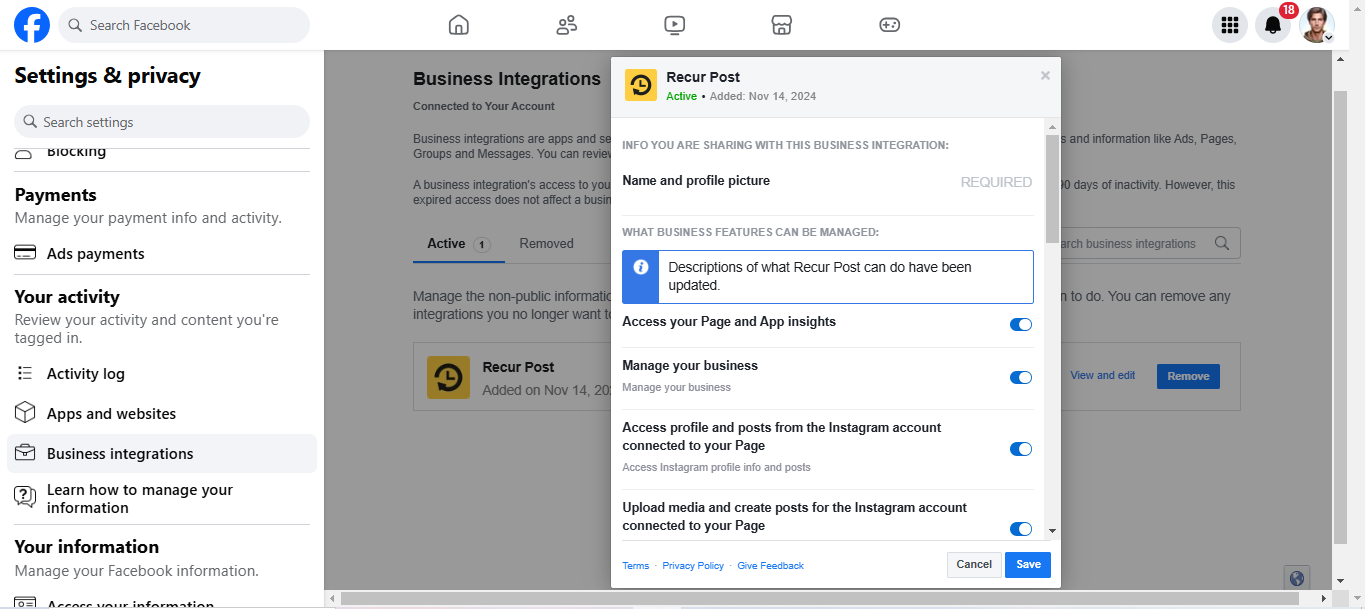
2. You unselected permissions during authorization: RecurPost needs your permission to be able to post on your behalf on your Facebook Page. If you can’t see your Facebook Page on RecurPost, it’s likely that you haven’t granted us permission to:
- Show a list of the Pages you manage
- Create and manage content on your Page
- Post content into groups on your behalf
- Manage and access Page conversations in Messenger
- Access your Page and App insights
- Read content posted on the Page
- Manage accounts, settings, and webhooks for a Page
- Read user content on your Page
- Manage comments on your Page
– How to fix: To grant us permission to post on your behalf, you need to click on ‘Edit access‘ option when adding the page and enable all the pages you see in the list and then allow all the permissions.
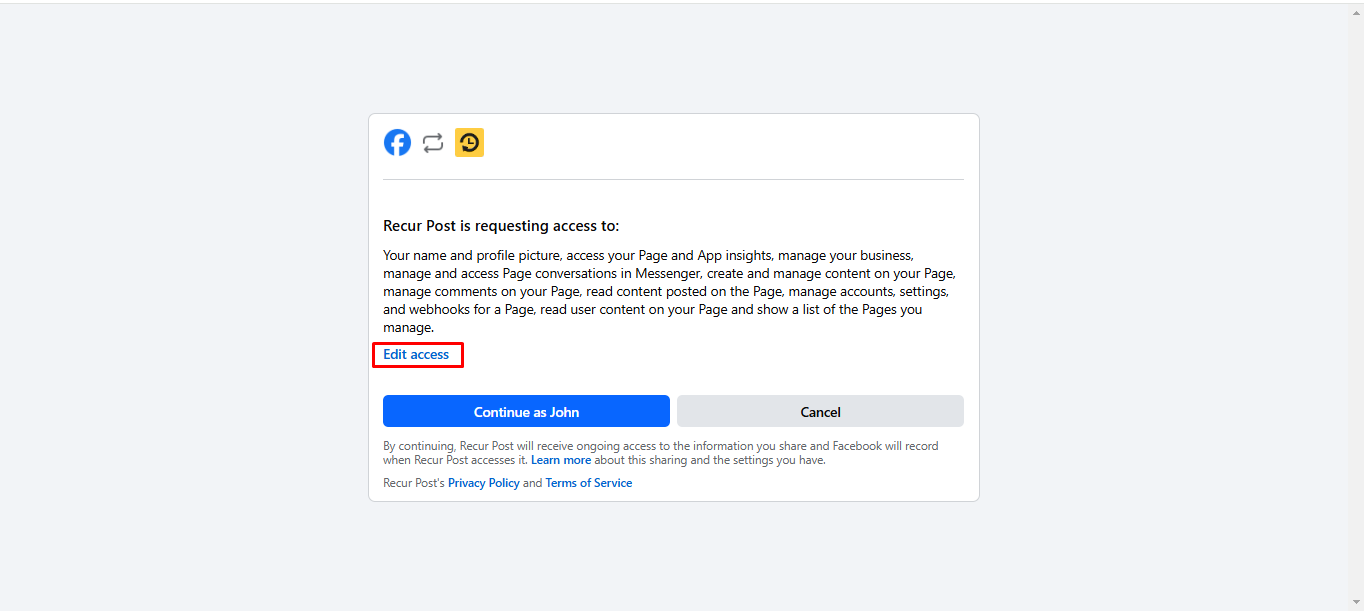
In case you do not see the ‘Edit access‘ option then you can also go to your Facebook Settings > Business Integrations > View and edit (for RecurPost) and then turn on all the permissions.
Once we have all the permissions of posting and list of your pages then RecurPost should be able to display all your pages.
3. You deselected some options while reviewing what you allow for a Page: When adding a Facebook Page, you might have deselected some options under the ‘Choose what you allow‘ option when prompted or you might have clicked on ‘Not Now‘.
– How to fix: When adding a Page, DO NOT click on either of the two options: ‘Choose what you allow‘ and ‘Not Now‘ when prompted. You can simply click on ‘OK‘ and you’ll be able to see your Page instantly. Again, if you did that you will need to go to the Business integration and check everything that is currently unchecked again.
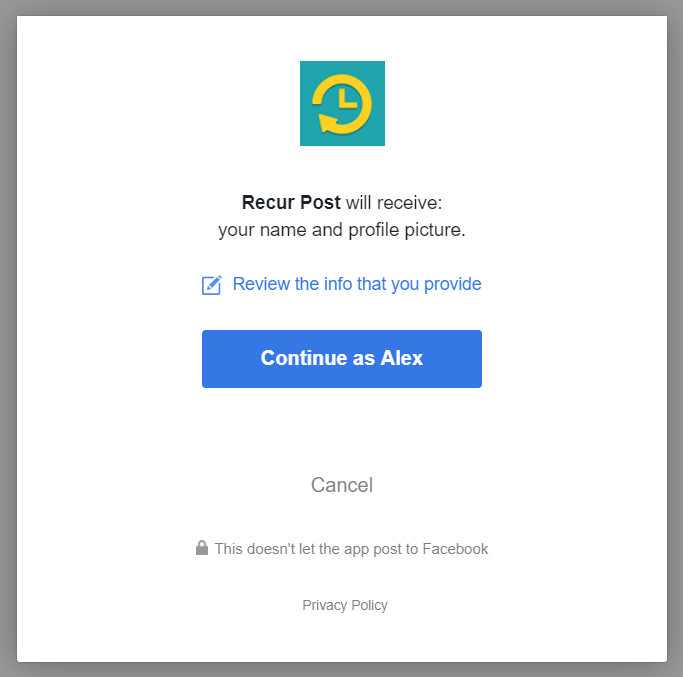
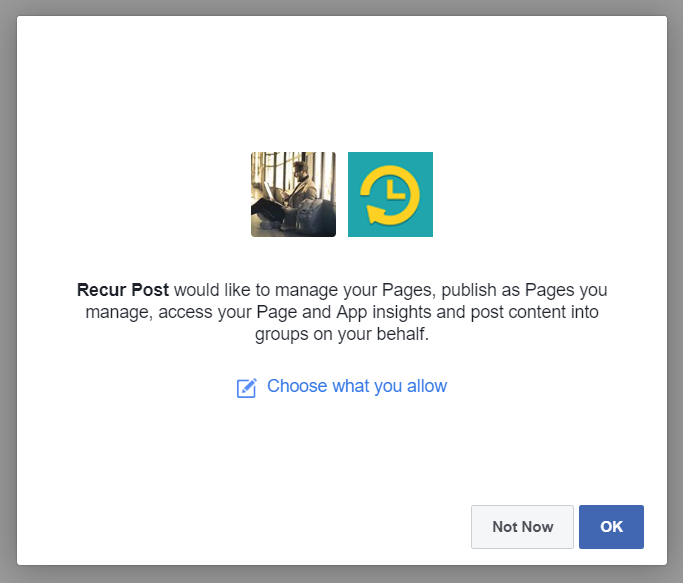
4. You’re not an Admin of FB page: To be able to add your Facebook Page to RecurPost, you must have Admin access to that page. Please note that this is not applicable in case of FB Group.
– How to Fix: You will need to ask the admin of your Facebook Page to grant you admin access before you can add any pages to RecurPost.
5. You’re not logged into your original Facebook profile: It’s likely that you are logged into a different Facebook profile which is not associated with your FB page.
– How to fix: Make sure you are logged into the Facebook profile that is the admin of the Facebook Page that you’re trying to add on RecurPost.
My Pages still don’t appear! What do I do?
In very rare cases, you may not be able to see your Facebook Pages even after applying all the solutions mentioned above.
Don’t worry, you can simply delete the RecurPost app from your Facebook business integrations and then re-add it. To do that, first head over to your Facebook Settings > Business Integrations > select RecurPost by clicking on the checkbox beside its icon then click on Remove.
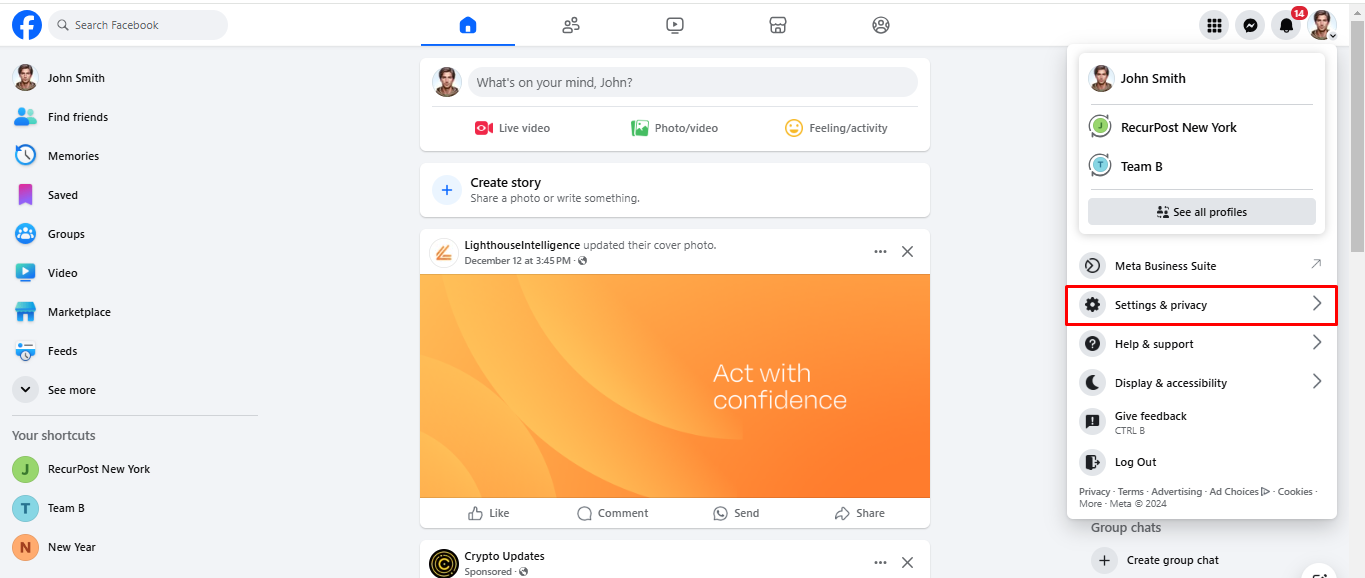
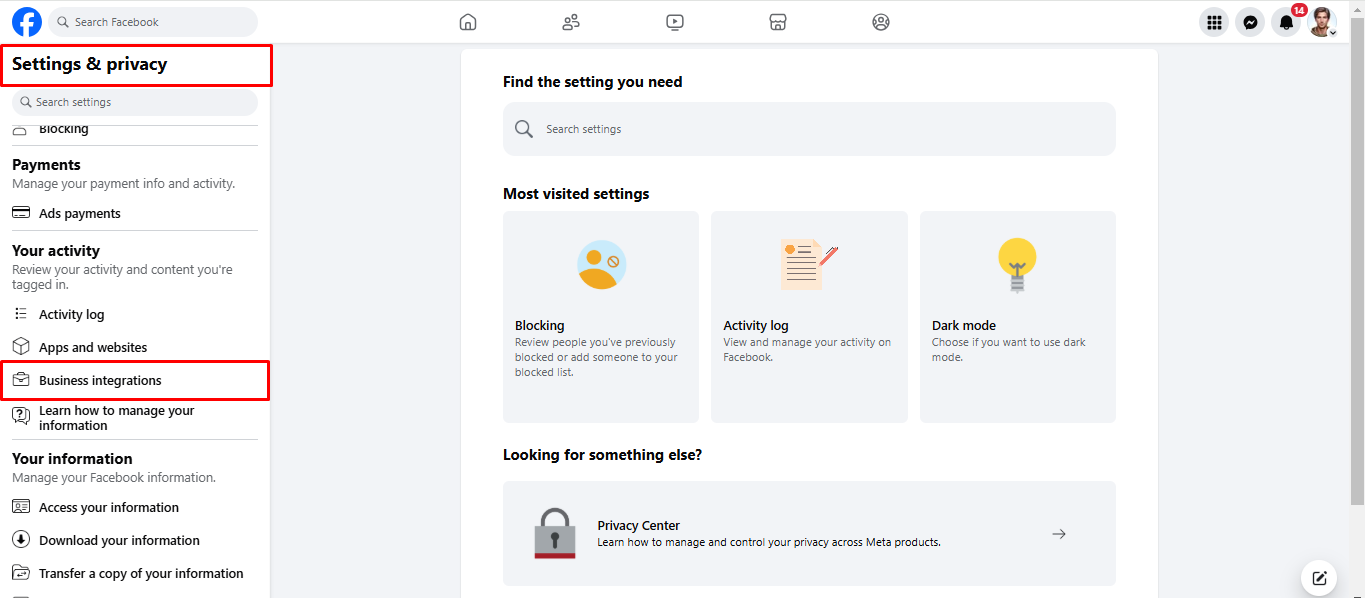
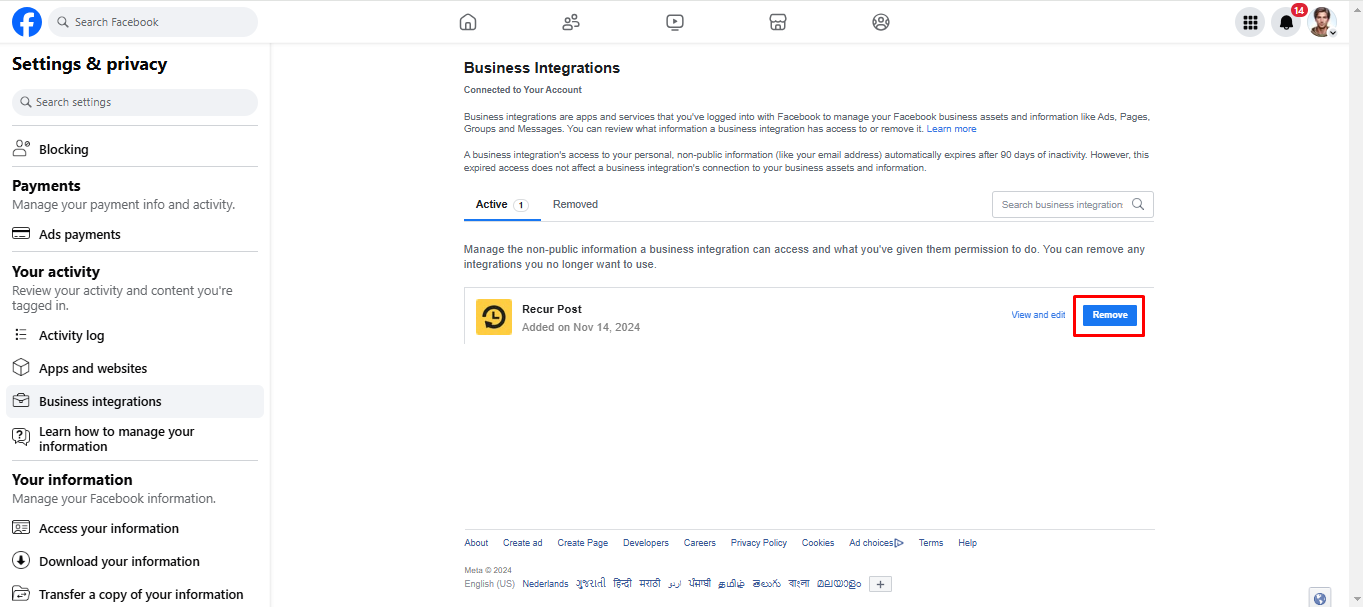
Without selecting this option, remove the RecurPost app from your business integrations and then you can simply add it again by going to your RecurPost account > Social Profiles > + Add Social Profiles > + Page under the Facebook icon to add it.
Please make sure you are logged into your correct Facebook account and you are an admin of the Facebook Page that you’re trying to add to RecurPost.
Please feel free to contact us for any further queries.