NOTE: There’s a new version available for this guide. Click here to read.
It can get really difficult trying to invite and manage all your team members in one fully organized place. For the most part, such places aren’t always available either.
But with RecurPost, you’ll no longer have to worry about it being a problem. It comes in handy when you have multiple people to manage and multiple accounts to handle.
With our Team Management feature, you will easily be able to invite a new team member by going to the Team Management Menu.
Once you’re on the menu screen, you will see the “Invite a team member” option through which you’ll be able to add new members and assign them libraries and accounts that they may be responsible for.
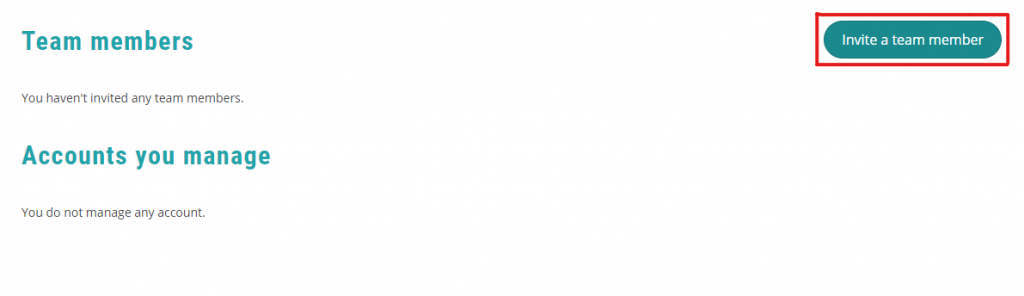
The invitation itself is a 3-step process which we will be seeing in the following.
Step 1: Email Request
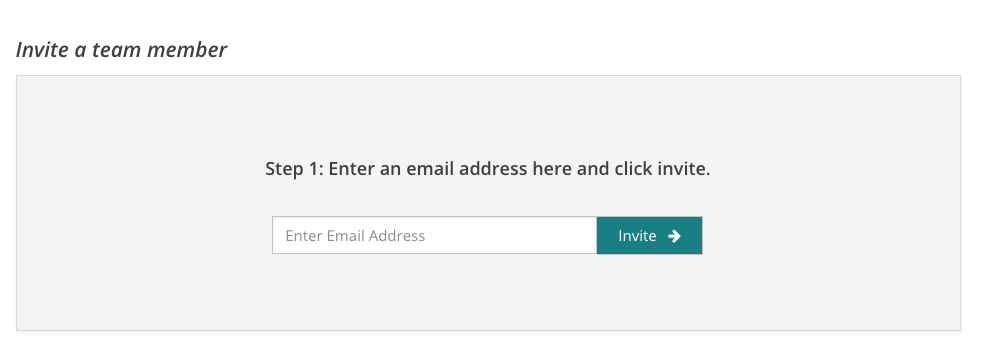
Before you invite someone, please note that you can only invite people who already have a RecurPost account. If they don’t have an account, you will need to ask them to sign up first.
Once you invite someone who owns a RecurPost account, they will get an email invitation request which they must accept. They can also accept that invitation directly from their RecurPost account by going to the Team Management menu.
You can invite as many team members as your plan allows. If you want to invite more users you can upgrade your plan. You can also contact us if you only want to add more users.
Step 2: Grant Library Access
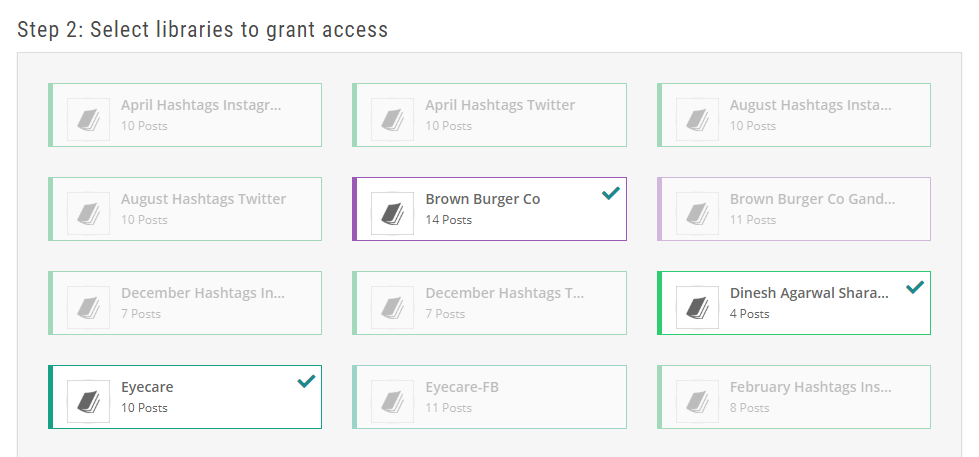
Once you’ve sent the email invitation, the next thing you’ll need to do is select the libraries that you want your new team member to have access to.
This will allow you to assign specific duties to each member and keep check of their responsibilities individually.
Step 3: Grant Social Access
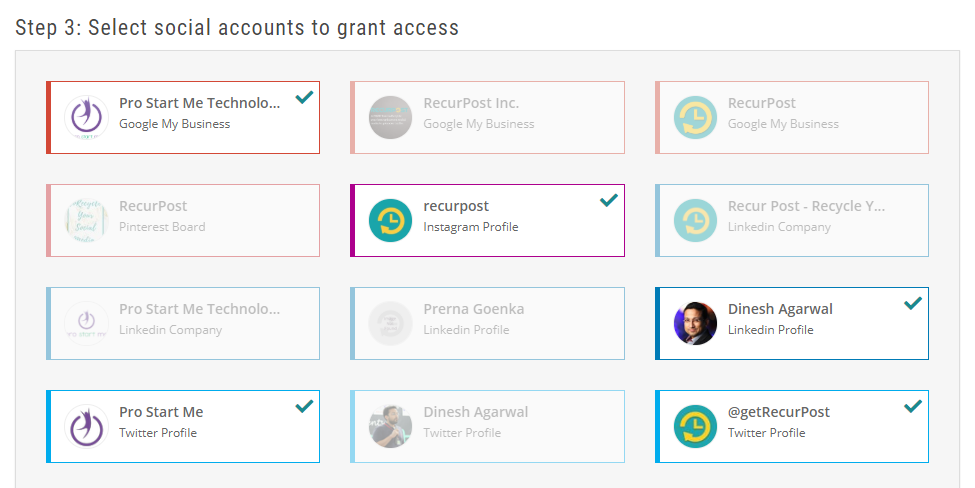
The final step is to grant your team members access to the different social accounts that they will be handling and will be responsible for.
This will ensure that they don’t accidentally post on the social accounts that they are not supposed to as we know that’s usually not a great move to make in the attention industry.
Once you’re done with all the 3 steps, your Team Management page should look a little something like this:

We hope this post helped you understand how to invite new team members and assign them their roles accordingly.
If you still have questions or need any clarification on something, please feel free to contact us at any time.