We are thrilled to announce that Meta ‘Threads‘ is now supported on RecurPost! You can create, schedule, and manage your Threads posts directly from your RecurPost dashboard. This article will guide you through the process of using Threads with RecurPost and highlight everything supported by Meta’s API to enhance your experience.
What is Threads?
Threads is a social media platform by Meta (Facebook), where users can share short, text-based posts similar to X (Twitter) profile, making it ideal for quick updates, discussions, and engaging with your audience in real-time.
With RecurPost’s integration, you can now plan and schedule your Threads posts to maintain a consistent online presence and maximize engagement.
Key Features of Threads with RecurPost
Using RecurPost, you can:
- Schedule Posts: Plan and schedule posts for optimal times.
- Create Multimedia Posts: Add images and videos to make your posts visually engaging.
- Hashtags: Use hashtags to improve discoverability and reach a wider audience.
- Character Limit Support: Threads posts support up to 500 characters and RecurPost will notify you if your content exceeds this limit.
- Analyze Performance: Monitor engagement metrics using RecurPost ‘Reports’ feature.
| Functionality | Details |
|---|---|
| Text Posts | Up to 500 characters |
| Media Attachments | Up to 15 images per post or a single video up to 5 minutes in duration |
| Links | Embedded URLs in the text box |
| Hashtags | Use hashtags to boost discoverability |
Getting Started with Threads in RecurPost
Step 1: Connect Your Threads Account
1. Log in to your RecurPost account and navigate to the Social Profiles page from the side-bar menu.
2. Click on the + Add Social Profile button on top-right corner.
3. Choose Threads from the available options to connect your account.
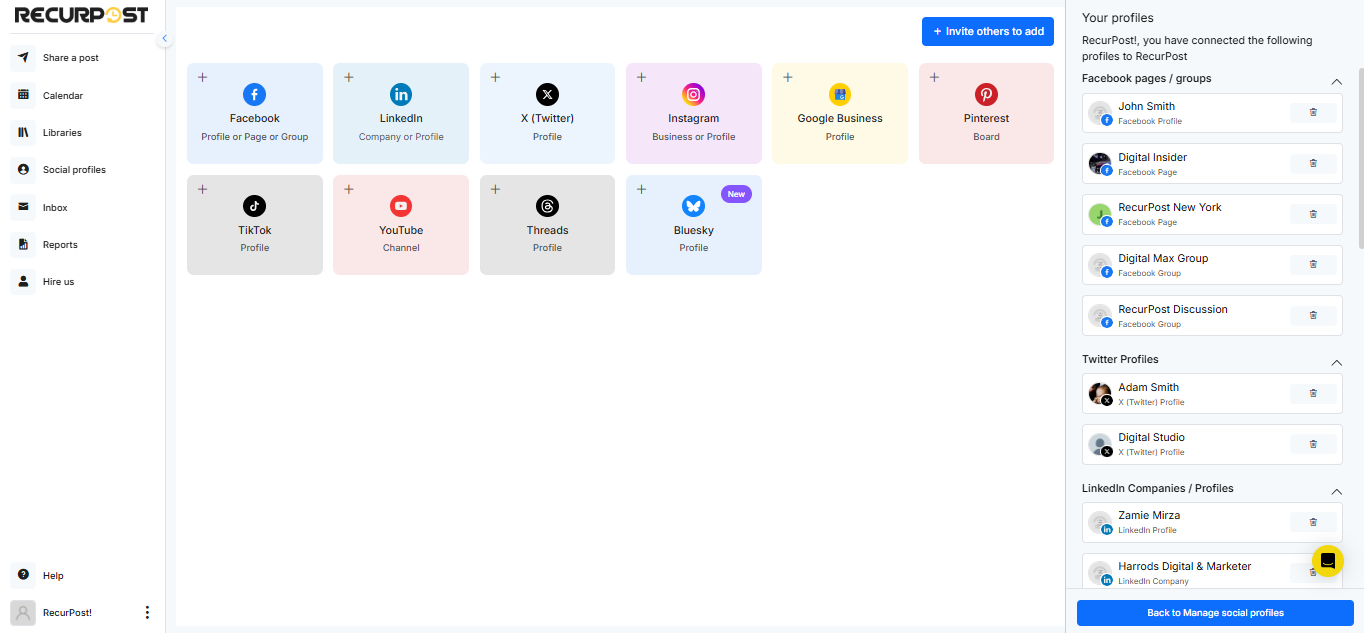
Note: Ensure that your Threads account is linked to a professional Instagram account for seamless integration.
Step 2: Create Your First Threads Post
1. Click on Share a Post from the sidebar menu and choose Create a Post Manually.
2. Select your Threads profile from the list of connected profiles.
3. Add your caption and upload an image or video for the post.
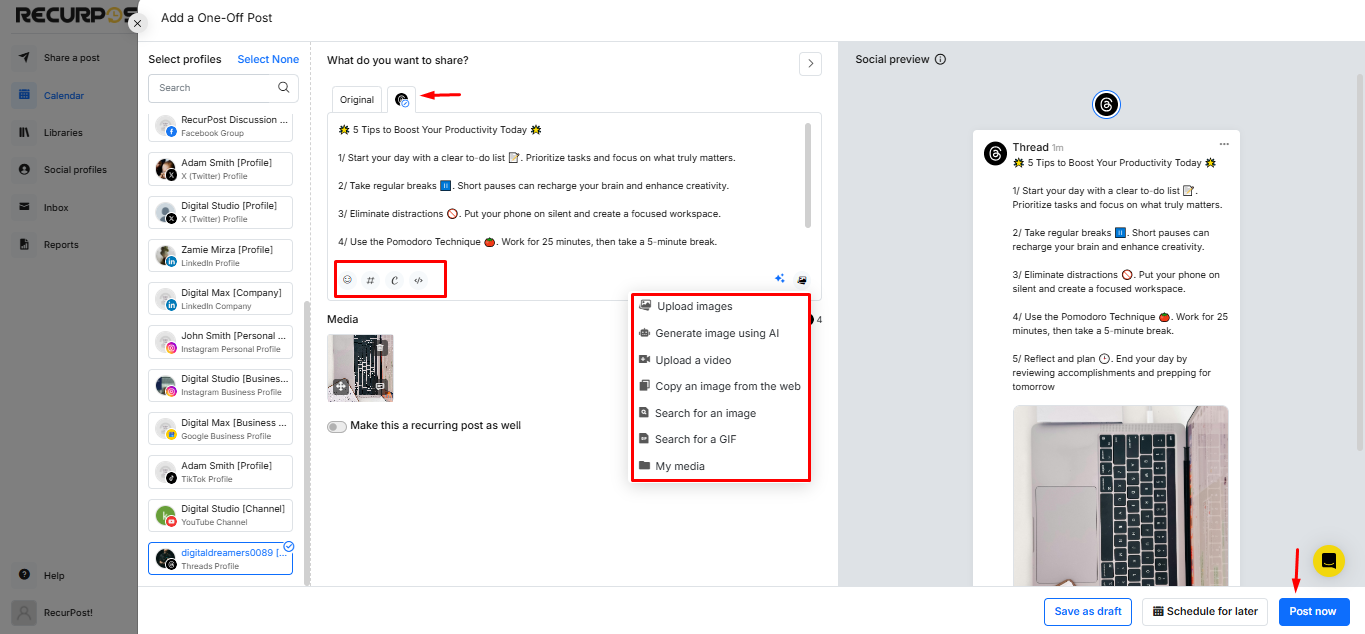
Note
For Text: The character limit is 500 characters.
For Media: Add up to 15 images, GIFs, or a single video (up to 5 minutes).
For Links: Paste URLs to include clickable links in your post.
Step 3: How to add Threads post to library
- Go to “Libraries” from the sidebar menu.
- Select the desired library.
- Click on “+ Add Post” to create a post as you would for a manual post.
- Add your caption and media, and once you are satisfied with the post, click on ‘Add to Library‘.

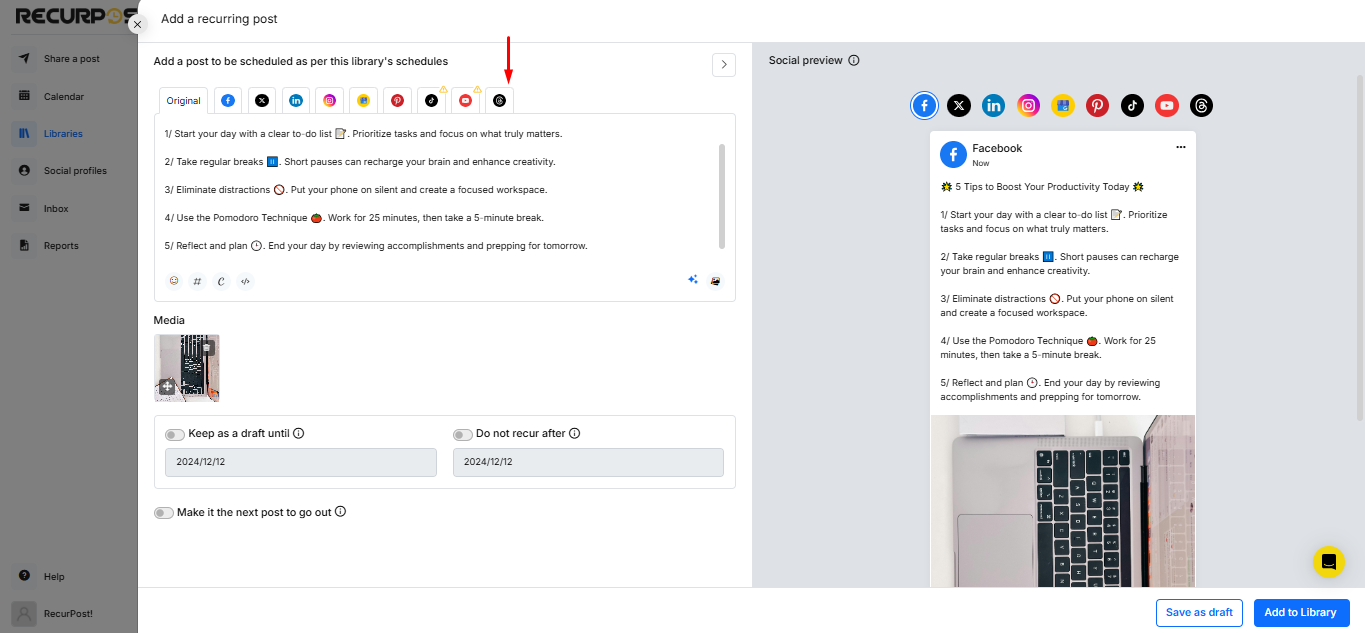
You can check out our video tutorial here.
Best Practices for Posting on Meta Threads
- Be Concise: Use the 500-character limit effectively.
- Incorporate Media: Posts with images or videos often get higher engagement.
- Hashtags: Stick to relevant hashtags to increase visibility and reach a broader audience.
- Timing Matters: Schedule posts for when your audience is most active to maximize engagement. Our ‘Best-time‘ feature works perfectly in this case.
- Post Consistently: Regular posting keeps your audience engaged. We recommend our ‘Recurring Posts’ feature this purpose.
- Engage with Comments: Respond promptly to audience interactions using RecurPost Inbox feature to build relationships.
Frequently Asked Questions (FAQs)
Q1: Can I post to Instagram and Threads simultaneously?
- Currently, Threads posts are managed independently. However, you can schedule identical content for both platforms using RecurPost to post simultaneously.
Q2: Can I tag other users in Threads posts?
- Yes, you can tag users in Threads posts by copying their exact username from Threads and after the “@” symbol paste it into RecurPost text box (Caption). Once the post is published through RecurPost, the user will be tagged successfully on social media.
Q3: Can I post carousels or multiple images on Threads?
- Yes, you can share multiple images in a single post. However, Meta’s API currently does not support carousel post (images and videos together) per post for Threads so Carousel is not possible for now.
Q4: Are Threads posts included in analytics?
- Yes, RecurPost provides engagement metrics for Threads posts, helping you evaluate performance.
Q5: Can I edit a post after it’s been scheduled?
- Yes, you can edit your scheduled posts under the ‘Queue’ on Calendar page before they go live.
Q6: What is the difference and how it affect the post when editing on ‘Queue’ and editing in ‘Library’ after the post is scheduled?
- Editing in the Queue only changes the post for the current scheduled instance and does not affect the original version in the Library. Editing in the Library updates the post permanently, and all future recurrences will use the updated version.
Q7: Is there a character limit for Threads posts?
- Yes, Threads posts have a character limit of 500 characters.
Q8: Can I include links in my Threads posts?
- Yes, you can add clickable links to your Threads posts to direct traffic to external resources.
Q9: Can I reply to Threads posts using RecurPost?
- Meta’s API currently doesn’t support replying to posts or engaging directly within Threads. You’ll need to handle replies natively on the Threads app.
Q10: Can I post Reels on Threads via RecurPost?
- No, Threads currently supports only images and videos for static posts. Reels are not yet integrated into the Threads platform.
Q11: Are there any restrictions on posting frequency?
- Meta’s API enforces some limits to prevent spam, but these are typically high enough for regular users. If you encounter an issue, please feel free to reach our support team.
Pro Tips for Maximizing Engagement on Meta Threads
- Experiment with Posting Times: Use RecurPost’s best-time feature that works based on your audience’s activity.
- Leverage Analytics: Review performance metrics to understand what resonates with your audience.
- Create Series: Use Threads to build a series of connected posts for storytelling or tutorials.
- Be Authentic: Share content that reflects your brand’s voice and values.
Troubleshooting
Issue: I can’t connect my Threads account.
- Ensure you are using the correct Threads Profile’s credentials.
- Check that your Threads account is active and has no restrictions.
- Contact our support if the issue persists.
Issue: Media uploads fail.
- Ensure your media meets the platform’s size and format requirements (Image | Video).
- For videos, ensure the length does not exceed 5 minutes.
Start exploring this new feature today and let us know if you have any questions at support@recurpost.com.
Happy posting!