The Account Settings page gives you the power to personalize your account. Through it, you’ll be able to make a variety of changes according to your preferences and personal data.
The following modifications can be done from the “Account Settings” page:
1. User Information
This section allows you to see and edit your personal details:
- First Name and Last Name: You can change your first and last name.
- Login Email: This is the email used to log in, and you can change it from here.
- Contact Email: You can update your contact email, which will be used for all communications.
- Time Zone: Select your local time zone to ensure scheduled posts are in sync with your region and all your posts will be shared from RecurPost as per this time.
- Profile Picture: Upload a new profile picture. The recommended image size is 360 x 360 px.
- Pass Key for API & Zapier Integration: If you use our API or Zapier, you will find your unique pass key here. You can regenerate this key if needed.
Simply update any of these fields and click the ‘Save‘ button to apply your changes.
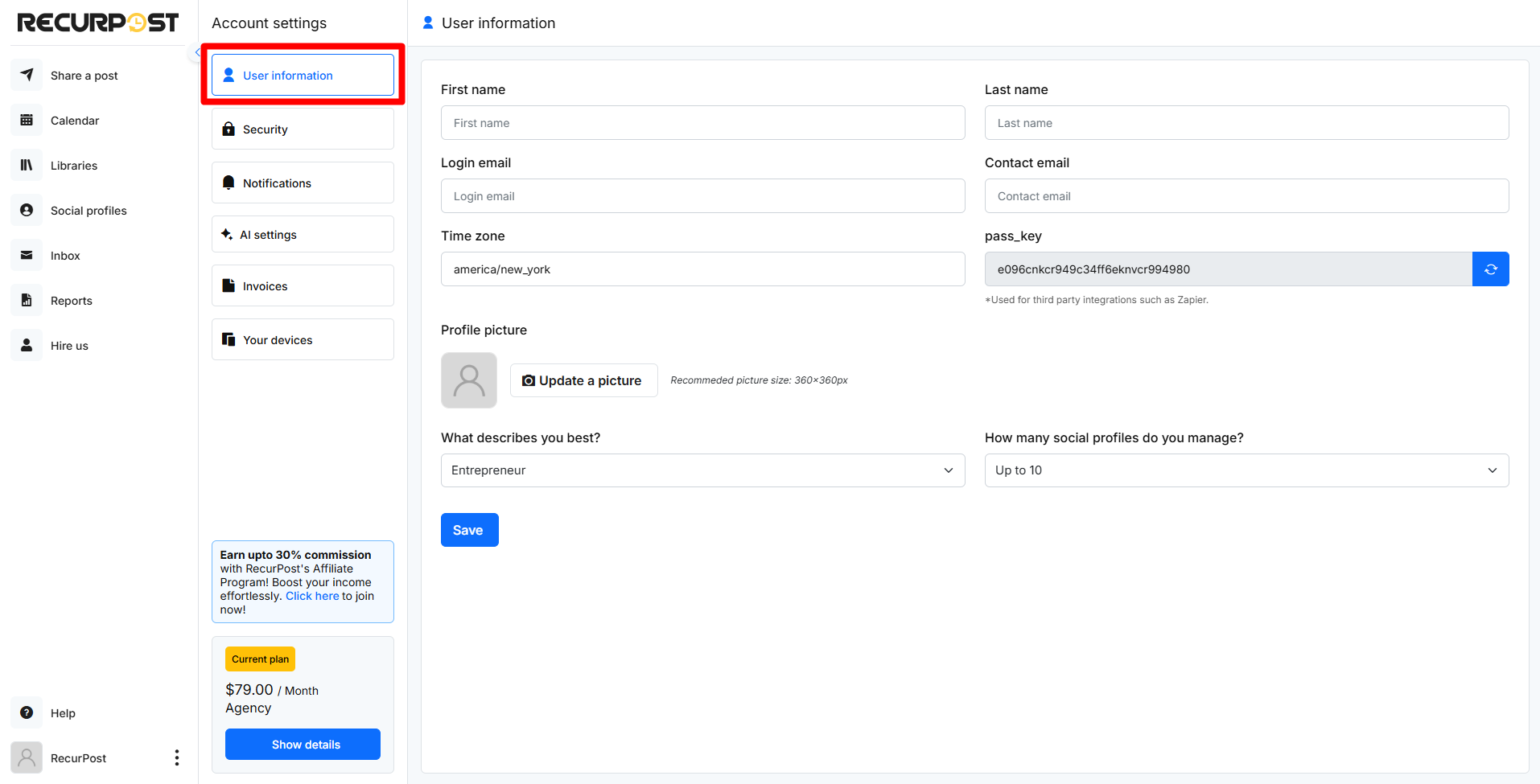
2. Security
To change your password, navigate to the Security section. Enter your current password and the new one, then click Update password. Your new password will take effect immediately.
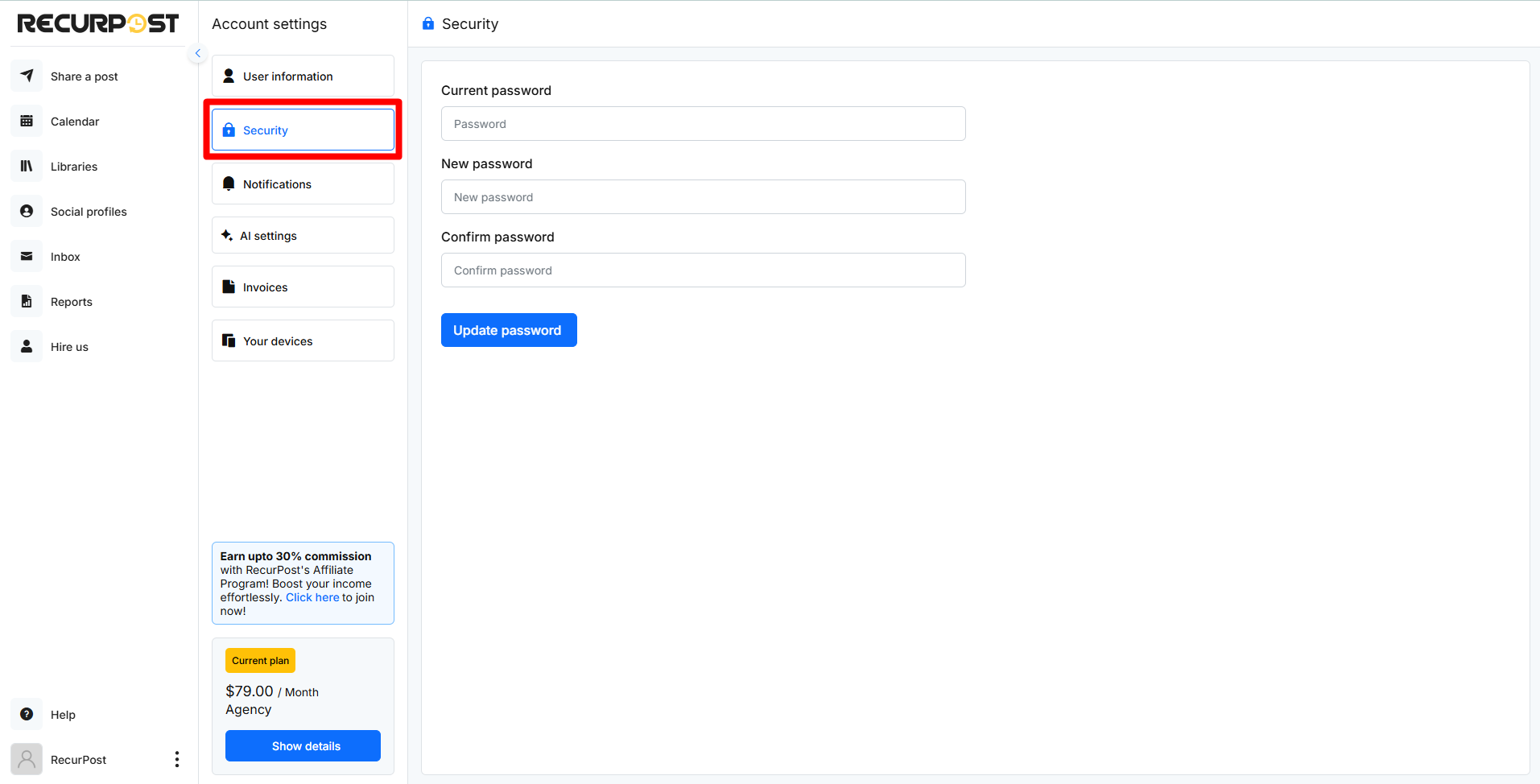
3. Emails/Notifications Preferences
In the Email Preferences section, you can manage how and when you receive email notifications from RecurPost. Adjust the settings according to your preferences to receive relevant updates and alerts.
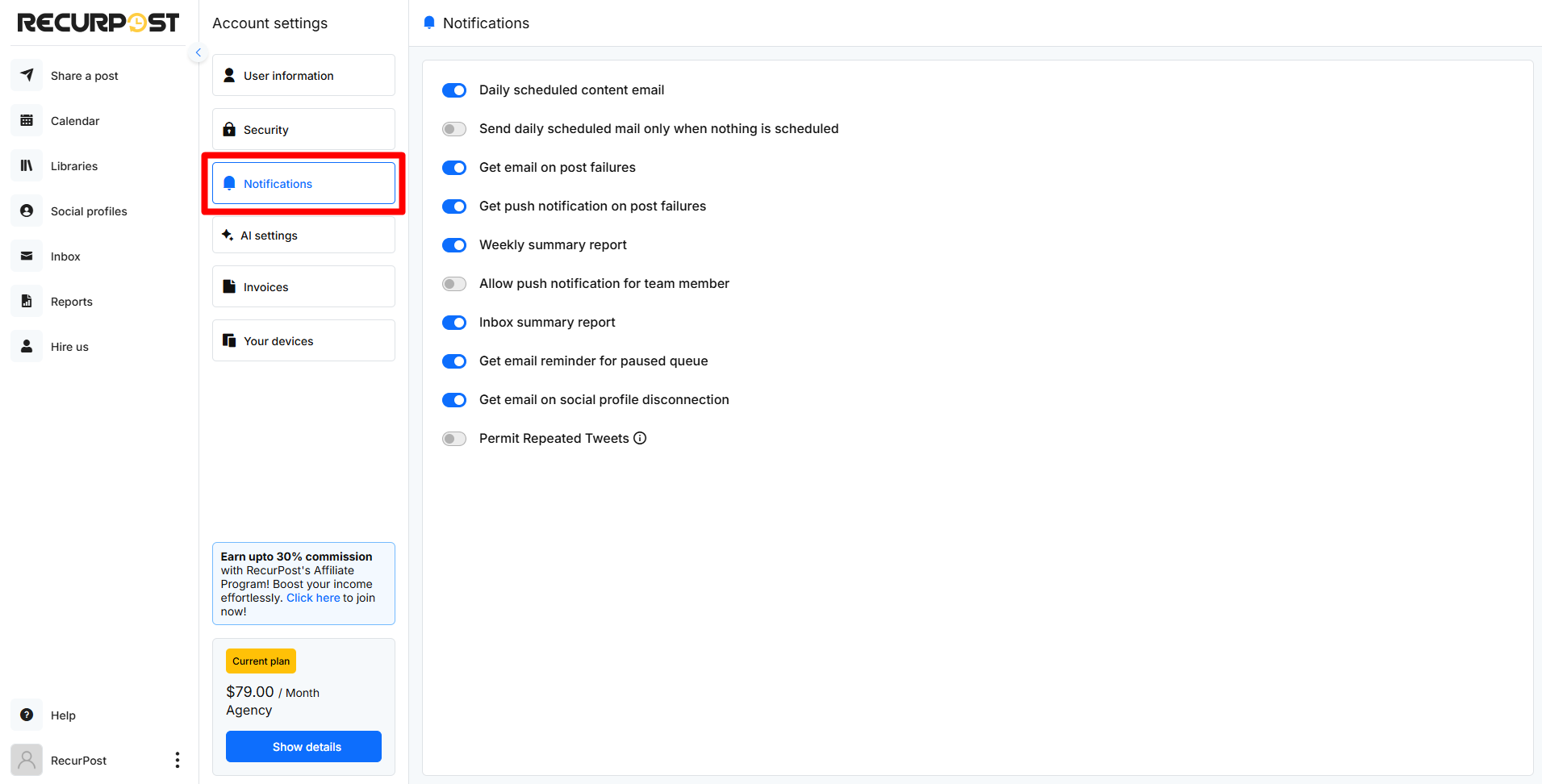
- Daily scheduled content email: Sends a daily summary of upcoming scheduled posts, helping users stay on top of their content plan.
- Send daily scheduled mail only when nothing is scheduled: Notifies users only if no content is scheduled for the day, useful for spotting gaps.
- Get email on post failures: Alerts users immediately if a post fails, so they can troubleshoot quickly.
- Get push notification on post failures: Instant push alerts for failed posts, ideal for real-time monitoring.
- Weekly summary report: Provides a weekly overview of posting activity and performance, helping track progress.
- Allow push notification for team member: Enables team members to receive push notifications, ensuring everyone is updated.
- Inbox summary report: Summarizes engagement (like replies and messages) from connected profiles, useful for managing conversations.
- Get email reminder for paused queue: Reminds users if their posting queue is paused, preventing accidental inactivity.
- Get email on social profile disconnection: Alerts when a social account disconnects, so users can reconnect quickly and avoid posting interruptions.
- Permit Repeated Tweets: Allows repeated posting of the same tweet. However, Twitter’s Terms of Service only permit this for accounts that share weather updates, emergency alerts, or other public service announcements of broad community interest. For all other content types, repeating tweets may lead to account penalties or suspension, so users should enable this with caution.
4. AI Settings
The AI Settings section allows you to customize how RecurPost’s AI assists you in content creation and inbox replies.
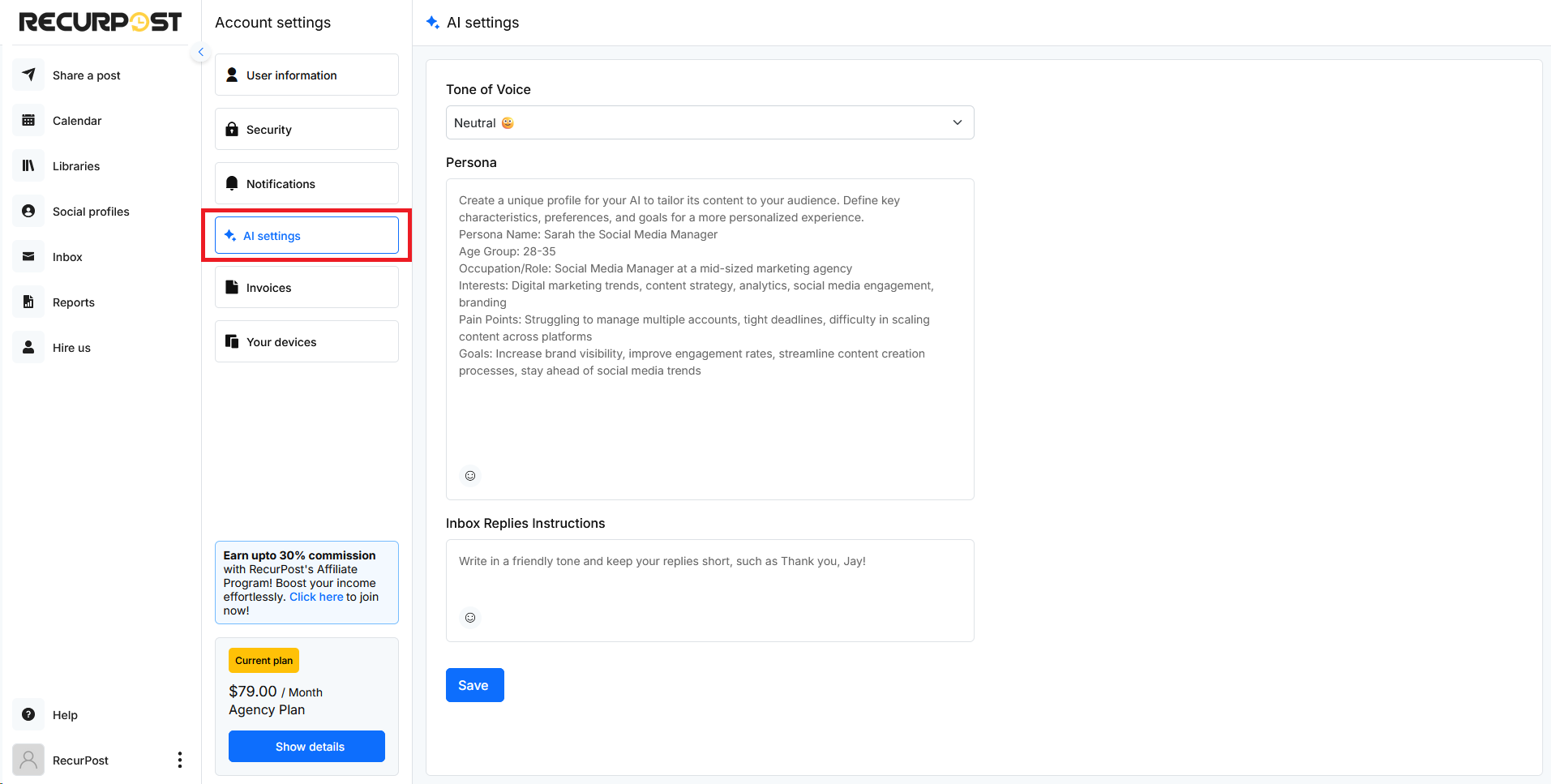
What You Can Do:
– Tone of Voice: Choose how you want your content to sound (e.g., Neutral, Friendly, Cooperative). This helps keep your brand’s tone consistent across posts.
– Persona Setup: Define a persona by filling out details like:
- Name and role (e.g., Sarah the Social Media Manager)
- Age group, occupation, and interests
- Key challenges and goals. This makes the AI smarter about your specific needs and helps it craft more personalized content.
– Inbox Reply Instructions: Add guidelines to tell the AI how to handle inbox replies. For example, you can set it to respond in a friendly tone with short messages like “Thank you, Jay!”
Pro Tip: Keep your persona and reply instructions as detailed as possible for the best results!
5. Invoices
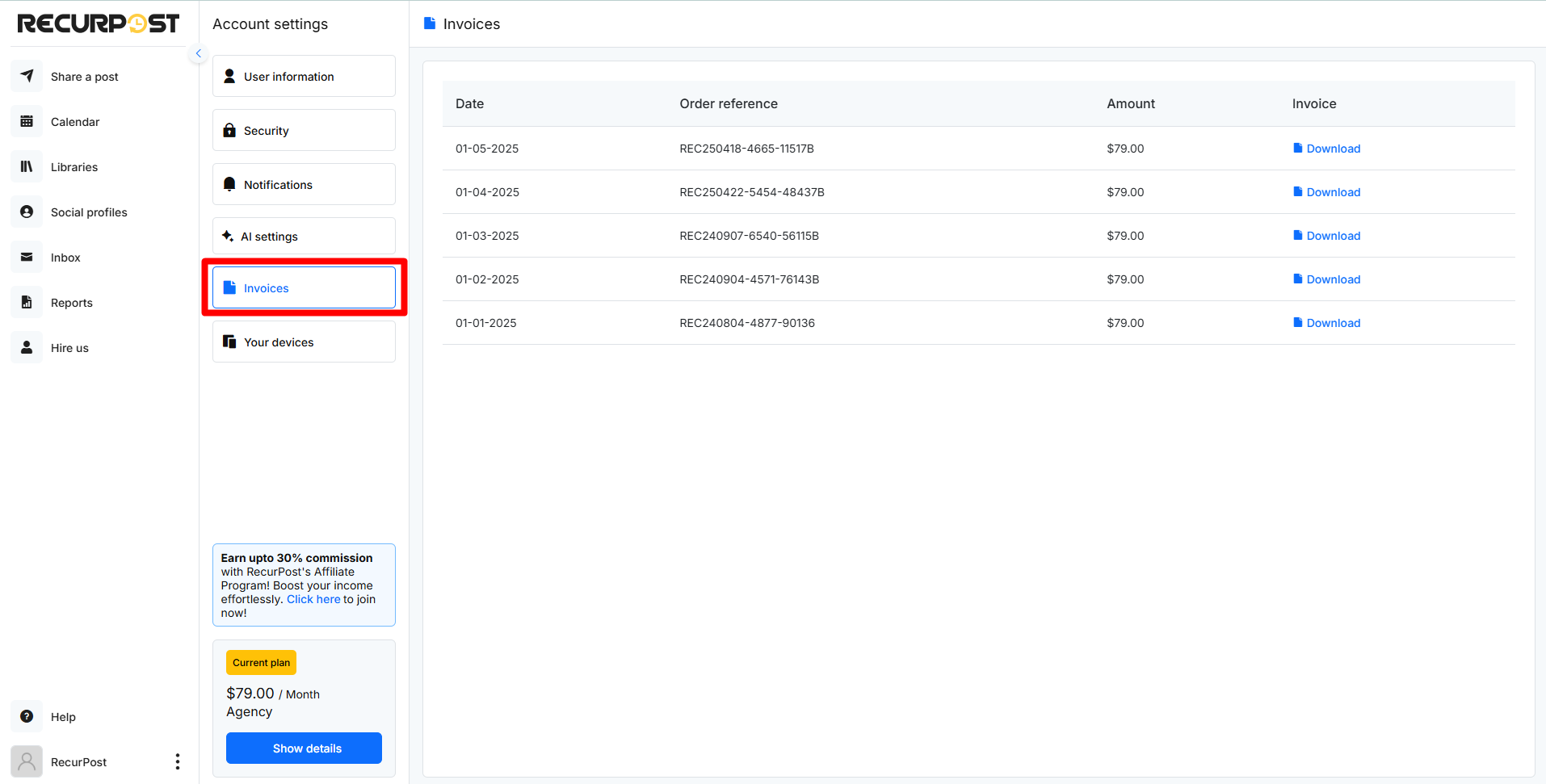
The Invoices section gives you easy access to all your billing records. This section ensures your payment history is transparent and easy to manage.
What You Can Do:
– View a list of all your payments, including:
- Date of the transaction
- Order reference number
- Amount billed
– Download invoices instantly for your records or accounting needs.
6. Your Devices
In the Your Devices section, you can see all devices currently linked to your RecurPost account. You can also remove devices that you no longer use or want to unlink.
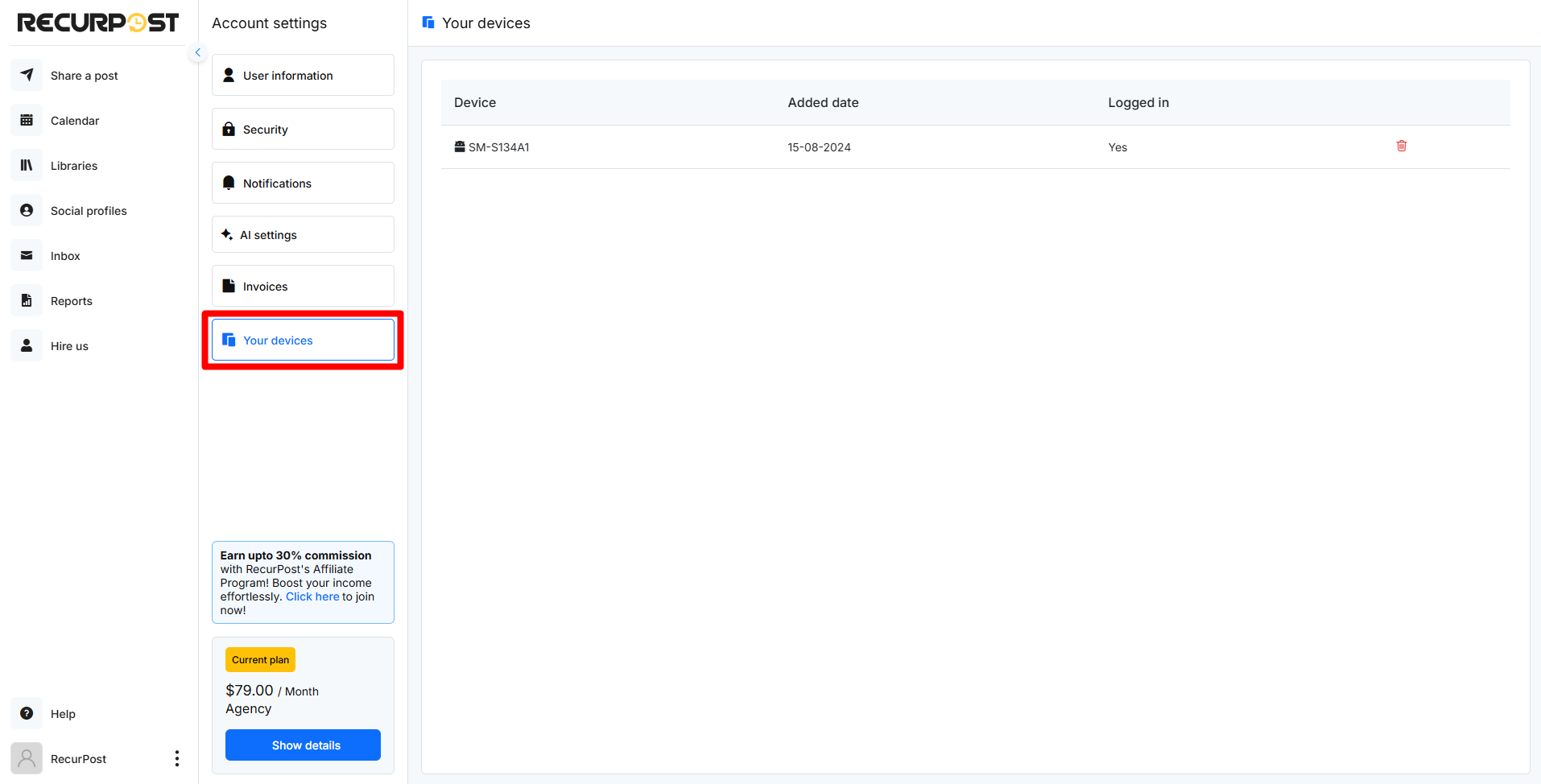
We hope this information is helpful to you. In case you have any questions or need help with the Account Settings then please reach out to us at support@recurpost.com.