In light of recent changes to Facebook’s API, effective April 22nd, RecurPost has adapted an approach to ensure seamless posting experiences for you. With these changes, third-party apps like ours are no longer able to directly share posts on Facebook Groups. However, we’ve implemented a new method using push notifications to facilitate posting to Facebook Groups. Here’s everything you need to know:
How to Post on Facebook Groups using RecurPost via Push Notification?
Step 1: Install the RecurPost Mobile App
To get started, make sure you have the RecurPost mobile app installed on your phone. You can download it from the App Store (for iOS) or Google Play Store (for Android). Once installed, log into your RecurPost account within the mobile app.
Upon logging in for the first time, you may be prompted to allow notifications from RecurPost. Make sure to grant permission for notifications so that you receive timely reminders when it’s time to post.

Step 2: Schedule Your Posts as Usual
Continue using RecurPost as you normally would. Add your content to the library and schedule your recurring or one-off posts just like before. The only change is in how you’ll post to Facebook Groups.

Step 3: Receive Push Notification
When it’s time to post, you’ll receive a push notification on your phone from RecurPost. Simply tap on the notification to open the RecurPost mobile app. Inside the RecurPost mobile app, tap on “Post Now”. This action will copy the image you’ve added to the post into your phone’s gallery and the text to your phone’s clipboard.


Step 4: Switch to Facebook Mobile App
Upon clicking on “Post Now”, you’ll be directed to the Facebook mobile app. Here, you can upload the image from your phone’s gallery that was copied earlier and you can tap and paste the message from your phone’s clipboard into the caption section.

Step 5: Post Your Content
With the image uploaded and the message pasted, you’re ready to post your content to the Facebook Group. Simply tap on the “Post” button within the Facebook app and your content will be shared with your desired audience.
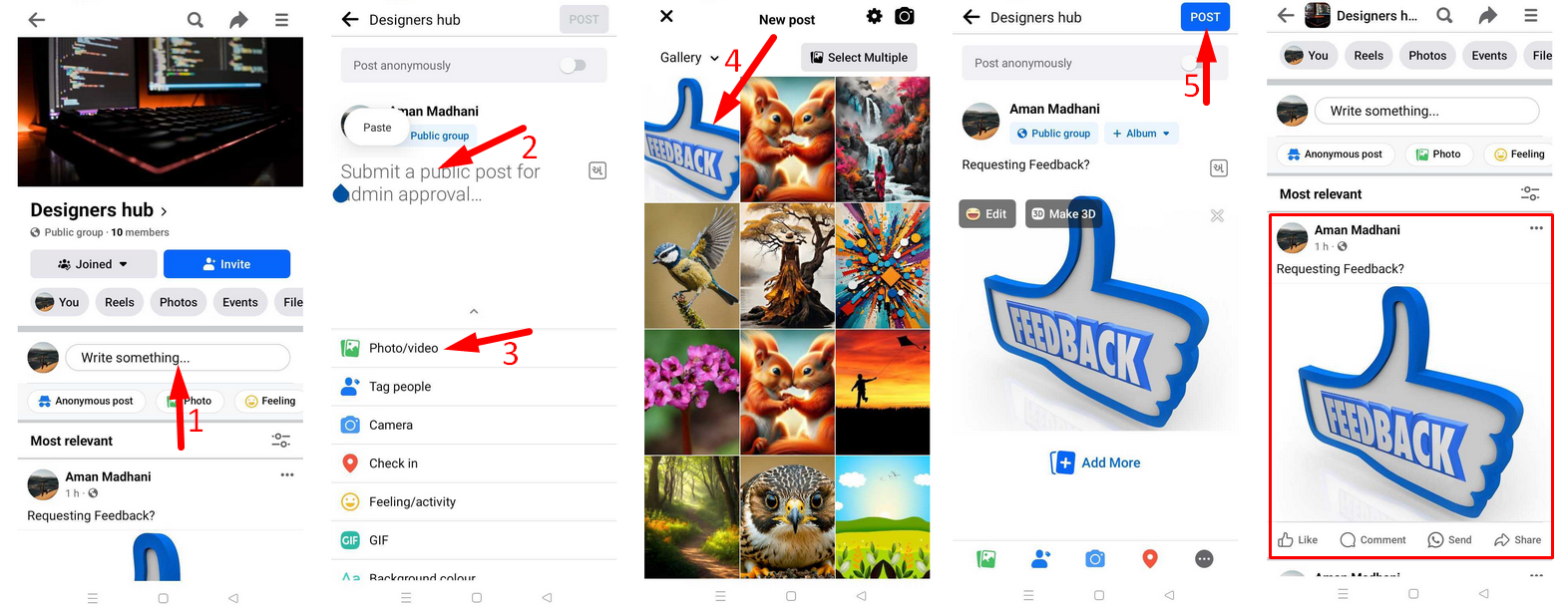
Still, have any confusion? Please check out the video tutorials below.
Why Choose RecurPost’s Push Notification for Facebook Groups Posting?
In the realm of social media management, efficiency and consistency are paramount. As Facebook’s API changes present new challenges, RecurPost rises to the occasion, offering a streamlined solution through our push notification feature. Let’s delve into why choosing RecurPost for posting to Facebook Groups can revolutionize your social media strategy:
Manual Posting on Facebook:
- Time-Consuming Preparation: Requires preparing a posting calendar and searching for content manually each time a post is scheduled.
- Dependency on External Reminders: Relies on external reminders to prompt posting, leading to potential delays and interruptions in your schedule.
- Not Always Consistent: May result in inconsistent posting schedules due to manual oversight and limitations in time management.
Posting via Push Notification with RecurPost:
- Seamless Integration: With RecurPost, your posts are preloaded into the library, ready to be scheduled according to your existing Queue, minimizing the need for manual content sourcing.
- Timely Notifications: Our push notification system ensures that you receive timely reminders to share posts from the RecurPost mobile app, facilitating consistent content delivery without interruptions.
- Streamlined Process: By reducing the number of steps involved in composing and publishing posts, RecurPost’s push notification feature streamlines the posting process, saving you time and effort.
Advantages of RecurPost:
- Integration and User-Friendly Interface: RecurPost seamlessly integrates with your existing posting schedule and content library, offering an intuitive interface for managing your social media accounts.
- Efficiency and Time Savings: Our push notification feature minimizes the time and effort required for posting, allowing you to focus on other critical aspects of your business.
- Consistent Engagement: By automating posting tasks, RecurPost ensures consistent engagement with your audience, bolstering brand visibility and loyalty over time.
- Optimized Social Media Strategy: With RecurPost, you can optimize your social media strategy and allocate resources more efficiently, maximizing the impact of your online presence.
- Content Categorization and Targeting: RecurPost enables you to categorize your content based on themes or topics, facilitating targeted and strategic posting that resonates with your audience’s interests.
Conclusion
Despite changes to Facebook’s API, RecurPost remains dedicated to providing you with efficient and effective social media management solutions. With our new push notification method, posting to Facebook Groups is still a breeze. If you have any questions or encounter any issues along the way, don’t hesitate to reach out to our support team for assistance.
We hope this article has been helpful and we look forward to continuing to support your social media endeavours with RecurPost!
If you have any further questions or need more help, please feel free to reach out to our support team. We’re here to help!
Happy posting!