As soon as you sign up for RecurPost, we will ask you to add your social accounts where you want us to share your posts.
We support various social platforms and allow you to add the following types of social accounts to RecurPost:
- Facebook Page
- Facebook Group (to share a post via push notification)
- Facebook Profile (to share a post via push notification)
- LinkedIn Profile
- LinkedIn Company Page
- X Profile (formerly Twitter)
- Instagram Personal Profile (to share a post via push notification)
- Instagram Business Profile
- Google Business Profile
- Pinterest Board
- TikTok Profile
- YouTube Channel
- Threads Profile
Let’s see how to add a social account on RecurPost.
Adding Social Accounts
To add a social profile, click on the Social profiles from the left hand side menu. On the Social profiles page click on the +Add social profiles button located on the top right corner.
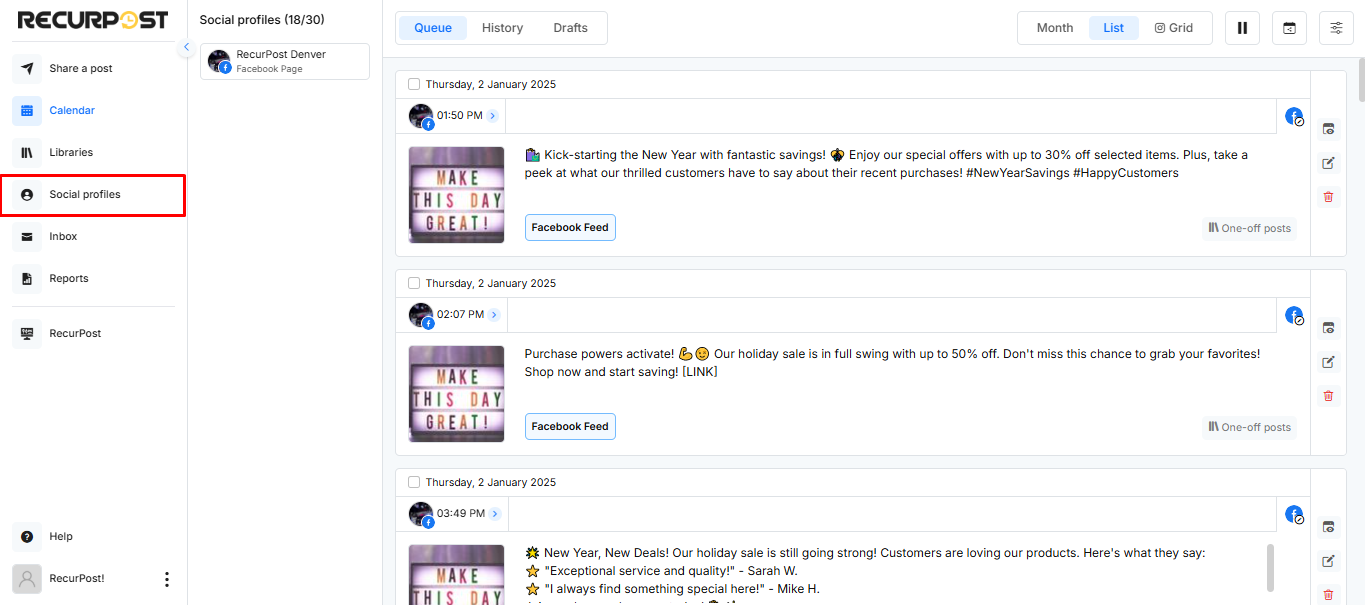
Once you click on it you’ll see the following pop-up:
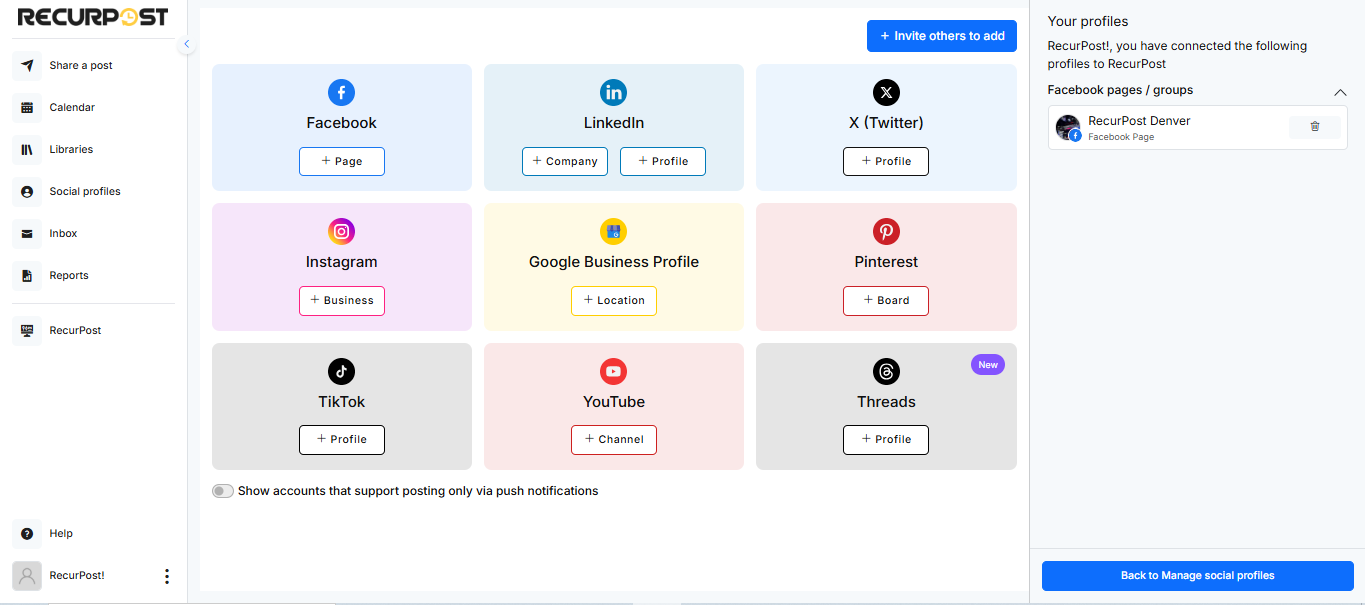
Click on the social platform that you want to add. For instance, if you want to add your Facebook Page, click on +Page under the Facebook logo.
You shall be asked to log in to your Facebook account if you are not already logged into your Facebook account in your browser.
Don’t worry, RecurPost never sees or stores your account password. We connect accounts through APIs to practice better security and privacy of the user.
After logging in to your account, you will see a list of Facebook Pages associated with your Facebook Profile. Simply click on Add for the pages that you wish to add.
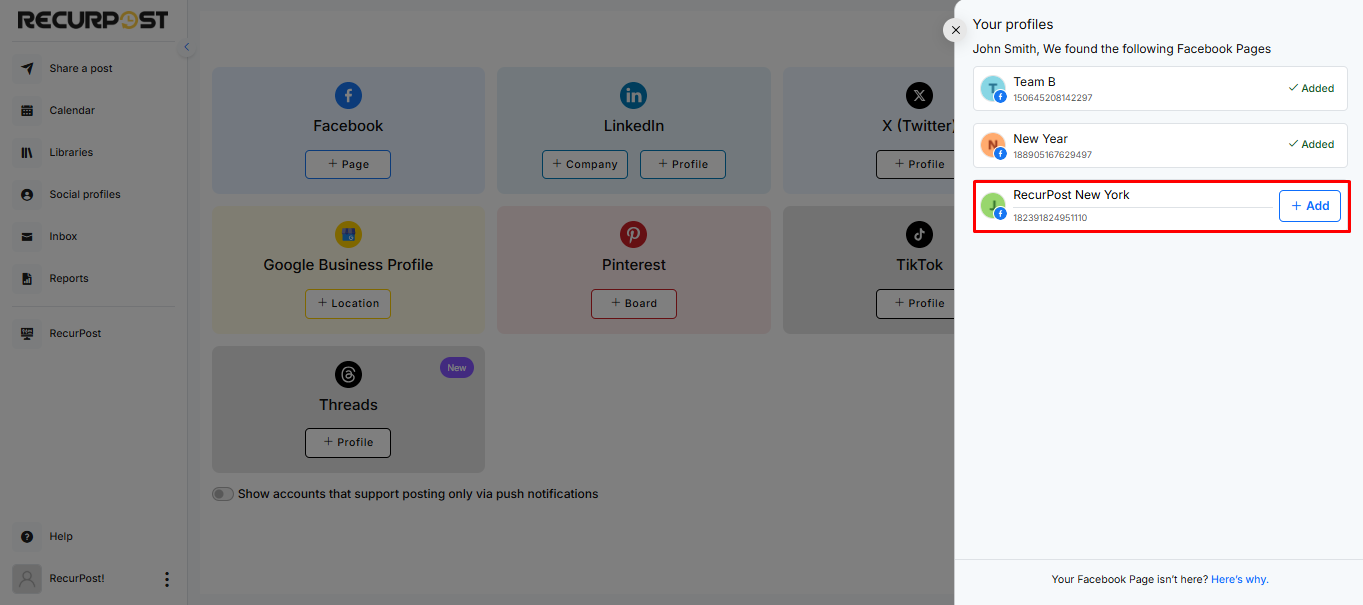
After adding your account, click on I am done adding Facebook Page. Your account has been added.
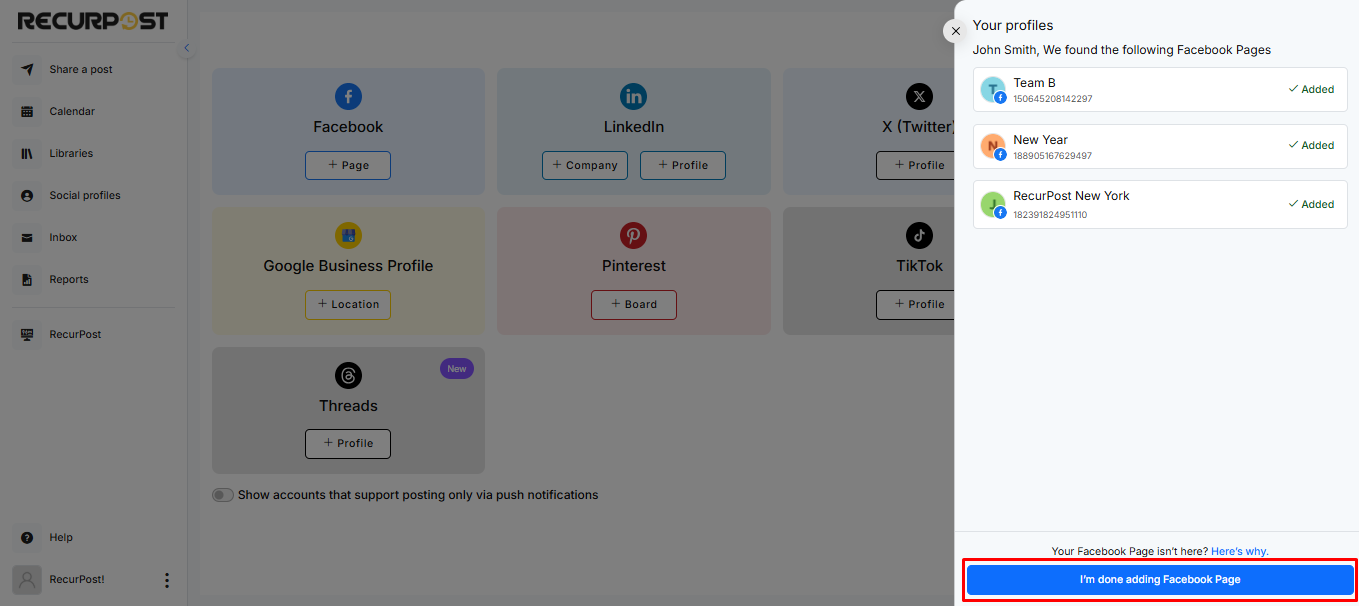
Your Dashboard will now look a little something like this:
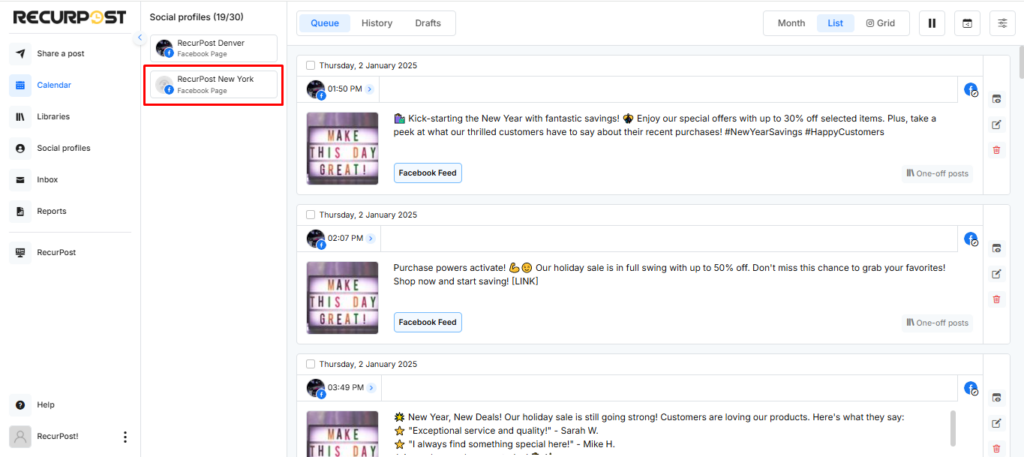
Please keep in mind that the number of social accounts you can add depends on the plan you are currently on.
To learn more about the number of accounts you can add according to each plan, please refer to our pricing page here: https://recurpost.com/plans-and-pricing.
Important: When you are adding your social profile you will be asked for certain permissions. For instance, Facebook will ask you if you want RecurPost to post on your behalf, read your information, etc.
Please allow all the permissions. If you refuse to give our app those permissions, we will not be able to post on your behalf as a result.
You may also refer to our video tutorial on adding social accounts here.