At any given time, RecurPost allows you to understand your business and organize the performance reports. It does so by gathering data from your social media accounts and studying the behavior of your audience.
Using our algorithm, we give you a complete idea of how your posts performed. For each social platform, we study which post gathered the most attention.
As you open the report page, you will see a clear graphical representation of your performance along with facts and figures. It will help you to better understand your business standing and compare your performance to optimize your posts to gain maximum traffic.
How to see Overall Engagement?
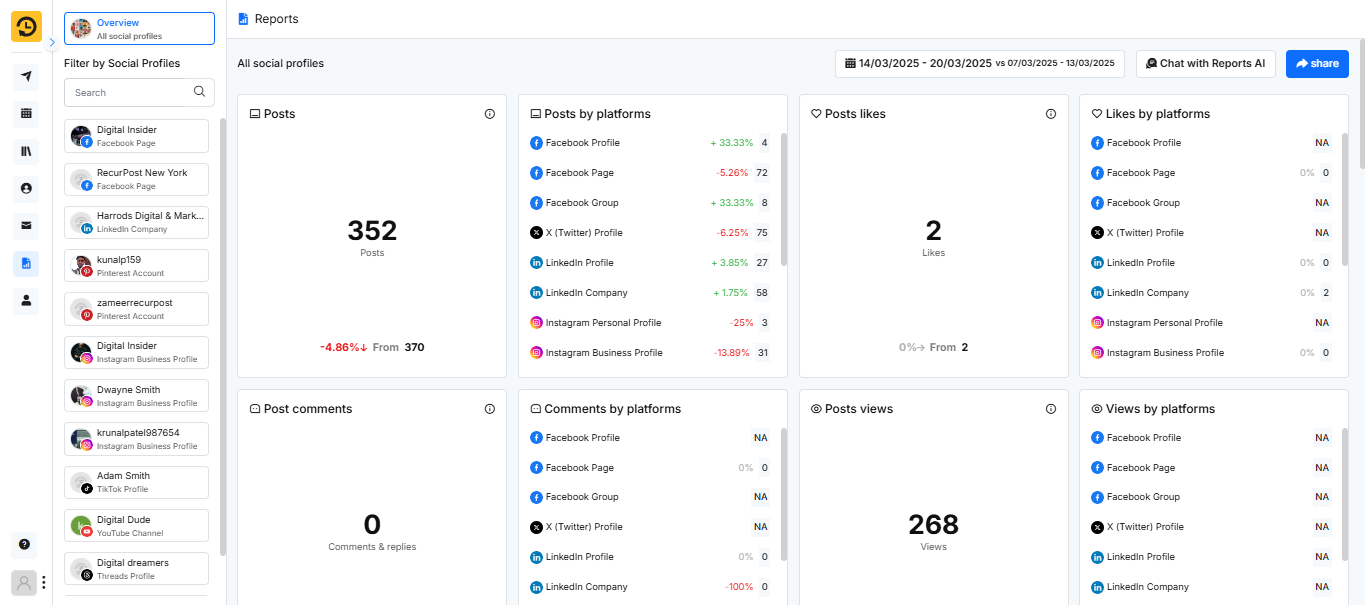
As you open the report page, you’ll first see the total number of posts, likes, comments, views, and engagement your content has received across various social platforms.
This gives you a basic overview of your total social media engagement. If you’re looking for more in-depth insights, the report breaks down your performance by specific platforms, including details like post likes, comments, and views per platform. This breakdown helps you better understand which platforms are performing well and where adjustments might be needed to improve your social media strategy.
Engagement By Platform
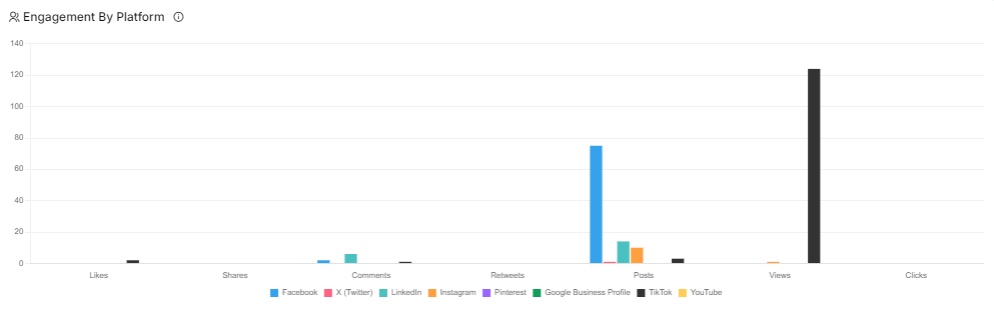
This report shows the total number of likes, comments, posts, and other interactions received on each social media platform. By viewing this data, you can understand which platform has the most engaged audience and where you’re receiving the highest level of attention. This can help you prioritize platforms and focus on where your content resonates best.
Important Point to Note: The “Reports” page reflects engagement metrics such as likes, shares, comments, and re-tweets within the initial 7 days following the post’s publication. After this period, the data is not retrieved.
Engagement By Library
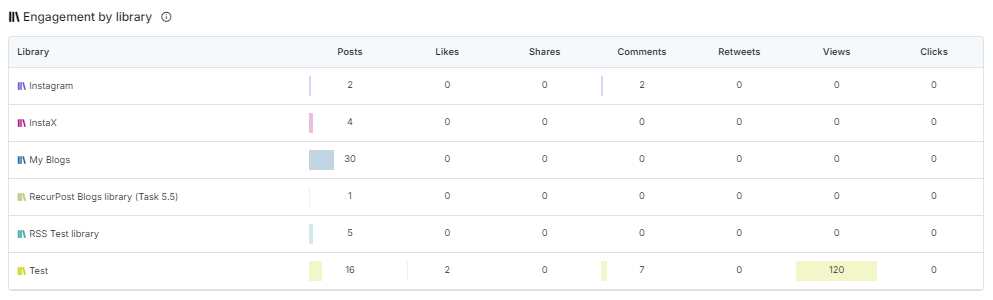
This report shows the total number of likes, comments, posts, and other interactions received by each library across multiple social media platforms. It helps you identify which content resonates with your audience and what might need to be revised or removed based on performance.
Top Posts
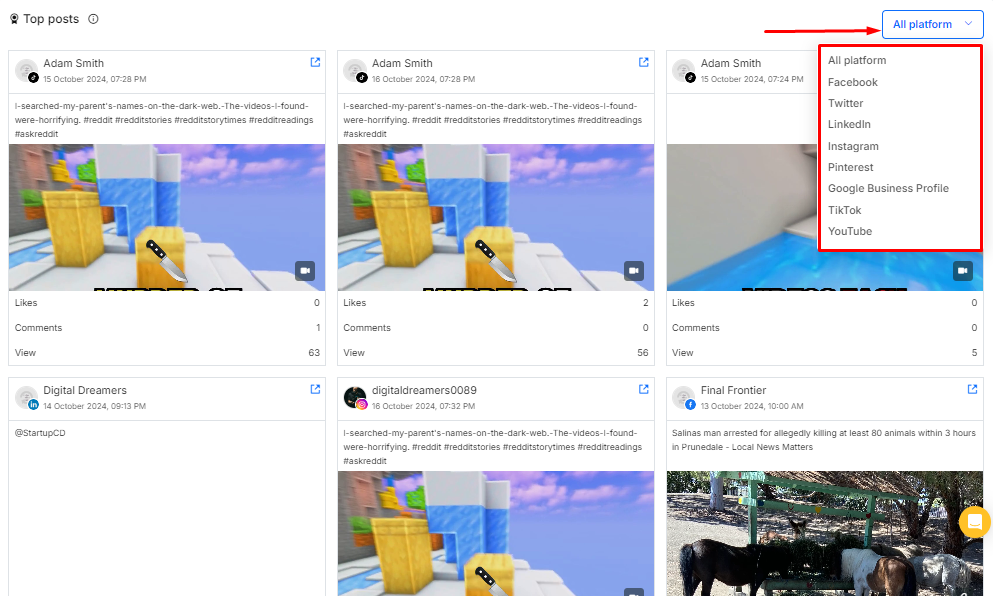
This section displays your top posts, highlighting the content that is most liked and engaged by your audience. It helps you identify which posts resonate best with your viewers, allowing you to tailor future content to match their preferences. Additionally, the option to filter by social platform makes it easier to see the top-performing posts on each network individually, giving more targeted insights.
White Label Reports
Through the White Label Reports, you can easily add your company’s logo in the place of RecurPost’s logo to customize your reports.
Not just an overall report, RecurPost also helps you to study all the necessary details. To understand each social platform better, we provide you with statistics that help get a clear idea about your social standing.
Our algorithm scans your performance on each platform and tells you where the improvements are needed. This allows you to visualize your data and interaction with your viewers, and also the total attention received.
1. How to see Facebook Page Analytics?

When you open the reports for your Facebook Page, you’ll see a range of data, including impressions, engagements, post link clicks, and the engagement rate.
This data allows you to assess the impact of your Facebook page and determine whether it requires more focus or improvement.
Audience Growth
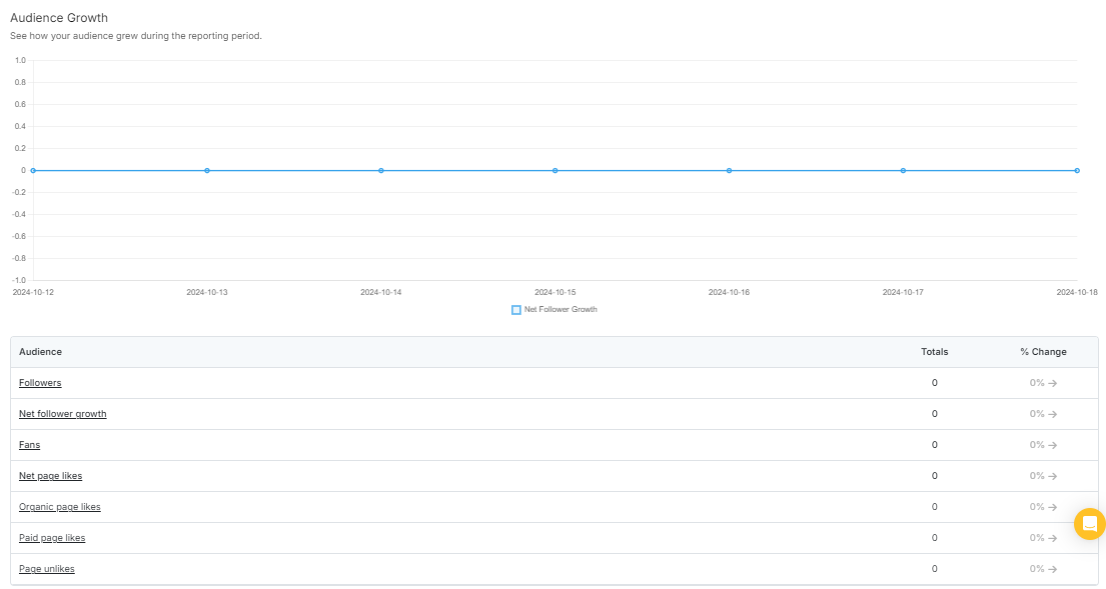
The Audience Growth report provides a clear overview of how your audience has grown during the reporting period. It displays key metrics such as the total number of followers, net follower growth, fans, and net page likes.
Additionally, it breaks down page likes into organic and paid categories, while also showing any page unlikes, making it easy to track audience changes and engagement. As shown in the chart, data is plotted over time, allowing you to monitor your page’s growth trend.
Publishing Behavior
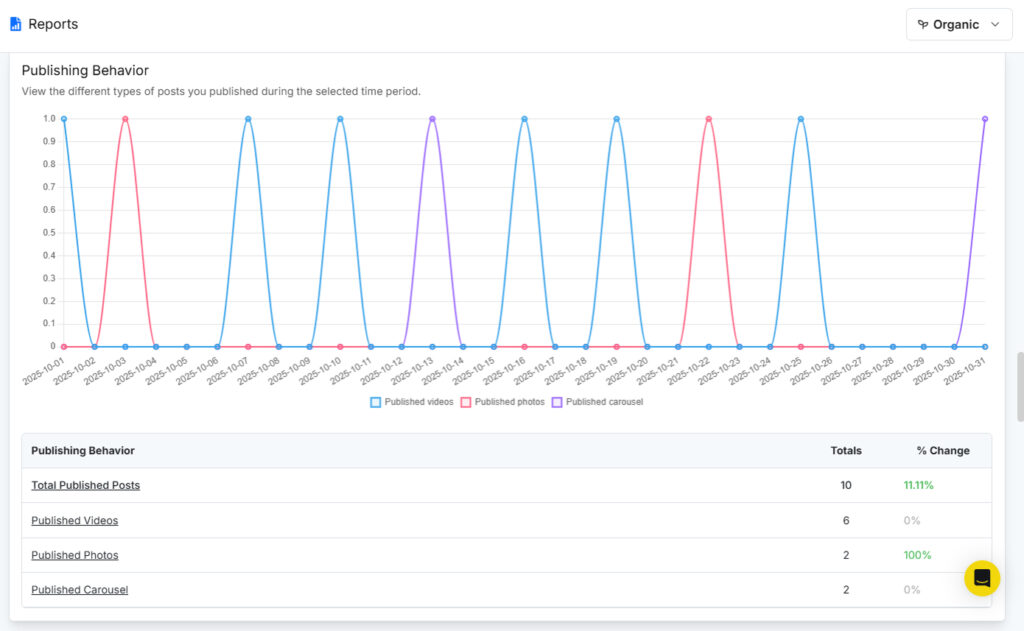
The Publishing Behavior report shows how many posts you published in a selected time period, broken down by post type. It includes data such as:
- Total Published Posts: total number of posts published
- Published Videos: number of video posts
- Published Photos: number of image posts
- Published Carousel (or links/text posts on other platforms): number of multi-image or other supported post types
For each metric, you’ll also see a % Change value that compares the current period with the previous one, so you can quickly tell whether your publishing activity went up or down. In the chart, each post type is shown in a different color, making it easy to see how often you posted videos, photos, carousels, links, or text posts and which formats you used most frequently.
This report helps you see your publishing patterns and which types of posts you use the most. By looking at the percentage changes, you can see trends and tweak your content mix. Either keeping it balanced or leaning more into the formats your audience responds to the most.
Top Posts
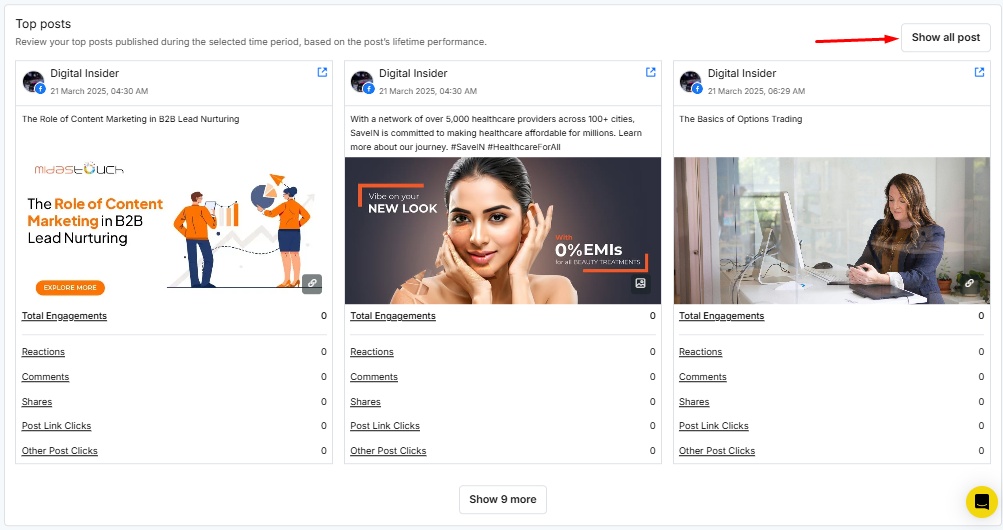
The Top Posts report provides an overview of your most engaging content during a selected time period, based on each post’s lifetime performance. It displays the top-performing posts, allowing you to review what content resonated best with your audience.
Key metrics shown for each post include:
- Total Engagements: The overall number of interactions (reactions, comments, shares, clicks).
- Reactions: The number of likes, hearts, or other emoji responses.
- Comments: The total number of comments made by users.
- Shares: How many times users shared the post.
- Post Link Clicks: The number of times users clicked on links within the post.
- Other Post Clicks: Any other interactions, such as clicks on images or expanding the post.
How this report helps:
- Content Insights: By seeing which posts performed the best, you can identify what type of content your audience prefers or finds the most engaging.
- Strategy Improvement: This report helps you refine your future content strategy by focusing on the elements that drive higher engagement.
- Benchmarking: It allows you to compare different posts and learn which types of topics, visuals, or posting times result in better performance.
The Top Posts report is a valuable tool to better understand your audience’s preferences and to optimize your content strategy for future posts.
Impressions
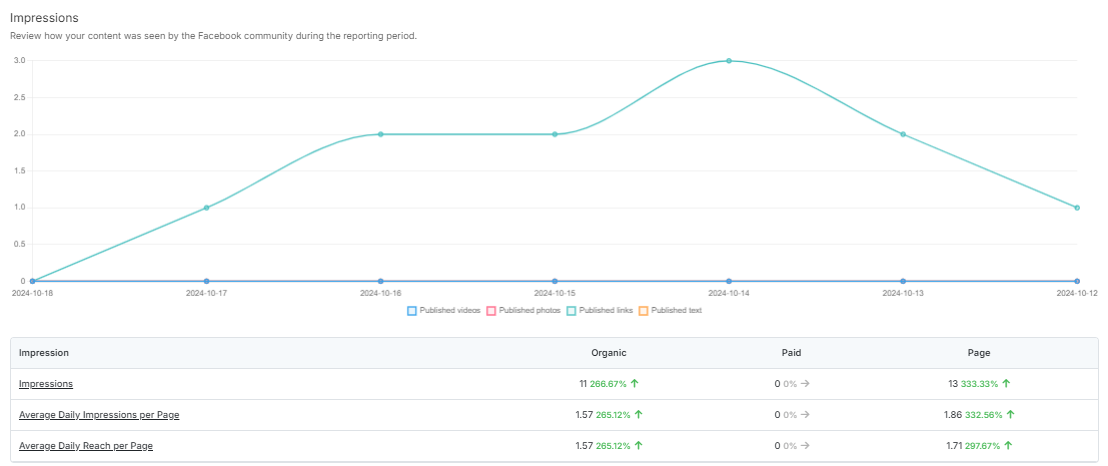
The Impressions report shows how many times your content was viewed by the Facebook community during the selected reporting period. The graph provides a visual representation of the number of impressions for different post types, including published videos, photos, links, and text.
Key metrics include:
- Impressions: The total number of times your content was displayed, broken down into organic and paid impressions, as well as the overall page impressions.
- Average Daily Impressions per Page: The average number of impressions each page received on a daily basis.
- Average Daily Reach per Page: The average number of unique users who saw your content each day.
This report helps you understand the visibility of your content and track the performance of both organic and paid efforts. The percentage changes give insight into how your content is trending over time, allowing you to adjust your strategy based on what’s working best. By focusing on organic reach or increasing paid efforts, you can tailor your content approach to increase overall visibility.
Engagement
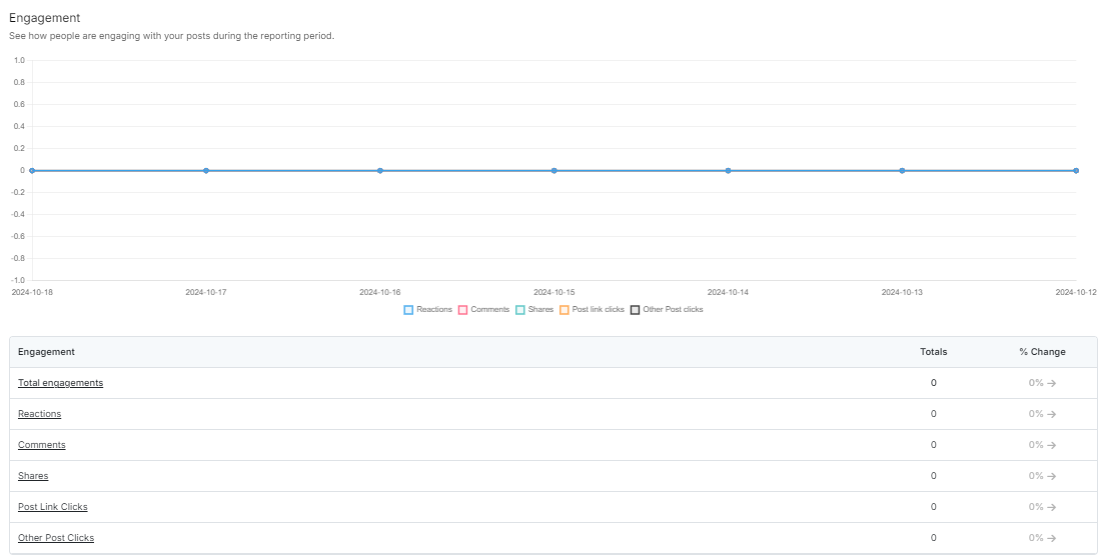
The Engagement report provides an overview of how users interacted with your posts during the selected reporting period. The graph visually displays the engagement levels, such as reactions, comments, shares, and link clicks over time.
Key metrics include:
- Total Engagements: The overall number of interactions with your posts, including reactions, comments, shares, and clicks.
- Reactions: The number of quick response actions like likes, hearts, or other emojis.
- Comments: The total number of comments users left on your posts.
- Shares: The number of times your content was shared by users.
- Post Link Clicks: The number of times users clicked on any links within your post.
- Other Post Clicks: Interactions such as expanding the post, clicking on images, or videos.
This report helps you analyze how well your content is engaging users. The flat graph in this case indicates no engagement during the selected period, which suggests the need for content optimization, audience targeting adjustments, or enhanced promotion strategies. Monitoring these metrics over time allows you to assess the effectiveness of changes and improve future post performance.
Engagement Rate
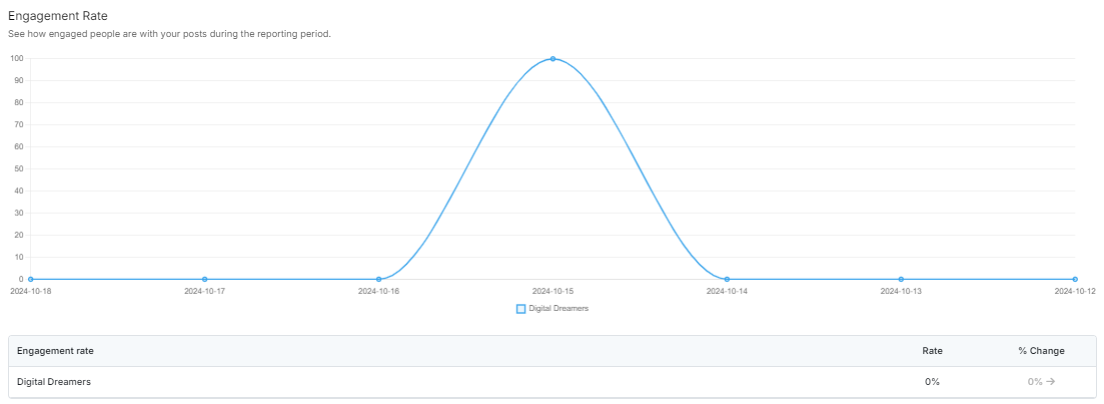
The Engagement Rate report shows how much your audience is interacting with your posts over a certain time period. It tracks things like likes, comments, shares, and clicks, comparing those interactions to how many people saw your content.
Key points include, Engagement Rate: This is the percentage of people who engaged with your post out of the total who saw it. A higher percentage means your content got more attention and interest.
How this report helps:
- Understand What Works: It shows which days or posts got the most engagement, so you can figure out what content your audience likes.
- Improve Your Strategy: If you notice days with low or no engagement, you can tweak your approach—try posting at different times, using different formats, or changing up your messaging.
This report helps you see what’s resonating with your audience and adjust your content to get better results over time.
2. How to see Instagram Analytics?
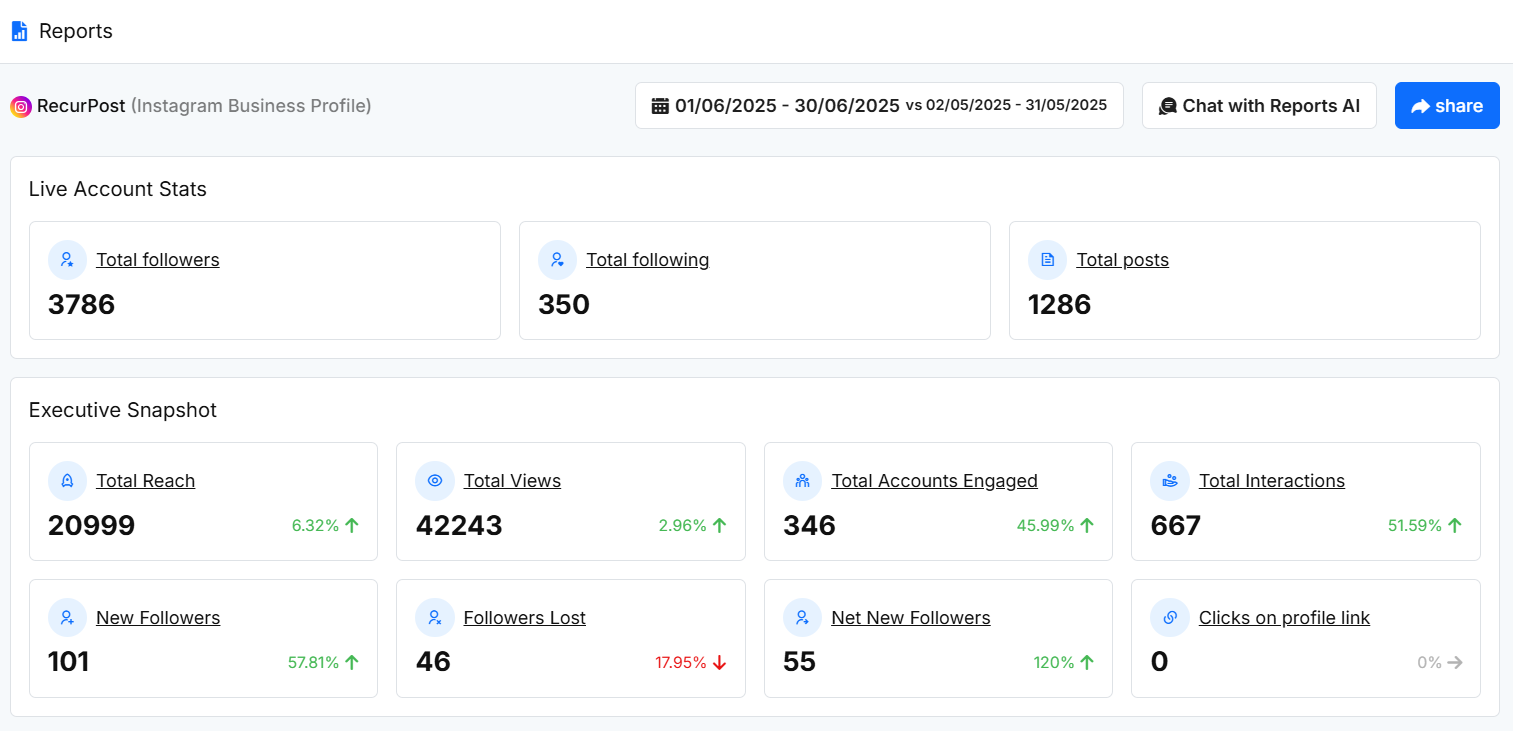
Your Instagram Business Profile statistics are displayed here, showing key metrics like total followers, total following, total posts, reach, views, account engagement, and interactions.
This allows you to understand your profile’s performance and engagement. You can track how many people follow your account (3,786), how many you follow (350), and how much content you’ve published (1,286 posts).
The Executive Snapshot provides deeper insights such as Total Reach (20,999), Total Views (42,243), Total Accounts Engaged (346), Total Interactions (667), New Followers (101), Followers Lost (46), Net New Followers (55), and Clicks on Profile Link (0).
These metrics help you monitor your content’s visibility and audience engagement. If certain numbers are lower than expected, it may be time to revisit your content or engagement strategy to boost visibility and interaction. You can also choose a custom date range longer than 30 days, so campaigns, launches, and seasonal performance can be reviewed in one continuous view.
Reach & visibility trend
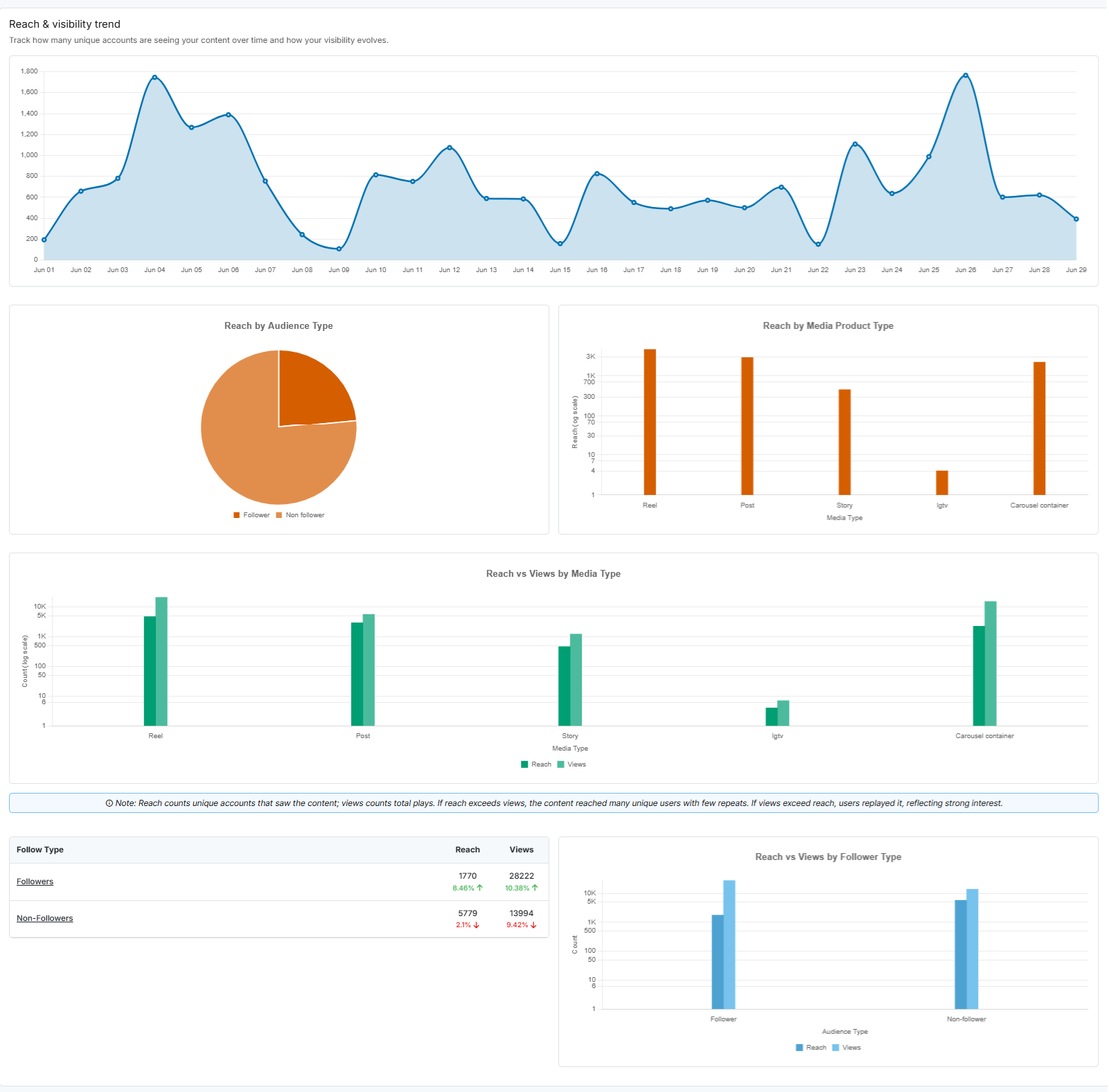
The Reach & Visibility Trend report helps you track how many unique accounts are seeing your content over time and how your overall visibility is evolving. This data enables you to better understand audience behavior, media performance, and which content formats drive the most attention.
The main graph at the top shows the daily trend of content reach throughout June. Spikes in visibility, such as the one on June 24, indicate days of high audience interaction and can help you identify when your audience is most active.
The Reach by Audience Type pie chart breaks down how much of your reach came from followers vs. non-followers. In this case, a significant portion of reach came from non-followers, showing your content is effectively reaching new users beyond your existing audience.
The Reach by Media Product Type section shows which content formats contributed most to your visibility. Reels, Posts, Stories, and Carousel Containers all played a role, with Reels and Carousel formats showing particularly strong performance.
The Reach vs Views by Media Type comparison helps you see how many unique users saw each media type versus how many times the content was viewed. A higher number of views than reach—especially visible in formats like Reels and Carousels—indicates strong repeat interest.
At the bottom left, the Follow Type table gives a side-by-side breakdown of Reach and Views from Followers and Non-Followers. Here, Followers showed a positive increase in both reach (+8.87%) and views (+13.83%), while Non-Followers saw a decline in both metrics.
Finally, the Reach vs Views by Follower Type bar chart visually confirms these engagement trends between audience segments.
- By analyzing this report, you can:
- Fine-tune your publishing schedule and content strategy for better reach and engagement over time.isions about what and when to post to grow your audience and increase engagement. of posts you share and better plan your content calendar to increase overall engagement.
- Understand how different audience segments interact with your content
- Identify the formats and post types driving visibility
Content Performance
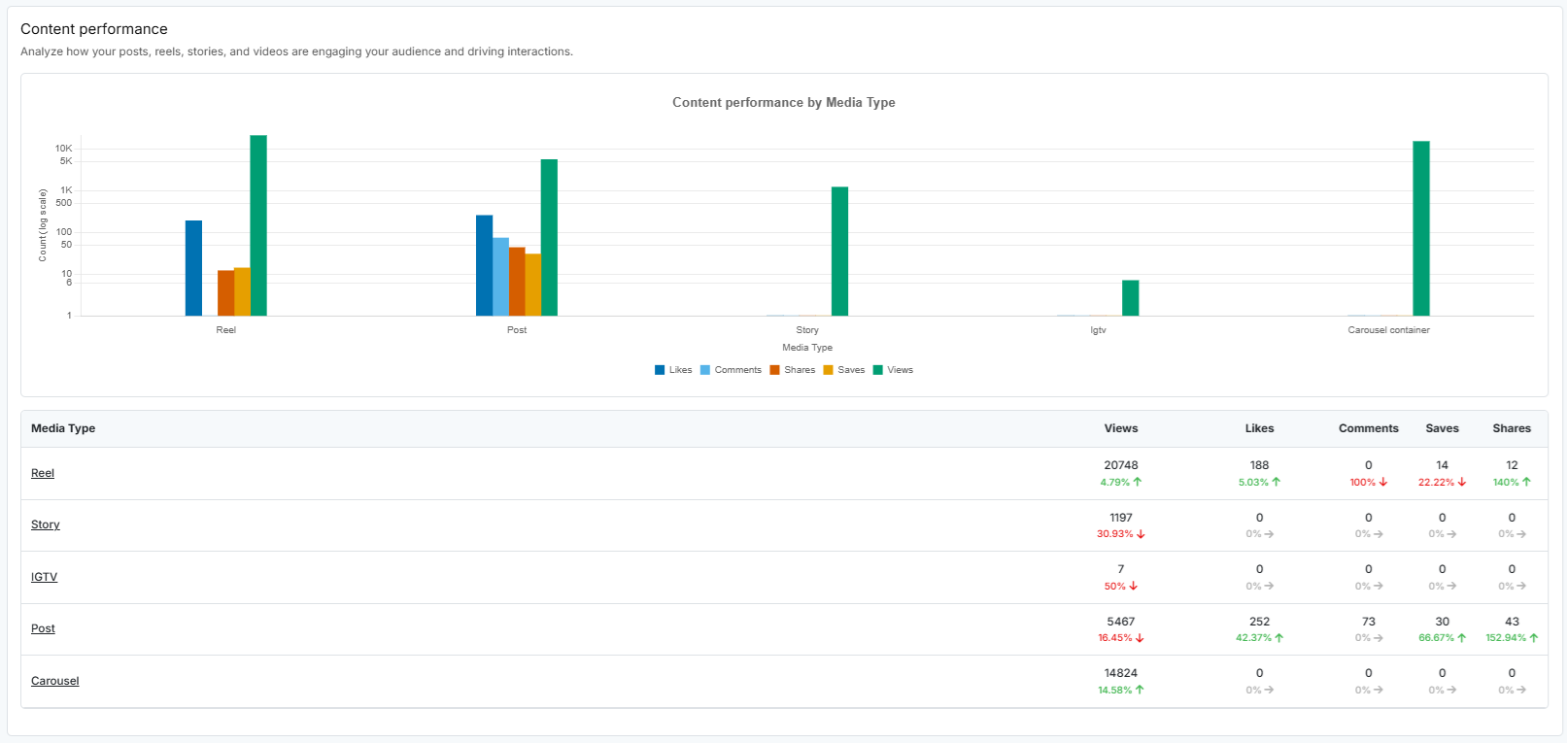
The Content Performance report provides a breakdown of how each media type—Reels, Posts, Stories, IGTV, and Carousels—is engaging your audience and driving interaction during the selected time period.
- Key metrics displayed for each format include:
- Views: Number of times the content was viewed
- Likes: Total number of likes received
- Comments: Viewer comments
- Saves: Number of users who saved the content
- Shares: How often the content was shared
In this report, Reels led in views (20,748) and performed well in likes (188) and shares (12), while Posts received the highest number of likes (252), saves (30), and shares (43). Carousels also generated strong viewership (14,824), though without additional engagement. Meanwhile, Stories and IGTV had lower performance across all metrics.
This analysis helps you determine which content types resonate most with your audience, enabling you to focus your content strategy on formats that generate higher engagement and visibility.efine your strategy by focusing more on high-performing types like Reels to boost engagement and visibility.
Engagement Depth
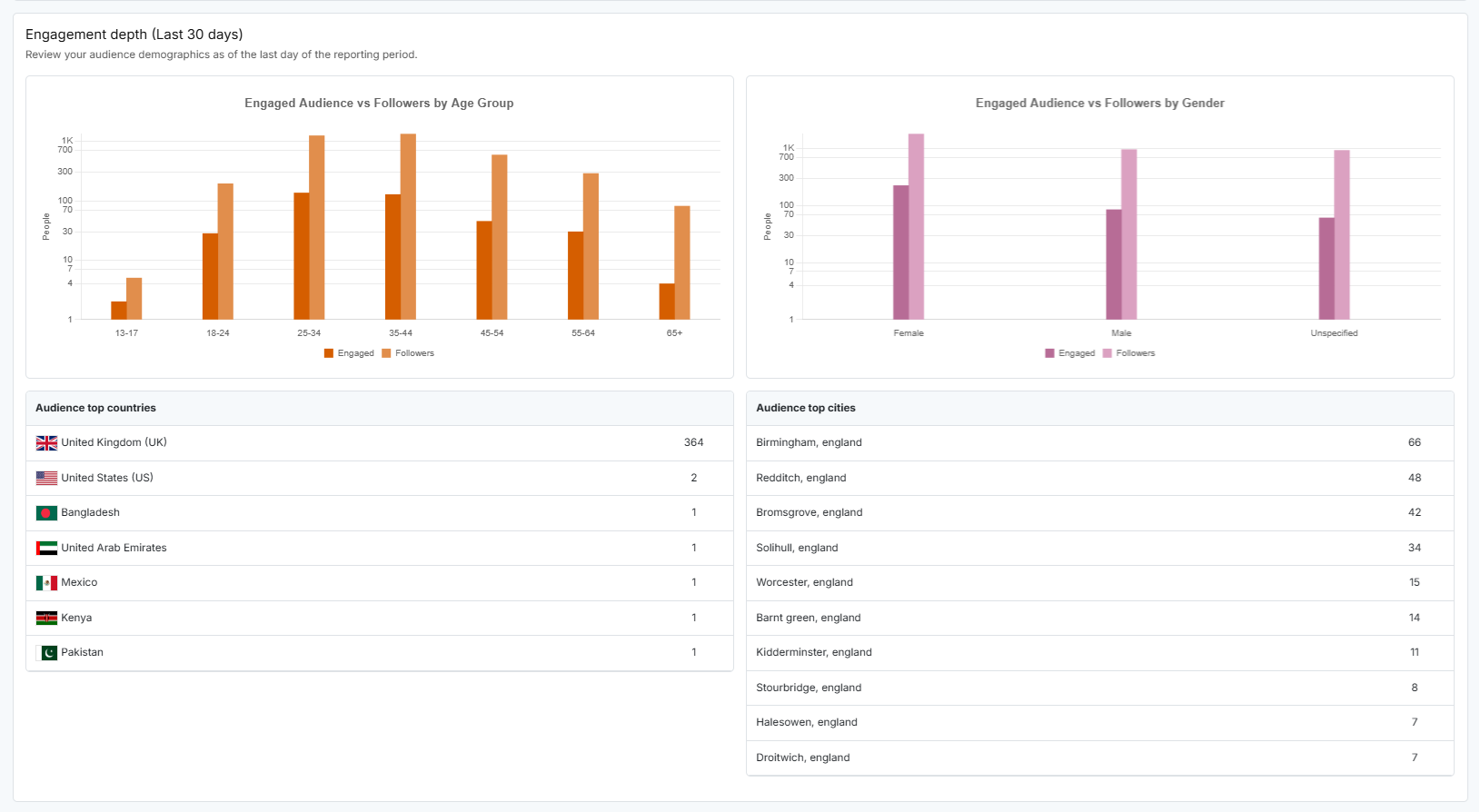
The Engagement Depth report gives insight into your audience demographics based on engagement activity for the selected date range. It compares your engaged audience against total followers by age group and gender. You can now select longer ranges (beyond 30 days) to study how different audience segments engage over time.
- Two key charts are provided:
- Engaged Audience vs Followers by Age Group
- Engaged Audience vs Followers by Gender
These charts help you understand which segments of your audience are actively engaging with your content. However, in this instance, the data for both age and gender was not available or not returned by Instagram.
Additionally, sections for top countries and top cities are included, but Instagram did not return data for these locations during this reporting period.
This report is useful for tracking engagement trends across different demographic segments—when available—so you can tailor your content to resonate better with your most active audience groups.
Calls to action
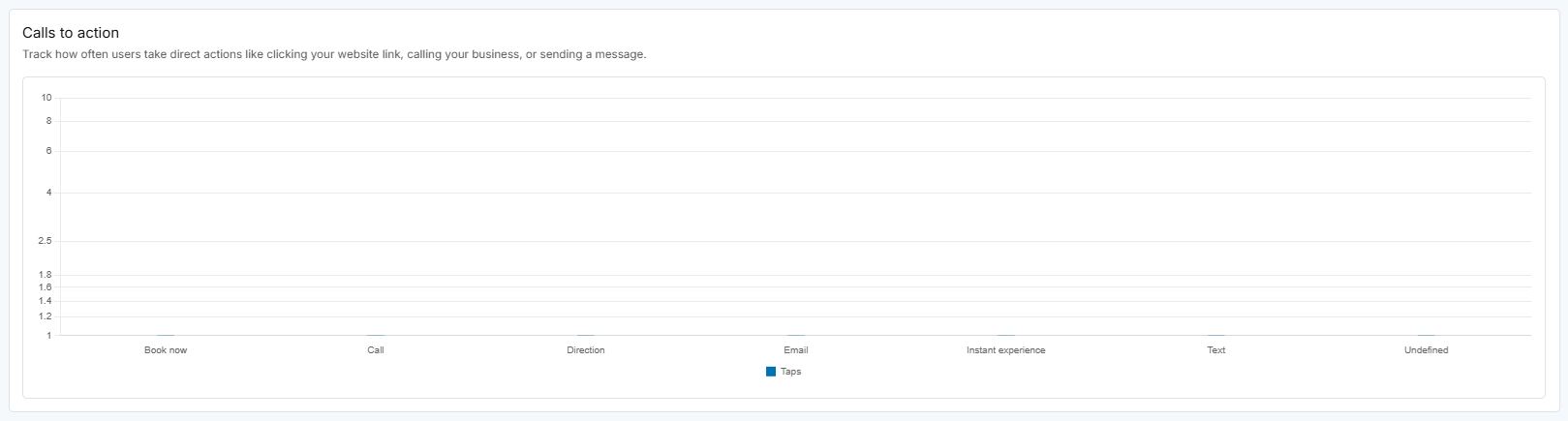
The Calls to Action report tracks how often users take direct actions from your Instagram profile, such as clicking your website link, calling your business, sending an email, or initiating a message.
These actions are broken down into categories including:
Book now, Call, Direction, Email, Instant experience, Text, and Undefined.
In this reporting period, no user activity was recorded across any of these action types. While this means there were no taps on these specific buttons, this report is still crucial for understanding how effectively your profile drives user intent. A lack of action may suggest the need to refine your call-to-action prompts or make your contact options more prominent to encourage interaction.
Recent post
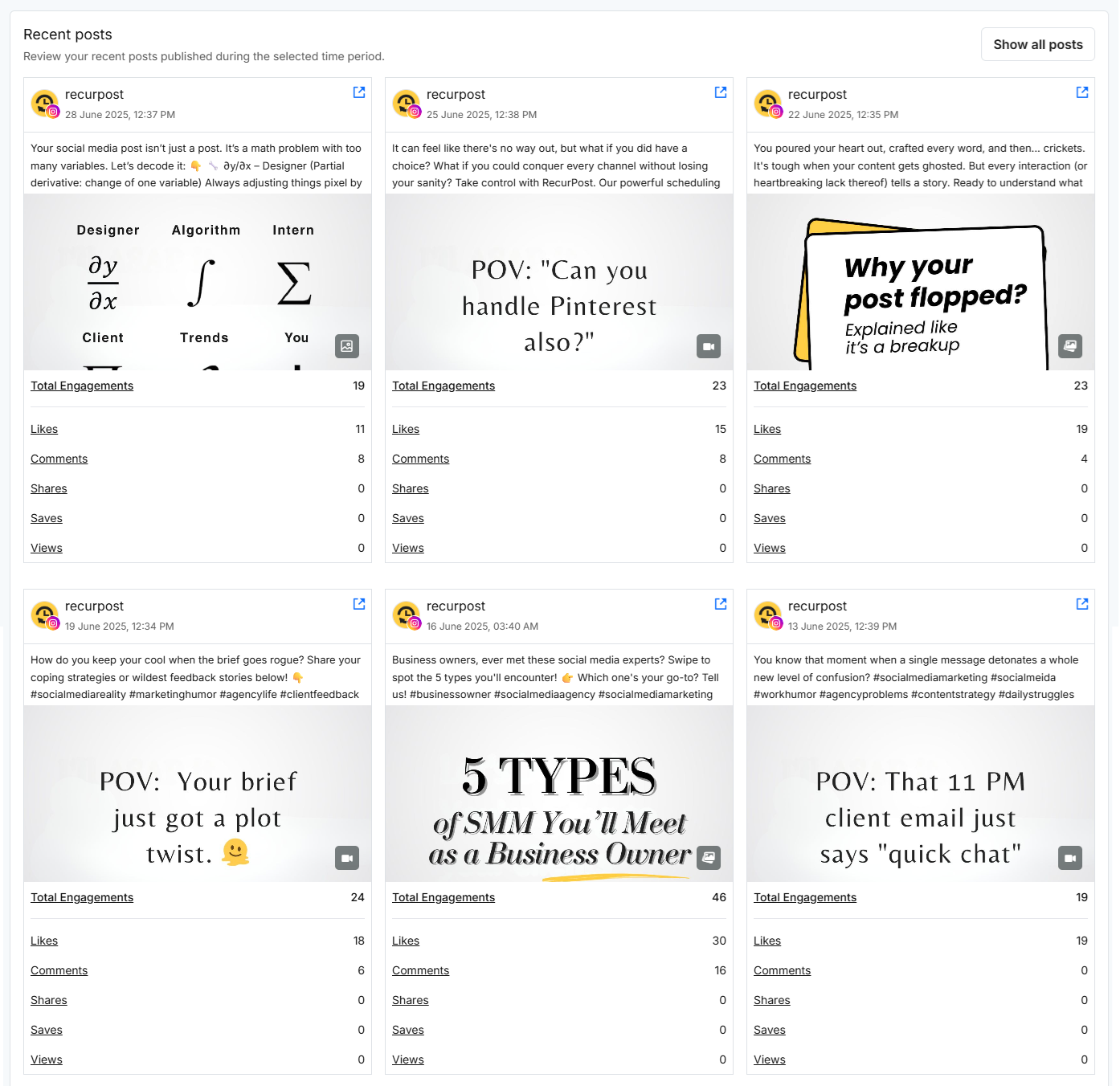
The Recent Posts report shows a summary of the most recent posts published during the selected time period, along with their engagement metrics. Each post displays total interactions including likes, comments, shares, saves, and views.
In this instance, most posts received no engagement, with the exception of one post (“Does society like me? Does it like anyone?”), which recorded 1 total engagement. All other posts had zero recorded likes, comments, shares, saves, or views.
This report is useful for identifying which types of content are resonating with your audience and which may need improvement. A consistent lack of engagement may indicate the need to refine your messaging, posting schedule, or creative strategy to boost interaction and reach.
3. How to see LinkedIn Company Analytics?
RecurPost now supports LinkedIn Profile analytics, allowing individuals and professionals to track how their personal LinkedIn posts perform directly from the RecurPost dashboard.
Important Note: RecurPost can only display metrics for posts shared via RecurPost. Posts published directly on LinkedIn (without RecurPost) will not appear in the Profile analytics on the Reports page.
You can access these insights in two places (Reports and History Page):
– Reports Page
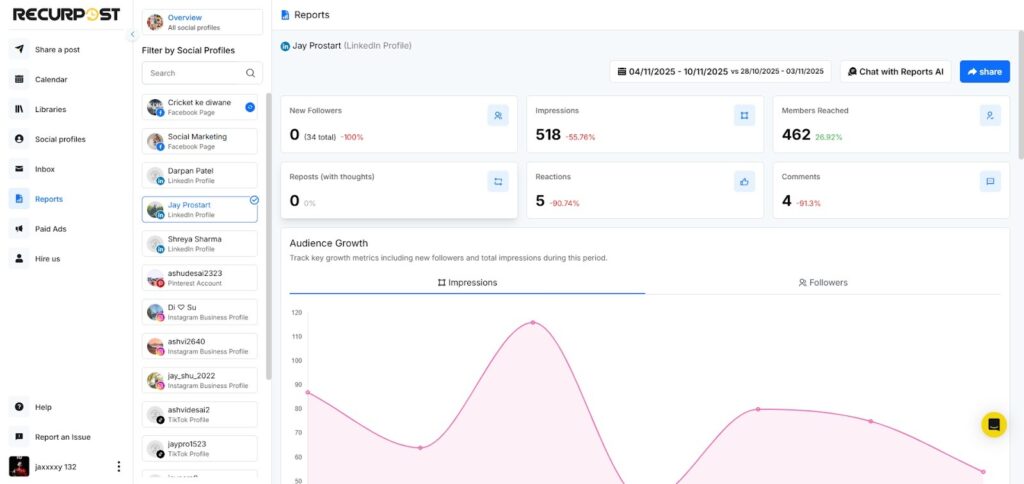
- Displays overall engagement metrics for posts shared to your LinkedIn Profile via RecurPost only.
- Includes impressions, likes, comments, and shares.
- Offers visual graphs for a better understanding of total engagement and audience activity.
- Helps you assess which posts received the most attention on your profile.
– History Page
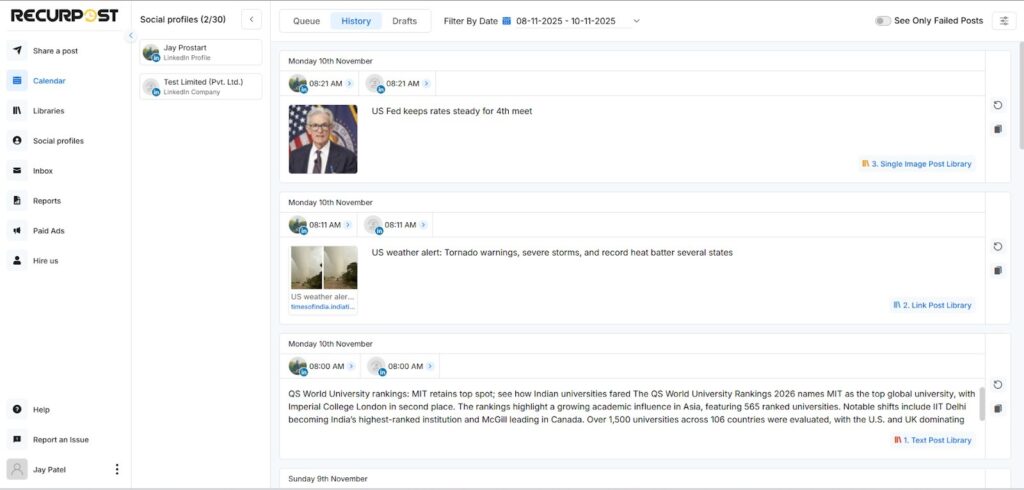
- Shows post-level insights for your LinkedIn Profile posts shared through RecurPost.
- You can view likes, comments, and shares for each post individually.
- Ideal for tracking personal content performance over time.
This update gives users a complete LinkedIn performance view, whether managing company pages or personal profiles, making it easier to refine both brand and personal content strategies for better visibility and engagement.
4. How to see LinkedIn Company Analytics?

LinkedIn can be a busy platform, and organizing your data can be challenging. To help with this, our tool presents all your information in a clear and easy-to-understand way.
It includes data such as total impressions, engagements, post clicks, and engagement rate, making it easier for you to track how your content is performing on your LinkedIn Company page. This allows you to focus on improving your strategy and increasing visibility.
Audience Growth
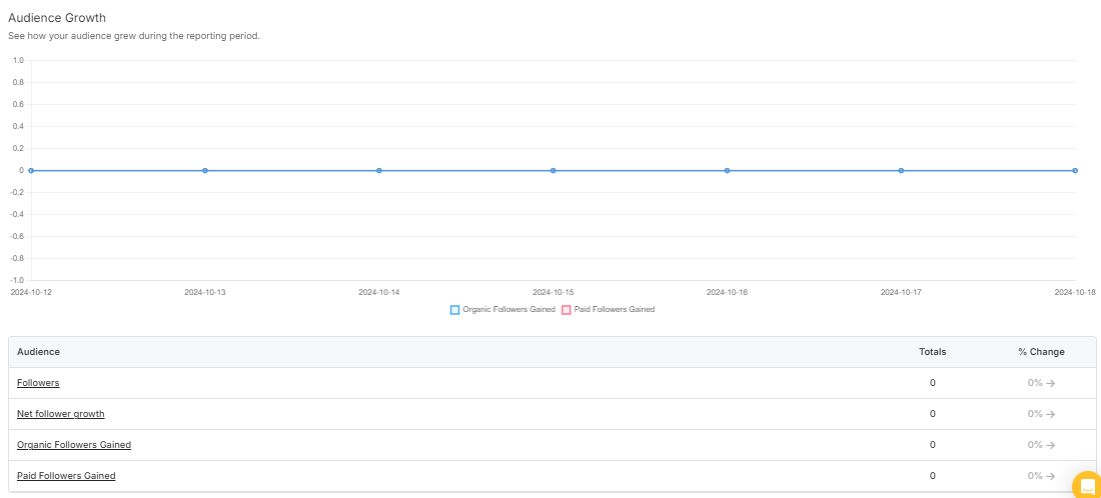
The Audience Growth report shows how your audience has grown on LinkedIn during the reporting period. The graph highlights the daily number of new followers, whether they came organically or through paid efforts.
It breaks down key details like:
- Followers: The total number of people following your account.
- Net Follower Growth: How many new followers you’ve gained or lost overall.
- Organic Followers Gained: The number of new followers who found you without paid promotion.
- Paid Followers Gained: The number of followers gained through paid ads or promotions.
This report helps you see if your efforts are paying off in attracting new followers, and whether those gains are coming from organic or paid strategies. It’s a helpful way to assess your growth over time.
Publishing Behavior
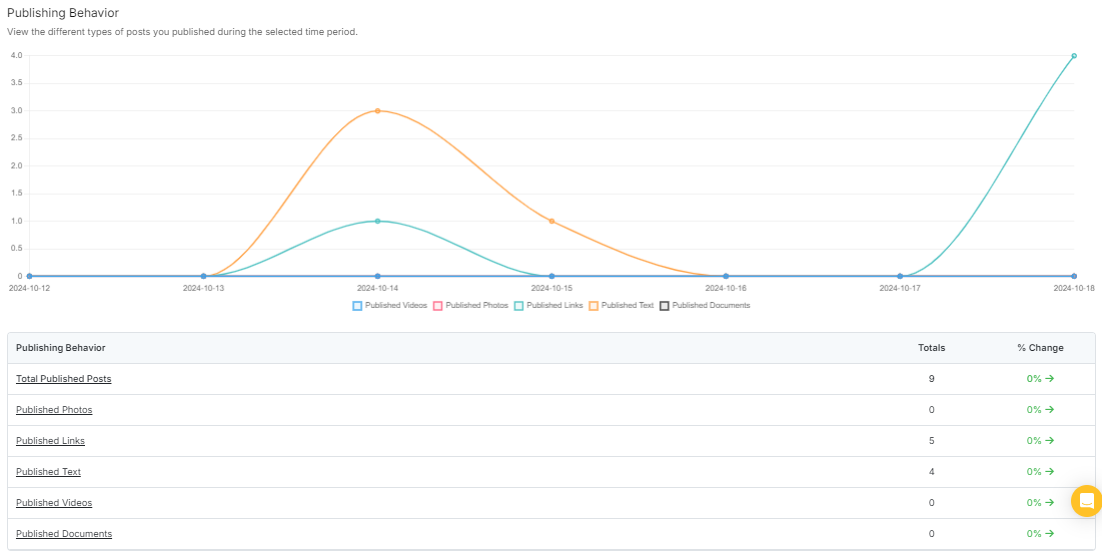
The Publishing Behavior report shows the different types of posts you’ve published during the selected time period. The graph gives a clear breakdown of when you published photos, videos, links, text, and documents, helping you visualize your posting trends.
Key metrics include:
- Total Published Posts: The overall number of posts, regardless of type.
- Published Photos: The number of photo posts shared.
- Published Links: The number of posts containing links.
- Published Text: The number of text-based posts.
- Published Videos: The number of video posts.
- Published Documents: The number of document uploads.
This report helps you understand the variety of content you’re sharing and when you’re most active. By analyzing these metrics, you can see how your content mix changes over time and determine the best types of posts to engage your audience.
Top posts
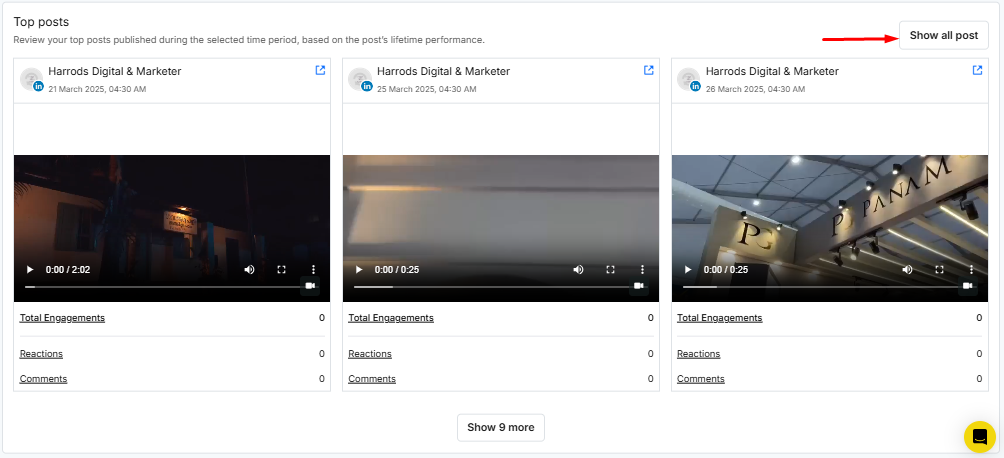
The Top Posts report displays your highest-performing posts during a specific time period, ranked by their lifetime performance. It provides insights into which posts received the most interaction from your audience.
Key metrics shown for each post include:
- Total Engagements: The overall number of interactions, such as reactions and comments.
- Reactions: The number of likes or emoji responses received on the post.
- Comments: The total number of comments left by users.
This report helps you quickly identify which posts are resonating the most with your audience, giving you valuable feedback on the types of content that engage them best. By analyzing this data, you can better plan future posts to maximize engagement and interaction..
Impression
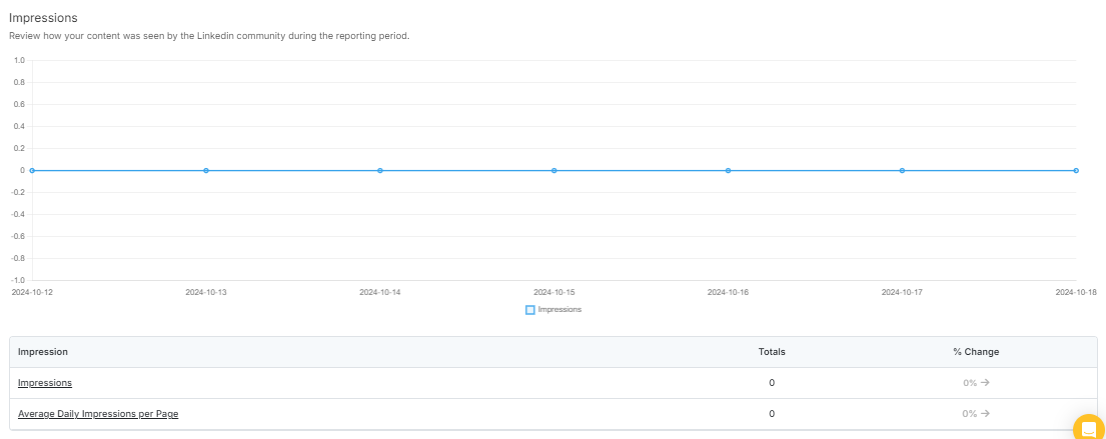
The Impressions report shows how many times your content was seen by the LinkedIn community during the reporting period. The graph provides a visual representation of how your posts performed in terms of visibility.
Key metrics include:
- Impressions: The total number of times your content was displayed to users.
- Average Daily Impressions per Page: The average number of times your content appeared per day.
This report helps you understand the visibility of your content, allowing you to assess whether your posts are reaching the intended audience and whether you need to adjust your strategy to improve impressions.
Engagements
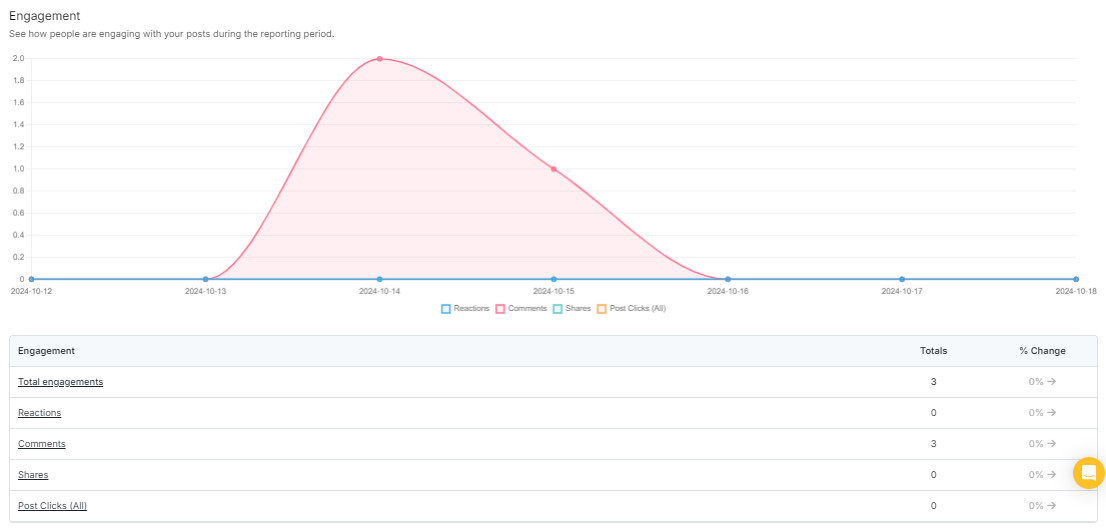
The Engagement report provides insights into how users interacted with your posts during the reporting period. The graph illustrates the engagement trends over time, showing reactions, comments, shares, and post clicks.
Key metrics include:
- Total Engagements: The overall number of interactions (likes, comments, shares, and clicks).
- Reactions: The number of likes or other emoji responses received.
- Comments: The total number of comments left by users.
- Shares: The number of times your post was shared.
- Post Clicks (All): The number of clicks on your post, whether it be links or other clickable elements.
This report helps you evaluate how well your content is engaging your audience. By monitoring the rise and fall of engagement levels, you can adjust your content strategy to maximize future interactions.
Engagement Rate
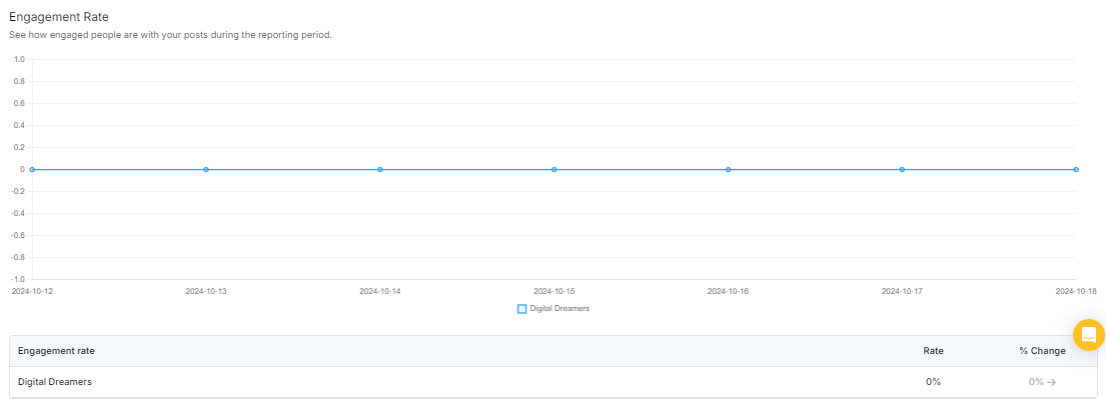
The Engagement Rate report shows how effectively your audience is interacting with your posts during the reporting period. The graph tracks the engagement rate over time, reflecting the level of interaction (likes, comments, shares, etc.) relative to the number of people who viewed your content.
In this case, the engagement rate is displayed as 0%, meaning there was no interaction during this period. Monitoring the engagement rate helps you understand the impact of your content and identify areas for improvement to boost future engagement.
4. How to see TikTok Profile Analytics?

As you open the report for your TikTok profile, you will see key data, including total impressions, followers, engagements, and the engagement rate.
With this information, you can assess how well your TikTok profile is performing and how many people are interacting with your content. This allows you to determine if your profile needs more attention or if your current strategy is working effectively.
Top Posts
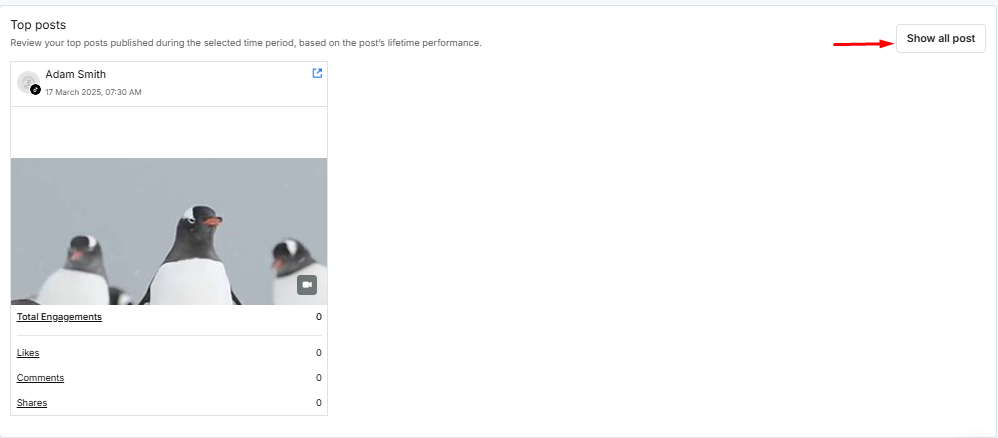
The Top Posts report highlights the most engaging posts from your TikTok profile within the selected time period, ranked based on lifetime performance.
Each post provides key metrics such as:
- Total Engagements: The total number of interactions (likes, comments, shares).
- Likes: The number of likes each post received.
- Comments: The total number of comments users made on the post.
- Shares: The number of times the post was shared by users.
This report helps you identify which posts resonate most with your audience, giving you insights into the type of content that works best. This can guide you in creating more engaging content in the future based on what your audience prefers.
Video Views
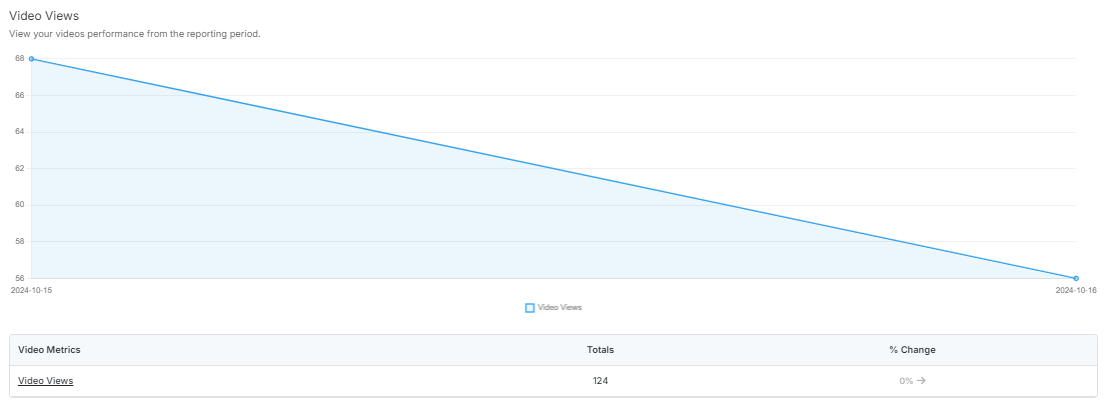
The Video Views report provides an overview of how your videos performed during the selected reporting period. The graph shows the number of video views over time, starting at a high point and gradually decreasing throughout the period.
Key metrics include:
- Video Views: The total number of times your videos were viewed, which is 124 in this case.
This report helps you track the performance of your video content and analyze view trends. By reviewing this data, you can understand how well your videos are being received and make adjustments to improve future video engagement.
Engagement

The Engagement report shows how your audience is interacting with your posts. It tracks key engagement metrics like likes, comments, and shares, helping you understand how well your content is resonating with your audience.
This report provides valuable insights into which types of posts are generating the most interaction, allowing you to refine your content strategy and create more engaging posts that connect with your followers.
Engagement Rate
The Engagement Rate report tracks how actively people are engaging with your videos during the reporting period. It reflects the percentage of people who interacted with your content compared to those who viewed it.
This report helps you gauge the effectiveness of your videos in driving interactions. A higher engagement rate indicates that your content is resonating with your audience, providing insights into which videos are performing well and helping you improve future content to keep your audience engaged.
5. How to see Pinterest Analytics?

Pinterest can be a fast-moving platform, and managing data from multiple metrics can get complex. To simplify things, this tool displays all your key metrics in a clear and organized manner.
The report includes data such as impressions, total followers, engagements, and the engagement rate, making it easy to monitor your content’s performance on Pinterest. This helps you assess how well your Pinterest strategy is working and where adjustments might be needed to improve visibility and interactions with your audience.
Impressions
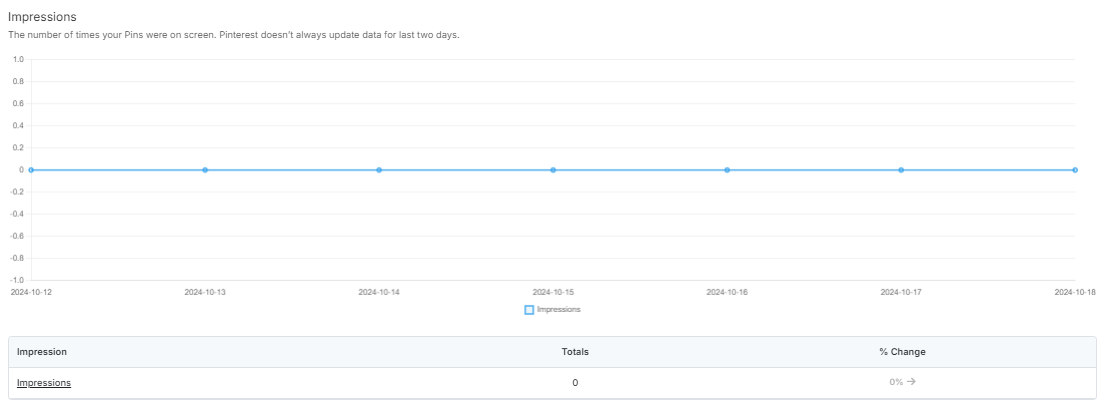
The Impressions report shows how many times your Pinterest Pins appeared on users’ screens during the reporting period. It provides a visual representation of your content’s visibility over time.
By tracking the number of impressions, this report helps you gauge how well your Pins are being seen on Pinterest. It allows you to assess the reach of your content and make necessary adjustments to improve visibility and engagement.
Engagement
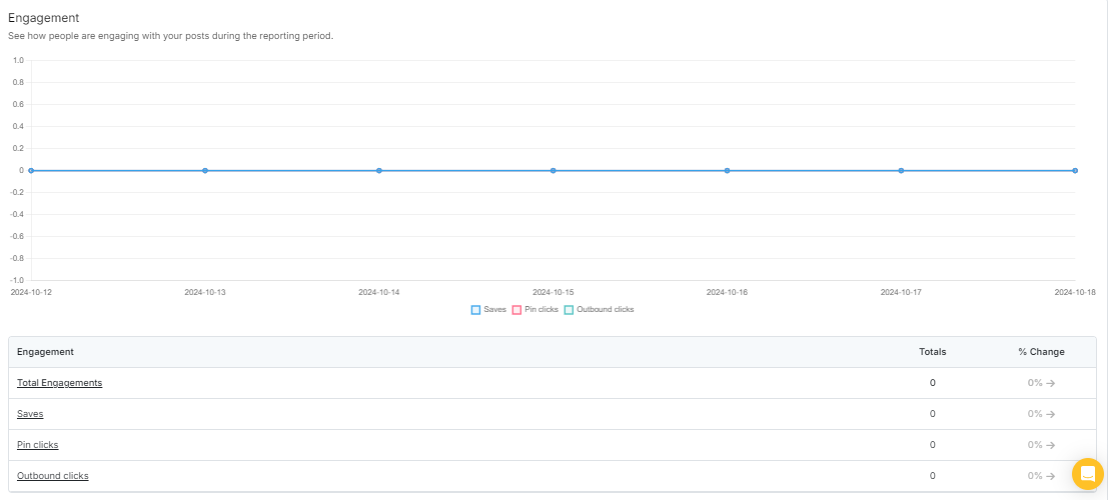
The Engagement report tracks how users are interacting with your Pinterest posts over the reporting period. It includes key engagement metrics such as saves, pin clicks, and outbound clicks.
This report helps you understand the effectiveness of your content in driving user interactions. By analyzing engagement, you can determine which posts are resonating with your audience and make adjustments to increase engagement on future Pins.
Engagement Rate
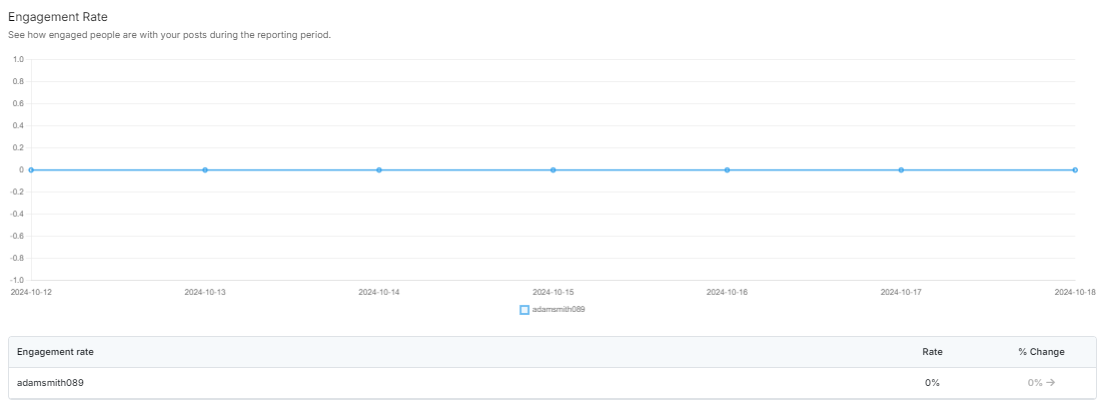
The Engagement Rate report measures how effectively your Pinterest posts are engaging with your audience during the reporting period. It reflects the ratio of interactions, such as saves and clicks, relative to the number of impressions your posts received.
This report helps you evaluate the overall engagement of your content, allowing you to assess whether your posts are resonating with your audience and if adjustments are needed to improve future engagement rates.
Recent Trending Boards
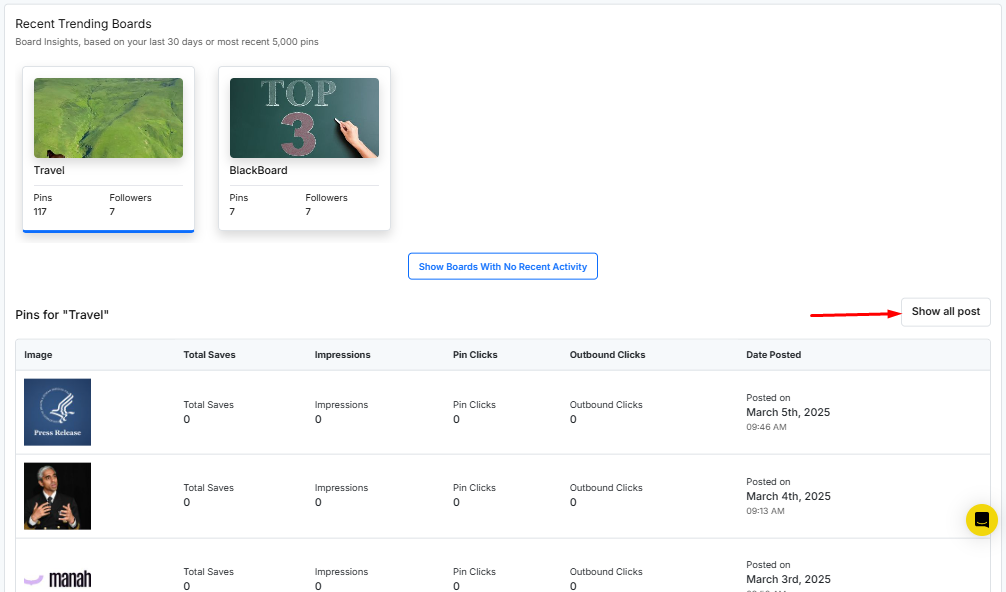
In this report, users can see insights about their trending Pinterest boards over the last 30 days or the most recent 5,000 pins. The report displays:
- Trending Boards: This section highlights which boards have the most activity, based on pin saves and engagement. It shows the number of pins and followers for each board.
- Pin Performance for a Selected Board: The table below provides detailed information about specific pins, including:
- Total Saves: How many times the pin was saved by users.
- Impressions: The number of times the pin was seen.
- Pin Clicks: How often the pin was clicked.
- Outbound Clicks: The number of times users clicked on a link that directed them outside Pinterest.
- Date Posted: The exact date when the pin was published.
This report helps users track which boards and pins are resonating with their audience, allowing them to identify successful content and make decisions on how to optimize their strategy for better performance.
6. How to see YouTube Analytics?

As you open the report for your YouTube channel, you will see key metrics, including total subscribers, impressions, and engagements.
This information allows you to evaluate how well your YouTube channel is performing in terms of attracting viewers and generating interactions. It helps you determine whether your current strategy is effective or if adjustments are needed to boost engagement and grow your audience.
Subscribers

The Subscribers report tracks the growth of your YouTube channel over the reporting period. It provides insights into how many subscribers you gained and lost during this time.
This report helps you understand your channel’s audience retention and growth. By analyzing this data, you can assess whether your content is attracting new viewers and keeping your current audience engaged. This can guide you in making content adjustments to foster further growth.
Subscriber Demographics
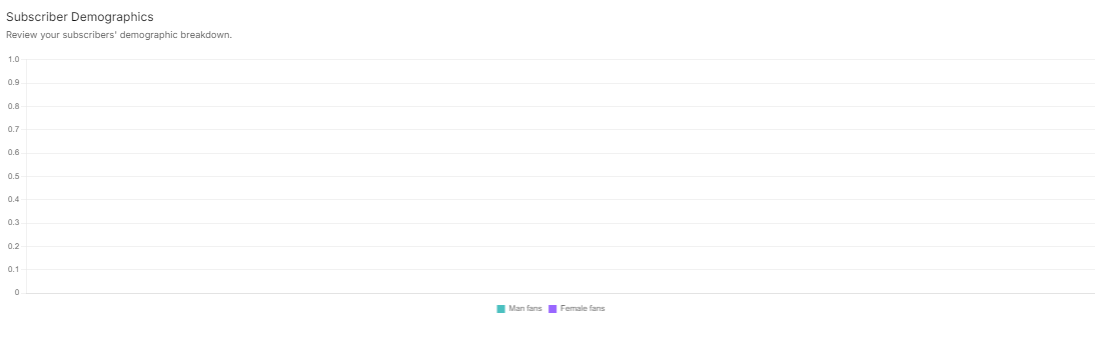
The Subscriber Demographics report provides a breakdown of your audience’s gender distribution. This data helps you understand the composition of your subscribers, allowing you to tailor your content to better engage with your audience based on their demographic preferences. By knowing whether your subscribers are predominantly male or female, you can create content that resonates more with your viewership and optimize your strategy accordingly.
Impressions
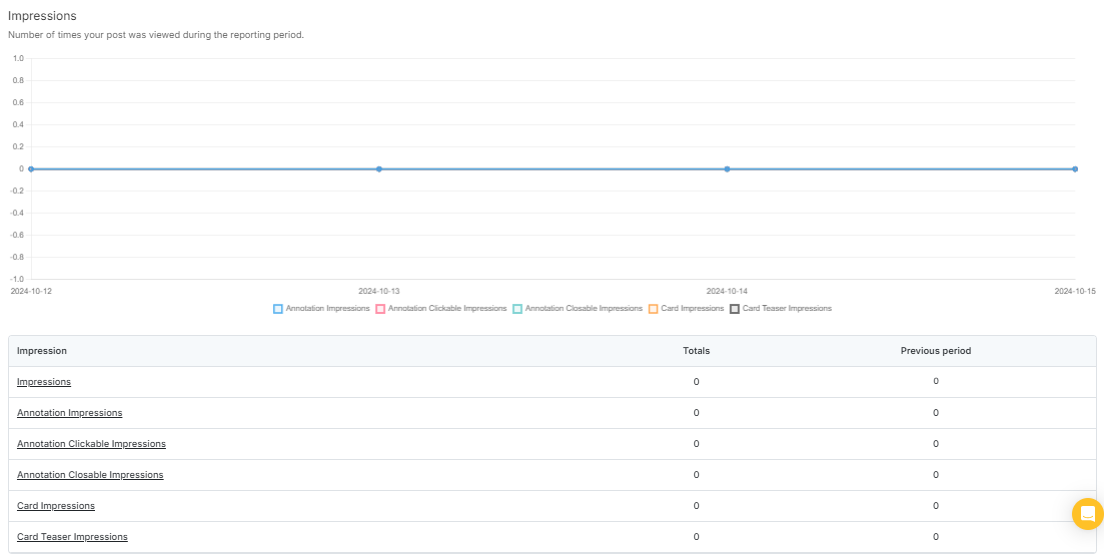
The Impressions report showcases how often your content is being viewed, tracking the number of times your posts or videos were seen on the platform. This section provides detailed insight into various impression types, including annotation impressions, clickable impressions, card impressions, and teaser impressions.
Understanding your impressions helps evaluate your content’s visibility and reach, allowing you to see if your content is resonating with your audience and how much exposure it’s receiving. This information can guide future content strategies to increase engagement and visibility.
Engagement
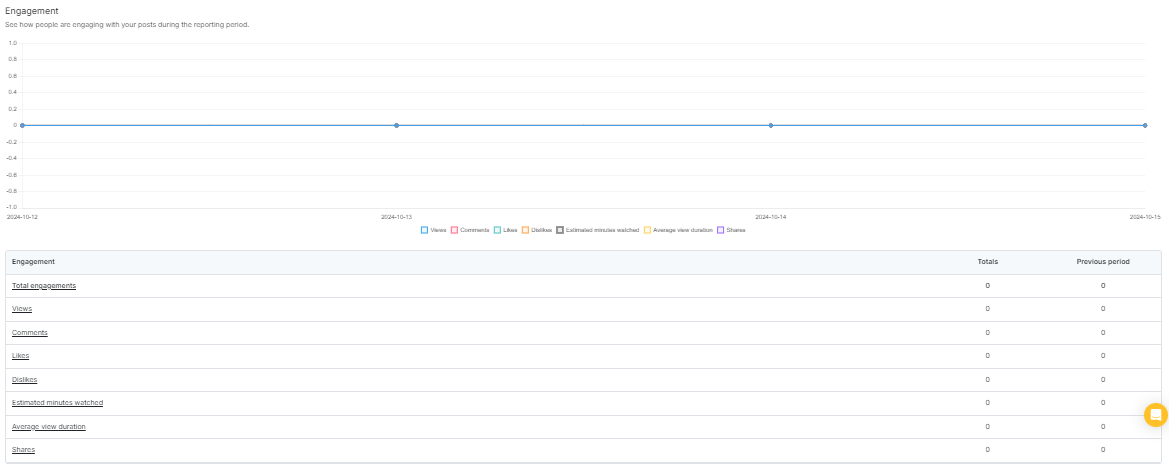
In this Engagement report, users can view key metrics that indicate how their posts are interacting with their audience. The metrics include:
- Total Engagements: Total number of interactions with your posts.
- Views: Number of times the posts have been viewed.
- Comments: Total number of comments received on your posts.
- Likes: Number of likes given to your posts.
- Dislikes: Number of dislikes your content has received.
- Estimated Minutes Watched: Total estimated time your videos have been watched.
- Average View Duration: Average length of time each viewer spends watching your videos.
- Shares: Number of times your posts have been shared.
These metrics help users understand how their audience is responding to the content, track the success of their posts, and provide insight into how to improve future content. The report gives a clear picture of what type of content generates more engagement, guiding users on what resonates best with their audience.
7. How to see Threads Analytics?

Your Threads Profile statistics are displayed here, providing key metrics such as impressions, engagements, and engagement rate.
These insights help you understand how your content is performing and how well your audience is interacting with it. Impressions show how many people have viewed your posts, while engagements track interactions like likes and replies. The engagement rate helps measure how effectively your content is resonating with your audience.
If your engagement is lower than expected, consider refining your content strategy by experimenting with different post formats, posting at optimal times, and actively engaging with your audience to improve visibility.
Publishing Behavior
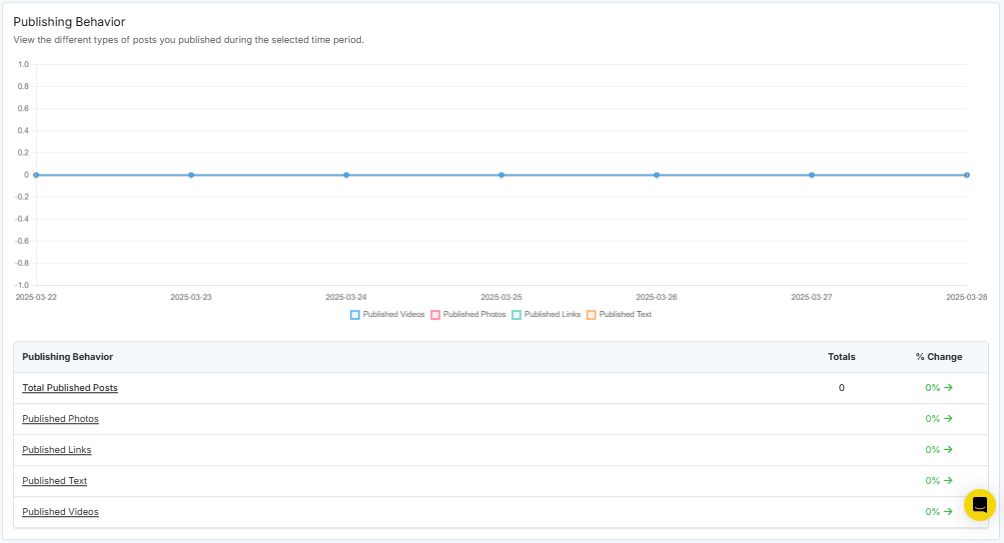
The Publishing Behavior report provides insights into the types of posts you published on Threads during the selected time period. The graph visually represents your posting activity across different content formats.
Key Metrics:
- Total Published Posts: The total number of posts published across all formats, helping you track overall activity.
- Published Text: The number of text-based posts published, allowing you to measure engagement trends.
- Published Links: Tracks how many posts contained links, giving insights into external content sharing.
- Published Photos: Displays the number of image-based posts published during the period.
- Published Videos: Shows the volume of video posts published and whether posting frequency changed over time.
How This Report Helps:
- Understand Posting Habits – Analyze your publishing trends to see which content formats you use most frequently and how consistently you post.
- Optimize Content Mix – Ensure a balanced mix of text, links, images, and videos to keep your audience engaged.
- Adjust Strategy – If certain content types are underutilized or overused, this report helps you refine your strategy for improved reach and engagement.
By monitoring your Threads posting behavior, you can make data-driven decisions to enhance your content strategy and maximize audience interaction.
Impressions
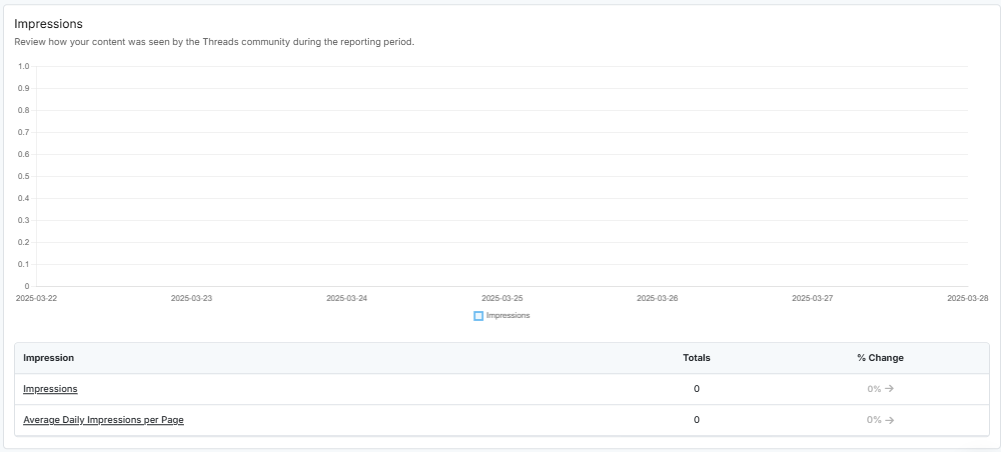
The Impressions report provides insights into how many times your content was viewed by the Threads community during the selected reporting period. The graph visually represents the number of impressions your posts received over time.
Key Metrics:
- Impressions: The total number of times your content was displayed to users.
- Average Daily Impressions per Page: The average number of times your posts appeared each day.
- Average Daily Reach per Page: The average number of unique users who saw your content daily
Engagement

Engagement is a key factor in measuring the success of your Threads account. This Engagement Report helps you track how users interact with your posts during the reporting period.
Engagement Metrics – Engagement is categorized into:
- Shares – The number of times your posts were shared with others.
- Likes – The number of times users liked your posts.
- Replies – The number of responses your posts received.
- Reposts – The number of times users reshared your content.
- Quotes – The number of times users quoted your post with their own comments.
Engagement Rate
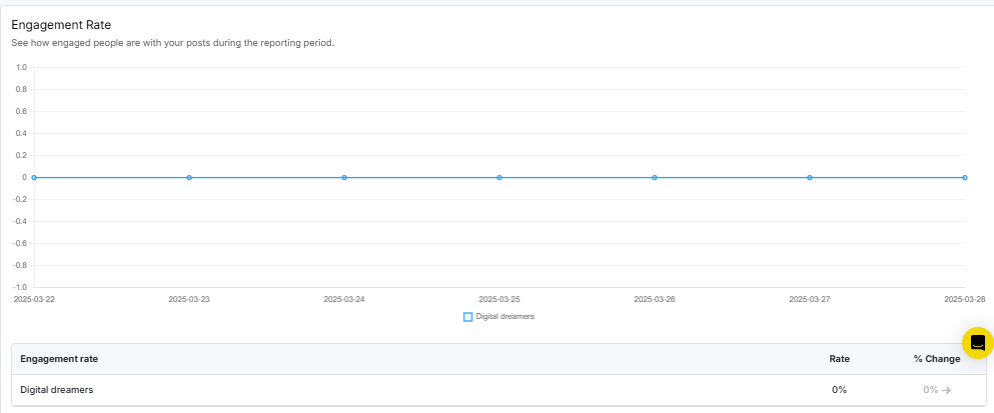
The Engagement Rate report shows how actively people are interacting with your posts during the reporting period. This metric measures the level of engagement (likes, comments, shares, etc.) relative to the number of people who saw your post.
In this case, the engagement rate is shown as 100%, meaning that all users who viewed the post
8. How to see Bluesky Analytics?

Your Bluesky Profile Statistics provide key metrics such as impressions, engagements, and engagement rate.
These insights help you understand how your content is performing and how well your audience is interacting with it. Impressions show how many people have viewed your posts, while engagements track interactions like likes and replies. The engagement rate measures how effectively your content is resonating with your audience.
If your engagement is lower than expected, consider refining your content strategy by experimenting with different post formats, posting at optimal times, and actively engaging with your audience to improve visibility.
Publishing Behavior
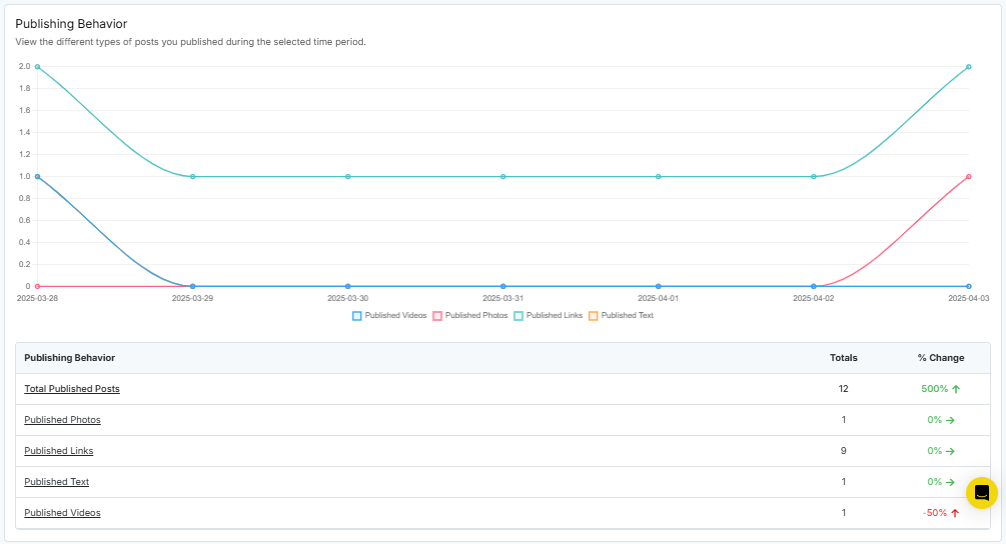
The Publishing Behavior report provides insights into the types of posts you published on Bluesky during the selected time period. The graph visually represents your posting activity across different content formats.
Key Metrics:
- Total Published Posts: The total number of posts published across all formats, helping you track overall activity.
- Published Text: The number of text-based posts published, allowing you to measure engagement trends.
- Published Links: Tracks how many posts contained links, giving insights into external content sharing.
- Published Photos: Displays the number of image-based posts published during the period.
- Published Videos: Shows the volume of video posts published and whether posting frequency changed over time.
How This Report Helps:
- Understand Posting Habits – Analyze your publishing trends to see which content formats you use most frequently and how consistently you post.
- Optimize Content Mix – Ensure a balanced mix of text, links, images, and videos to keep your audience engaged.
- Adjust Strategy – If certain content types are underutilized or overused, this report helps you refine your strategy for improved reach and engagement.
By monitoring your Bluesky posting behavior, you can make data-driven decisions to enhance your content strategy and maximize audience interaction.
Top Posts
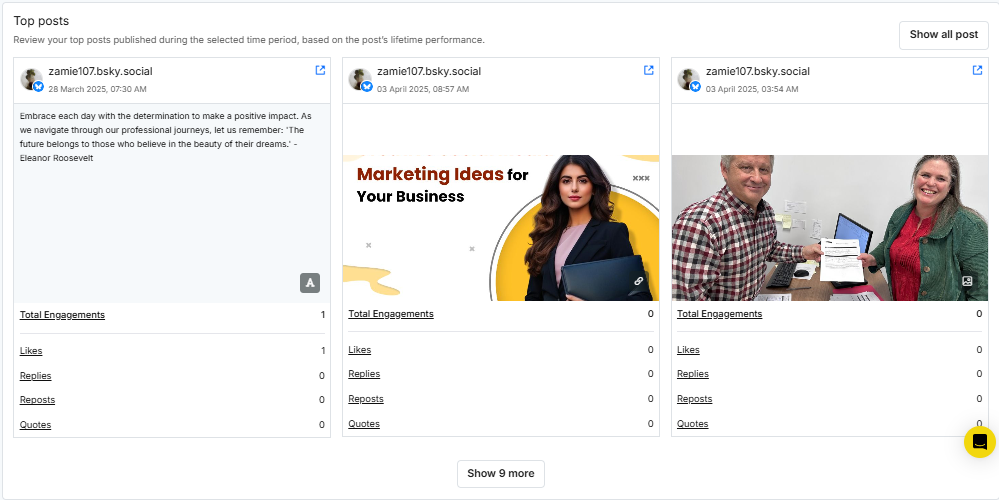
The Top Posts report highlights the most engaging posts from your Bluesky profile within the selected time period, ranked based on lifetime performance.
Each post provides key metrics such as:
- Total Engagements: The total number of interactions (likes, comments, shares).
- Likes: The number of likes each post received.
- Comments: The total number of comments users made on the post.
- Shares: The number of times the post was shared by users.
This report helps you identify which posts resonate most with your audience, giving you insights into the type of content that works best. This can guide you in creating more engagin
Impressions
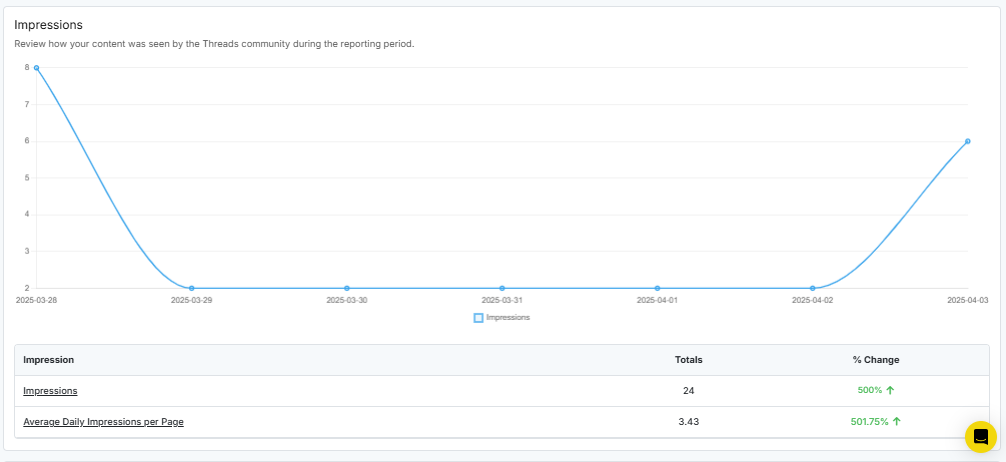
The Impressions report provides insights into how many times your content was viewed by the Bluesky community during the selected reporting period. The graph visually represents the number of impressions your posts received over time.
Key Metrics:
- Impressions: The total number of times your content was displayed to users.
- Average Daily Impressions per Page: The average number of times your posts appeared each day.
- Average Daily Reach per Page: The average number of unique users who saw your content daily
Engagement
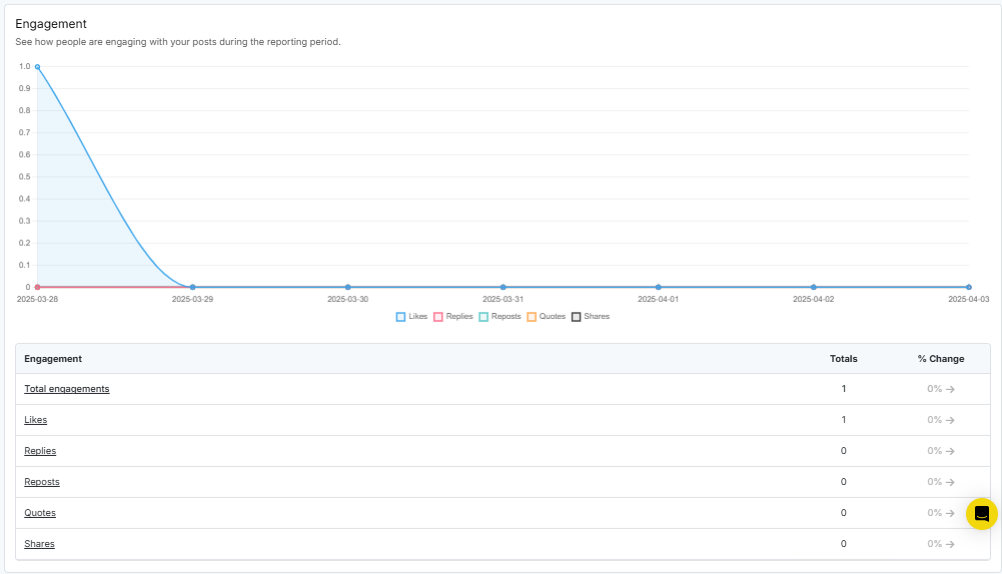
Engagement is a key factor in measuring the success of your Bluesky account. This Engagement Report helps you track how users interact with your posts during the reporting period.
Engagement Metrics – Engagement is categorized into:
- Shares – The number of times your posts were shared with others.
- Likes – The number of times users liked your posts.
- Replies – The number of responses your posts received.
- Reposts – The number of times users reshared your content.
- Quotes – The number of times users quoted your post with their own comments.
Engagement Rate
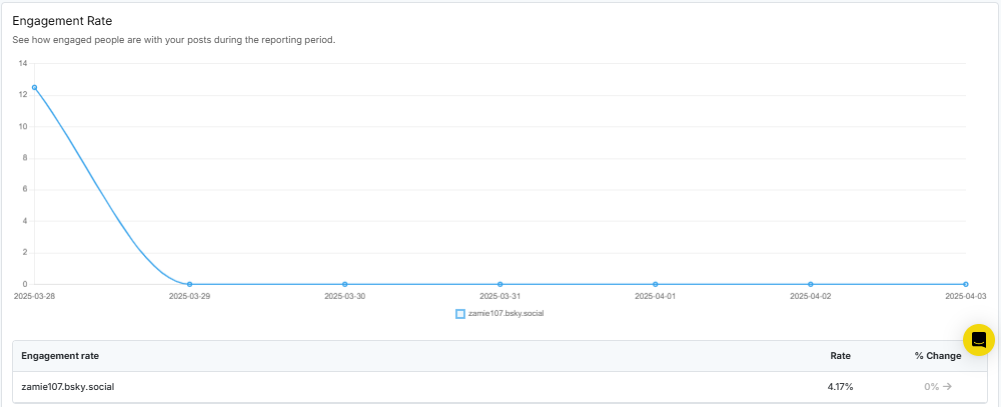
The Engagement Rate report shows how actively people are interacting with your posts during the reporting period. This metric measures the level of engagement (likes, comments, shares, etc.) relative to the number of people who saw your post.
In this case, the engagement rate is shown as 100%, meaning that all users who viewed the post
What is Chat with Reports AI ?
RecurPost’s “Chat with Reports AI” is an innovative feature that transforms how you interact with your social media analytics. Instead of manually sifting through extensive data, this tool allows you to obtain real-time insights simply by asking. Here’s how it works:
- Instant Insights: Pose a question, and receive immediate, data-driven answers about your social media performance. recurpost.com
- Performance Breakdowns: Understand which content is resonating with your audience through detailed analyses. recurpost.com
- Smart Recommendations: Receive tailored suggestions to enhance your social media strategy based on current performance metrics. recurpost.com
This interactive AI simplifies complex reports into straightforward, actionable insights, enabling you to focus more on growth and engagement rather than data analysis.
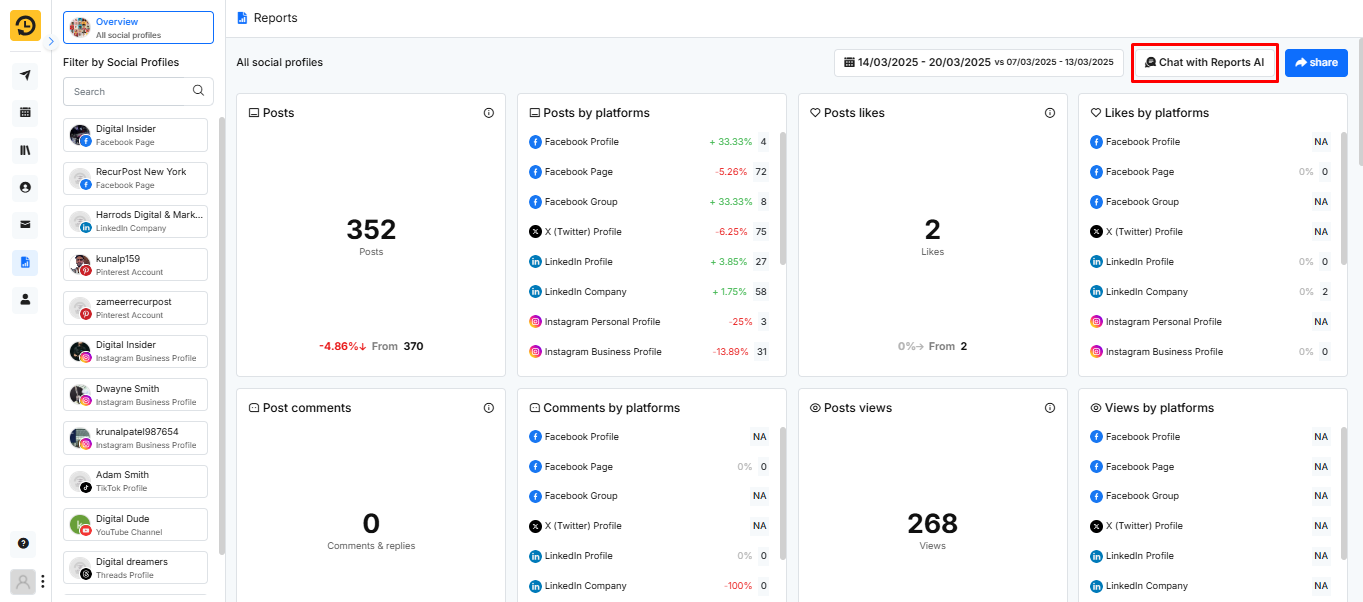
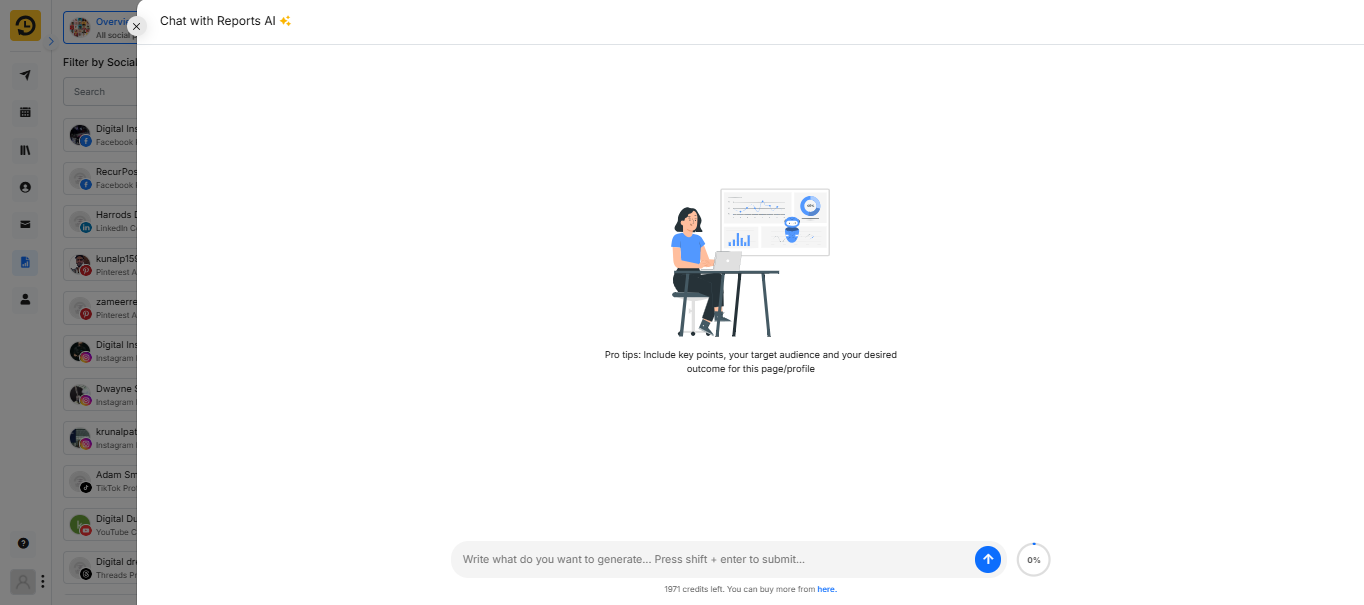
Note:
- Under the ‘Overview’ Reports, you see the analytics of all the social accounts and that includes the posts you have shared from RecurPost.
- The ‘Overview’ Reports can only store the data of ‘Likes’ and ‘Count’ for the 7 days (from the date of post shared) after this period, the ‘Likes’ and ‘Count’ data is not retrieved. However, other statistics will be displayed fine.
- If you click on the specific Social Account on the Reports page then it will display analytics of the posts that were shared from RecurPost as well as without RecurPost.
- We try to get the data of social account instantly and show them under ‘Overview’ Reports as well as specific ‘Social Account’ Report. However, sometimes social media platforms does not provide the data instantly in that case you may see some delay.
- With YouTube’s latest policy update, only data from the past 15 days is accessible in YouTube Reports. Furthermore, downloading reports and viewing post history details – such as likes, comments, and views are now restricted. These changes have been reflected in RecurPost’s YouTube reporting features.