There might be certain instances when you encounter errors while publishing a post from your RecurPost account. There might be a few reasons behind such errors which we’re going to discuss, along with their possible solutions.
1. Account needs to be reconnected
Error message: Your account needs to be reconnected to RecurPost.
Solution: This error means that we have lost access to your account. Please go to the dashboard, select the social and click on the Reconnect button next to the social account.
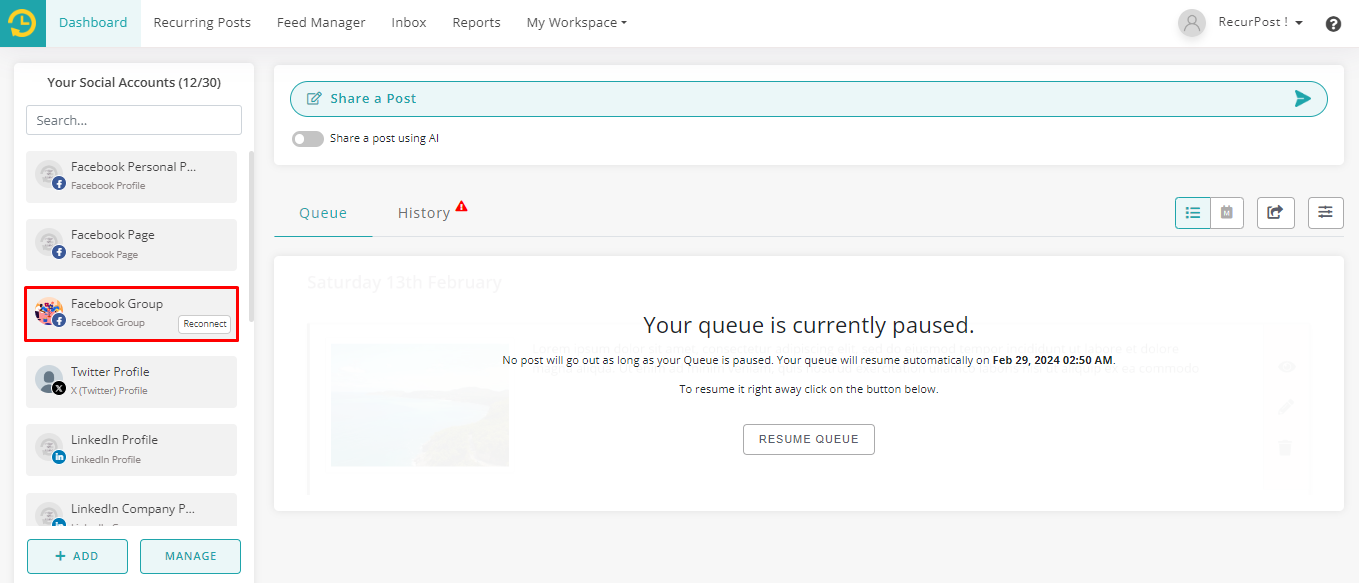
2. Library paused
Error message: Library was paused before the post was shared.
Solution: In case your library is paused, go to Recurring Posts page, and click on the drop-down option next to ‘More Actions’. Select the ‘Resume library’ option to un-pause your library.
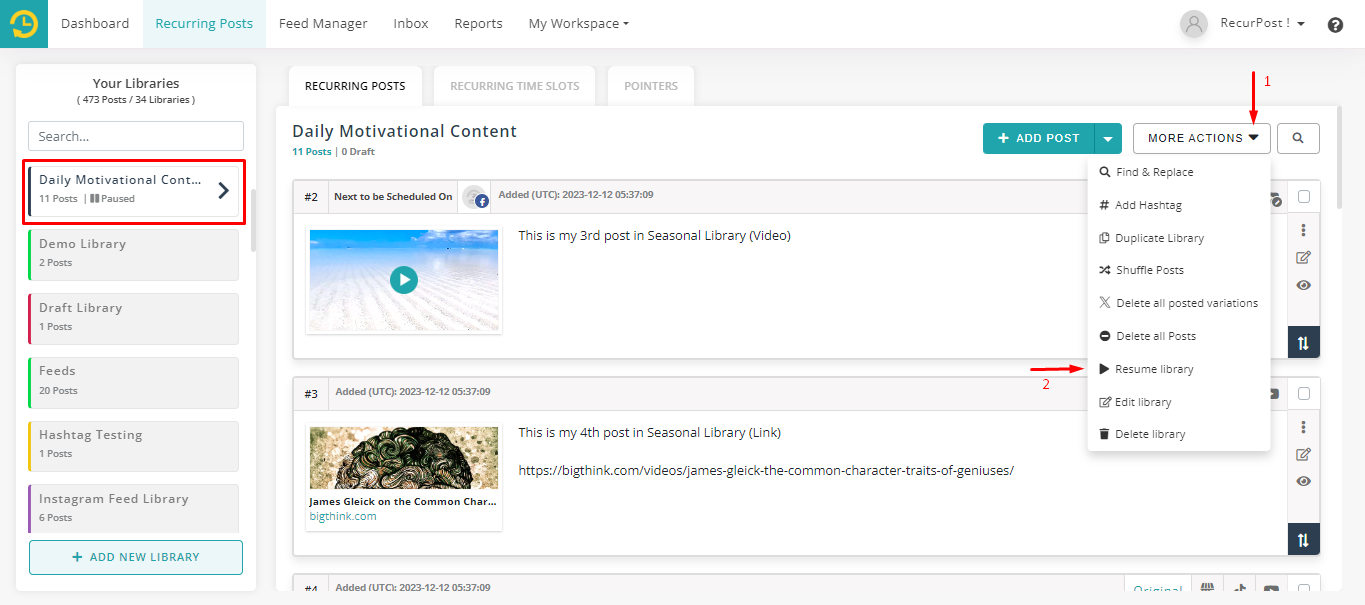
3. Error posting the post
Error message: Oops, there was an error posting this post. Please contact us if you see this on multiple posts.
Solution: Our scheduler failed to post your content at the scheduled time. Please contact us if you see the same error repetitively.
4. Social account was paused
Error message: Social account was paused before the post was shared.
Solution: In case your social account is paused, go to the Dashboard > click on ‘Manage’ > Select the ‘Resume’ button beside the concerned social media account.
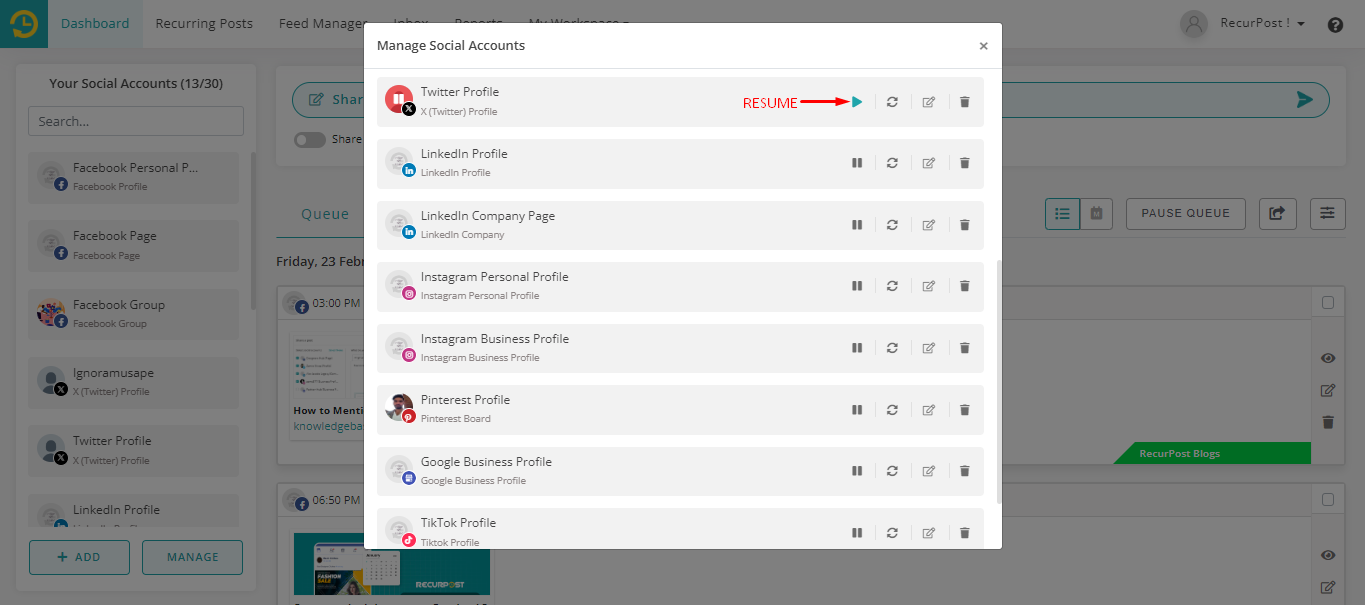
5. Please download the app and log into your account
Error message: Posting on Instagram personal and creator profiles requires you to have RecurPost app on your phone. Please download the app and log into your account to post.
Solution: Posting on Facebook personal profiles and Instagram personal profiles works via push notification. To send push notifications at the scheduled time, you must be logged in to the RecurPost mobile app on your phone.
6. Queue paused
Error message: Your queue was paused at the time of posting this post.
Solution: Resume your queue to continue posting on your social accounts. To do so, go to the Queue tab from the Dashboard and click on the ‘Resume Queue’ button.
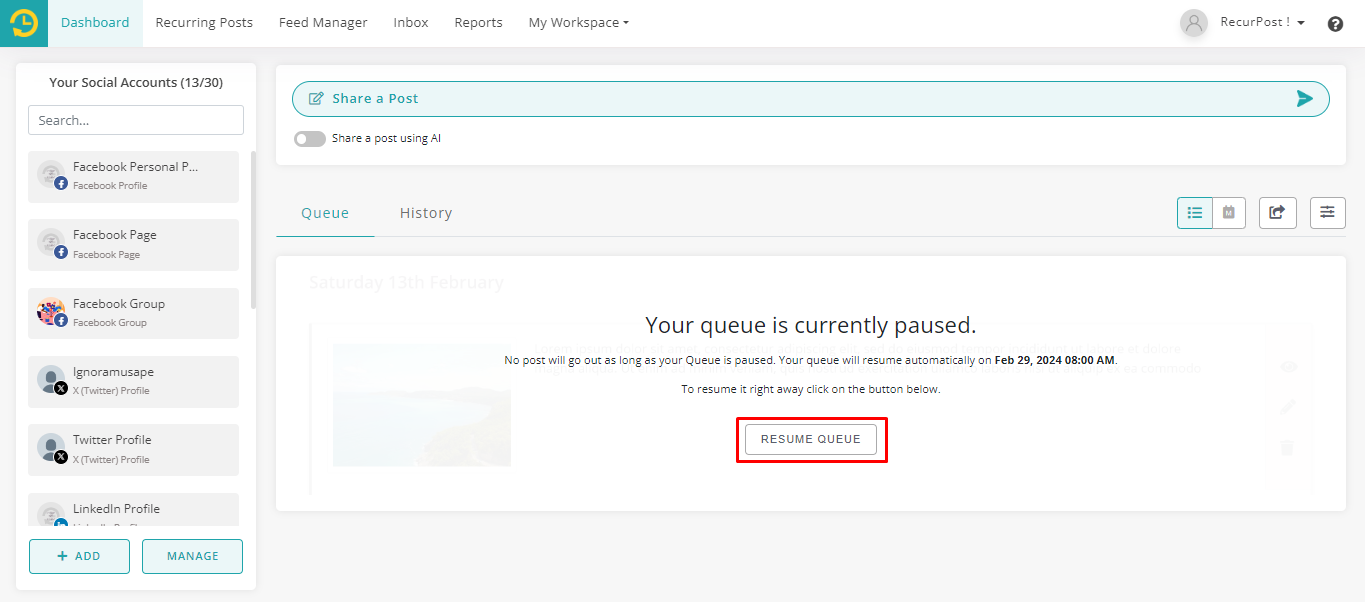
In case of any queries, feel free to contact us at support@recurpost.com.