YouTube has over 2 billion monthly active users, making it an excellent platform for reaching a wide audience and driving engagement. Videos posted on the platform can show up in Google search results, which can help improve your brand’s visibility and reach.
Videos are an excellent way to tell stories and showcase your brand’s personality, products, and services in a visual and engaging way. YouTube can be a great way to diversify your social media content and reach audiences who prefer to consume content in video form.
In order to cater to such needs of our users we have integrated YouTube in RecurPost. Let’s explore more information about YouTube offerings inside RecurPost.
Does RecurPost allow you to schedule YouTube videos?
RecurPost now allows its users to schedule and post videos to YouTube, which it did not previously. This scheduling feature will allow you to entirely automate your YouTube marketing operation. The simple utilization of video material will allow you to gain more visibility on social media.
Schedule YouTube Videos and Shorts with RecurPost.
Users of RecurPost can now schedule videos on YouTube. From the dashboard that is built into the tool, you may publish both ordinary videos and YouTube Shorts. You may fully automate your YouTube marketing with the help of this scheduling feature. You will be able to gain more visibility on social media thanks to the simplicity of using video material.
Does RecurPost allow publishing YouTube Shorts?
Yes, you may use the tool’s integrated dashboard to publish both standard videos and Shorts. However, you do not need to mention the type of video when scheduling it. RecurPost will detect whether it is a Shorts or a regular video and publish it accordingly.
These are the requirements for a video to be designated as a YouTube Shorts. It must be aligned vertically. The video must be no more than 60 seconds in length. When a video meets these requirements, RecurPost will classify it as Shorts.
The standards for a standard video vary slightly. The recommended aspect ratio for a standard YouTube video is 16:9. A typical video can last up to 12 hours on a verified channel and 15 minutes on an unconfirmed channel.
What are YouTube shorts?
Users watch billions of YouTube Shorts every day, which is a relatively new feature that has taken the internet by storm. It is easy to understand why, as its brief and concise approach is ideal for our attention-deficit society.
These vertical movies, which are typically 60 seconds or fewer, are like those on sites like TikTok and Instagram Reels.
Shorts can be made with the YouTube app’s Shorts camera or by uploading already shot vertical videos. Because of the growing popularity of short-form video content on social media, Shorts seeks to give producers a platform to show off their originality and connect with new audiences.
How to connect YouTube channel in RecurPost:
1. Log into your RecurPost account.
2. Go to Dashboard > click on Add > select YouTube Channel.
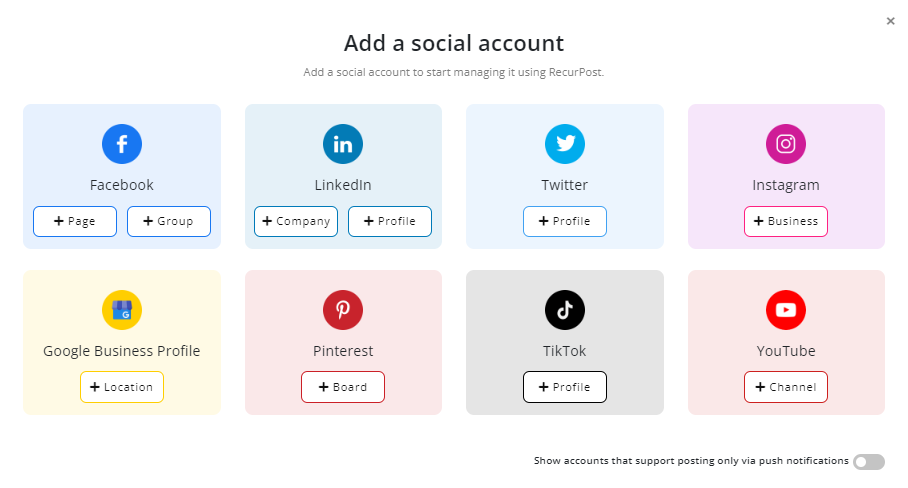
3. Log into your Gmail account > select the YouTube channel.
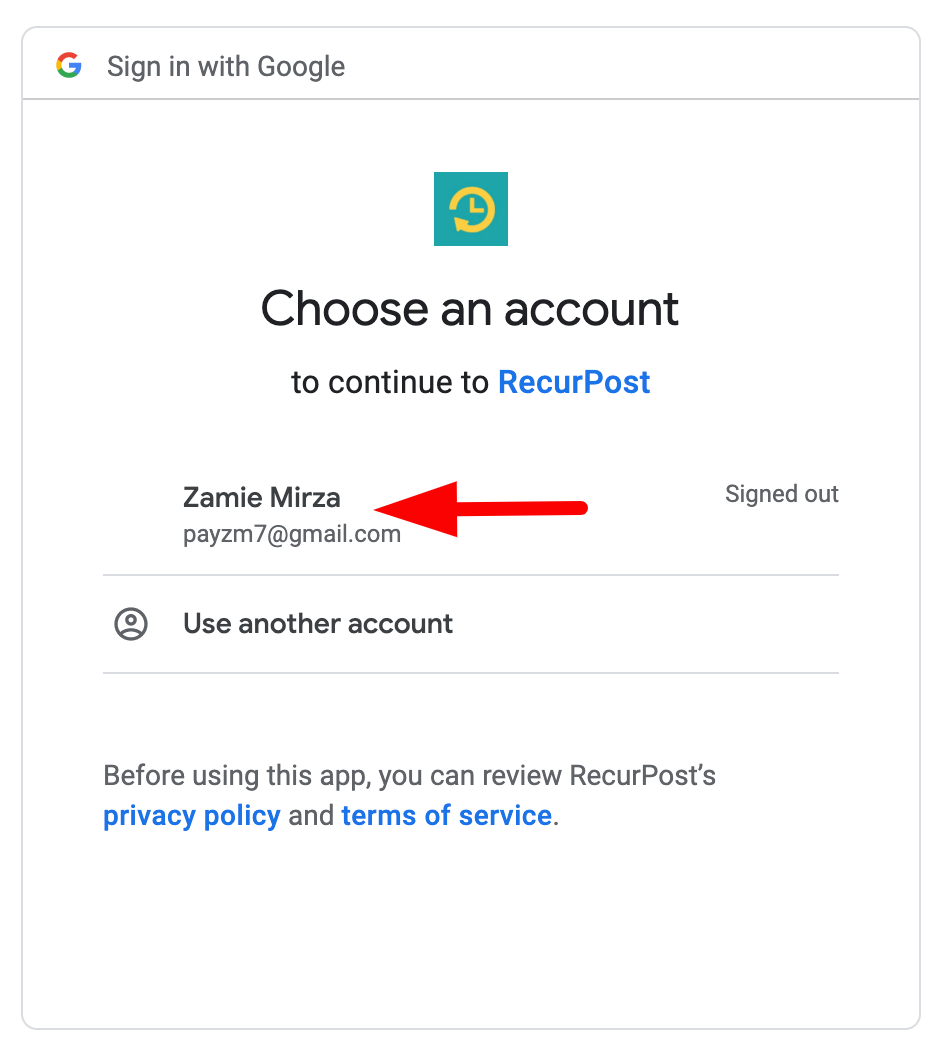
4. Allow access to the RecurPost app to manage your YouTube account.
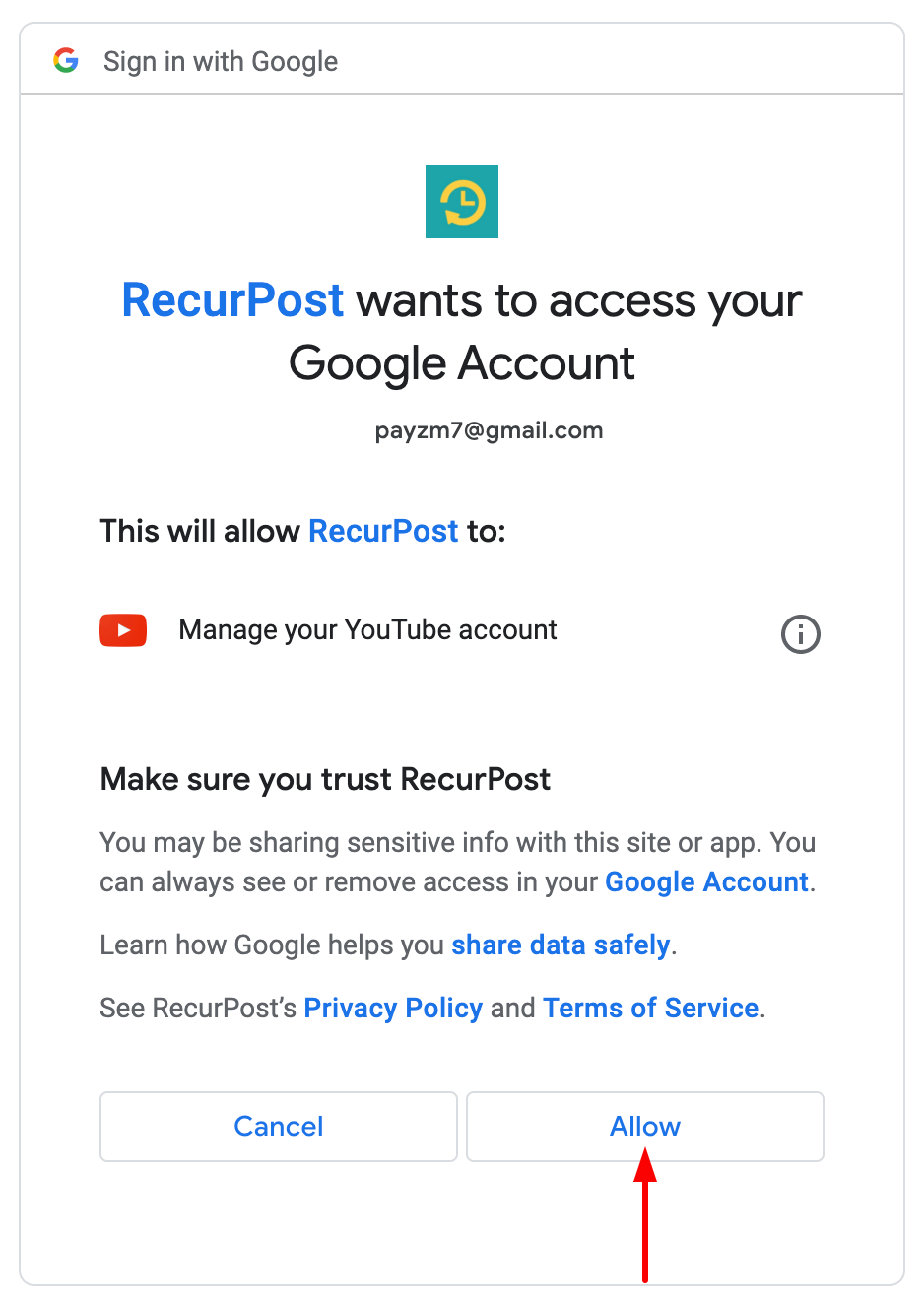
5. After that, you will get a message that your channel has been connected.
Once you get the channel connected to RecurPost, you are all synced up with the tool and ready to schedule your videos.
YouTube Video Specifications:
> All YouTube videos must maintain a 16:9 aspect ratio
> Dimensions: must be at least 1,280×720 px
> The duration of a regular video can be:
- For verified channels – 12 hours
- For unverified accounts – 15 mins
YouTube Shorts Specification:
> Aspect ratio: 9:16
> It must be vertically oriented.
> The duration of the video must be less than 60 seconds.
Scheduling Videos from RecurPost
1. From Dashboard, click on ‘Share a post’ option to create a one-off post.
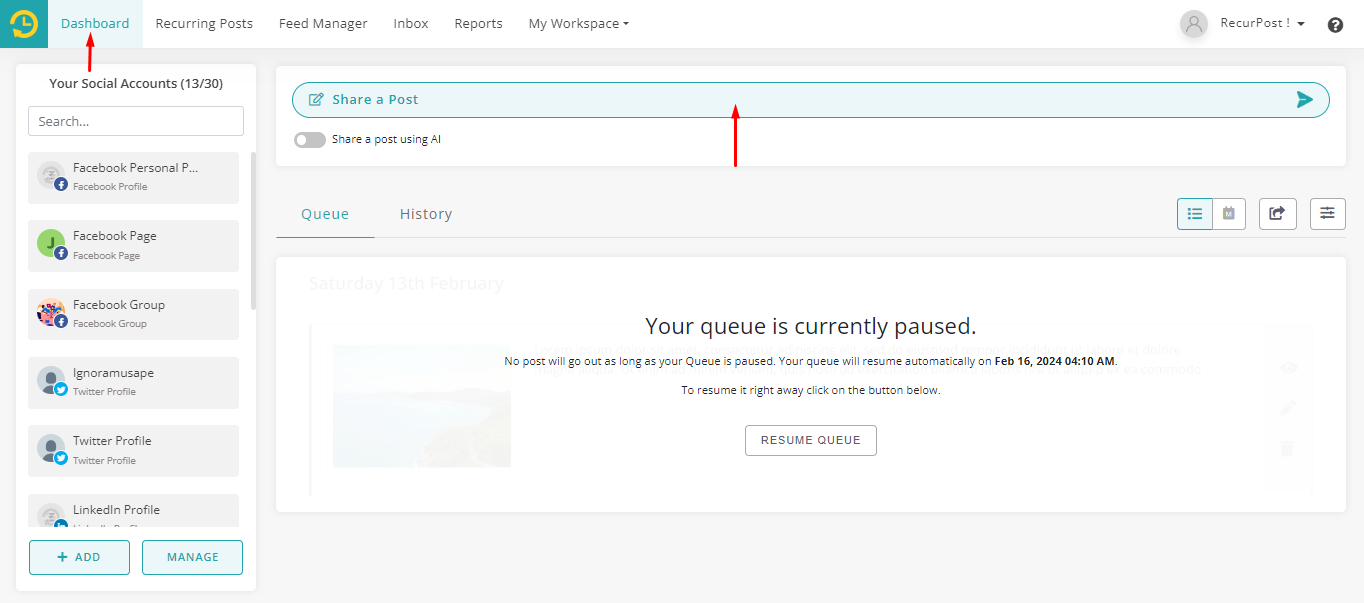
2. Select your YouTube channel.
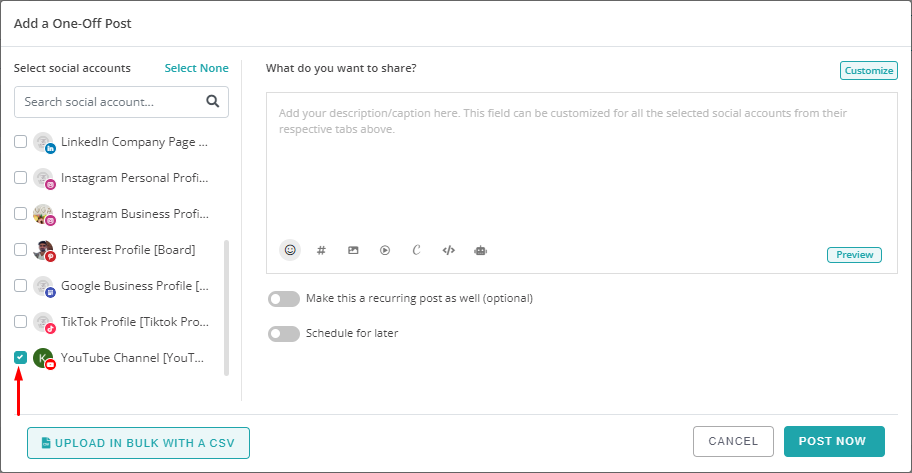
3. Click on the ‘Add Video’ option and upload your video to the post.
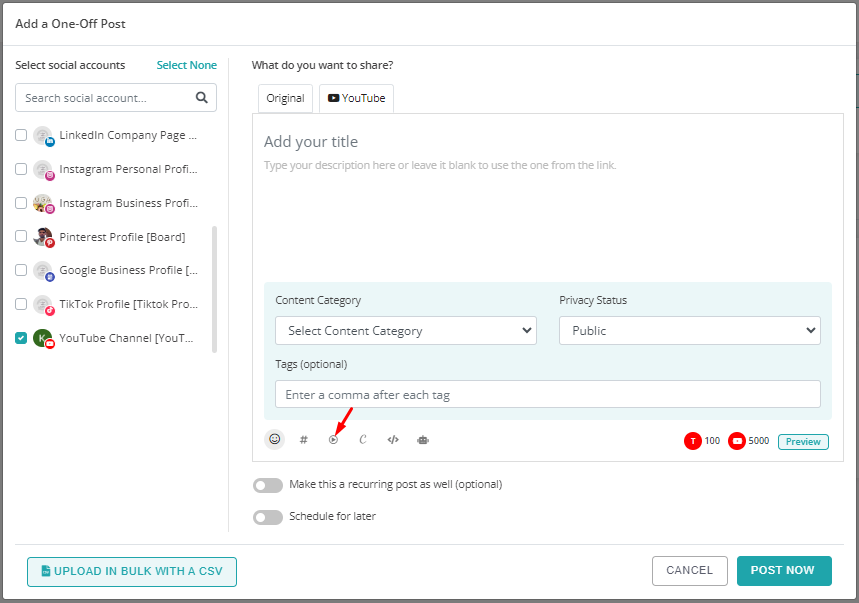
4. Enter a title in the text area (it must be within 100 characters).
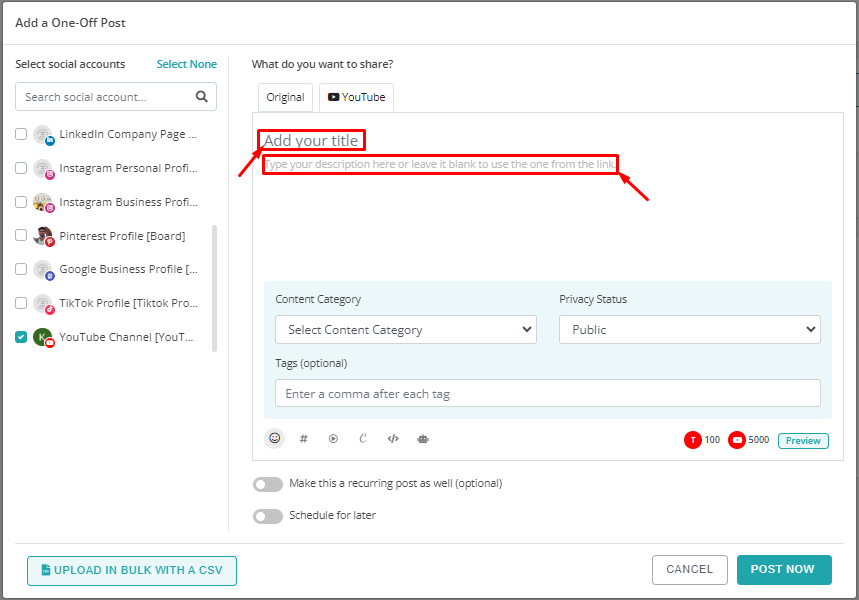
5. Select your content category.
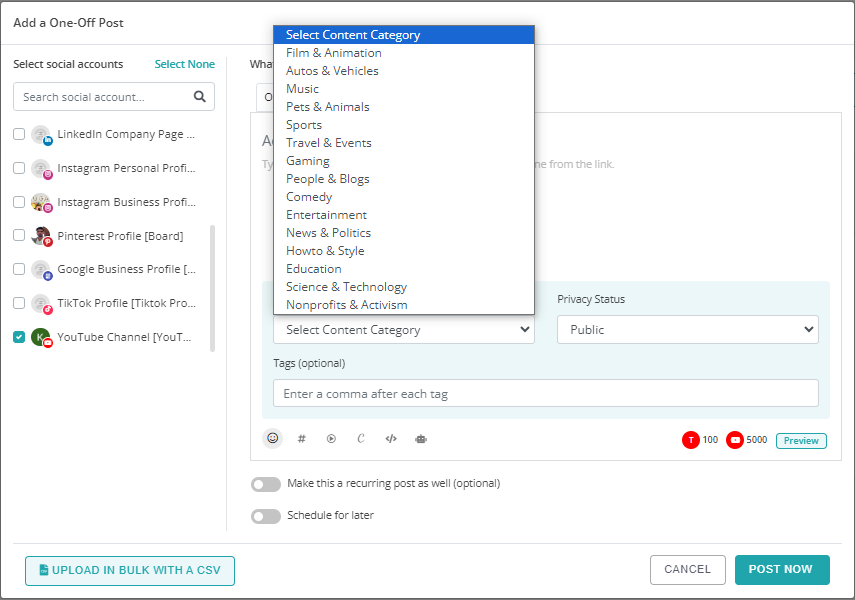
6. You can select your video privacy status and set it to Public, Private or Unlisted.
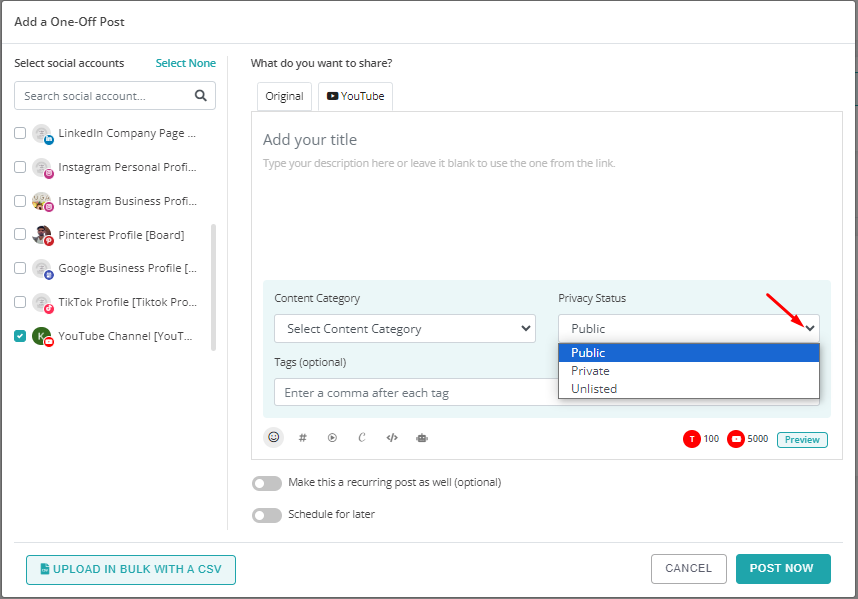
7. Upload a thumbnail by selecting an image for your device (optional).
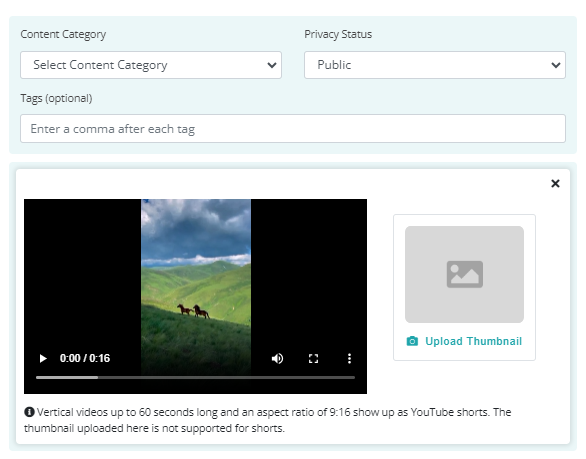
8. Once you are ready, you can post now or schedule your video post on YouTube.
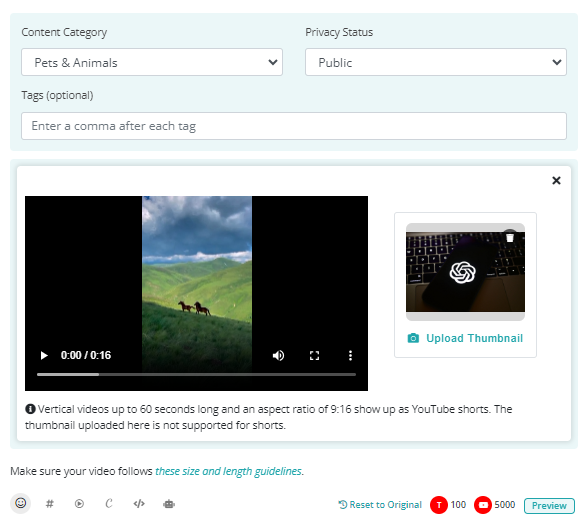
How does Privacy Settings works in YouTube post:
Public – Anyone on YouTube can view public videos. They can also be shared with anyone using YouTube. They’re posted on your channel when you upload them and show up in search results and related video lists.
Private – Private videos and playlists can only be seen by you. Your private videos won’t appear in the ‘Videos’ tab of your channel homepage. They also won’t show up in YouTube’s search results.
Unlisted – Unlisted videos and playlists can be seen and shared by anyone with the link. Your unlisted videos won’t appear in the Videos tab of your channel homepage. They won’t show up in YouTube’s search results unless someone adds your unlisted video to a public playlist.