You have the option to save the post as a draft until you’re ready for it to be published on your social media accounts. Saving the post as a draft essentially puts it on hold.
When adding a new post in your library, RecurPost gives you the option to keep it as a draft and also to stop recurring it after a certain date.
You can find this feature when creating a new post in your library. To add a post to a library, simply go to the ‘Library‘ page, go inside the Library and click ‘+ Add post’.
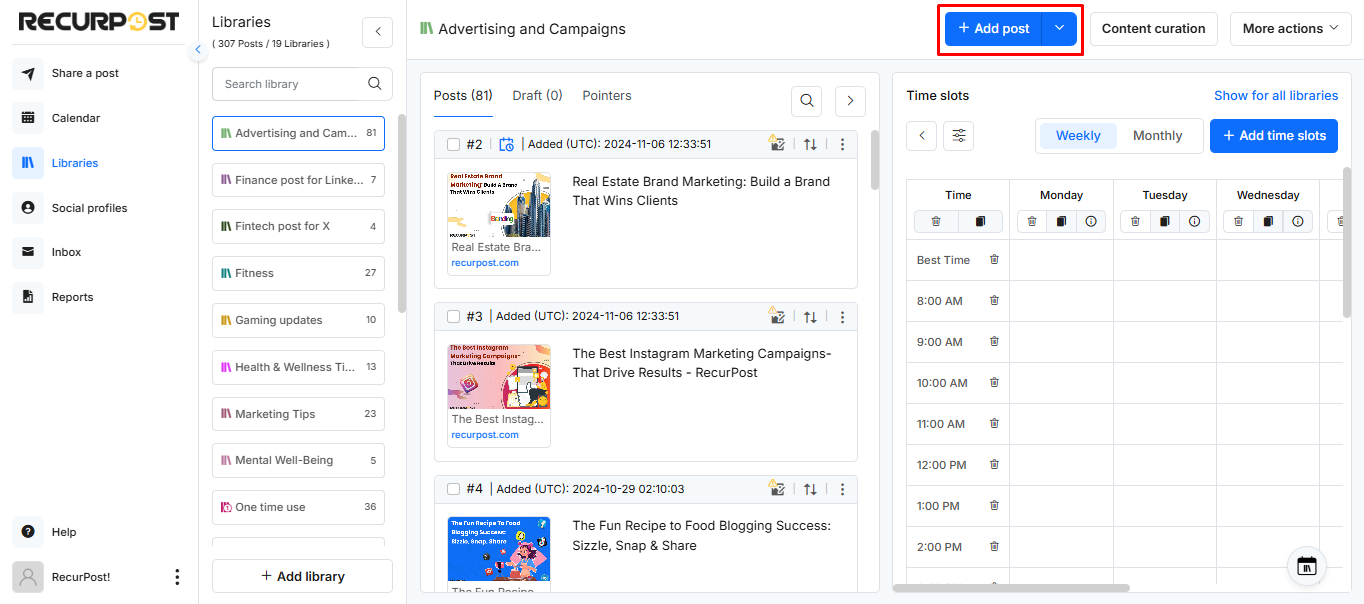
Let us create a scenario to better understand. For instance, you may wish to keep your post as a draft until 14th November, 2025 and you wish to stop recycling it after 21st November, 2025.
This means that your post shall start publishing on your social account in the recurring manner according to your schedule between 14th – 21st November, 2025. To do so, you may enable the toggle buttons above ‘Keep as a daft until’ and ‘Do not recur after’ and define the above dates.
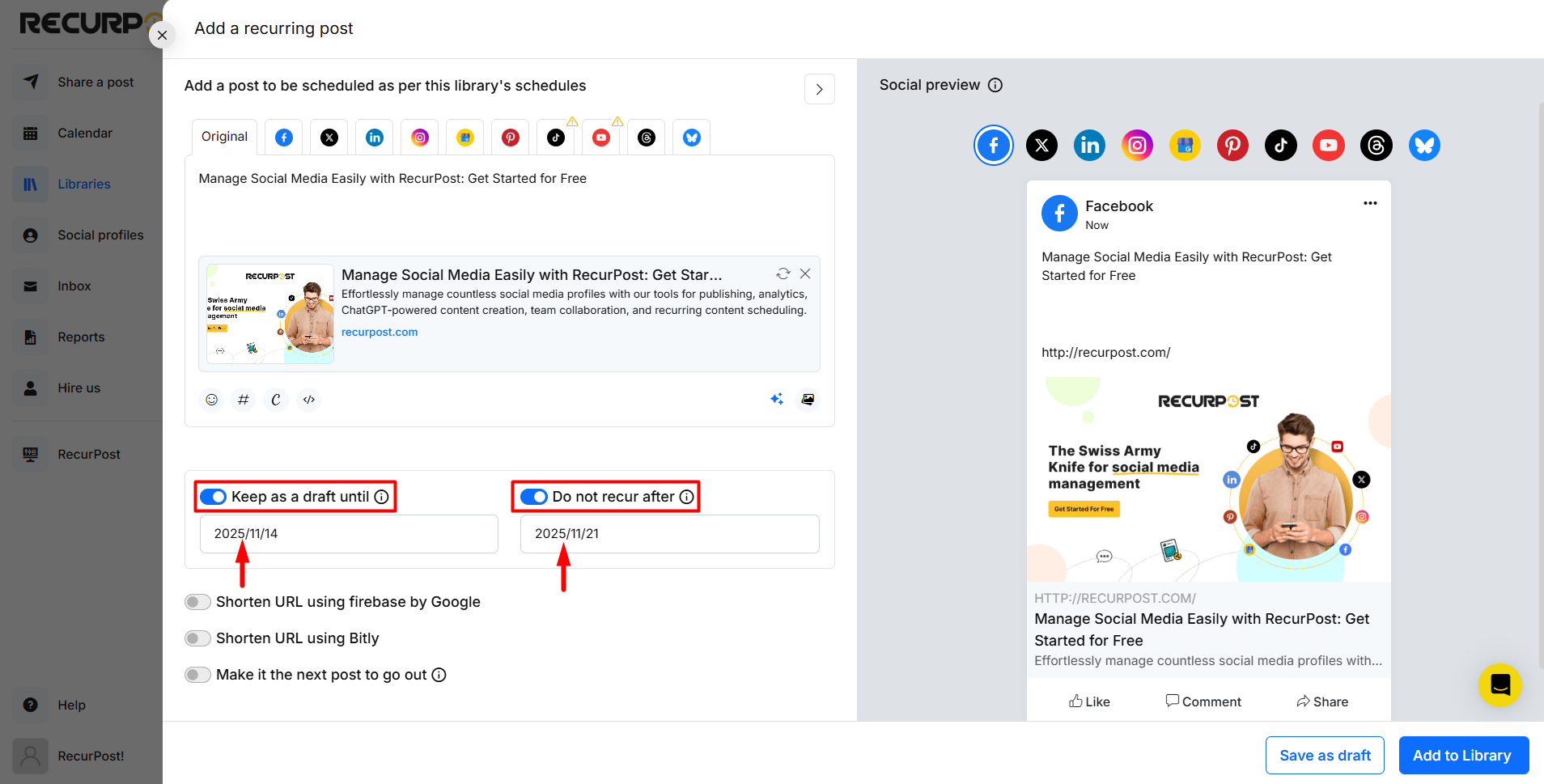
Once you’re done with that, click on ‘Add to Library’. Your post is now created and can be found by clicking on the ‘Draft‘ option as shown below.
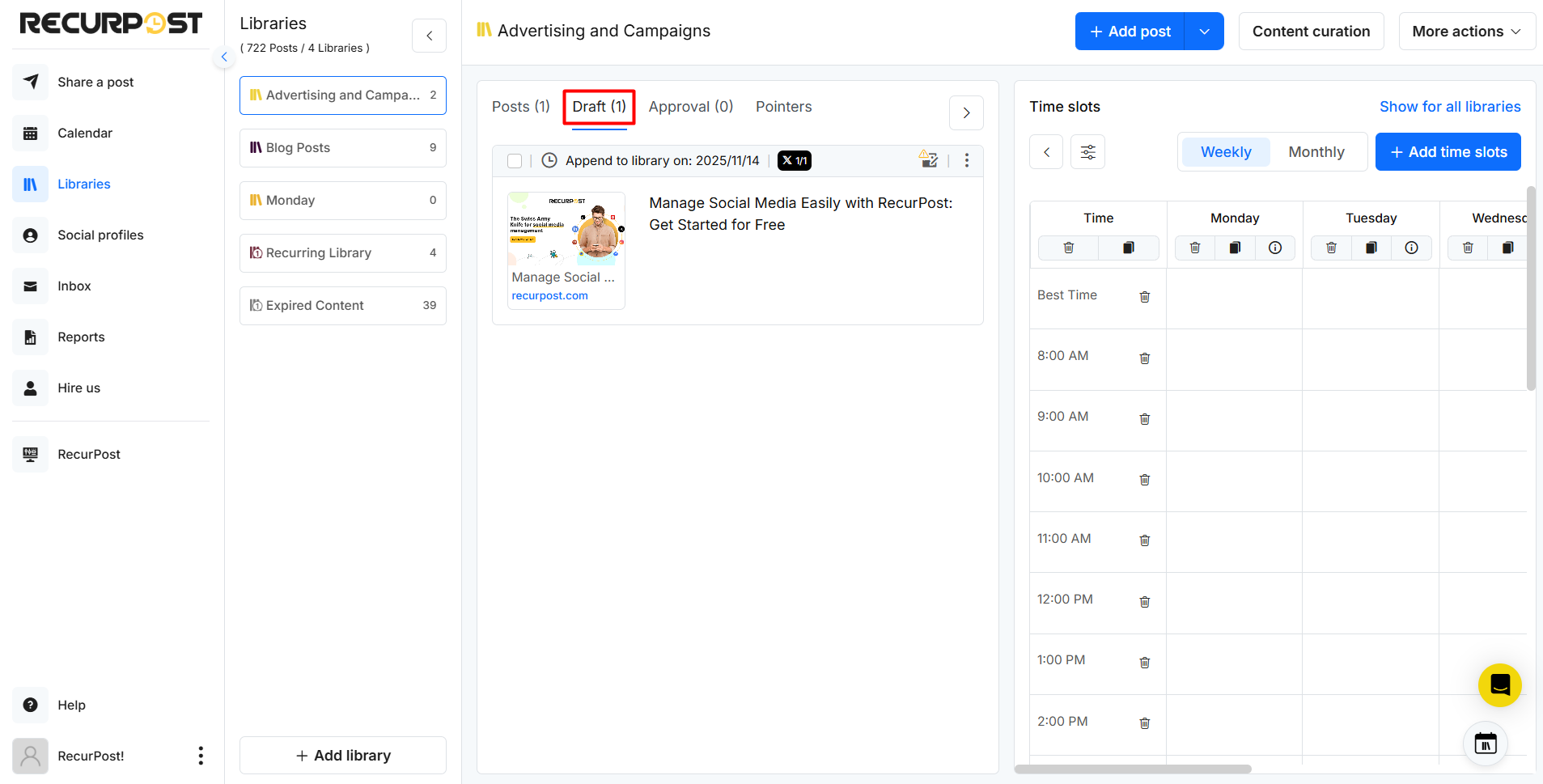
Once your post passes the draft date, i.e. 14th November, 2025 in our case, it shall automatically move into active posts and shall be added to the bottom in library just after your existing posts stands and it will be going out to your social accounts as per your schedules in library.
After the last date of its use, i.e. 21st November, 2025, it shall be removed from your library and go to the ‘Expired Content’ library.
If you wish to reuse your expired posts, you can do so by simply copying your expired post to one or more of your libraries. For reusing your expired post, click on the copy button beside the post. Then, select the library in which you want to copy the expired post.
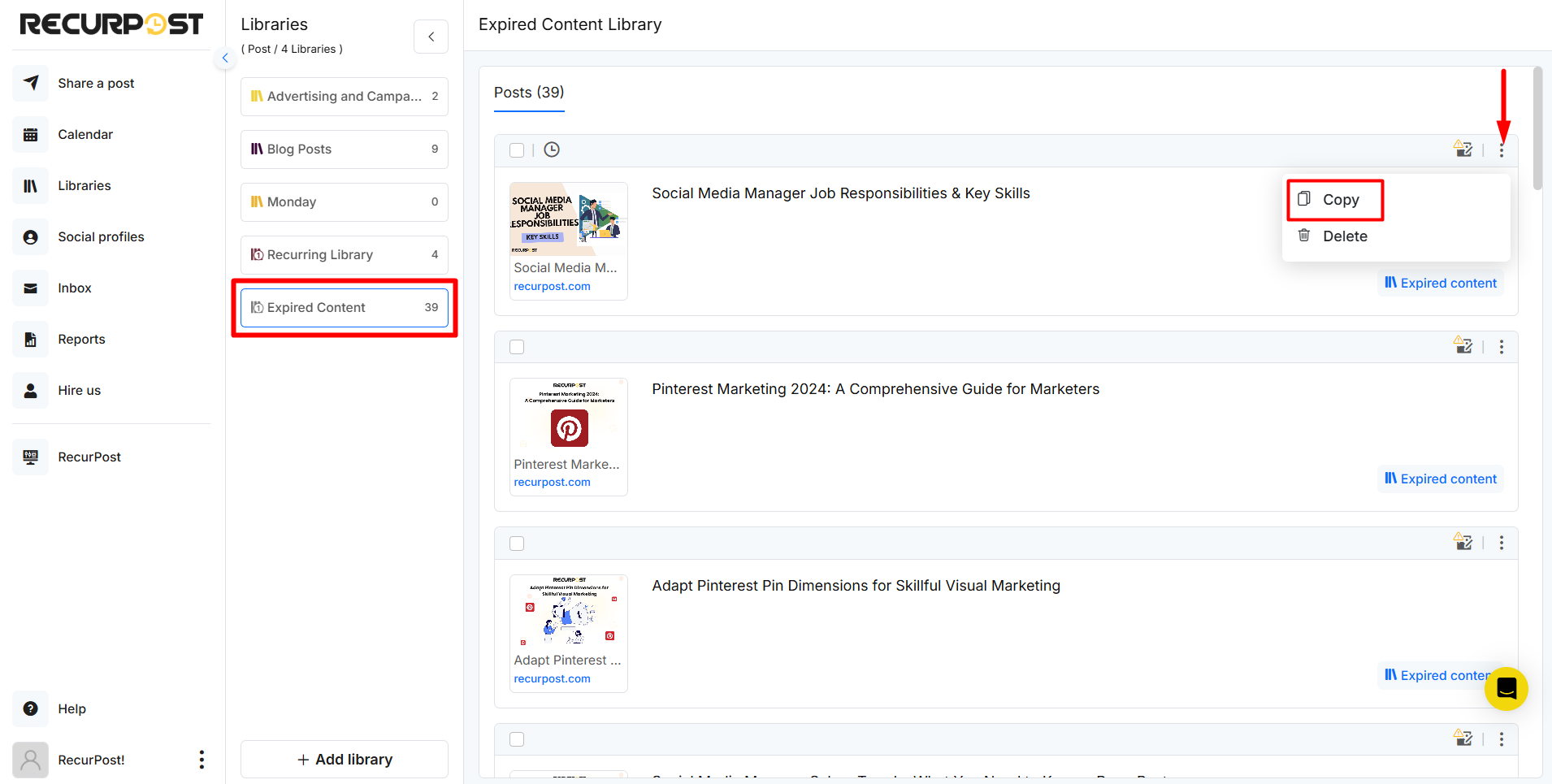
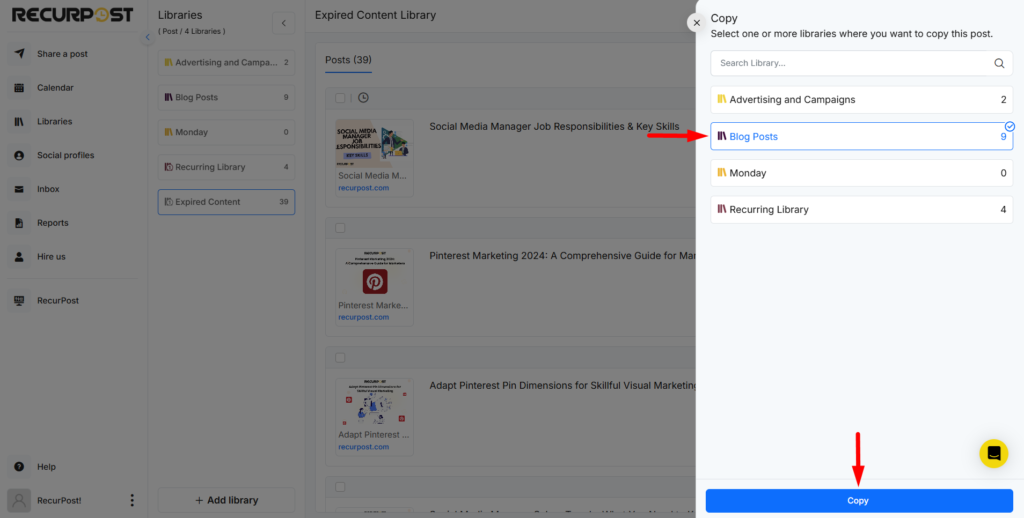
Then, click ‘Copy‘.
Keep in mind that selecting both the options i.e. ‘Keep as a draft until’ and ‘Do not recur after’ is not mandatory. You can use both features independently.
For instance, if you want your post to simply stop going out to your social accounts after a certain date, use ‘Do not recur after’ only.
On the other hand, if you wish to keep it as a draft and post it indefinitely, then only use the ‘Keep as a draft only’ option. After the due date, your post will keep going out to your social account endlessly.
Please Note: Both of these features do not apply to one-time use posts because they do not repeat in cycles but are used just once.
Thanks for reading this guide! If you still have any queries regarding it, feel free to contact us at support@recurpost.com.